Starting an online course sounds exciting until you realize most platforms want you to pay before you even get your first student.
If you’re just starting out, that can feel like a big hurdle.
The good news is, you don’t actually need to spend anything to launch your first course. WordPress already gives you the flexibility, and with the right setup, you can build and even sell online courses for free without touching a pro plan.
In this guide, I’ll show you how to create an online course for free in WordPress using some easy steps.
By the time you’re done, you’ll know how to structure lessons and quizzes, issue certificates, accept payments, and even automate student emails, all without paying upfront.
TL;DR: How to Create an Online Course for Free in WordPress (10 Steps + Tips)
Definition: Build and sell online courses without monthly SaaS costs.
Core setup: WordPress site + hosting, free Creator LMS plugin, course content.
Steps:
- Install & set up Creator LMS
- Create your first course
- Add lessons (text, video, audio)
- Add quizzes to test knowledge
- Set up certificates
- Enable Stripe/offline payments
- Customize course layouts
- Track student progress & analytics
- Automate essential emails
- Import/migrate courses (optional)
Marketing: Promote on social media, SEO-friendly descriptions, free mini-course, email lists.
Key takeaway: WordPress + Creator LMS is the best free online course builder to create, sell, and grow your course without hidden costs.
Why Use WordPress to Create Online Courses for Free?
If you’re planning to launch a course without paying up front, WordPress is the most reliable place to start. It gives you the flexibility to grow and the freedom to control every part of your course business.
![How to Create An Online Course For Free in WordPress [2025] 2 Why Use WordPress to Create Online Courses](https://getwpfunnels.com/wp-content/uploads/2025/09/Why-Use-WordPress-to-Create-Online-Courses.webp)
Here’s why it works better than other options:
- You own your platform– Unlike SaaS tools such as Teachable or Thinkific, you’re not locked into their system or pricing model. With WordPress, you control your site, content, and data.
- It’s cost-effective– WordPress itself is free, and all you really need is hosting and a domain. From there, you can add a free LMS plugin to build your course.
- No forced monthly fees– Most SaaS course platforms start at $39–$99 per month, even before you’ve made your first sale. WordPress lets you skip that cost.
- Full customization– You can choose your theme, design, and page layouts. Your course looks and feels the way you want, not like a template everyone else is using.
- Wide plugin support– With thousands of free and paid WordPress plugins, you can extend your site to handle marketing, SEO, email, and more as you grow.
- No hidden limits- Many free SaaS plans cap the number of students or courses. With WordPress, your growth depends only on your hosting capacity, not arbitrary restrictions.
WordPress with the right LMS tool lets you create, brand, and sell online courses for free, without hidden costs or limits.
What You Need Before Creating Your Course?
Now that you know why WordPress is the most flexible and cost-effective option, it’s time to prepare what you need to start building your course. Having these basics ready will make the setup much smoother.
Here’s a simple checklist:
- A domain and hosting- Choose a reliable hosting provider that fits your budget.
- A WordPress installation- This is where your course will live. Most hosting providers offer one-click WordPress installs, which makes this step quick.
- A free LMS plugin- For this guide, I’ll use Creator LMS. It lets you create lessons, quizzes, certificates, and even accept payments without paying for a pro plan.
- Basic course content- Have your lessons, quizzes, and other learning materials ready.
Once you have these ready, let’s set up your free course using Creator LMS.
How to Create an Online Course for Free [10-Step Guide]
Now that you have all the basics ready, it’s time to start building your course.
For this guide, I’ll create a simple “Beginner’s Guide to Social Media Marketing” course using the free version of Creator LMS.
Follow the steps exactly so you can set up your own course without paying for a pro plan.
Step 1 – Install & Set Up Creator LMS
Start by installing Creator LMS on your WordPress site.
Go to your dashboard, navigate to Plugins → Add New, and type “Creator LMS” in the search box. You’ll see the plugin named Creator LMS – Simple WordPress Learning Management System. Click Install Now, and then Activate.
Once activated, Creator LMS will appear in your WordPress menu and open the setup wizard.
![How to Create An Online Course For Free in WordPress [2025] 3 Set Up Creator LMS](https://getwpfunnels.com/wp-content/uploads/2025/09/Set-Up-Creator-LMS-scaled.webp)
The wizard guides you through basic settings in just a few steps. So, hit ‘’Let’s Start”
In the Monetization Settings, you can:
- Choose your currency and symbol position.
- Enable offline payments if you want manual payments.
- Enable Stripe if you want to accept credit card payments.
- Toggle testing mode if you’re just exploring before going live.
![How to Create An Online Course For Free in WordPress [2025] 4 Set Up Monetization Settings](https://getwpfunnels.com/wp-content/uploads/2025/09/Set-Up-Monetization-Settings-scaled.webp)
After reviewing these options, click Next, and then on the final screen, click “Let’s Create Your First Course” to move on to building your course.
![How to Create An Online Course For Free in WordPress [2025] 5 click “Let’s Create Your First Course”](https://getwpfunnels.com/wp-content/uploads/2025/09/click-Lets-Create-Your-First-Course-scaled.webp)
Step 2 – Create Your First Course
After setting up Creator LMS, it’s time to create your course. Click “Add New Course” in the Creator LMS menu and then start from scratch.
![How to Create An Online Course For Free in WordPress [2025] 6 Click “Add New Course”](https://getwpfunnels.com/wp-content/uploads/2025/09/Click-Add-New-Course-scaled.webp)
Start by giving your course a clear title, like “Beginner’s Guide to Social Media Marketing”, add a short description that explains what students will learn, and attach a thumbnail. image or video for the course.
![How to Create An Online Course For Free in WordPress [2025] 7 Set Up A Course](https://getwpfunnels.com/wp-content/uploads/2025/09/Set-Up-A-Course-scaled.webp)
Next, organize your course structure. You can create chapters/ modules to group lessons logically.
Let’s say you will provide 3 modules. Now, add the modules by clicking ‘’Add Chapter’’ and give a description to each.
Step 3 – Add Lessons (Text, Video, or Audio)
With your course structure ready, it’s time to add lessons. You can add text, video, or audio lessons for free. Simply click ‘’Add Content’’ under each module, choose the lesson type, name your lesson with a short description, and add the cover image.
![How to Create An Online Course For Free in WordPress [2025] 8 Set up A Lesson](https://getwpfunnels.com/wp-content/uploads/2025/09/Set-up-A-Lesson-scaled.webp)
Now you get various options to build your lesson in a structured way. You can also set prerequisites to control the learning flow.
For example, you can require students to complete Lesson 1 before moving to Lesson 2. This helps keep learning organized and ensures students follow the right path.
Step 4 – Add Quizzes to Test Knowledge
After setting your lessons in place, you can add quizzes to help students check their understanding (though you have the option to create quizzes before creating lessons).
Creator LMS comes with a drag-and-drop quiz builder that makes it easy to create quizzes quickly. You can add multiple question types, including multiple choice, true/false, short answers, and so on.
![How to Create An Online Course For Free in WordPress [2025] 9 Setting Up a Quiz](https://getwpfunnels.com/wp-content/uploads/2025/09/Set-Up-a-Quiz-scaled.webp)
In the settings option, you can set the passing grade.
It’s a good idea to add short quizzes after each module.
Step 5 – Set Up Basic Course Settings
Once your course structure, lessons, and quizzes are ready, it’s time to set up the basic course settings. These settings help you control how students access and experience your course.
Here’s what you’ll see:
![How to Create An Online Course For Free in WordPress [2025] 10 Set Up Basic Course Settings](https://getwpfunnels.com/wp-content/uploads/2025/09/Set-Up-Basic-Course-Settings-scaled.webp)
- Pricing– Decide whether your course will be free or paid. Since you’re using the free version of Creator LMS, you can make your course available for free or use the built-in options to connect payments later.
- Capacity– Limit how many students can enroll. For example, you could cap it at 3 students if you want to keep it exclusive. Toggle the switch to enable or disable this option.
- Visibility Status– Choose whether your course is Public (anyone can enroll) or Password Protected (only students with the password can join). This is useful if you want to test your course privately before going public.
- Course Duration– Define how long the course takes to complete. You can set the duration in hours, minutes, and seconds.
- Level– Mark the skill level for your students: Beginner, Experienced, Expert, or All Levels. For our example course, you’d select Beginner.
- Slug– This is the course URL identifier. Creator LMS automatically generates it, but you can customize it. For instance, “beginners-guide-to-social-media-marketing.”
- Review– Enable reviews so learners can leave feedback after finishing your course. This builds credibility and helps future students decide if the course is right for them.
Once you’ve adjusted all these settings, click ‘Resources’ to issue a certificate.
Step 6 – Set Up Certificates
To make your course feel more professional, you can automatically issue certificates once students complete it.
From the Resources tab, enable the Certificate option.
![How to Create An Online Course For Free in WordPress [2025] 11 Set Up Certificates](https://getwpfunnels.com/wp-content/uploads/2025/09/Set-Up-Certificates-scaled.webp)
Next, pick a certificate template and customize it with your course name and design to match your branding.
Step 7 – Organize Your Course with Categories and Tags
To make your course easier to manage and discover, you can organize it using categories and tags.
![How to Create An Online Course For Free in WordPress [2025] 12 Organizing Courses with Categories and Tags](https://getwpfunnels.com/wp-content/uploads/2025/09/Organize-Courses-with-Categories-and-Tags-scaled.webp)
- Categories Use categories to group your course into a broader subject area. For example, you could create a category like “Marketing Courses” and add your Beginner’s Guide to Social Media Marketing under it. This helps you stay organized if you plan to offer multiple courses.
- Tags Tags work like labels to quickly identify your course. For instance, you could add tags such as social media, beginner, or digital marketing. These tags make it easier to filter and find your courses later.
Simply click Add Categories or Add Tags, type in the name, and press Enter.
Step 8 – Publish/ Schedule Your Course
Now, click on ‘Next’ to preview your course.
![How to Create An Online Course For Free in WordPress [2025] 13 Publishing or Scheduling Your Course](https://getwpfunnels.com/wp-content/uploads/2025/09/Publish_-Schedule-Your-Course-scaled.webp)
If you think everything is alright after previewing, publish your course, or you can schedule it for later.
Step 9 – Track Student Progress & Course Analytics
After publishing your course, you can keep an eye on how students are engaging with it. To do this, return to your course dashboard and click on the Analytics icon under the course you just created.
Here, you’ll find detailed Course Analytics, including:
![How to Create An Online Course For Free in WordPress [2025] 14 Track Student Progress & Course Analytics](https://getwpfunnels.com/wp-content/uploads/2025/09/Track-Student-Progress-Course-Analytics-scaled.webp)
- Journey Mapping
- Total Students enrolled
- Students currently in progress
- Course completion rate
- Ratings from learners
- Breakdown of chapters, lessons, quizzes, and assignments
- Earnings If you’re running paid courses, you’ll also see income, refunds, and net income displayed on a graph for easy tracking over time.
This dashboard gives you a clear picture of how well your course is performing and helps you understand where students might be dropping off or struggling.
Step 10 – Automate Essential Emails
And the last step is to set up automated emails so both you and your students stay updated without extra effort.
Creator LMS comes with built-in email templates that you can enable, disable, or customize based on your needs.
Here’s what you’ll find:
![How to Create An Online Course For Free in WordPress [2025] 15 Automated- Student Emails](https://getwpfunnels.com/wp-content/uploads/2025/09/Automated-Student-Emails-1024x384.webp)
![How to Create An Online Course For Free in WordPress [2025] 16 Automated- Course Creator Emails](https://getwpfunnels.com/wp-content/uploads/2025/09/Automated-Course-Creator-Emails-1024x382.webp)
Course Creator Emails
- New Order Confirmation for Creator
- Order Cancelled for Creator
Student Emails
- New Order Confirmation for Students
- Enrollment Confirmation for Students
- Course Completed for Students
- Enrollment Cancellation for Students
Each email type has a toggle option, so you can turn it on or off as needed. Plus, if you click the edit icon, you’ll find ready-made email copy that you can fully customize with your own wording and style.
This way, students receive timely confirmations and completion notes, while you stay in the loop on all course activities without having to send a single manual email.
Marketing Tips to Sell Online Courses for Free
Once your course is live, the next step is getting students to join. You don’t need a big ad budget to start.
Here are simple ways to promote & sell online courses for free-
- Promote on social media. Share your course on platforms where your audience spends time. Short posts, reels, or even quick behind-the-scenes updates can help spread the word.
- Use SEO-friendly course descriptions. Add clear titles, keyword-rich descriptions, and meta tags so your course pages can rank in search results. This helps you get consistent traffic over time.
- Offer a free mini-course. Create a smaller version of your course and give it away for free. It builds trust and makes students more likely to buy your full course.
These steps give you a strong starting point to market your course effectively without spending money.
Final Thoughts
You don’t need to spend big money or stack multiple tools to start teaching online. With the right setup, you can launch and grow your course business at no extra cost.
Creator LMS gives you everything you need in one place: best online course builder, lessons, quizzes, certificates, payments, and email automation—all for free.
Download Creator LMS today and start building your first course with the tools already ready for you.
FAQs
1. Can I really build a course without paying anything?
Yes, you can. WordPress combined with the right tools, lets you learn how to create an online course for free, including lessons, quizzes, certificates, and payment setup. You don’t need to invest in a paid plan to get started.
2. What tools do I need to make my first course?
A simple WordPress setup and a reliable LMS plugin are enough. Creator LMS is considered one of the best free online course builders, giving you full control over content and student management.
3. Is it possible to charge students for my course without a paid plan?
Absolutely. Creator LMS allows you to sell online courses for free using Stripe or offline payments, letting you monetize your knowledge from day one.
4. How can I make my course engaging for students?
Use a mix of text, video, and audio lessons along with quizzes and certificates. A well-structured course built with the best online course builder keeps students motivated and improves completion rates.
5. Who can use WordPress to start teaching online?
Anyone looking to teach skills or knowledge online can use it. An online course creator can set up their first course without coding, using free tools to manage content, students, and payments easily.
![How to Create An Online Course For Free in WordPress [2025] 1 How to Create An Online Course for Free](https://getwpfunnels.com/wp-content/uploads/2025/09/How-to-Create-An-Online-Course-for-Free.webp)
![7 Effective Squeeze Page Examples To Collect Leads [2025] 17 Squeeze Page Examples](https://getwpfunnels.com/wp-content/uploads/2023/06/Squeeze-Page-Examples-To-Multiply-Lead-Generation-1.png)
![5 Stages Of An eCommerce Conversion Funnel And How To Optimize It [2025] 18 Stages Of An eCommerce Conversion Funnel And How To Optimize It](https://getwpfunnels.com/wp-content/uploads/2023/12/Stages-Of-An-eCommerce-Conversion-Funnel-And-How-To-Optimize-It.webp)
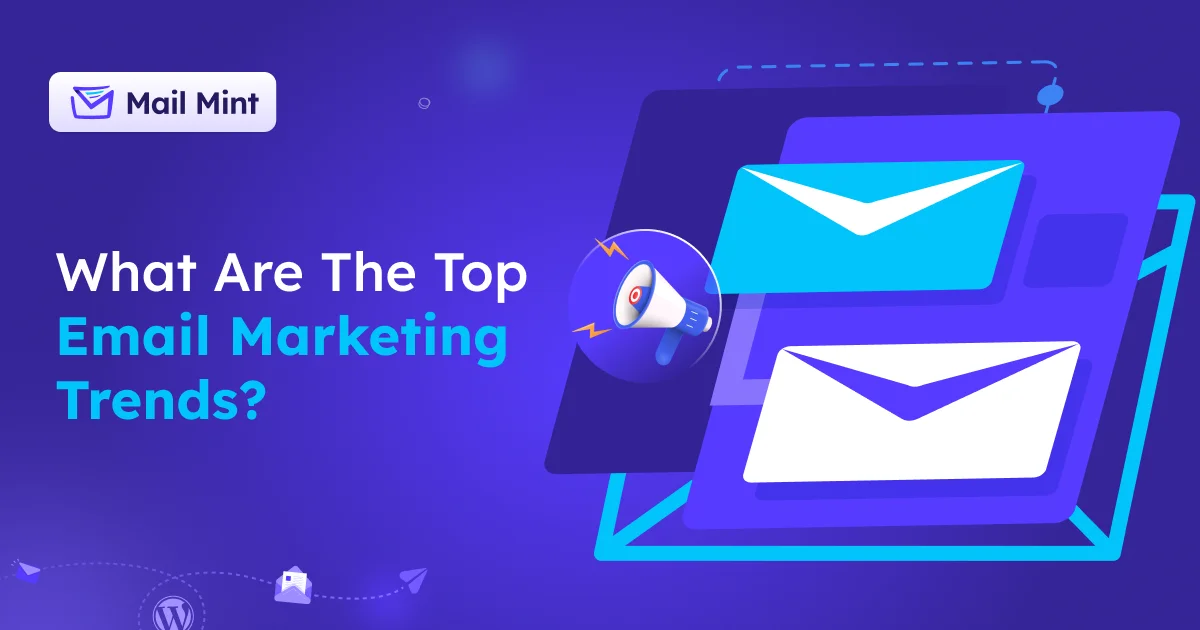
![SMS vs Email Marketing - Which One To Choose For Better Result [2025] 20 SMS vs Email Marketing](https://getwpfunnels.com/wp-content/uploads/2024/09/SMS-vs-Email-Marketing-1.webp)

![What is a Sales Conversion Funnel & How to Optimize It [2025] 26 Sales Conversion Funnel](https://getwpfunnels.com/wp-content/uploads/2025/01/Sales-Conversion-Funnel.webp)