A slow checkout process on your WooCommerce site can lead to your customers leaving before they complete their purchase. Because, page speed is a big deal, especially when it comes to the final moment of your customers’ online shopping.
Do you know, the sweet spot for checkout page speed is under 2 seconds? Yes, if it takes more than that, means you are losing your sales!
If you want to speed up woocommerce checkout process to have more sales and customer satisfaction, then read this article I wrote for you.
Here you will have actionable insights on distraction-free checkout pages and a clear understanding of practical steps to make your WooCommerce checkout faster!
Let’s start!
Why Is It Important to Speed Up WooCommerce Checkout?
Speeding up your WooCommerce checkout is all about creating a smooth and efficient shopping experience for them.
![10 Expert Tips to Speed Up WooCommerce Checkout Process [2024] 10 ideal Checkout Page](https://getwpfunnels.com/wp-content/uploads/2023/12/ideal-Checkout-Page.webp)
Here are some reasons why checkout process optimization is crucial:
- Reduce Cart Abandonment
You’ve worked hard to get customers to your checkout page. But if it’s slow, they might just give up and leave. A faster checkout keeps them engaged and reduces the chance they’ll abandon their cart. - Boost Customer Satisfaction
Quick checkout processes show your customers that you value their time. This can lead to higher satisfaction rates, encouraging them to come back for more purchases in the future. - Improve Conversion Rates
Every second counts in e-commerce. By checkout process optimization, you’re more likely to convert browsing into actual sales. Faster checkouts remove barriers, making it easier for customers to complete their purchases. - Enhance The Mobile Shopping Experience
A lot of shopping happens on mobile devices these days. Mobile users expect quick, responsive sites. A speedy checkout process is even more critical on mobile, where patience for slow loading times is even lower. - Stay Competitive
In the online world, your competitors are just a click away. If your checkout is slow, customers might go elsewhere. Keeping your checkout process fast is key to staying competitive in the online marketplace.
So, remember, your checkout page speed is a crucial part of your customer’s shopping experience.
What Is The Ideal Checkout Page Speed?
The sweet spot for checkout page speed is under 2 seconds.
In the case of online shopping, every second matters.
You should aim to achieve this benchmark to keep your customers happy and your shop conversion-optimized.
Watch this video
Common Factors Affecting WooCommerce Checkout Speed
There are a few common reasons why your checkout page may be slow.
- Server Performance and Hosting
Your hosting service plays a huge role. If your server is slow, your checkout page will be too. - Plugin Usage and Impact
Plugins add functionality, but they can also slow things down. Each plugin can add extra load time. - Website Design Elements Affecting Speed
Heavy graphics, animations, and complex layouts might look great, but they can bog down your checkout speed. - Database Optimization
WooCommerce stores a lot of data in the WordPress database. Over time, this database can become bloated with unnecessary data, slowing down query times and, in turn, your checkout page. - Checkout Page Complexity
The number of fields and options on your checkout page can also affect its speed. Simplifying the checkout process not only makes it faster but can also improve user experience.
By addressing these factors, you can enhance the speed and efficiency of your WooCommerce checkout page, leading to a better user experience and potentially higher conversion rates.
Analyzing the Current Checkout Speed
Before you can speed up your WooCommerce checkout, you need to know where you stand.
Here’s how to test woocommerce checkout page speed:
- Use Speed Testing Tools
Tools like Google PageSpeed Insights, GTmetrix, and Pingdom are your first stop. Just pop in your checkout page URL, and these tools will analyze the speed. They’ll break down each element, showing you what’s working well and what’s slowing things down. - Real User Monitoring (RUM)
To get a real-world picture, use tools like New Relic or Google Analytics. They track how actual users experience your checkout page. This way, you get insights on performance across different devices and networks, which is crucial for understanding real user experiences. - Browser Developer Tools
Your web browser is more powerful than you might think. Chrome and Firefox, for example, have built-in tools that let you see your checkout page’s loading process in real-time. This helps you identify specific scripts or files that are causing delays. - Check Mobile Performance
A lot of your customers are shopping on their phones. Use tools like Google’s Mobile-Friendly Test to see how your checkout page performs on mobile devices. This is key because a page that’s fast on a desktop might not be on a mobile device. - Regular Monitoring
Make it a habit to check your checkout speed regularly. This way, you can spot any slowdowns early and take action before they impact your sales.
Top 10 Ways to Speed Up WooCommerce Checkout
Now, let’s look at the woocommerce checkout optimization process. This is how you can speed up WooCommerce checkout and enhance shopping experience for customers.
![10 Expert Tips to Speed Up WooCommerce Checkout Process [2024] 11 Speed Up WooCommerce Checkout](https://getwpfunnels.com/wp-content/uploads/2023/12/Top-10-Ways-to-Speed-Up-WooCommerce-Checkout.webp)
1. Optimize Website Hosting for WooCommerce Checkout Page Speed
The foundation of woocommerce fast checkout process is robust website hosting. Your hosting provider plays a critical role in the overall speed of your WooCommerce site, including the checkout page.
A good hosting service ensures that your website data is processed and delivered to your customers swiftly and efficiently. Think of it as the engine of a car; the better the engine, the faster and smoother the ride.
Choosing a Reliable Hosting Provider
Selecting the right hosting provider is crucial for optimal performance. Here are some top choices:
- SiteGround
Known for its excellent customer service and high-performance hosting, SiteGround is a great choice for WooCommerce sites. They offer WooCommerce-specific hosting plans that are optimized for speed and security. - Bluehost
Bluehost is a popular hosting provider that offers WooCommerce-specific hosting solutions. They provide a seamless integration with WooCommerce, making it easier to manage your online store. - WP Engine
WP Engine provides managed WordPress hosting with a strong emphasis on speed and security. Their platform is optimized for WordPress and WooCommerce, ensuring fast loading times for your checkout pages. - A2 Hosting
A2 Hosting is known for its speed and reliability. They offer WooCommerce hosting with features like SSD storage and optimized servers, which help in reducing the checkout page load time. - Kinsta
Kinsta offers premium managed WordPress hosting with a focus on speed and performance. Their hosting environment is optimized for WooCommerce, ensuring a fast and reliable checkout experience.
Server Configuration Best Practices
Optimizing your server configuration will help to improve performance Here are some best practices:
- Use the Latest PHP Version
Ensure your hosting server is running the latest version of PHP. Newer versions are typically faster and more secure. - Enable Caching
Implement server-level caching to reduce the load on your server and speed up page delivery. - Optimize Database
Regularly clean and optimize your database to prevent delays caused by database bloat. - Content Delivery Network (CDN)
Use a CDN to distribute your content globally, reducing the distance between your server and your customers. - Regularly Monitor Server Performance
Keep an eye on your server’s performance and scalability, especially during high-traffic periods, to ensure consistent checkout speeds.
Overall, good hosting and proper server configurations are a good start to ensure you have a good speed for your overall WooCommerce store, including the checkout.
2. Minimize Plugin Usage and Optimize Existing Plugins
Reducing the number of plugins and optimizing the ones you use can significantly speed up your WooCommerce checkout. Each plugin has an extra weight that your site has to carry. The more plugins you have, the heavier the load, which can slow down your checkout process.
Plugin Impact on Checkout Speed
The impact of plugins on checkout speed can be significant.
For example, consider a plugin designed to add social sharing buttons to your checkout page. While it might seem beneficial for marketing, it also loads additional scripts and images. This extra load can increase the time it takes for your checkout page to become fully interactive. If a plugin isn’t directly enhancing the checkout experience, it might be inadvertently slowing it down.
By assessing the impact of each plugin on your checkout speed, you can make smarter choices about which ones are truly necessary.
Evaluating and Selecting Lightweight Plugins
When selecting plugins, focus on their functionality and impact on performance.
For example, if you need a plugin for customer testimonials, choose one that is lightweight and doesn’t load excessive scripts or large files. A well-chosen plugin should perform its function efficiently without significantly affecting your page’s load time.
The best action would be to choose plugins that do not load a lot of background processes unless necessary. Less process will definitely help to speed up WooCommerce checkout.
3. Streamline and Optimize Images and Media
Optimizing images and media on your WooCommerce checkout page is a key step in speeding up the process. High-resolution images can make your checkout page look great, but they also take longer to load. By optimizing these elements, you can reduce the load time significantly.
i. Using Webp or SVG Format
Switching to Webp or SVG formats for your images can make a big difference.
If you’re using PNG or JPEG images for product thumbnails or banners in your checkout, consider converting them to Webp format. Webp images are smaller in size but maintain high quality, meaning they load faster without compromising on quality.
Similarly, SVG is ideal for logos and icons as it’s a vector format that scales without losing quality and usually has a smaller file size.
ii. Image Compression
Image compression is another effective way to speed up your checkout page.
Let’s say you have a large banner image on your checkout page. By using image compression, you can reduce the file size of this image without noticeably affecting its quality.
Tools like TinyPNG or ImageOptim can compress your images by up to 70%, decreasing the time it takes for them to load on the user’s end.
iii. Lazy Loading Implementation
Implementing lazy loading can also enhance checkout speed. This technique means images and media files are only loaded when they’re needed – as the user scrolls to them, for instance.
So, if you have multiple product images or media content on your checkout page, they won’t all load at once, slowing down the page. Instead, they load individually as the customer scrolls, which can significantly reduce initial load times and make the checkout process smoother.
4. Use Content Delivery Networks (CDNs)
Using a Content Delivery Network (CDN) can significantly speed up WooCommerce checkout.
A CDN stores copies of your website’s content in multiple locations around the world. This means that when a customer accesses your store, they are served data from the nearest server location. The result is a faster loading time for your website, especially for images and scripts, which is crucial for a quick and efficient checkout process.
Reliable CDNs for WooCommerce
Here are some CDNs that you can rely on for your WooCommerce checkout.
- Cloudflare
Cloudflare is popular for its performance and security features. It provides a vast network of servers globally, ensuring fast loading times for your WooCommerce store from any location. It also offers security benefits like DDoS protection. - MaxCDN (StackPath)
MaxCDN is known for its straightforward integration and strong performance. It’s a solid choice for WooCommerce stores, providing rapid content delivery and effectively handling high traffic. - KeyCDN
An affordable option, KeyCDN offers a pay-as-you-go model, suitable for WooCommerce stores of various sizes. Its extensive network ensures quick content delivery to customers worldwide. - Amazon CloudFront
As part of Amazon Web Services, CloudFront is a robust CDN solution that integrates well with WooCommerce. It’s particularly effective for stores with a large international customer base, offering reliable and speedy content delivery.
So, implementing a CDN is a crucial step in optimizing your WooCommerce store’s performance, ensuring faster checkout times and improved overall customer experience.
5. Optimize Woocommerce Checkout Page Design and Structure
Optimizing the design and structure of your WooCommerce checkout page can greatly enhance its speed. A well-structured checkout page, free from unnecessary elements, loads faster and provides a smoother experience for your customers.
i. Simplifying Checkout Page Elements
Consider a checkout page cluttered with various elements like promotional banners, multiple product images, or links to other pages. These elements, while potentially useful in other contexts, can distract customers and slow down the checkout process.
By simplifying the checkout page and keeping only the essential elements, such as the product summary, price, and payment fields, you ensure a faster and more focused checkout experience.
ii. Reducing Unnecessary Form Fields
Another way to speed up your checkout process is by reducing the number of form fields.
For example, if you are selling digital products, then excluding fields for customer addresses would be a great choice.
You may use various tools to customize your checkout page. For example, WPFunnels offers a great feature to set up a customized checkout page along with a custom checkout form editor to let you edit out unnecessary fields.
6. Enable AJAX for a Smooth Checkout Process Optimization
Enabling AJAX (Asynchronous JavaScript and XML) in your WooCommerce checkout can greatly enhance the speed and user experience. AJAX allows web pages to update and exchange data with the server without requiring a page reload.
This means that during the checkout process, your customers can make changes or input information, and the page will update dynamically.
AJAX Implementation Benefits
- Improved User Experience
AJAX updates parts of a web page without reloading the whole page, making the checkout process smoother and more user-friendly. - Faster Page Load
Since AJAX only loads parts of the page as needed, it reduces the overall load time, speeding up the checkout process. - Reduced Server Load
AJAX sends only necessary data to and from the server, which can reduce the load on your server and improve site performance. - Real-Time Data Validation
AJAX allows for real-time form validation without needing to refresh the page, providing immediate feedback to users during checkout. - Enhanced Interactivity
AJAX can make your checkout page feel more interactive and responsive, which can lead to a better overall customer experience.
Configuring AJAX in WooCommerce
To configure AJAX in WooCommerce, you typically need to work with your theme’s functions.php file or use a plugin designed for this purpose. Here’s a guide on how you can do it. But please note that we do not advise you to do this configuration without professional help.
7. Clean Up The Database Off Revision
Cleaning up revisions in your WooCommerce database is a practical step towards speeding up your checkout process. Every time you edit a page or a product, WordPress saves a revision. Over time, these revisions accumulate, bloating your database and potentially slowing down your website.
By managing these revisions, you reduce the load on your database, leading to quicker data retrieval and a more efficient checkout experience.
i. Delete Old Revisions
To delete old revisions, you can use a database optimization plugin or manually clean them through phpMyAdmin. These tools allow you to remove outdated and unnecessary revisions from your database, which can help reduce its size and improve the performance of your site.
For detailed instructions on how to delete old revisions, read this guide.
ii. Limit the Number of Revisions Stored
Limiting the number of revisions WordPress stores is another effective way to keep your database lean. You can do this by adding a simple line of code to your wp-config.php file. This change ensures that WordPress only saves a specific number of revisions for each post or page, preventing your database from getting overloaded.
Read this guide to learn how to limit revisions in WordPress. But please note that we do not advise you to do this configuration without professional help.
iii. Disable Revisions Altogether (If They’re Unnecessary)
If revisions are not essential to your workflow, you can disable them entirely. This can be done by modifying the wp-config.php file. Disabling revisions means WordPress won’t save any changes as revisions, keeping your database more streamlined.
For instructions on how to disable revisions, check out this guide. But please note that we do not advise you to do this configuration without professional help.
8. Disable Object and Database Cache
Disabling object and database caching might seem counterintuitive when trying to speed up your WooCommerce checkout, but it can be beneficial in certain scenarios. Object and database caching is great for static content, but your WooCommerce checkout is a dynamic process. Caching dynamic data can sometimes lead to outdated information being displayed or slow down the process due to the extra steps involved in retrieving cached data.
That’s why, by disabling caching for these dynamic parts of your site, you ensure that the most up-to-date information is always presented to your customers. This approach can lead to a smoother and faster checkout experience, as data is pulled directly from the database in real time.
9. Increase WordPress Memory Limit
Increasing the WordPress memory limit can significantly enhance the performance of your WooCommerce checkout. By default, WordPress has a set amount of memory allocated to run your site. When your WooCommerce store demands more memory than what’s allocated, especially during the checkout process, it can slow down or even halt transactions.
Increasing this limit gives WordPress more breathing room to process data efficiently. This means your checkout pages can load faster, handle more products, and manage customer data more effectively, leading to a smoother checkout experience for your customers.
10. Update to the Latest WooCommerce Version
Keeping your WooCommerce plugin updated to the latest version is crucial for checkout speed and overall site performance. Each update of WooCommerce typically includes optimizations, bug fixes, and enhancements that can directly impact the speed and efficiency of your checkout process. These updates often address specific performance issues, introduce new features for better handling of transactions, and improve compatibility with other plugins and themes.
By staying updated, you ensure that your store is running on the most efficient, secure, and optimized version of WooCommerce, which can significantly reduce checkout times and improve the user experience for your customers.
Regularly Perform Speed Tests and Maintenance
Regular speed tests and maintenance are vital to keeping your WooCommerce checkout running smoothly. Just like a car needs regular check-ups to ensure it’s running optimally, your online store benefits from consistent monitoring and maintenance.
i. Scheduling Routine Speed Checks
Setting up a schedule for regular speed checks is a proactive way to ensure your WooCommerce store remains fast and efficient. These checks can be done using tools like Google PageSpeed Insights, GTmetrix, or Pingdom.
By doing this regularly, say once a month, you can monitor how changes to your site, like updates or new features, affect its performance. This ongoing vigilance allows you to react quickly if any aspect of your checkout process starts to slow down, keeping your store’s performance consistently high.
ii. Conducting Periodic Maintenance
Periodic maintenance of your WooCommerce site is just as important as regular speed checks. This includes updating WordPress and WooCommerce to their latest versions, checking for plugin updates, and optimizing your database. It’s also a good practice to review your site for any unused plugins or themes and remove them. This kind of maintenance keeps your site lean and efficient, reducing the likelihood of performance issues that could slow down your checkout process.
Conclusion
Since every second is crucial in eCommerce, the quicker your customers can complete their purchases, the better their overall experience with your store.
If you still have speed issues, you must speed up woocmmerce checkout pages to keep customers happy, reduce cart abandonment, and directly impact your sales and reputation!
I suggest testing your Woocommerce checkout page with Google PageSpeed Insights, and then resolving other issues with the mentioned tools, and using WPFunnels to create a clutter-free checkout page for your local or global funnel.
So go ahead, keep a perfect balance of speed and functionality, and watch your WooCommerce sales thrive!
Frequently Asked Questions (FAQs)
1. What is the Fastest WooCommerce Checkout?
The fastest checkout option for WooCommerce is the WooCommerce Direct Checkout. This approach streamlines the checkout process by reducing the number of steps involved. It does this by redirecting customers directly to the checkout page, bypassing the cart page. This can significantly reduce the time it takes for a customer to complete a purchase, with the process taking, on average, only about 15 seconds.
2. How Do You Optimize Checkout Flow?
To optimize your checkout flow, aim for a single-page checkout. Having multiple pages can lead to uncertainty and confusion, increasing the likelihood of cart abandonment. A one-page checkout keeps everything straightforward and visible, ensuring customers have all the necessary information at hand to complete their purchase without hesitation.
3. Can I Speed Up WooCommerce Checkout On My Own?
Most of the tactics explained here can be done by yourself. However, we advise you not to edit any theme files or core WordPress files on your own. Take help from professionals for them.






![10 Expert Tips to Speed Up WooCommerce Checkout Process [2024] 1 Ways To Speed Up WooCommerce Checkout - Beginner's Guide](https://getwpfunnels.com/wp-content/uploads/2023/12/Ways-To-Speed-Up-WooCommerce-Checkout-Beginners-Guide.webp)
![7 Best Types of Marketing Models for High Success Rate [2025] 20 Marketing Models](https://getwpfunnels.com/wp-content/uploads/2024/04/47.-Best-Types-of-Marketing-Models-for-High-Success-Rate-1.webp)
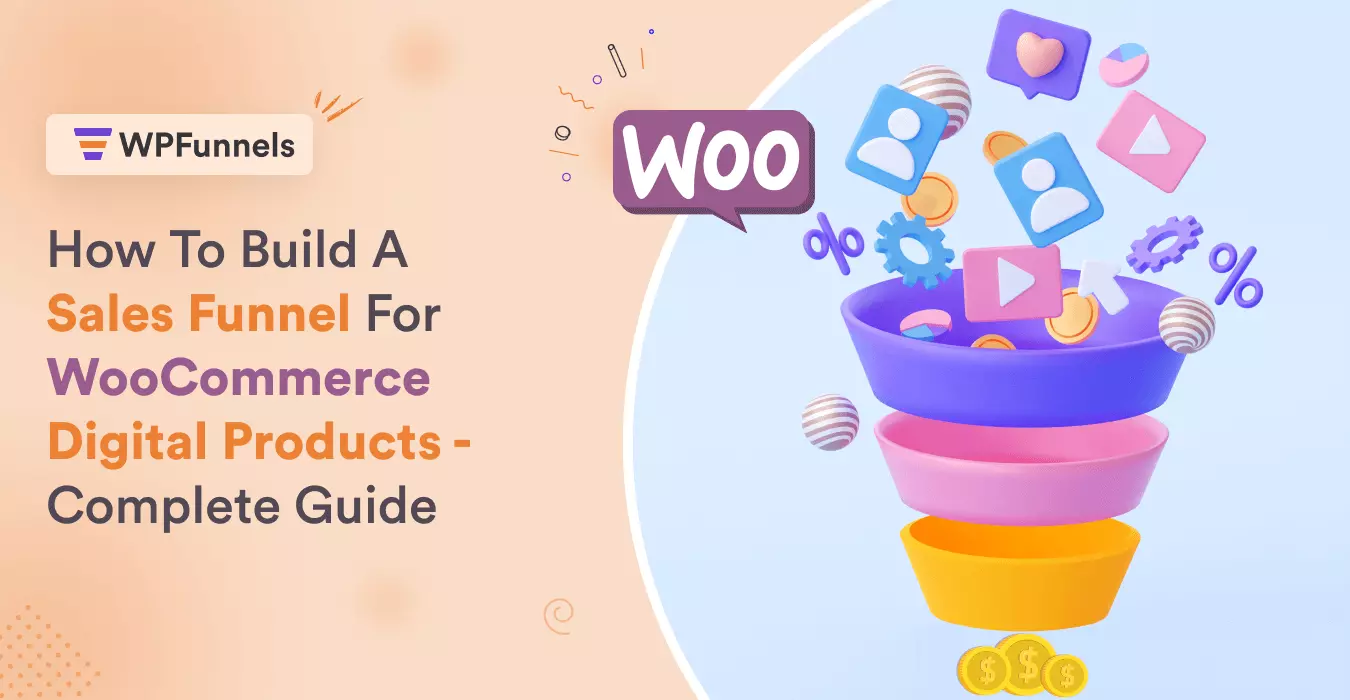
![How to Create a Landing Page Using Gutenkit Block Editor for Your Funnel [2025] 30 How To Create a Landing Page Using Gutenkit Block Editor For Funnels](https://getwpfunnels.com/wp-content/uploads/2024/05/Create-a-Landing-Page-Using-Gutenkit-Block-Editor-For-Funnels.webp)
![8 Steps To Write A Compelling Landing Page Copy That Converts [2025] 35 landing page copy](https://getwpfunnels.com/wp-content/uploads/2024/09/landing-page-copy-.webp)
![How To Introduce A New Product To Your Customers - 10 Key Steps [2025] 40 How To Introduce A New Product](https://getwpfunnels.com/wp-content/uploads/2024/04/106.-How-To-Introduce-A-New-Product-To-Your-Customers-Tips-Best-Practices.webp)
