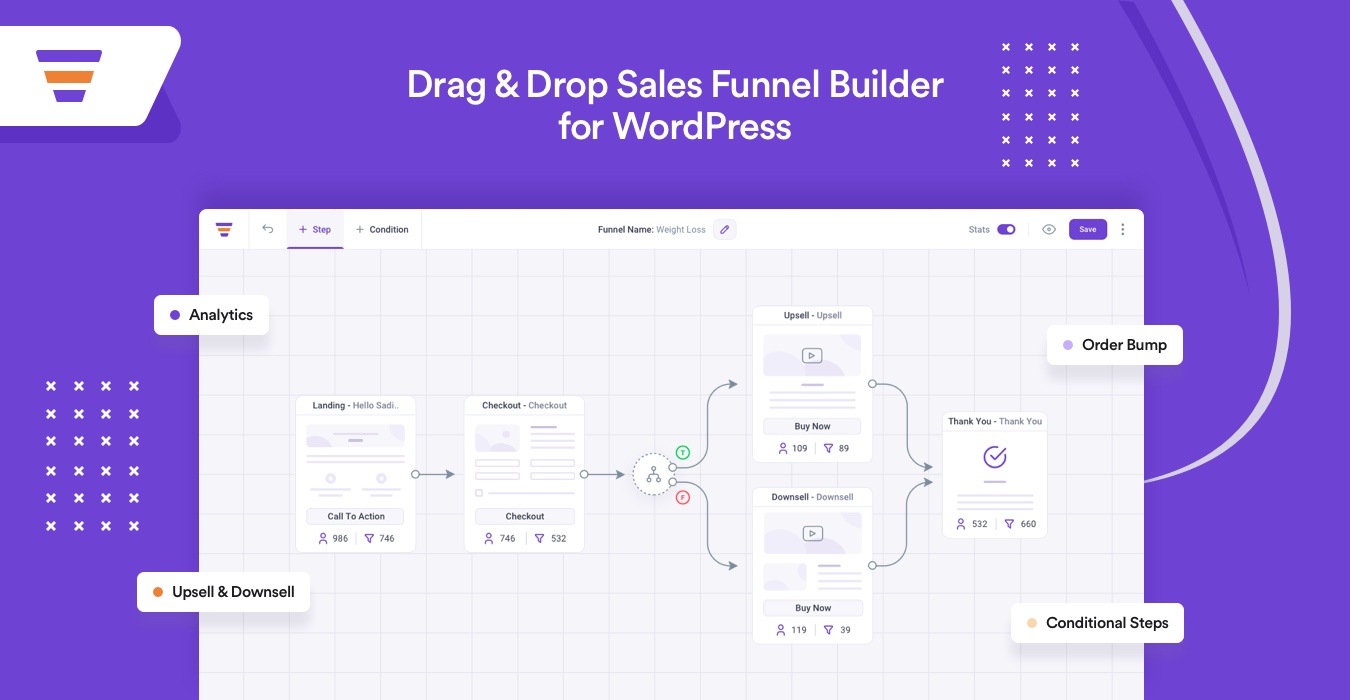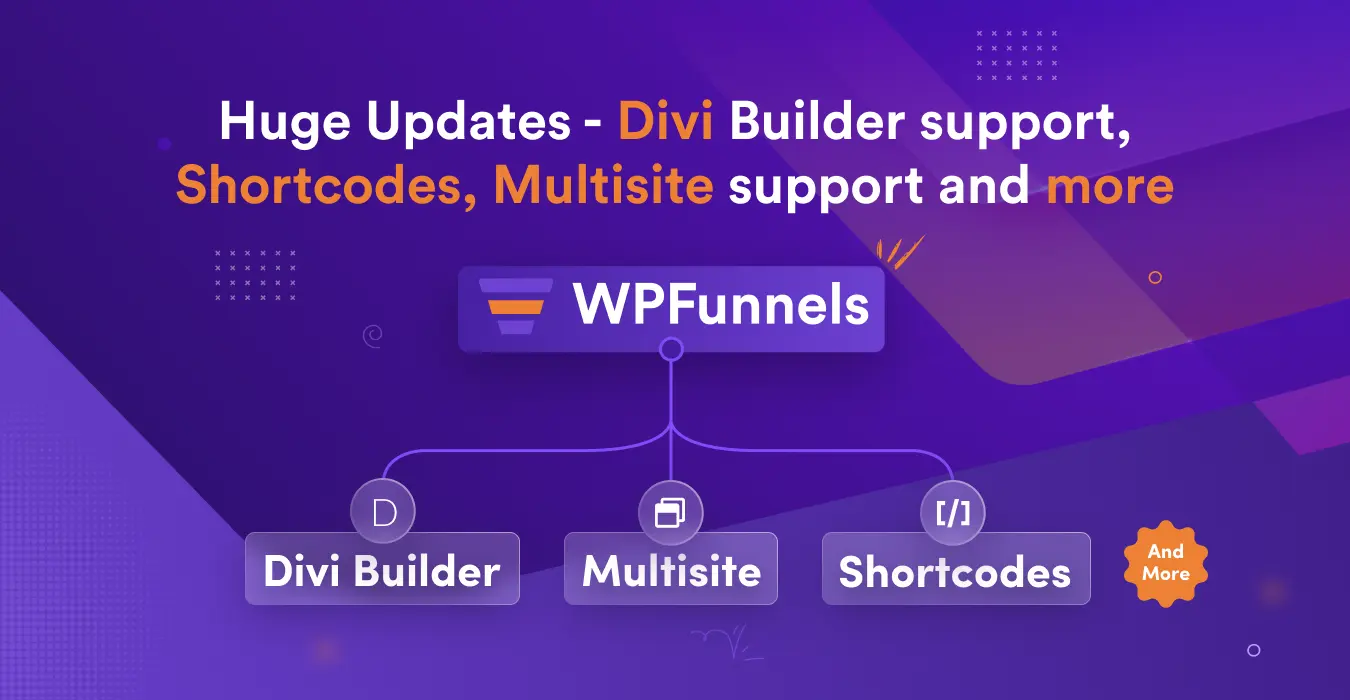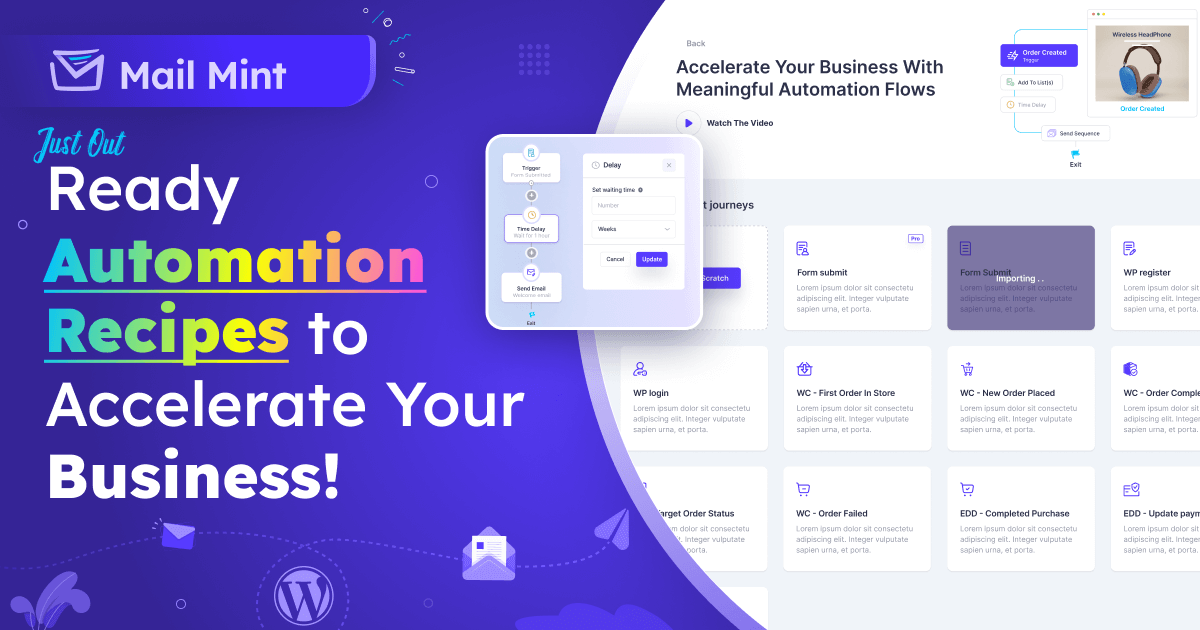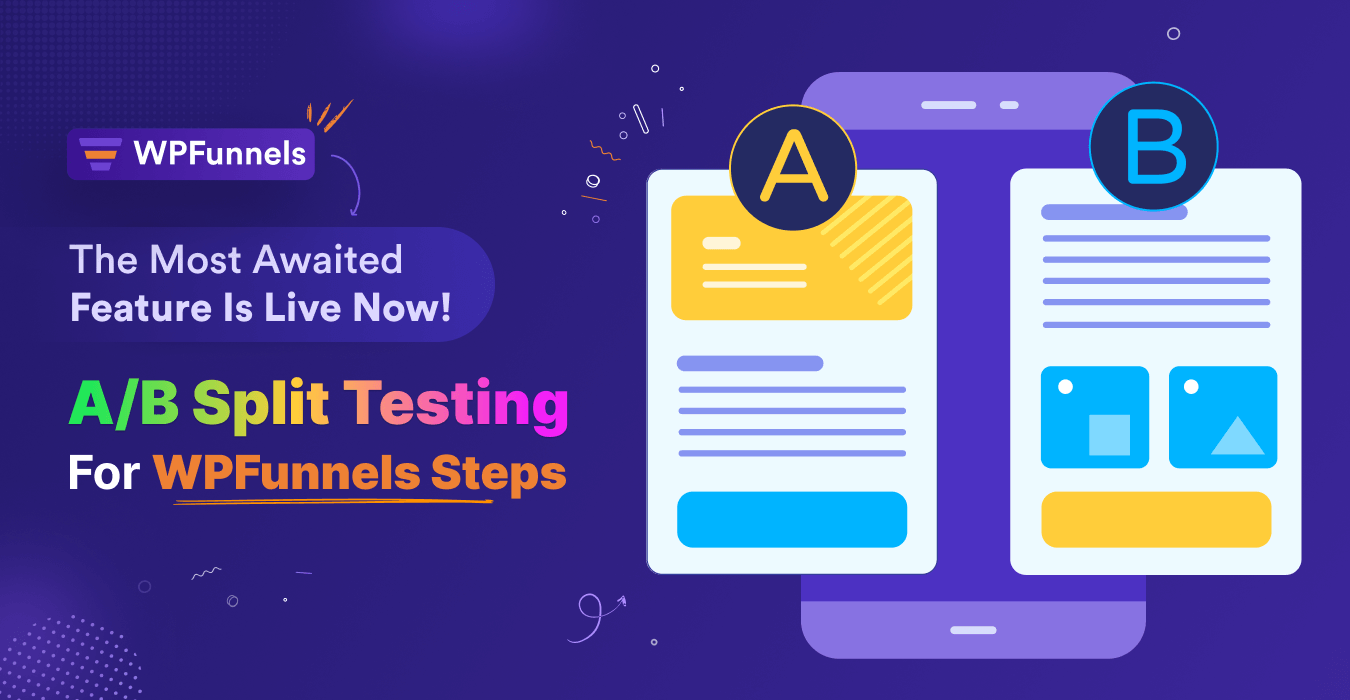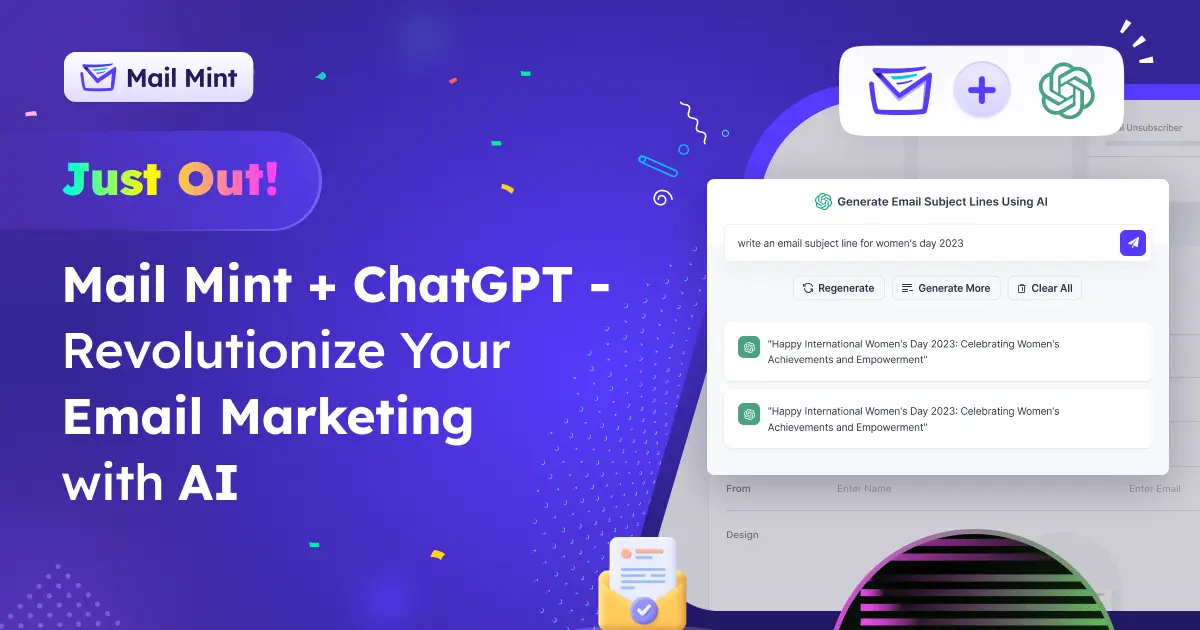If you run an online store, then one of the challenges you probably face is to make buyers come back and place more orders.
You would probably want a scenario where several buyers regularly place orders on your website, without you having to spend a handful on acquisition costs or re-targeting Ads.
But how do you get to that point?
The best way to create that habit is using auto coupons.
A well-timed coupon, right at the beginning, can help you build a strong relationship with your customers and instigate them to start ordering on a regular basis.
Today, we are happy to announce that you can deliver such coupons automatically using Mail Mint!
The Best Time To Send Your First Coupon
The most common questions that you will hear regarding sending auto coupons is
- When is the best time to send out a coupon to a new customer?
- How long should we wait before we offer a coupon?
- Should I consider sending the coupon after the order is delivered?
Well, the answers to these questions are much easier when you think from the customer’s perspective. Let’s explore.
1. When is the best time to send out a coupon to a new customer?
- First of all, the best time to send out a coupon is right after the first order is placed. The customer just placed an order which means he is excited. This is the perfect time to get him even more excited with a discount.
- Second, customers often refrain from ordering extra due to a budget constraint. A coupon right after an order will increase his affordably and may make him consider ordering the product he left out due to having a lower budget.
- And finally, if you write a good email, appreciating his trust in your store along with a coupon as a gift, the customer will feel special. And he will realize how much you care about him. Hence, he will be emotionally driven to trust you for an immediate second order.
So, an immediate coupon can really create a great first impression and result in an immediate repeat buy.
2. How long should we wait before we offer a coupon?
It’s simple, don’t wait. The sooner you will send the coupon the better.
You see, nowadays, we all have limited attention span. Your customers go through a lot of marketing elements all day. But, once he places an order, your brand will be in his mind for the next 3-5 minutes. This is the window you have to make him excited about your coupon and consider placing a second order.
If you are late with this, chances are, the customer will become busy and forget about using your coupon anytime soon. Sure, you can send reminders later. But nothing will do better than the immediate impact.
So the bottom line is, try to trigger a second order out of the customer while your brand is still in the customer’s mind.
3. Should I consider sending the coupon after the order is delivered?
The answer to this question is both No and Yes.
- No, because you should send the coupon right after the order is placed. You do not need to wait until you deliver the product.
- Yes, because, even if you send a coupon upon the first order being placed, certain buyers may not redeem it. So you may also consider resending the coupon after the product is delivered.
In case a buyer is not ready to use the coupon immediately, he will surely find more confidence in you after he receives a quality product with professional fulfillment.
So, initiate an automation workflow when the order is placed and then, set a second email as a reminder after the order is delivered. For example, if your order usually takes 3 days to deliver, then set a second email to be sent on the 4th day.
More Ways To Optimize Your Auto Coupon Process For Maximum Results.
Apart from getting the timing right, you can optimize your auto coupons in a way that delivers higher conversion rates.
Obviously, the email subject line and copy have to be well-written. They should invoke excitement while showing how much you care about the customers. This is a common advice and you should follow it.
But there are other things you can do to optimize the overall process. Here are a few ways to do it.
1. Make the coupon time-bound
Send auto coupons that are available for a limited amount of time, let’s say for the next 7 days. This will create an urgency and a FOMO effect.
Make sure to mention it in the email so that the buyer feels it is necessary to redeem ASAP.
2. Consider auto-applying the coupon for the buyer
If possible, connect the coupon to the buyer’s profile so that the coupon is auto-applied for him in his next order. This will make it easier for the buyer.
3. Initiate reminder emails
In your automation workflow, set up additional reminder emails so that you can try and trigger the buyer to take action before the coupon expires.
You can also consider initiating notification fly-ins to remind the buyer about the available coupon so that he doesn’t consider leaving the site by mistake.
4. Combine the automation with SMS marketing
Apart from emails, you can also send out an SMS with the coupon to reach the buyer on a personal level. This will give you double the chance of conversions.
5. Recommend related products to create interest
In your auto coupon emails, you may attach product recommendations related to what your customer ordered to create interest in your products as a second driver to place an order besides the coupon.
How To Send Out Auto Coupons Using Mail Mint?
Now that you know the benefits of sending out auto coupons upon first order, let us look at how you can create this automation workflow in Mail Mint.
Mail Mint allows you to craft well-planned automation workflows for your WooCommerce store. In fact, it has one of the easiest UIs to help you craft automation workflows visually.
Requirements:
You will need the following plugins to be able to carry this process out.
- WooCommerce
Mail Mint only offers auto coupons for the WooCommerce store. So you must have a live WooCommerce store.
- Mail Mint & Mail Mint Pro
This is a Pro feature of Mail Mint, so you will need both the basic plugin and the Pro plugin to be able to send out auto coupon emails.
Step By Step Guide On Using Mail Mint To Use Auto Coupons And Generate Repeat Buyers
Here is a step-by-step process to create auto coupons and send them out to buyers automatically.
Step 1 – Create An Automation Workflow For First Order Placement
- Go to Mail Mint > Automations and click on “New Automation”

- Click on “Start From Scratch”

- It will create a blank automation canvas. Rename it as per your requirement, let’s say “Auto coupon Email Automation”

- Click on “Select A Starting Point” and under WooCommerce, choose “First Order In Store”


Step 2 – Initiate Auto Coupons Generation
- Click on the plus (+) icon and under WooCommerce, choose “Create Coupon”

- Once it’s added, configure it on the right side.

Step 3 – Setup the Initial Email
- Next, click on the plus (+) icon below and choose the action “Send An Email”

- Configure the email Subject Line and Preview Text on the right side (along with the sender & reply name and email)
- On the right, scroll down and click on “Design Your Email”

- You will get the option to start from scratch or choose a Template.

- After you choose, you will be taken to the drag-and-drop email builder.

- Customize the email copy and make it exciting, while being appreciative.
Step 4 – Use Merge Tags to Implement the Auto Coupon In The Email
- To place the auto coupon, place a merge tag in the email where you want.
- Place the cursor where you want to display the coupon.
- On the top left side of the text settings, find the option called Merge Tags.
- A list will appear. Here, click on WC coupons.
- Select the auto-coupon you created (its title will be there).

- It will appear as a merge tag (as it will be a dynamic coupon, unique for each user)

- Send a test email to check the output and improve where required. Then click on Next in the top right corner to go back to the canvas.
Here’s a glimpse of how the customer will see once the email is ready and sent.

Step 5 – Set A Delay Till The Delivery Date
- On the canvas, add a delay action.
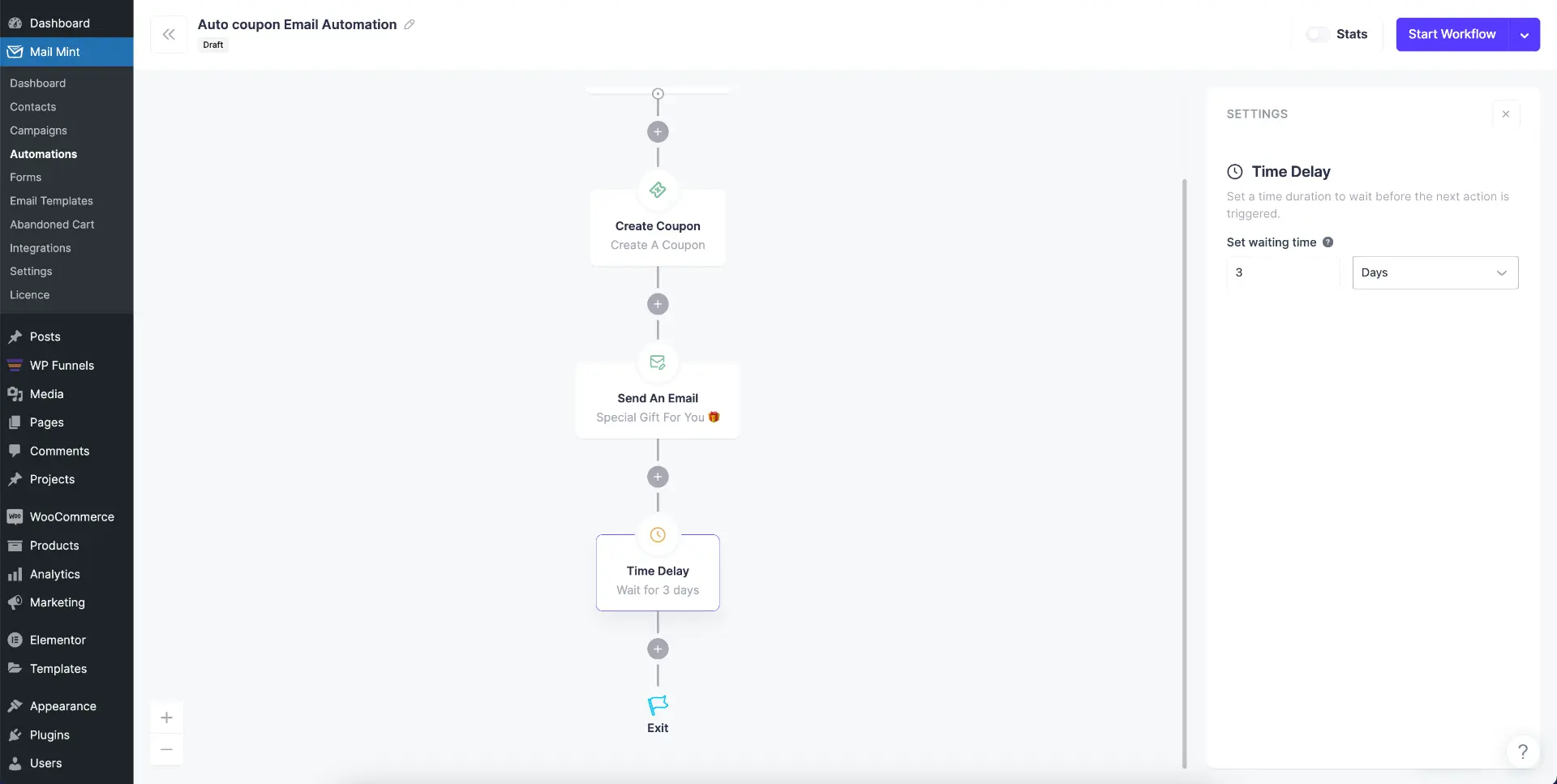
- On the right side set a delay based on your estimated delivery time.
For example, if you usually take 3 days to deliver, then add a 3-day delay.
Step 6 – Add a reminder email right after delivery
- Add the next email after the delay to thank them for the order and remind them about the coupon.

- Follow Steps 3 and 4 to configure this email.
Step 7 – Add a final reminder before the coupon expires
- Add another delay keeping one day at hand before the expires.
- Create an email for a final reminder.
And that’s it!
You have just created an automation workflow to send out auto coupons to customers who place an order for the first time in your WooCommerce store!
Start Using Coupons To Increase Repeat Buyers Now!
As you saw, it’s super easy to use Mail Mint to generate auto coupons for your first-time buyers to trigger repeat purchases and create a habit of shopping from your online store.
So, go ahead and start using Mail Mint to optimize your WooCommerce sales process!