Running an eCommerce business is a constant challenge. You must keep on looking for better ways to engage with and convert potential buyers – by using marketing tactics such as setting re-targeting Ads, running discount campaigns, using cross-sell referrals, and many more.
But what if you could earn more from every buyer you are already converting? Like, if your average spending per user is $100, what if you could increase this to $110?
That means, for every 100 buyers, you get an extra $1000!
And the best way to do this is to use a sales funnel that makes relevant offers to every buyer as order bumps at the checkout, and post-purchase upsell offers.
No, I’m not talking about single funnels for each product. I am talking about dynamic sales funnels for your entire WooCommerce store.
And guess what, this is now easily possible in WordPress without any complicated manual process. Later in this article, you’ll learn that and put it into practice with me.
Today, you will learn how:
- You can set up smart dynamic offers in your sales funnels
- How you can set up a conditional WooCommerce funnel to increase revenue
- And eventually, start growing your revenue with meaningful offers to every buyer.
So let’s begin.
Global Funnels For WooCommerce
When we think about sales funnels for WooCommerce, what comes to mind are plugins that let you manually add offers for every product, or create custom sales funnels for single products, and so on.
But that is quite time-consuming. Rather, what if you could set up conditions for a certain group of products or based on targets such as quantity or amount spent, to make relevant sales funnel offers? And that too from a single dashboard, rather than moving from product to product?
That’s exactly what you will get introduced to today.
Global Funnels for WooCommerce is a powerful WPFunnels feature with which, you can set up meaningful funnels for your whole WooCommerce store based on several conditions. And you get to control the whole thing from a single canvas in WPFunnels.
You will get to set up conditions such as product category, cart total, quantity, shipping country, price range, and many more, based on which, a buyer will enter the funnel from the WooCommerce shop.
For example, if you use the condition “Enter Funnel If Product Category is Clothing”, then any buyer who will have a product in the cart from the category ‘Clothing’ will enter a sales funnel where you can make conditional dynamic offers as order bumps and post-purchase upsells.
Likewise, you can use all other conditions to make meaningful sales funnels that will apply to your whole WooCommerce store.
**On a related note, the digital landscape is expanding with sectors like igaming development making significant strides. Dive into the world of igaming development to uncover its potential for your business.
You won’t have to manually create funnels for every product (although you can do that if you want to) or manually assign upsell and downsell products by editing each product. Everything can be done from a single funnel canvas.
In the next section, we will look at a few proven tactics that can boost sales for eCommerce businesses. And most of them can be easily applied in WooCommerce using WPFunnels and the Global Funnels Addon.
So let’s dive in.
Proven Ecommerce Sales Funnel Tactics For Your WooCommerce Store
Before you learn how you can set up proper sales funnel for your WooCommerce store, let us look at some sales funnel tactics that are proven to work for any eCommerce business.
These are tactics that will help you attract buyers to spend more and later in this article, you will see how easy it is to set them up in WordPress.
Tactic#1 – Make Relevant Offers Based On Category
Since we are talking about dynamic sales funnels for the whole store, one of the best approaches would be to make offers based on the product category.
Let’s say you have a product category “Leather Footwear” where you sell shoes, sandals, and other accessories for them.
So you can create a conditional funnel so that if someone has a product in the cart that falls under the category, “Leather Footwear,” he/she will enter the funnel.
Here, set up an order bump offer for a related product, for example, 3 pairs of socks, at a 10% discount. So if someone has a Leather shoe in the cart, he can get 3 pairs of socks by accepting an order bump offer at the checkout.
Then set up a dynamic Upsell offer after checkout, with the condition “Best selling product in the same category.
So, once someone has gone through checkout, you have already made some money. Immediately he will get an upsell offer for a product that is selling well in the same category. And if the buyer chooses to take the offer, you make more money from the same buyer.
![Guide To WooCommerce Funnels - The Global Funnels For WooCommerce [2024] 10 Offer Based On product Category](https://getwpfunnels.com/wp-content/uploads/2022/05/1.-Offer-Based-On-product-Category.png)
Here, the challenge is to set up your store with proper categorization. If you have relevant products added in the right category, your funnel will always be meaningful and, in most cases, trigger more sales from the same buyer.
Tactic#2 – Set Up A Purchase Target To Get Discount Offers
This is a tactic that has been working for years in large online shops.
The idea is that you can mention to your buyers that they will get special discounts and offers if they purchase products worth a certain amount.
And then you can set up a funnel where a person will get offers on their products in the cart, which can be an offer to buy more quantities at a discounted price, a discount coupon, free shipping, or a certain amount of discount on the existing cart.
![Guide To WooCommerce Funnels - The Global Funnels For WooCommerce [2024] 11 offer based on Cart total](https://getwpfunnels.com/wp-content/uploads/2022/05/2.-offer-on-Cart-total.png)
This funnel works really well because people love discounts. And setting up a purchase target motivates buyers to spend more than what they’ve initially intended.
Let’s say you own an online Jewelry shop.
Set up a condition, “Enter funnel if cart total is greater than $500”. So, once a buyer has products in the cart worth more than $500 and is ready to pay, he will enter the funnel.
Here you can set up a special 5% discount on the cart as a reward.
Then set up an upsell offer with the condition “More quantity of the same product” with a 10% discount, and set an increment of 2.
So if a person has a pair of “Earings” in the cart, then the upsell offer after checkout will be 3 pairs of earrings at a 10% discount.
This approach will also give you the opportunity to use banners on the Home page to promote this offer so that more and more buyers try to hit the cart-total target and get a discount. They will save some money while you will generate more revenue from every buyer.
Tactic#3 – Make quantity-based offers to sell more
Much like the cart total target, a quantity target is also very effective, especially for daily needs and food products.
![Guide To WooCommerce Funnels - The Global Funnels For WooCommerce [2024] 12 Product Quantity based offer](https://getwpfunnels.com/wp-content/uploads/2022/05/3.-Product-Quantity-based-offer.png)
This funnel will motivate buyers to add more quantities to the cart so that they can enjoy the special discount.
Let’s say you own an online chocolate shop. You may announce to your buyers that if a person buys 5 or more of any product, he/she will get a 5% discount on the whole cart.
In this case, create a funnel with the condition “Enter funnel if product quantity is greater than 4”. Then assign a special 5% discount to the cart.
So, let’s say a buyer added 5 Kitkats to the cart worth $2 each, and 2 Twix bars at $1.8 each, his cart total will be $13.6, but as he will enter your funnel, he will get a 5% discount to pay $12.92.
Once the buyer goes through checkout, you can then set up a dynamic offer of “Random product in the same category.” This you can offer at a 5% discount.
So after checkout, your buyer will be offered another chocolate at a 5% discount.
If you choose to go with this approach, then you need to make sure you have products in your shop that will be affordable for your target niche even when buying higher quantities. ‘Targets’ to get discounts and special offers are always exciting and always seem to work well.
Tactic#4 – Special funnel for the best selling product
One smart approach that worked for many is to set up a sales funnel specifically for your best-selling product.
Let’s say you sell t-shirts and the ‘Iron Man T-shirt’ is the highest sold product in your store.
You can then set up a sales funnel for that t-shirt and offer other avengers t-shirts on the go.
Here create a funnel with the condition “Enter funnel if Specific Product is Iron Man T-shirt”.
Then set up an order bump offer with the product “Hulk T-shirt”. Next, create an upsell offer after checkout with the “Dr. Strange T-shirt” and another upsell offer for the “Loki T-shirt”, giving a 5% off on each upsell offer.
Since people are already buying your “Iron Man T-shirt”, you do not need to go for any extra discount on it. But you will be able to use it to sell other products and make the buyer spend more on the go. At the same time, discounts on Upsells will make those offers more attractive and easier for you to convert.
![Guide To WooCommerce Funnels - The Global Funnels For WooCommerce [2024] 13 Offer for best selling product](https://getwpfunnels.com/wp-content/uploads/2022/05/4.-Offer-for-best-selling-product.png)
You can create similar funnels for any niche you sell on. This works all the time.
Tactic#5 – Make combo offers with relevant products
This is exactly what it sounds like. A person buys a product, and you make a combo offer with other products that go with the same.
For example, create a funnel for the product “Gaming Headset”. Then set up an Upsell offer with a combo of the same headset, a gaming mouse, and a Gaming keyboard, at $30 off.
This means that whenever a person will try to purchase a Gaming Headset, he/she will be offered to rather purchase 3 Gaming products at once with a $30 discount.
Combo offers are the best ways to sell more in restaurants, or shops that sell electronic accessories.
When making dynamic offers based on category or quantity, combo offers may not get highlighted often. But you do realize that combo offers are still a good trend. The combo offer strategy is often used in cross-selling and it can be your upsell as well.
So, for the products that you think can be sold more as combos, you can rather choose to make sales funnels for specific products with combo offers as post-purchase upsells.
![Guide To WooCommerce Funnels - The Global Funnels For WooCommerce [2024] 14 Combo offer as upsell](https://getwpfunnels.com/wp-content/uploads/2022/05/5.-Combo-offer-as-upsell.png)
There are more ways you can use to trigger sales such as buy 1 get 1 free, limited-time offers, reward-based discounts based on customer order history, and many more.
It’s totally up to you to decide on creative ways to attract buyers and trigger them to spend more, and then, apply your tactics to your sales funnels.
In the next section, you will get a guide to see how you can create a dynamic sales funnel for your WooCommerce store using one of the tactics above.
How To Create Dynamic WooCommerce Funnels Using Global Funnels
Now let’s jump into the execution part. I’ll show you how you can create a dynamic WooCommerce funnel for your shop leveraging the Global Funnel feature and then add lucrative offers to it.
For that, I’ll create a funnel using the Tactic#4 example. So, let’s get started.
Step 1: Create Global Funnel Steps with WPFunnels
1. First, you need to install and activate WPFunnels & WPFunnels Pro.
2. Then install and activate the Global Funnel addon – which comes with WPFunnels Pro.
3. After that, create a funnel from scratch or import a pre-built funnel template.
Here you can see I’ve imported a funnel template on the Funnel Mapping Canvas.
![Guide To WooCommerce Funnels - The Global Funnels For WooCommerce [2024] 15 Create Funnel with WPFunnels](https://getwpfunnels.com/wp-content/uploads/2022/05/Create-Funnel-with-WPFunnels.png)
4. Now click on the Enable Global Funnel button on the top right side of your canvas, and your entire funnel will be converted into a Global Funnel.
![Guide To WooCommerce Funnels - The Global Funnels For WooCommerce [2024] 16 Enable Global Funnel](https://getwpfunnels.com/wp-content/uploads/2022/05/Enable-Global-Funnel.png)
If you’ve imported a funnel template like me, then you’ll see the Landing Step is disabled, and the rest of the step will be converted into a new UI for Global Checkout.
Step 2: Configure & Set Up the Checkout Step
Now that you have enabled the Global Funnel, let us move on to configuring it and getting it ready for use.
1. Click on the Checkout step and then the Settings icon above it. This will open up a Settings drawer for the Checkout step.
![Guide To WooCommerce Funnels - The Global Funnels For WooCommerce [2024] 17 Checkout settings configuration](https://getwpfunnels.com/wp-content/uploads/2022/05/Checkout-settings-configuration.png)
2. On the Checkout step settings drawer, you will first configure the Products tab.
- On left side, select the “Enter Funnel If” condition as [Product is].
- Then on the right side, click on the Add Product box and select the Iron Man T-shirt.
![Guide To WooCommerce Funnels - The Global Funnels For WooCommerce [2024] 18 Setup condition for Global Funnel](https://getwpfunnels.com/wp-content/uploads/2022/05/Setup-condition-for-Global-Funnel.png)
This means, your buyer will enter this funnel if your buyer has the Iron Man T-shirt in his cart.
3. Configure your Additional Options as needed and then click on the Save Changes button.
Step 3: Add an Order Bump at the Checkout
Now move on to the Order Bump tab to set it up.
1. Click on the +Add Order Bump button and you will see an Order Bump accordion will appear below. Click on it to expand this Order Bump configuration settings.
![Guide To WooCommerce Funnels - The Global Funnels For WooCommerce [2024] 19 Add Order Bump offer](https://getwpfunnels.com/wp-content/uploads/2022/05/Add-order-bump-offer.png)
2. Now move on to Select Product section and select the “Hulk T-shirt” for your Order Bump.
![Guide To WooCommerce Funnels - The Global Funnels For WooCommerce [2024] 20 Setup order bump offer](https://getwpfunnels.com/wp-content/uploads/2022/05/Setup-order-bump-offer.png)
3. Configure other options as you wish and then hit the Save Changes button.
Step 4: Create Your One-click Upsell Offers
First of all, make sure to add two Upsell steps in your funnel.
You can connect the Upsell steps straight away or use conditional redirections in between [I will show you how to do that in the next step].
1. Click on the first Upsell step and then the Settings icon above it. This will open the Upsell step Settings drawer.
![Guide To WooCommerce Funnels - The Global Funnels For WooCommerce [2024] 21 Upsell 1 - settings configuration](https://getwpfunnels.com/wp-content/uploads/2022/05/Upsell-1-settings-configuration.png)
2. Now set Choose Offers as [Specific Product]. Then move on to the Select Product section and select the “Dr. Strange T-shirt” as your first Upsell offer product.
![Guide To WooCommerce Funnels - The Global Funnels For WooCommerce [2024] 22 Setup Upsell 1 offer](https://getwpfunnels.com/wp-content/uploads/2022/05/Setup-Upsell-1-offer.png)
3. Configure other options as you wish and then hit the Save Changes button.
4. Then move on to the second Upsell offer. Open the Upsell settings just like the previous one.
![Guide To WooCommerce Funnels - The Global Funnels For WooCommerce [2024] 23 Upsell 2 - settings configuration](https://getwpfunnels.com/wp-content/uploads/2022/05/Upsell-2-settings-configuration.png)
5. After setting the Choose Offers as [Specific Product], go to Select Product section and select the “Loki T-shirt” as your second Upsell offer product.
![Guide To WooCommerce Funnels - The Global Funnels For WooCommerce [2024] 24 Setup Upsell 2 offer](https://getwpfunnels.com/wp-content/uploads/2022/05/Setup-Upsell-2-offer.png)
6. Configure other options as you wish and then hit the Save Changes button.
[Additional] Step: Setup A Conditional Redirection if needed
From the beginning of this step-by-step process, you have noticed a Conditional step after the first Upsell and how it is connected with the second Upsell & Thank You step.
Now let me show you how you can configure it to control your buyer’s journey.
1. Click on the Conditional step and then the Edit icon above it. This will open a drawer to configure the condition.
![Guide To WooCommerce Funnels - The Global Funnels For WooCommerce [2024] 25 Edit Conditional step](https://getwpfunnels.com/wp-content/uploads/2022/05/Edit-conditional-step.png)
2. Now set the condition as [Upsell] [Is] [Accepted] and then hit the Save Changes button.
![Guide To WooCommerce Funnels - The Global Funnels For WooCommerce [2024] 26 Conditional step configuration](https://getwpfunnels.com/wp-content/uploads/2022/05/Conditional-step-configuration-1.png)
This means,
– If your buyer accepts the first Upsell, then he will go to the Thank You step after that.
– But if he rejects the first Upsell, then he will go to the second Upsell and then on the Thank You step.
Learn more about Controlling your Funnel Journey using Conditional Steps.
Conclusion
As you saw, it’s really easy to create dynamic sales funnel offers for your WooCommerce store. You too should start planning effective sales funnels so that you can earn more revenue from every buyer.
Start using WPFunnels and leverage the powerful Global Funnels For WooCommerce to create sales funnels for your entire WooCommerce store easily.






![Guide To WooCommerce Funnels - The Global Funnels For WooCommerce [2024] 1 Guide to WooCommerce Funnels - Global Funnels](https://getwpfunnels.com/wp-content/uploads/2022/05/Guide-to-WooCommerce-Funnels-Global-Funnels-1.png)
![The Tripwire Offer – An Effective Sales Funnel Strategy [2025] 35 Tripwire Offer](https://getwpfunnels.com/wp-content/uploads/2025/02/Tripwire-Offer-.webp)
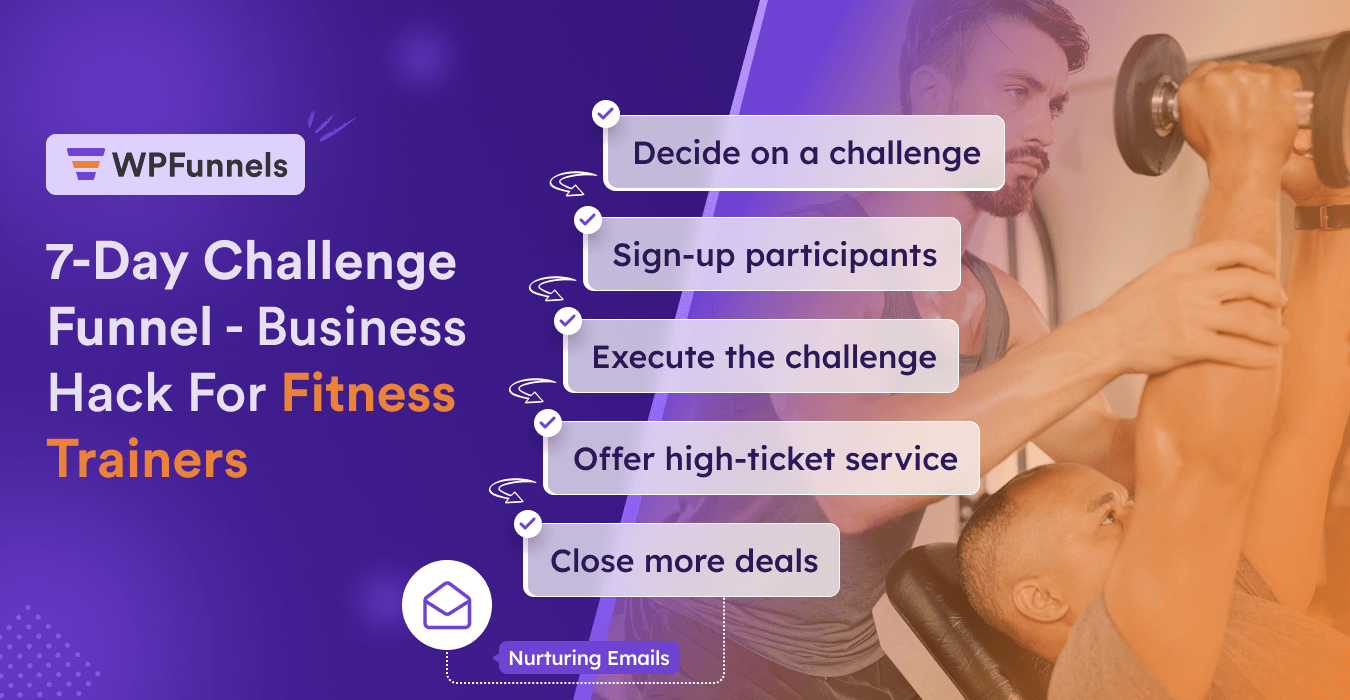
![How to Configure Your Woocommerce Offline Payment Options [2025] 37 WooCommerce Offline Payment Options](https://getwpfunnels.com/wp-content/uploads/2024/09/WooCommerce-Offline-Payment-Options-.webp)
![7 Types of Sales Funnels That Can Skyrocket Conversion [2025] 38 Types of Sales Funnels](https://getwpfunnels.com/wp-content/uploads/2022/08/Proven-Sales-Funnels-That-Can-Skyrocket-Conversion.png)
![How to Upsell – 10 Effective Tips with Relevant Examples [2025] 39 How to Upsell - Crucial Tips & Examples](https://getwpfunnels.com/wp-content/uploads/2023/12/How-to-Upsell-Crucial-Tips-Examples.webp)
