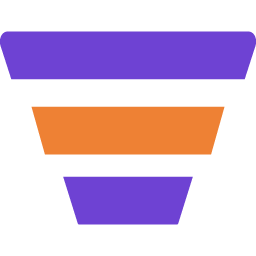In this guide, we’ll show you how to create a Global Funnel on specific WooCommerce product categories.
So, let’s get started.
Step 1: Install & Activate The Global Funnel Addon
1. First, you need to install and activate WPFunnels & WPFunnels Pro.
2. Then install and activate the Global Funnel addon – you will find this addon in the Downloads tab in your Account.
Step 2: Enable Global Funnel
1. Create a new funnel or edit an existing one.

2. Click on the [Enable Global Funnel] button on the top right side of your canvas, and your entire funnel will be converted into a Global Funnel.

After you enable the Global Funnel option, you will now see the Landing Step is disabled, and the rest of the steps will be converted into a new UI for Global Checkout.
Step 3: Configure The Checkout Step
Now that you have enabled the Global Checkout Funnel, let us move on to configuring it and getting it ready for use.
1. Click on the Checkout step and you will get a few options over the step. Click on the Settings icon on the left and it will open up a Settings drawer for the Checkout step.

2. Here, you need to select a condition after “Enter Funnel If“. Click on the dropdown and choose “Product category is” and then choose a category on the right side.
Note: For this guide, we’ve chosen the “Clothing” category. It means if your customers have any product from “Clothing” category in cart, they will be taken to this Global Funnel checkout.

3. You can add more conditions by clicking on the [+] Sign below this section.

4. You can define the Discount Type and offer the products at the Original Price or provide a Percentage Discount.

5. In Additional Options you have some more settings, such as –
- Allow Use Of Coupon
- Coupon (auto-applied)
- Enable Quantity Selection

6. Then click on Save Changes below, and then click on the ‘X’ icon on the top right corner to close the Settings drawer.
Now your Global Funnel for specific categories in the WooCommerce store is ready to go.