With WPFunnels you can add exclusive discounts To LearnDash Courses In Your Funnel. For that, you need LeardDash version 4.2.1.1 or higher.
In this doc, I will show you how you can add discounts to your main offer and upsell offer.
Step-1: Create a funnel & assign offer courses
1. Go to your Dashboard > WPFunnels and Add a New Funnel or start editing the existing one.
2. Now, you need to assign courses to your Checkout step and Upsell Step.
Step-2: Add a discount to Main Course Offer
1. Click on the Checkout step, you will see four new options on the top of the Checkout step. The first one is the Settings option, the second option is the View option, the third option is the Edit option, and the last option is the Configure option.
2. Click on the Checkout settings option. The Checkout step settings drawer will slide in from the right side of the window.
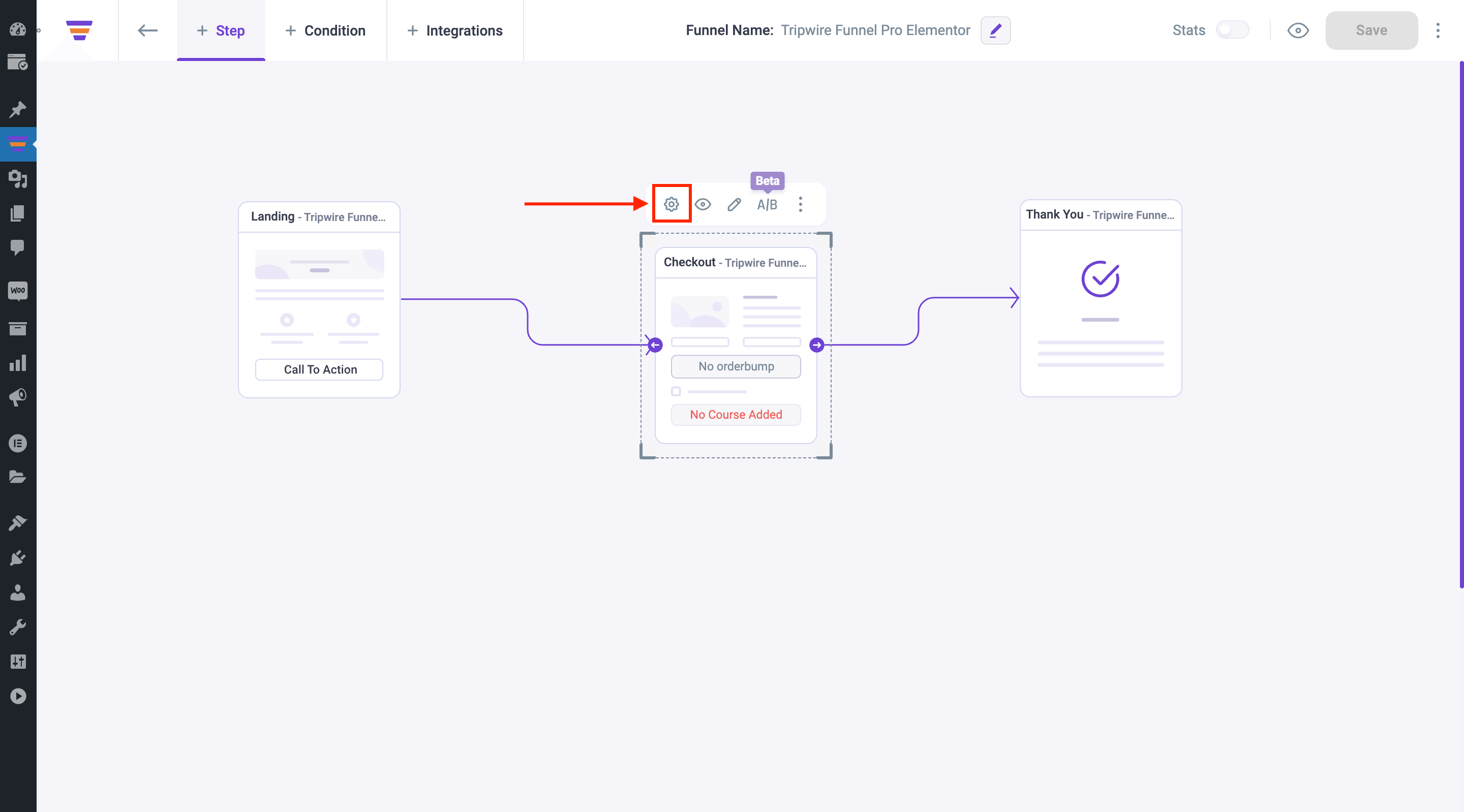
3. On the Checkout settings drawer, you will see the discount section below the product you’ve already added.

4. Choose a Discount Type and enter a Discount Value. After you configure it, you’ll see the discounted Offer Price below the original price.

5. Click on the Save Changes button to save your discounted price for your main offer.
Now let’s add a discount to the Upsell offer course similarly.
Step-3: Add a discount to Upsell Course Offer
1. Click on the Upsell settings option. The Upsell settings drawer will slide in from the right side of the window.

2. On the Upsell settings drawer, you will see the discount section below the product you’ve already added.

3. Choose a Discount Type and enter a Discount Value. After you configure it, you’ll see the discounted Offer Price below the original price.

4. Click on the Save Changes button to save the discounted offer price for your Upsell.
That’s how easily you can add exclusive discounts to the courses inside your funnel.





