With WPFunnels, you can easily let your customers choose a product variation at the funnel checkout page. For that, your need WPFunnels Free and WPFunnels Pro installed and activated on your site.
Now, let’s dive into the step-by-step process.
1. First, create a new funnel or edit an existing one.

2. Click on the Checkout Step and then on the Settings icon. This will open a checkout settings configuration tab.

3. Now, you will see three different options available. By default, the selection is set to the Product tab
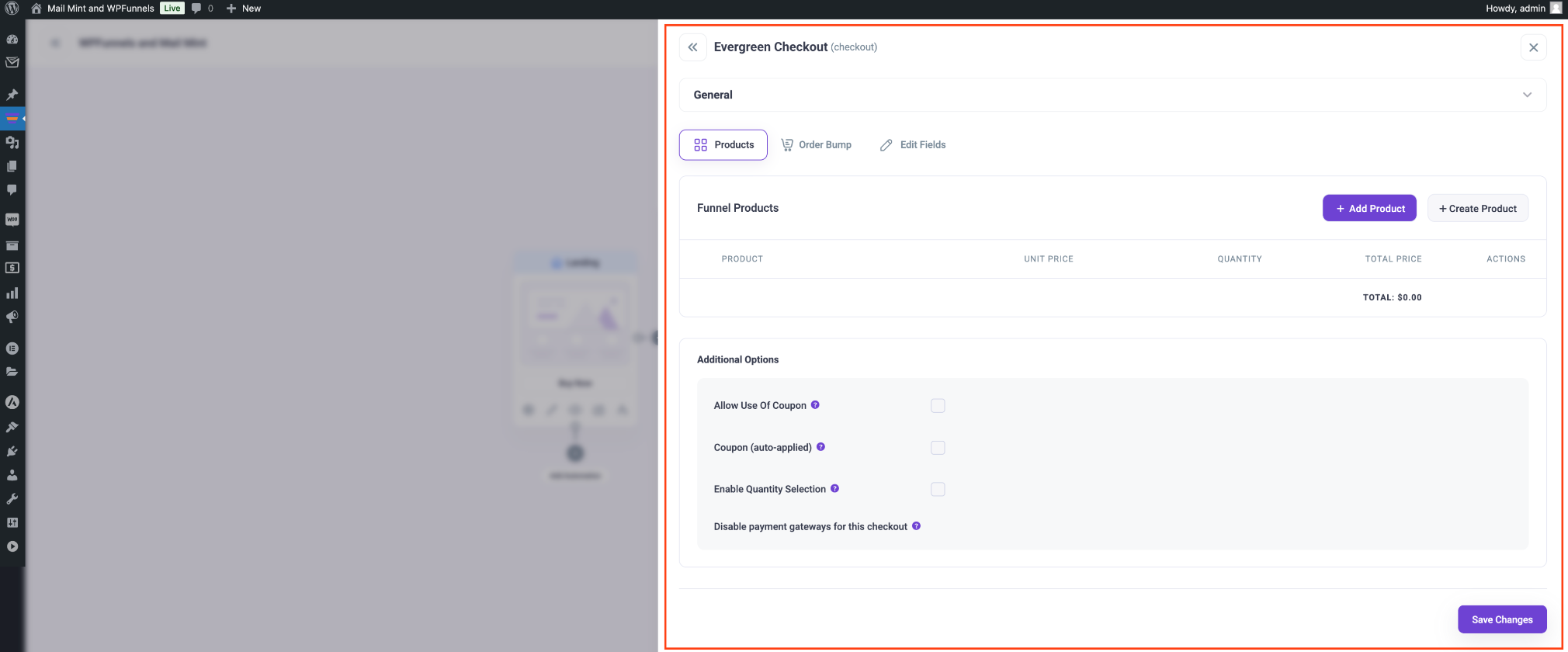
4. Next, click on Add Product, search for the variable product by entering at least three letters of its name, and add it to the checkout.
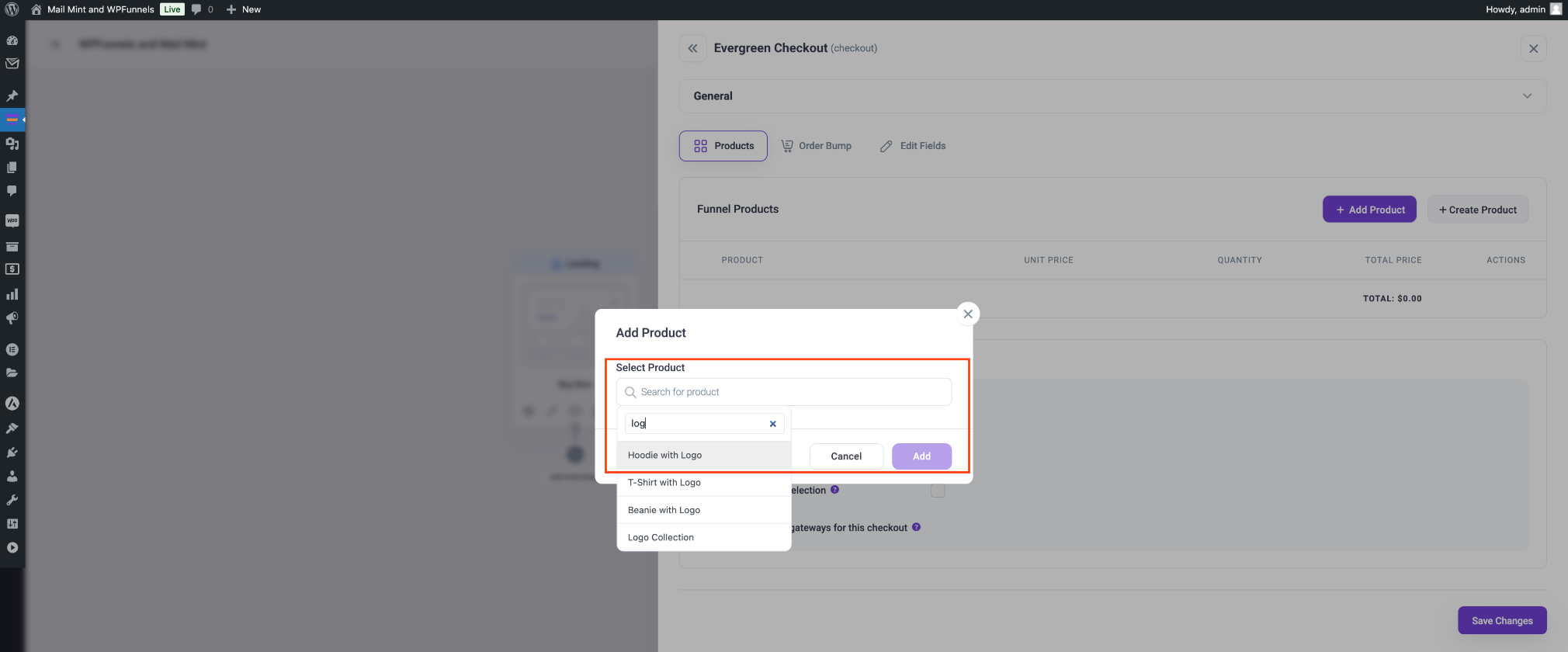
5. Once the variable parent product is added. it will look like this. Then, you can close the Checkout settings tab.
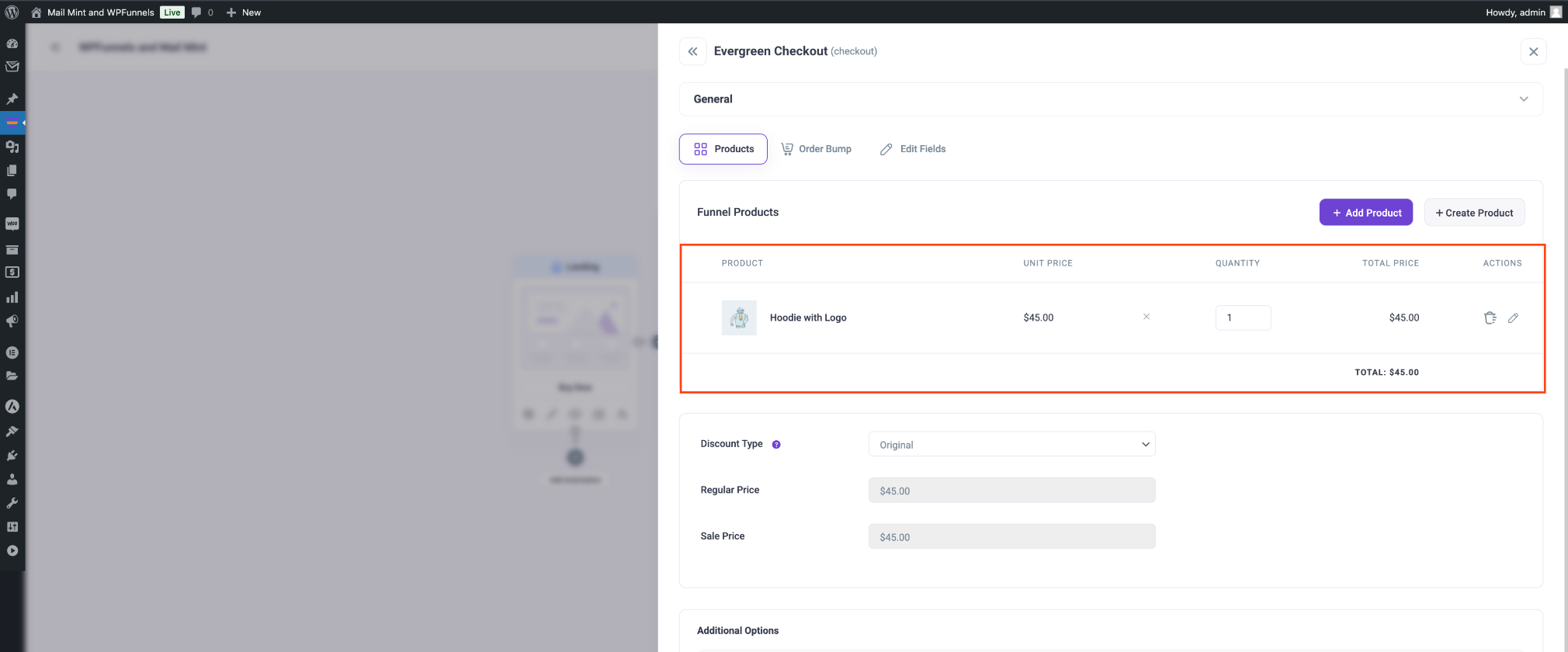
6. Now, view the checkout step.
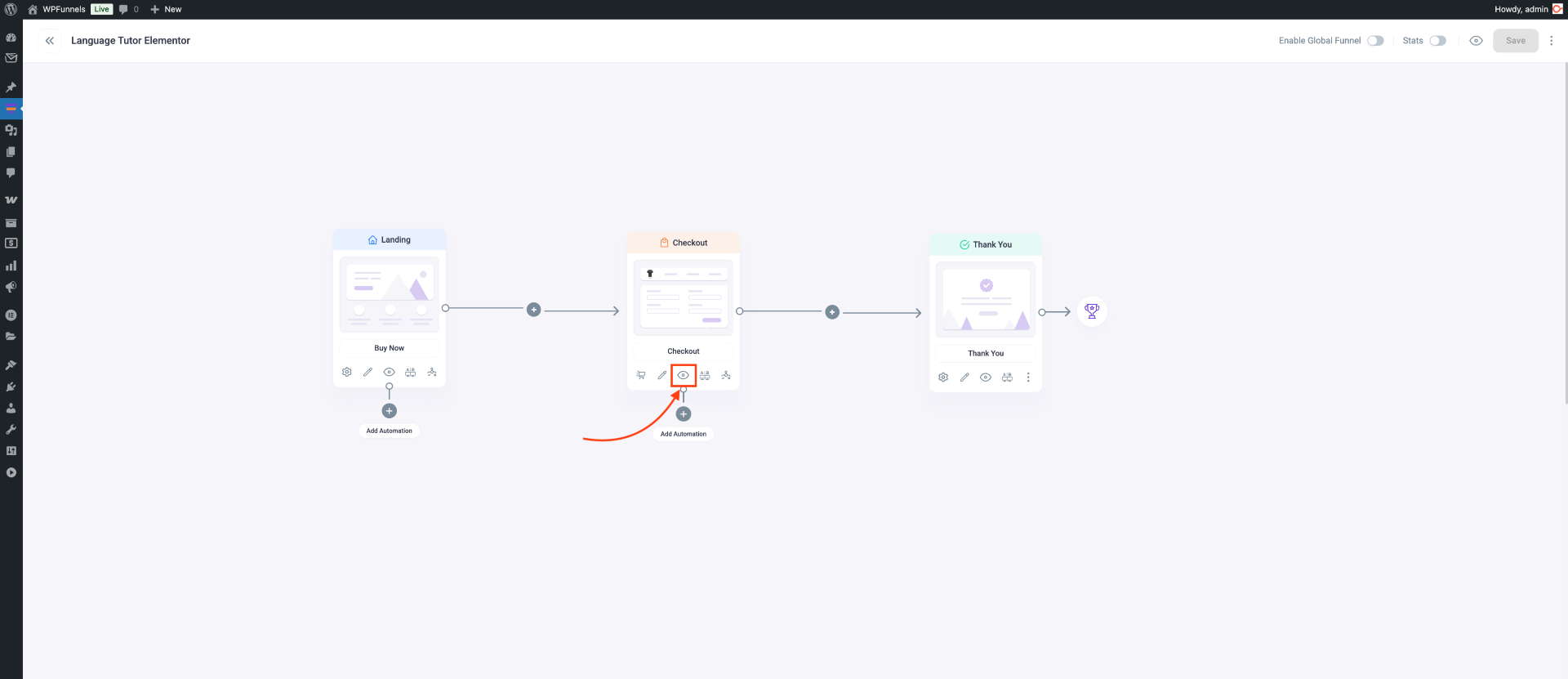
7. On the checkout step page, you will see the option to choose your desired variation.
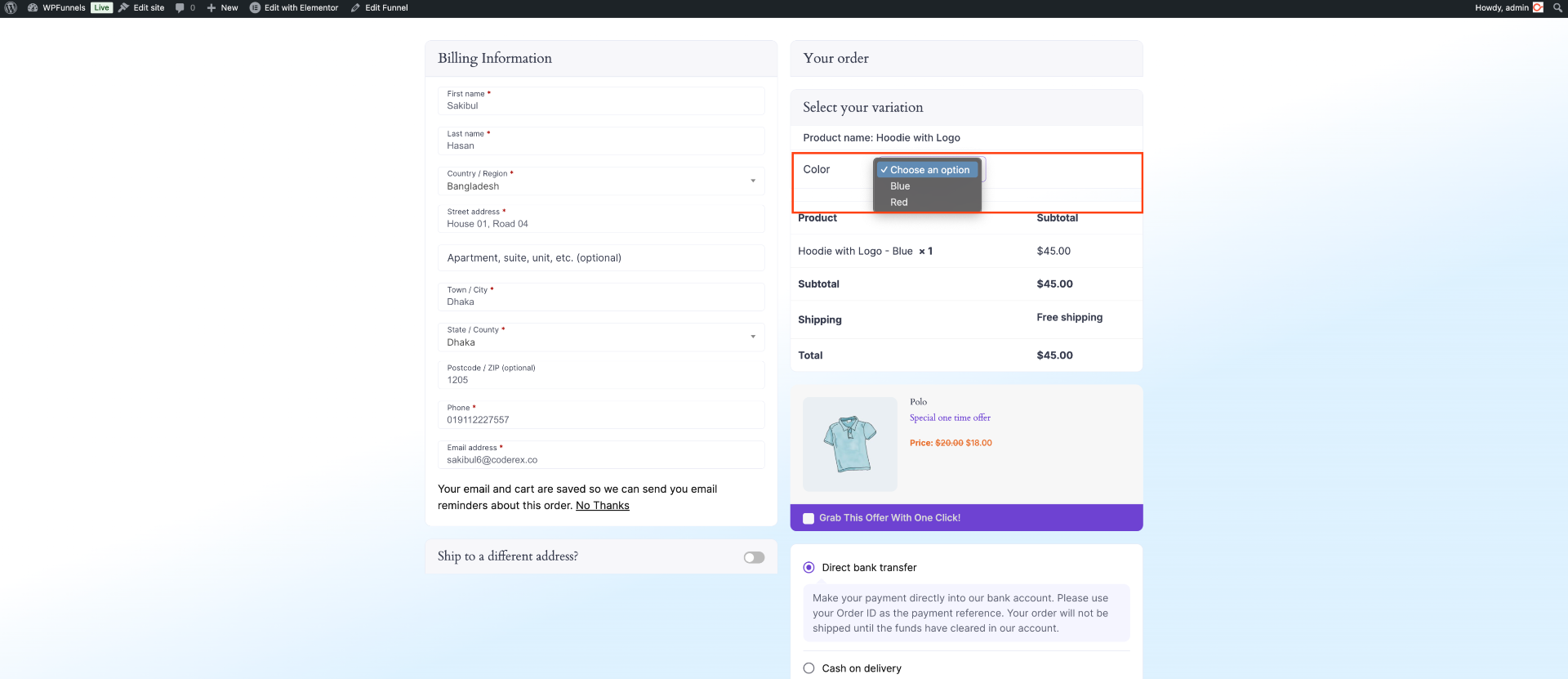
8. The product price will be adjusted automatically once you choose a variation. To remove a product variation, click on “Clear Variations.”
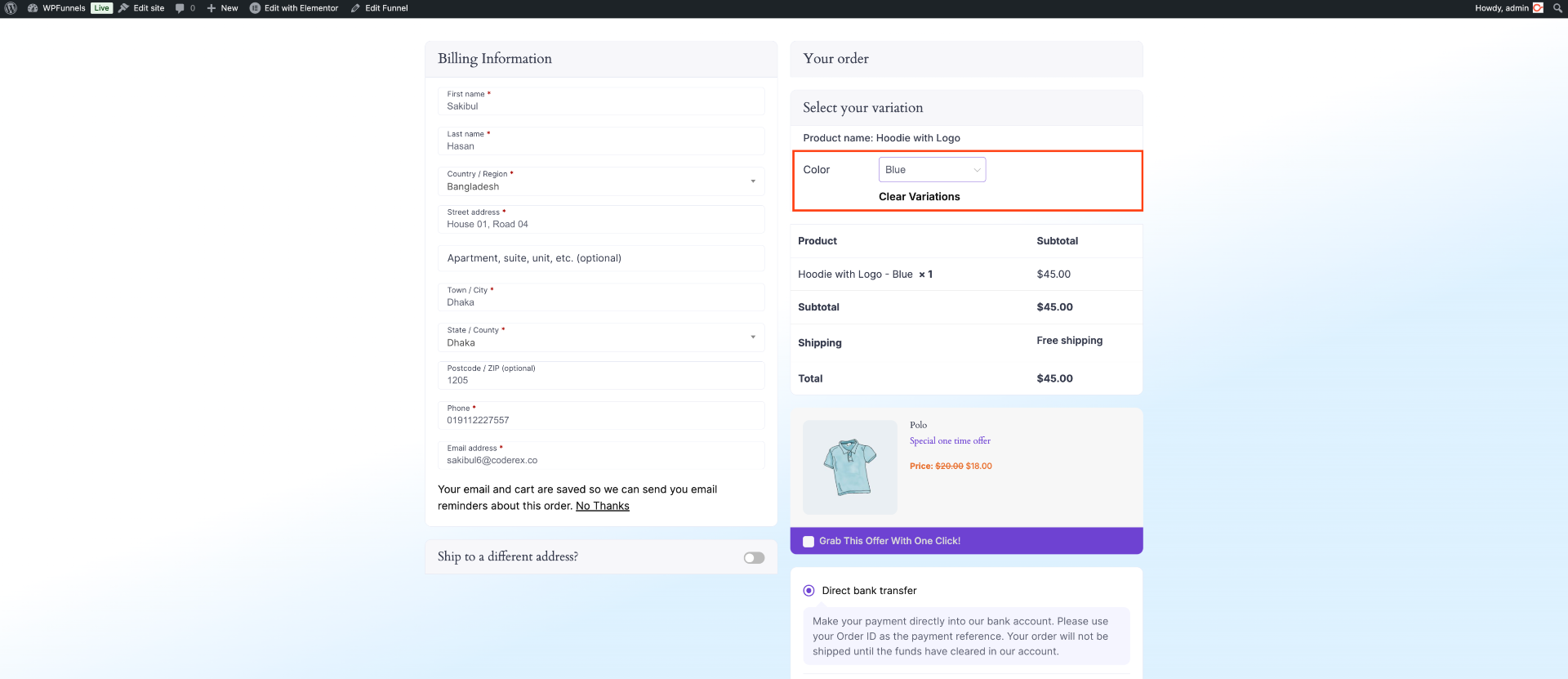
That’s it; now you can easily offer variable products and let users choose the variation.
