The WPFunnels settings menu has different options to configure the plugin properly (which you can initially set up through the setup wizard).
If you have completed the Setup wizard, you may have configured some of these as per your preferences. In case you skipped the setup wizard, you can set them
Under the Settings tab, you will find eight(8) more tabs:
- General Settings
- Permalink
- Opt-in Settings
- Offer Settings [Pro]
- Event & Other Integrations [Pro]
- Advanced Settings
- Role Management
- Logs
Let’s look at the options in detail.
1. General Settings
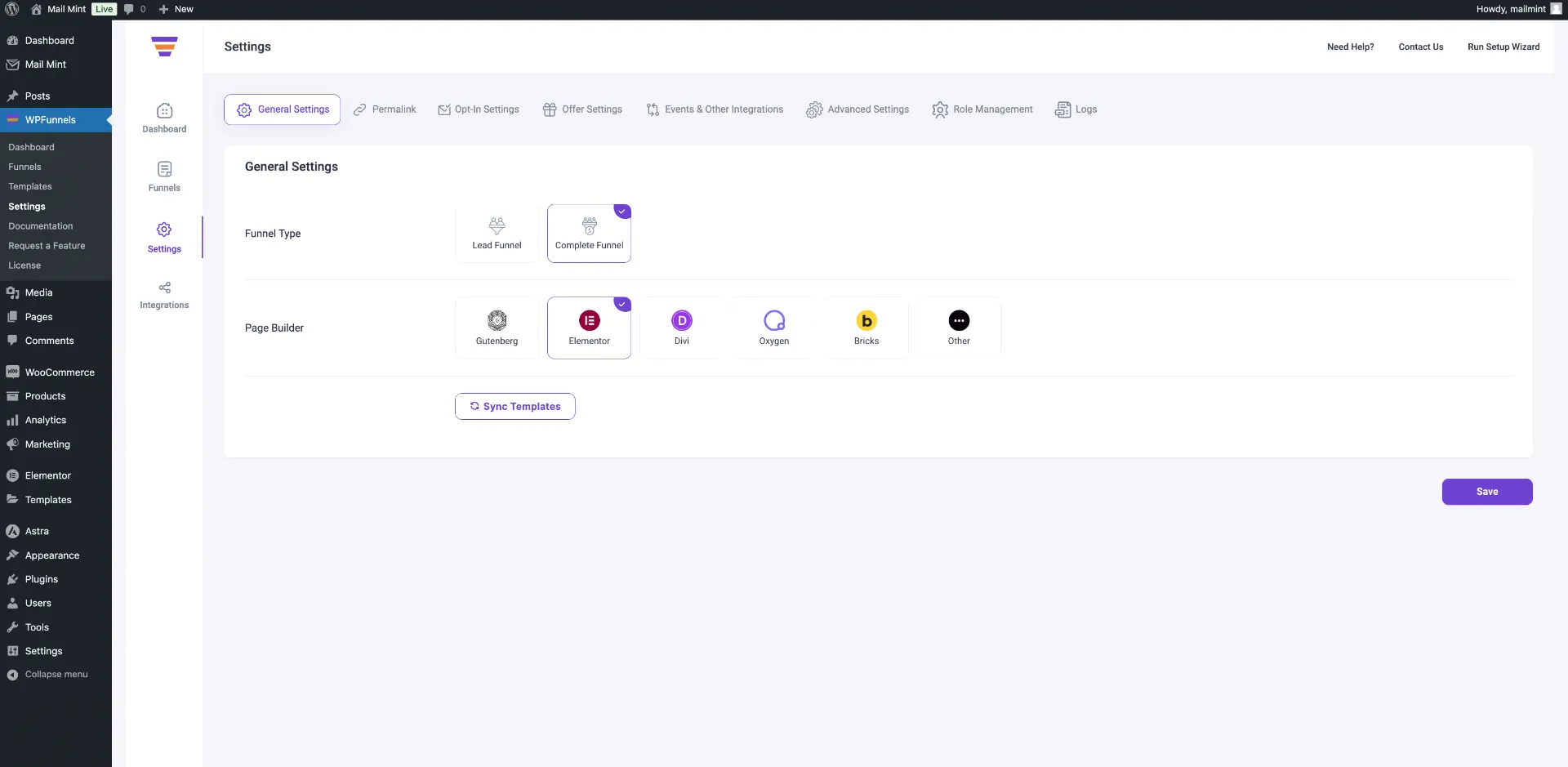
The General Settings menu has the following options:
- Funnel Type
This will define what type of funnels you want to create using WPFunnels. You will have 2 options here:- Lead Funnel:
Choosing this will mean you will get to create lead-generation funnels without using WooCommerce or adding any sales/offer steps. The sole purpose will be to collect leads and when creating funnels, you will be able to use Landing pages, Custom landing pages (Pro), and thank you pages. - Complete Funnel:
Choose this option if you want to use sales funnels besides lead generation funnels. In this case, you will need to use WooCommerce as we handle payments and products via WooCommerce. You will be able to create complete funnel journeys with a mix of lead generation and sales funnels, or separate funnels for each. This will include all types of pages Landing Page, Custom landing pages (Pro, Checkout Page, Order bump, Upsell (Pro) and down-sell (Pro), and a Thank You page.
- Lead Funnel:
- Page Builder
Choose your preferred page builder/editor to use when designing funnel steps. Currently, you can select from Gutenberg, Elementor, Divi, Oxygen, Bricks, or any other compatible page builder.
- Sync Template
You can see, there is a button called “Sync Templates”. Once you select your preferred page builder, you may click on this button to sync the pre-made funnel template collection for that particular page builder to your site. When you create a funnel, at that time, you will be able to import one of these funnel templates if you want to.
Once you have selected the required options, click on the Save button below.
2. Permalink
The permalink tab will give you the option to use the default permalink structure from WordPress, or you may use a custom slug structure from one of the three options there for your funnel steps.
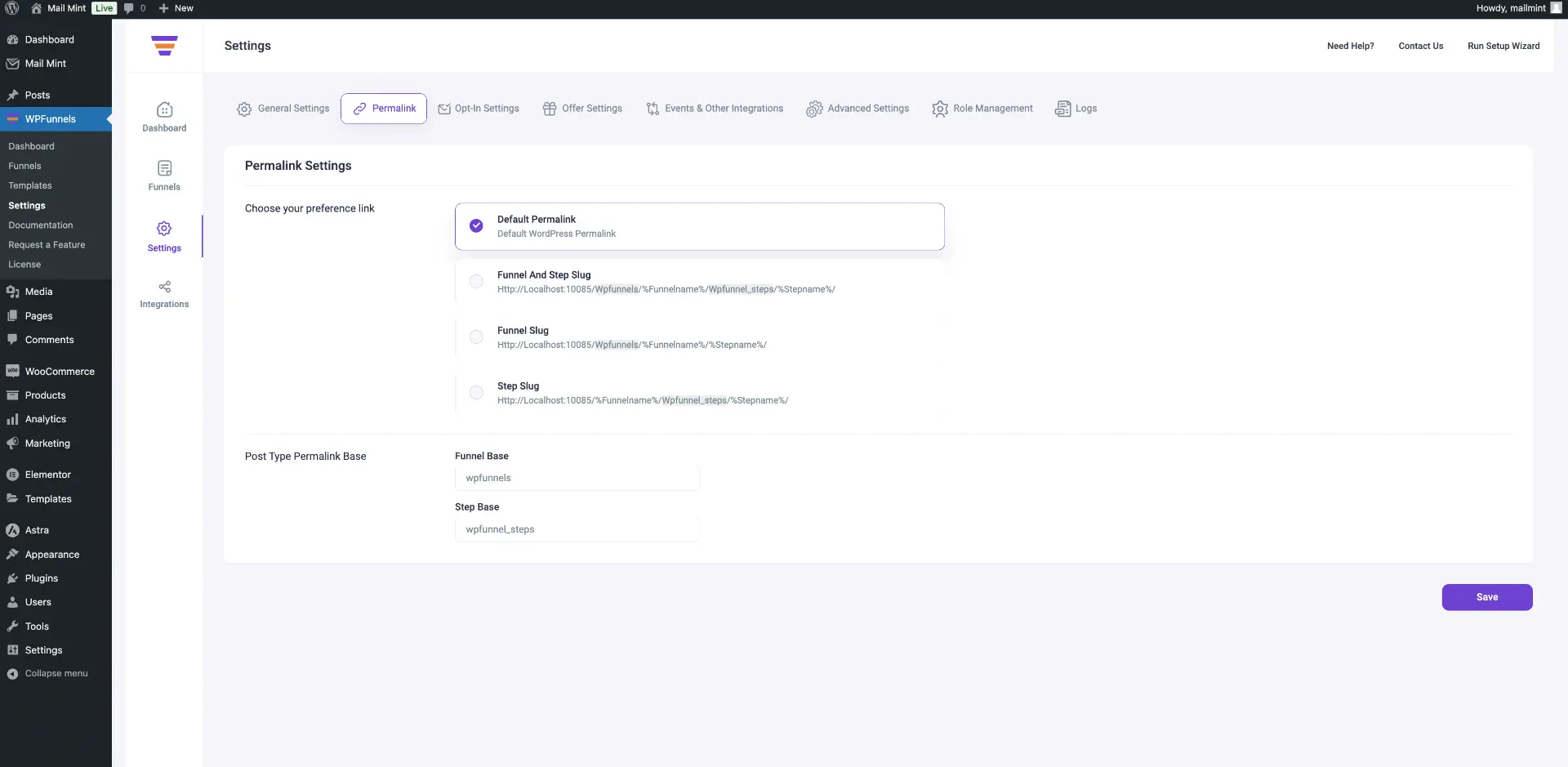
- Permalink Settings
(i) Default Permalink
(ii) Funnel and Step Slug
(iii) Funnel Slug
(iv) Step Slug
- Post Type Permalink Base
(i) Funnel Base
(ii) Step Base
For example, let’s say you selected the Funnel and Steps slug. Then below in the input fields, the text you enter will be part of the slug in the previewed structure.
So, if I use the Funnel base as Offer and the Step base as OfferSteps, the permalink structure will be
https://www.yourwebsite.com/Offer/%funnelname%/OfferSteps/%stepname%FYI: The best practice for sales funnels is to use the Funnel and Step slug permalink structure.
If you have made any required changes, click on the Save button.
3. Optin Settings
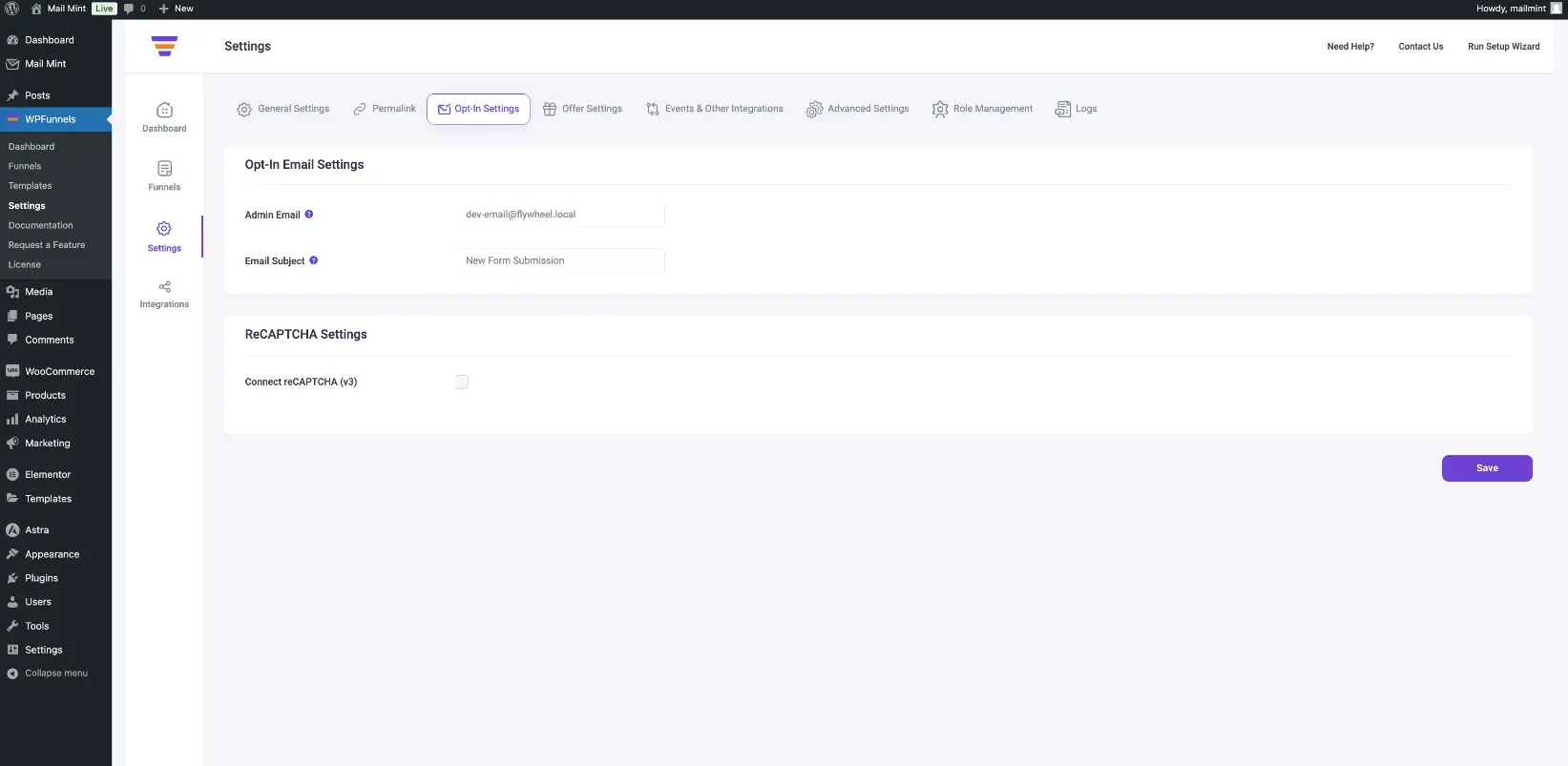
The opt-in settings are mainly to configure the basics for your opt-in forms in your funnels.
- Opt-in Email Settings
When someone opts in using the WPFunnels opt-in form, the lead is typically sent to the admin email. You can update that email address here and customize the subject line.
- ReCAPTCHA Settings
You may connect reCAPTCHA v3 here which will help with spam detection on your opt-in forms.
Make sure to click on the Save button after you make any changes.
4. Offer Settings [Pro]
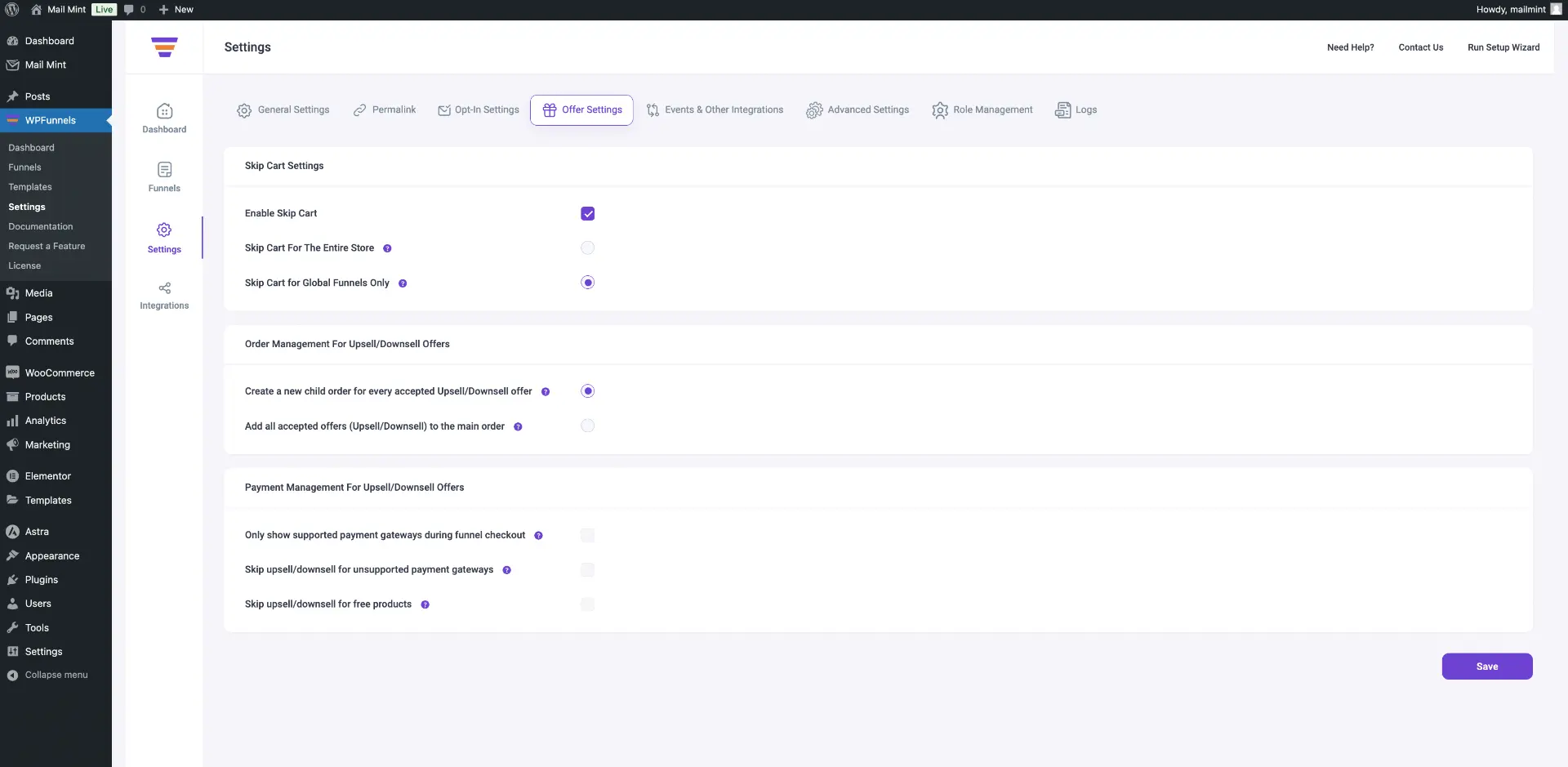
In the offer settings, you can choose if your funnel offers (i.e., upsell & downsell) will be considered as separate orders, or as part of the main order. You will have the following two options to choose from:
- Skip Cart (Pro and only available when you have Global Funnels Add-on enabled)
Enabling this will mean when a person tries to add a product to the cart, it will take the user directly to the checkout page. You will get two options when you enable it:
(i) Skip cart for the entire WooCommerce store.
(ii) Skip cart for global funnels only.
- Order Management For Upsell/Downsell Offers
(i) Create a new child order for every accepted Upsell/Downsell offer
(ii) Add all accepted offers (Upsell/Downsell) to the main order
- Payment Management For Upsell/Downsell Offers
(i) Only show supported payment gateways during funnel checkout
(ii) Skip upsell/downsell for unsupported payment gateways
(iii) Skip upsell/downsell for free products
Click on the Save button after you make any changes.
5. Event & Other Integrations [Pro]
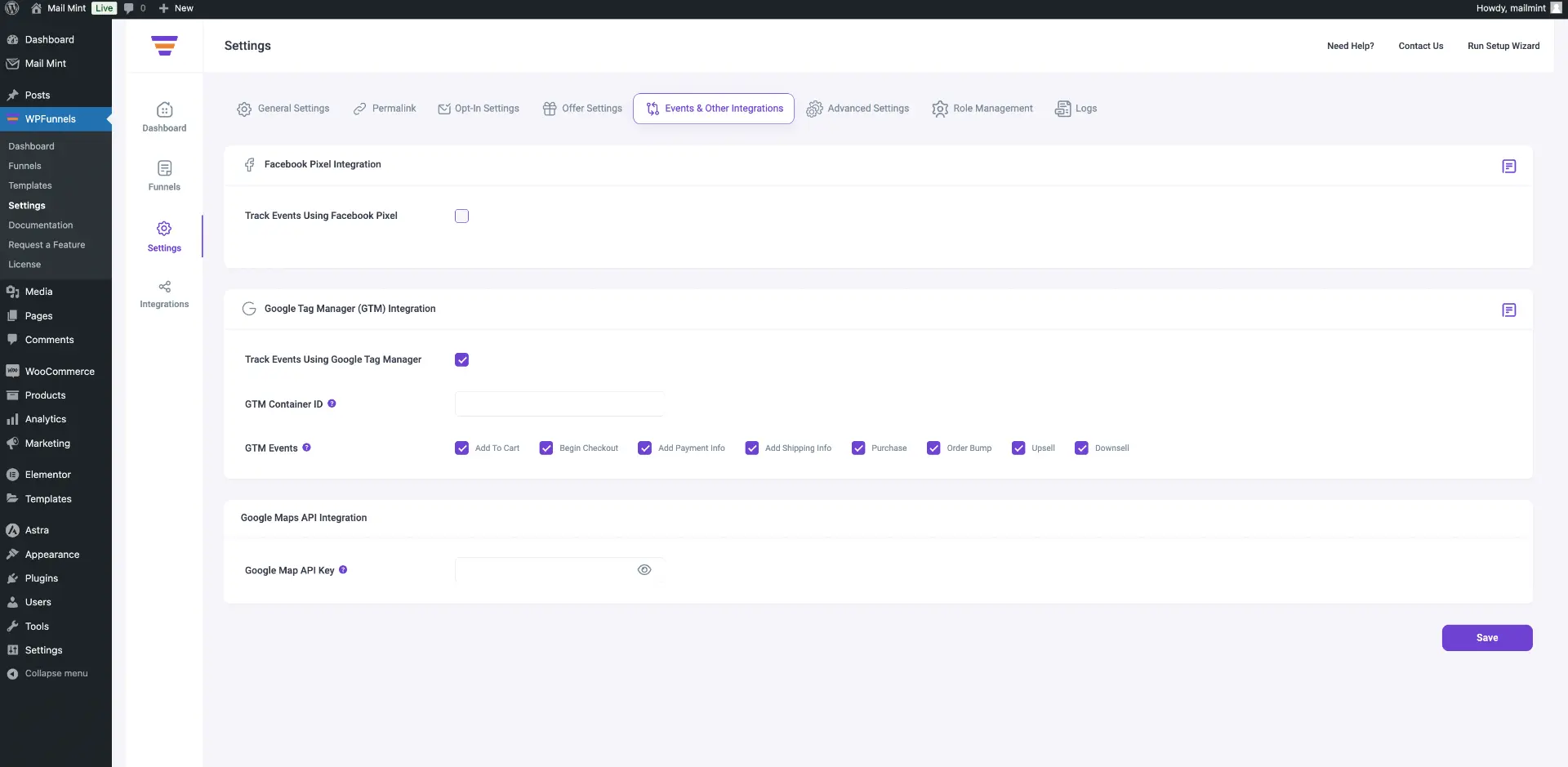
Here, you will get to connect with 3 important tools:
- Facebook Pixel Integration
You can connect your Facebook Pixel ID to WPFunnels and set up the specific events you want to track. Once enabled, you can apply this to your funnels when creating them. After enabling this option, you will see. several settings, such as Facebook Pixel ID and Facebook Pixel events (e.g., Add Payment Info, Add to Cart, Initiate Checkout, Purchase, View Content).
- Google Tag Manager (GTM) Integration
You can connect your GTM Container ID to WPFunnels and set up the specific events you want to track. Once enabled, you can use this feature for your funnels during their creation. After enabling this option, you will see three settings:- Track Events using Google Tag Manager
- GTM Container ID
- GTM Events (e.g., Add to Cart, Begin Checkout, Add Payment Info, Add Shipping Info, Purchase, Order Bump, Upsell, Downsell)
- Google Maps API Integration
Connect your Google Maps API to WPFunnels to enable address auto-complete during funnel checkout.
Always remember to click on the Save button after you make any changes here.
6. Advanced Settings
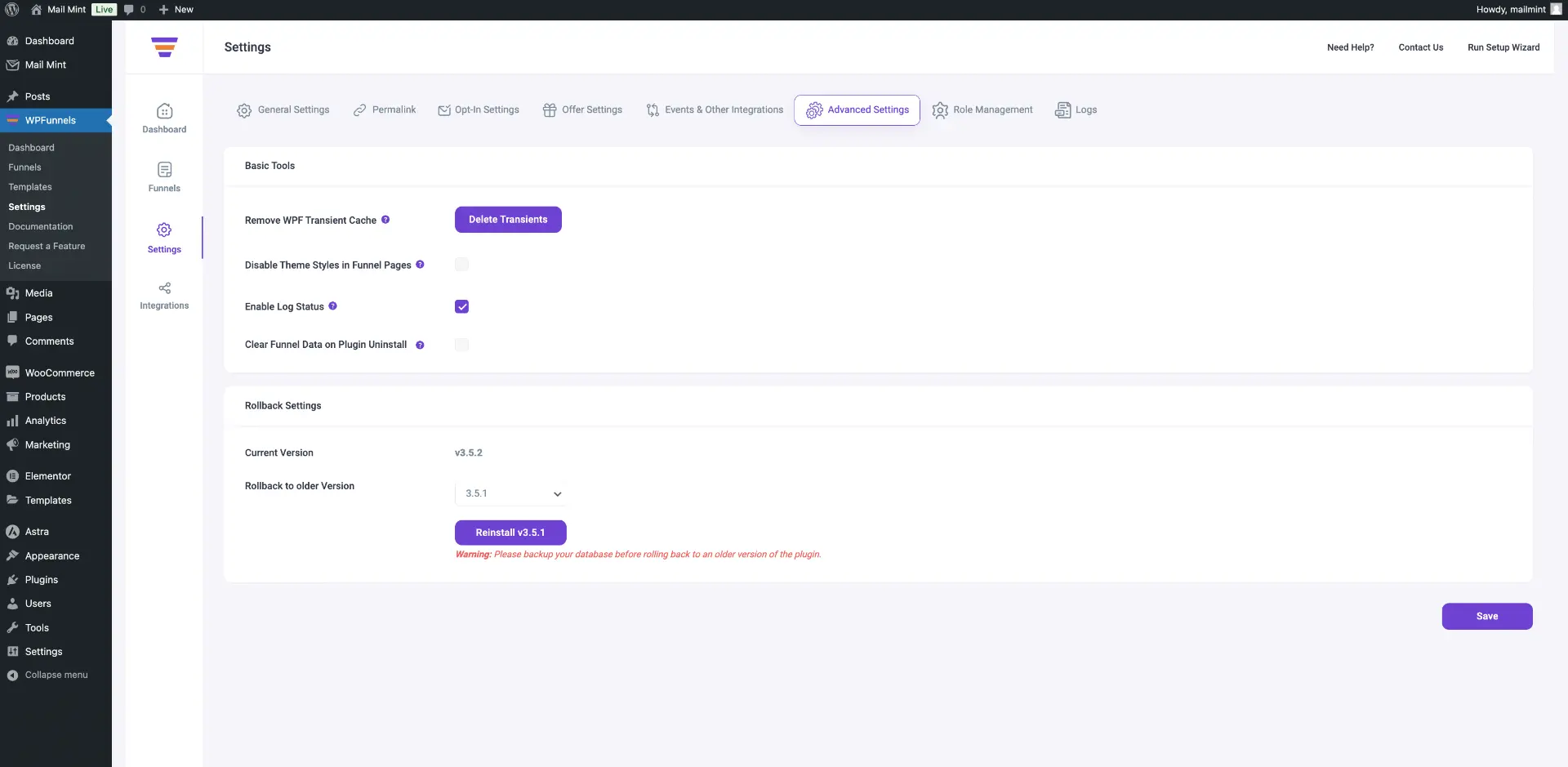
Here, you will get the following options:
- Basic Tools
(i) Remove WPF Transient Cache
(ii) Disable Theme Styles in Funnel Pages
(iii) Enable log status – enabling this will add the “Logs” tab on your Settings dashboard
(iv) Clear Funnel Data on Plugin Uninstall
- Rollback Settings
You may roll back WPFunnels (basic/free version) to any of its older versions from here.
7. Role Manager (Pro)
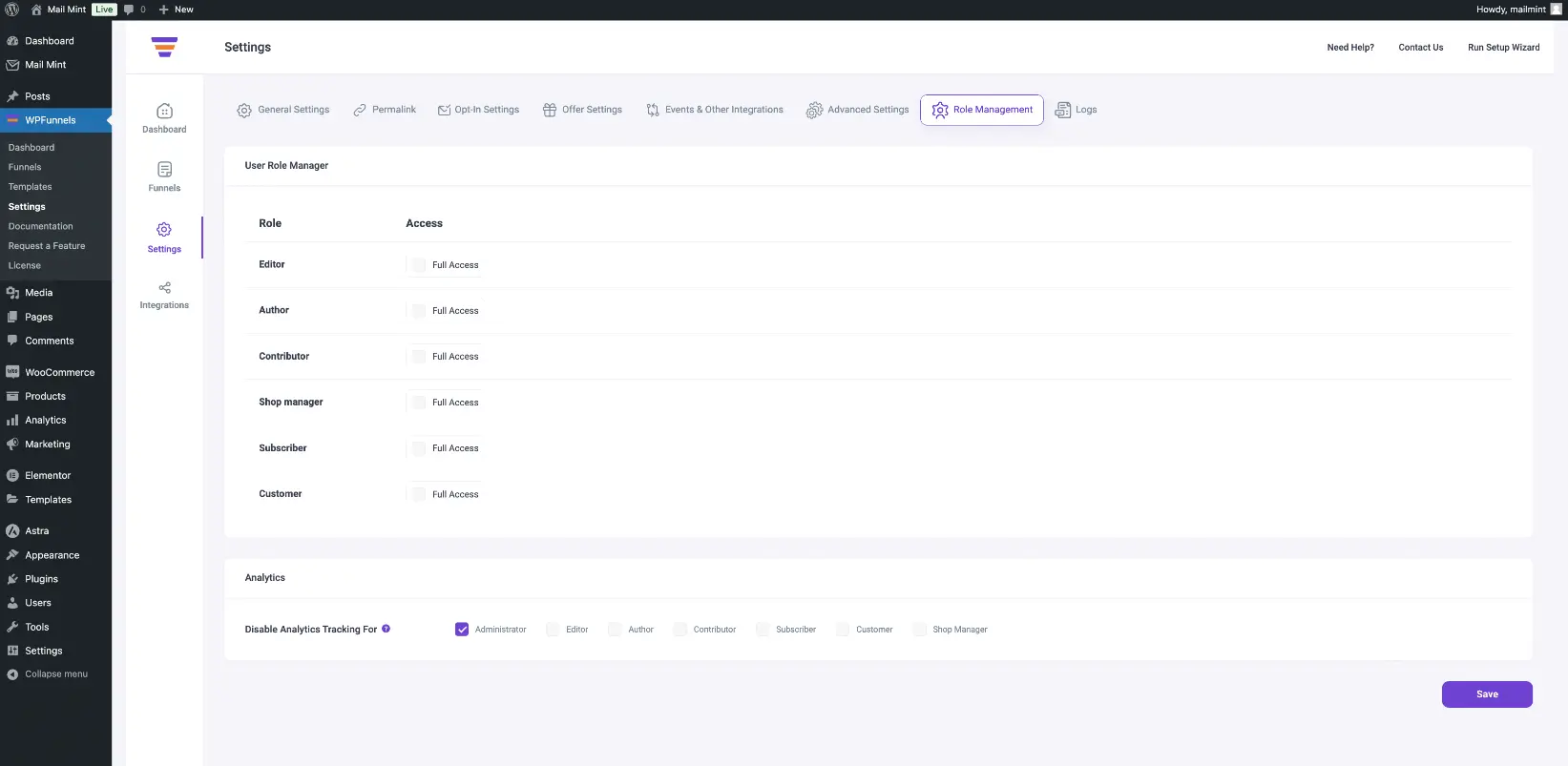
Here you get two options:
(i) User Role Manager:
In the User Role Manager, you can manage roles such as Editor, Author, Contributor, Shop Manager, Shop Accountant, Shop Worker, Shop Vendor, Tutor Instructor, and Group Leader, and assign access permissions.
(ii) Analytics:
Allows control over tracking and data analytics permissions.
8. Logs
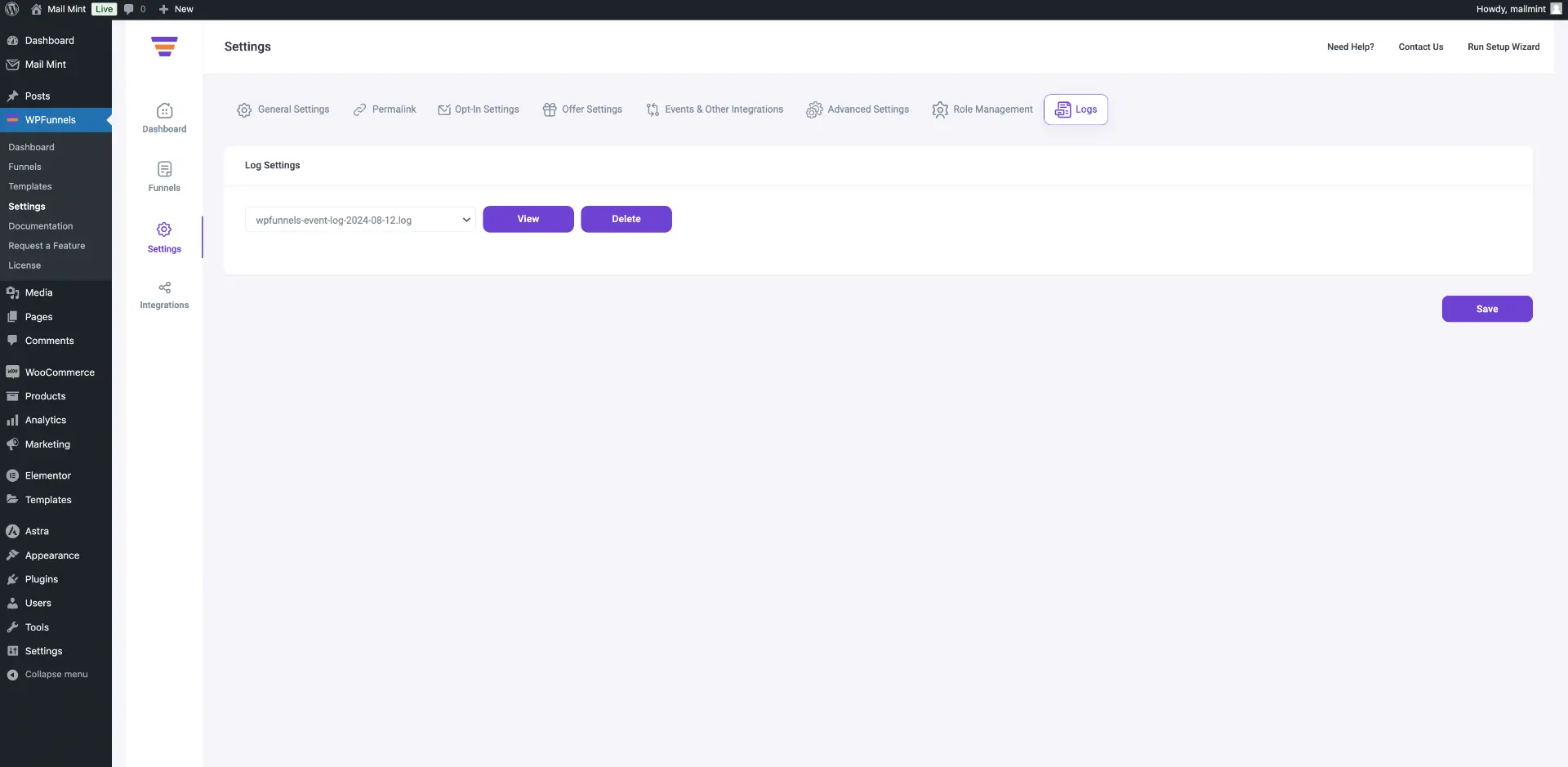
This tab will only appear if you enable log status in Advanced Settings. Here, you get:
- Log Settings
On the drop-down, you will be able to choose recent logs and view them.
That’s all for the WPFunnels Settings overview. You may need to change any of the settings later, just don’t forget to hit “Save” after that.
