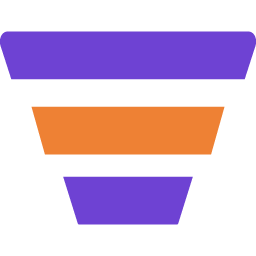Automation triggers in Easy Digital Downloads (EDD) provide a convenient way to automate your online store user purchases.
This documentation will guide you through the process of creating automation triggers for EDD.
Step 1: Create An Automation
Go to Automations Module and click on “+New Automation”
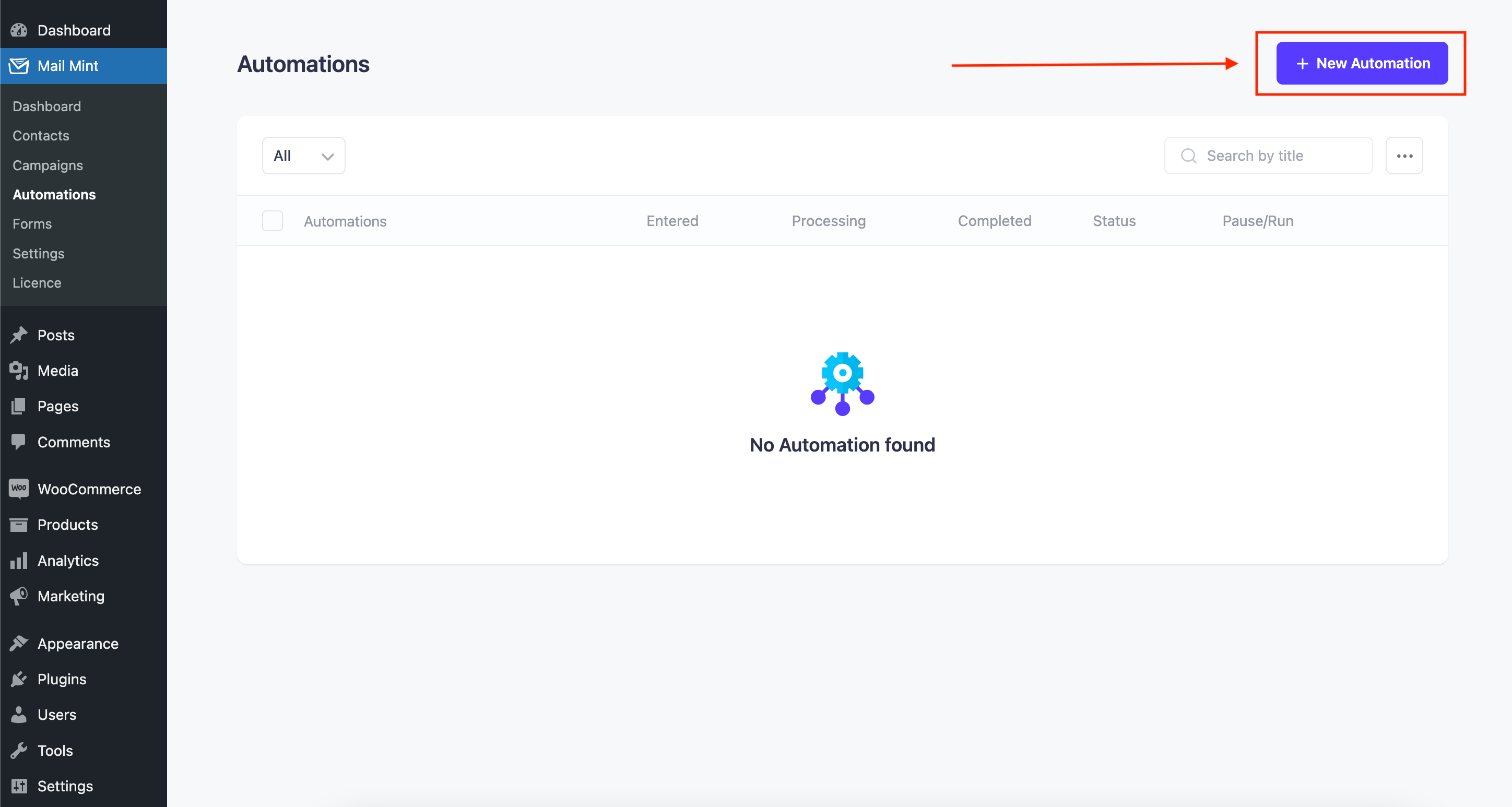
Once you click on it, a new module will open with a few pre-built templates for EDD based automation.
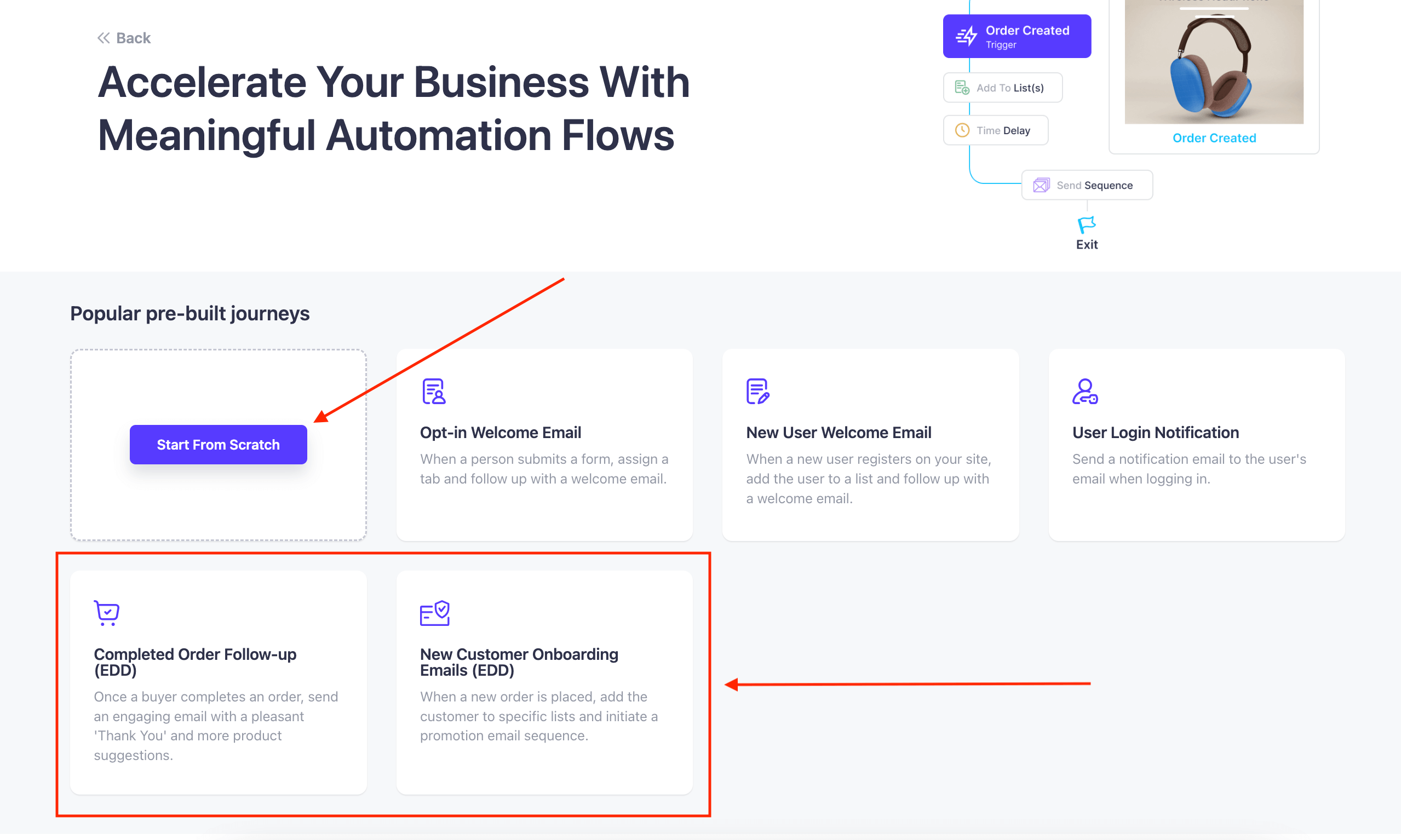
Step 2: Select The Type of Automation You Want To Create
You will find different types of Triggers or events you can use for creating EDD Based Automation workflow.
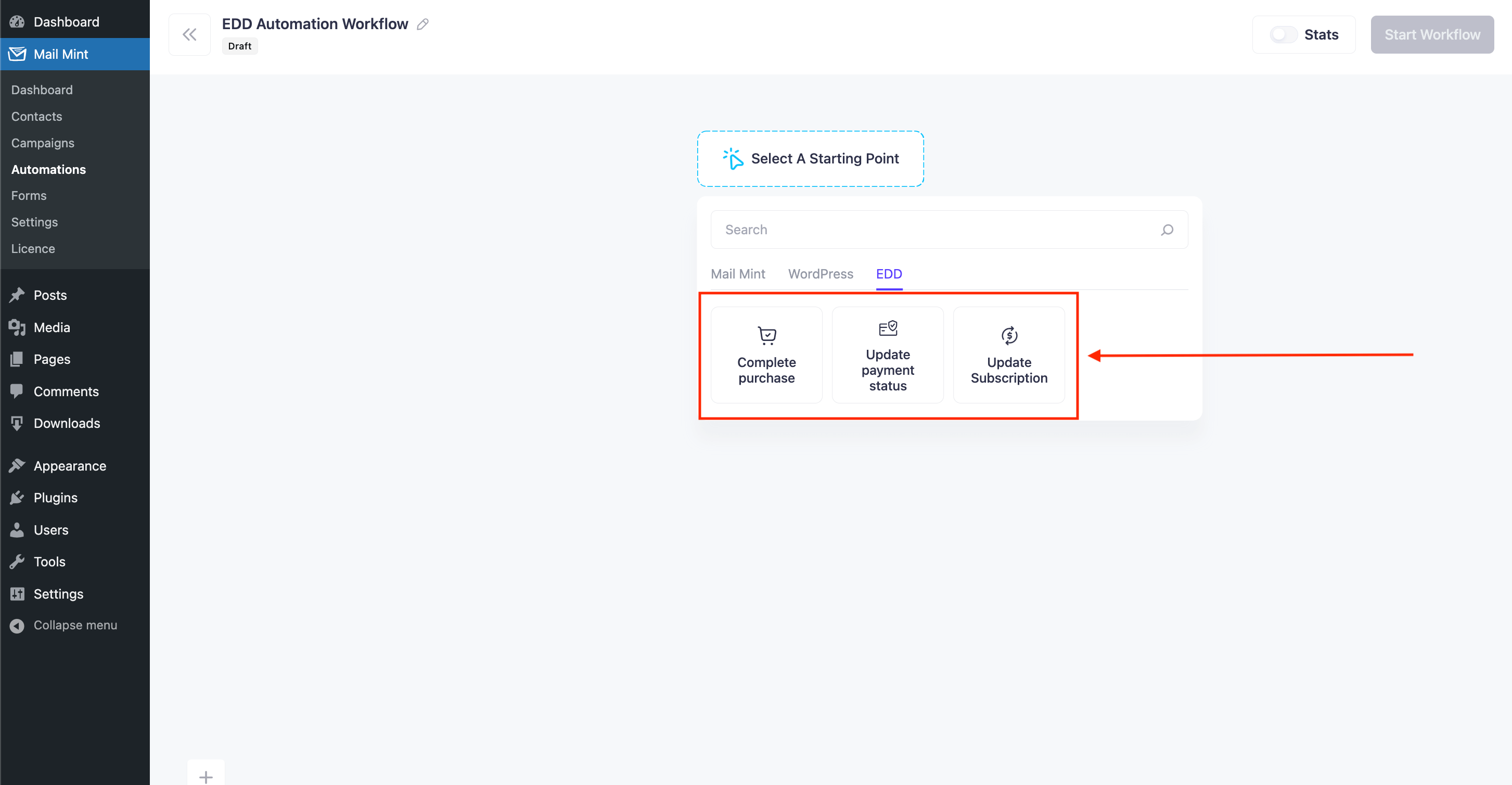
Let’s see one by one what these triggers do and how they work.
Complete Purchase:
This trigger is activated when a user has successfully completed a purchase for a specific digital product.
Example:
You can set up an automation to deliver a personalized thank you email with the purchased product’s download link and any additional information or instructions.
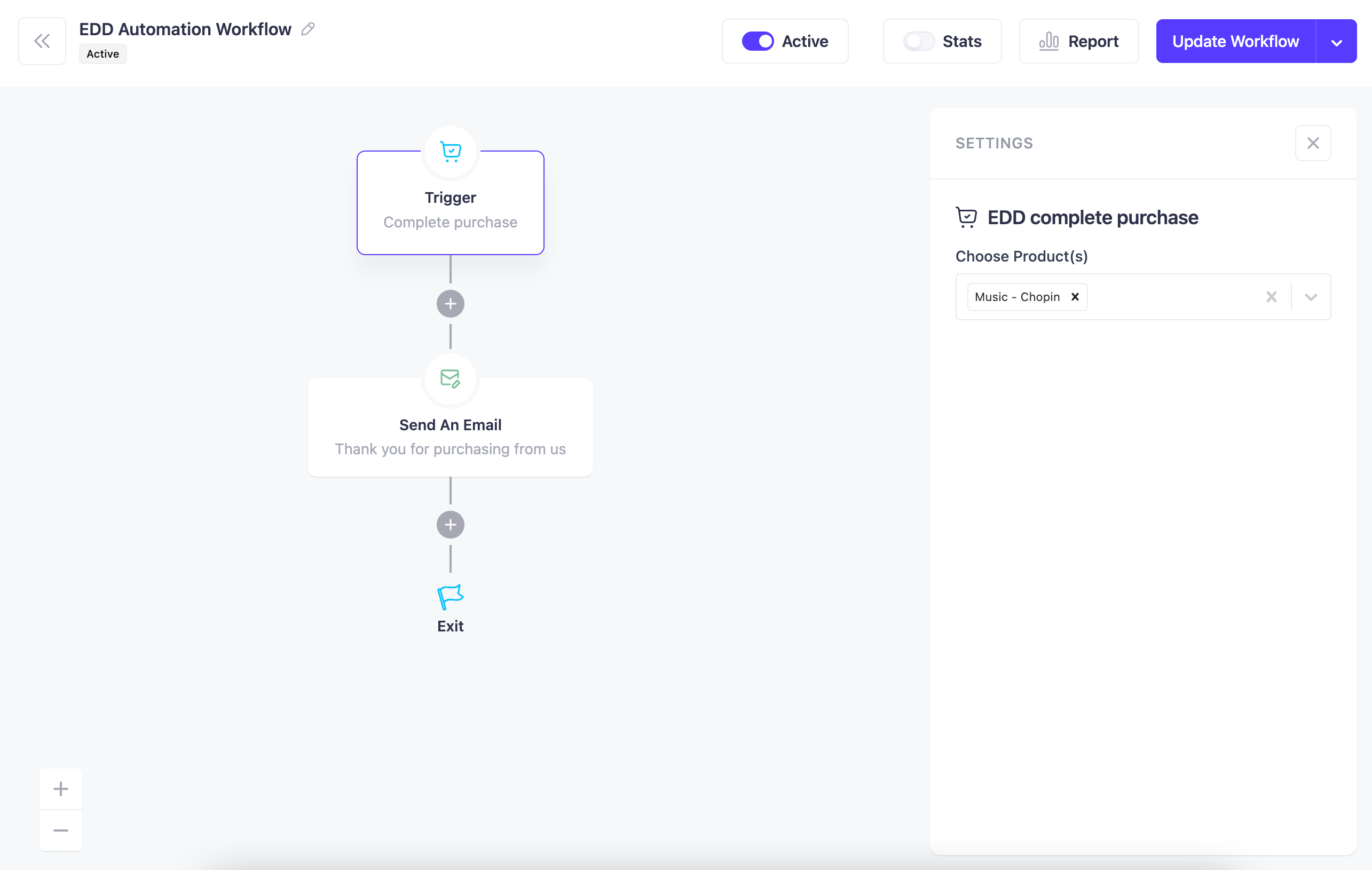
Update Payment Status:
This trigger allows you to create automation based on different payment statuses.
- Failed: The payment attempt for the order has failed due to credit card rejection or some other issues.
- Processing: The payment is being processed by the admin or the payment gateway.
- Pending: The payment for the order has begun but is not completed yet.
- Refunded: The payment for the order has been refunded to the customer.
- Completed: The payment for the order has been successfully processed and confirmed.
- Revoked: The payment for the order has been declined by the payment gateway or the customer’s bank.
- Partially Refunded: A partial refund has been issued for the payment of the order.
- Abandoned: If a Pending payment is never completed [due to different errors or issues] it becomes Abandoned after a week.
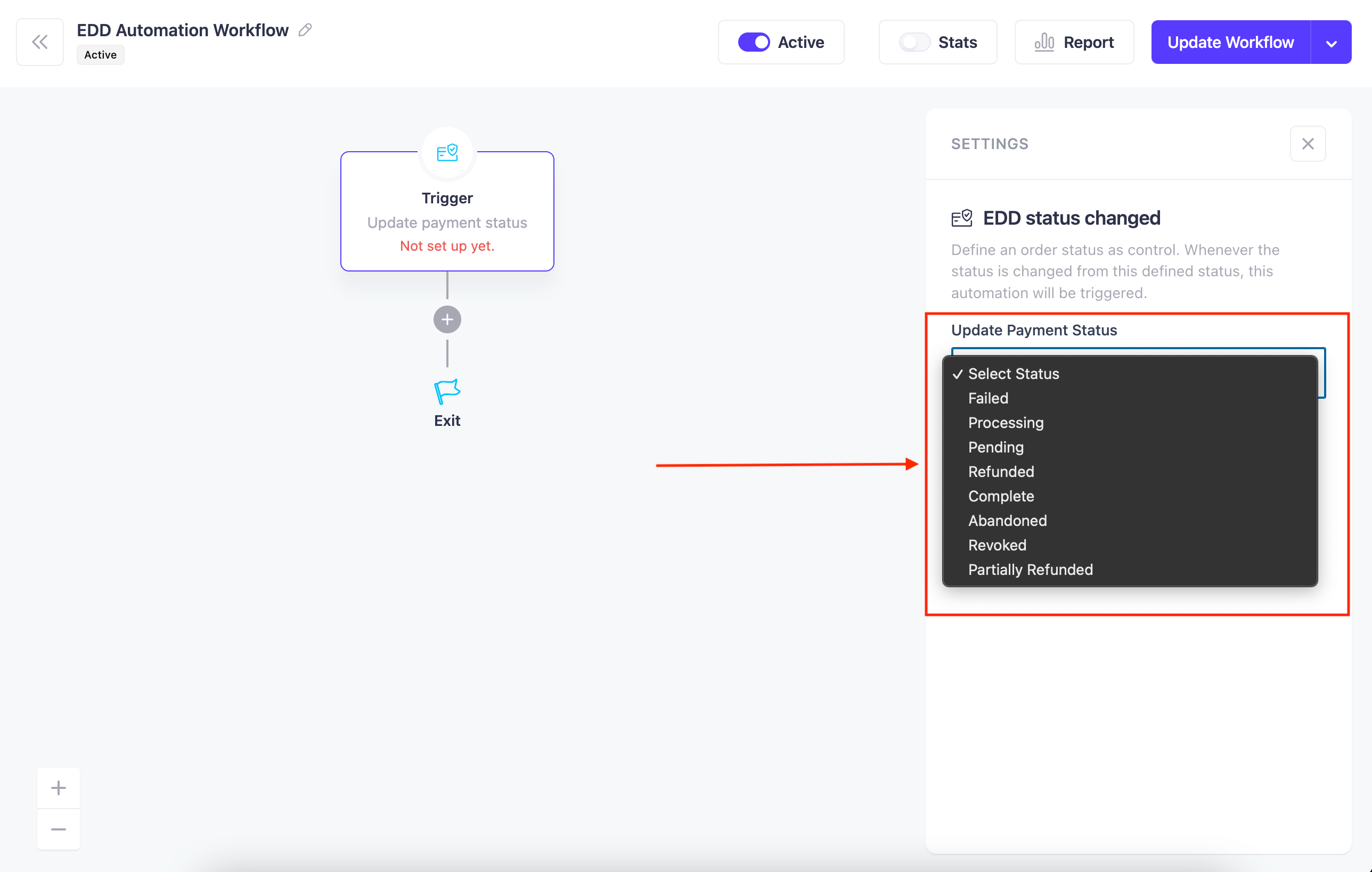
Update Subscription
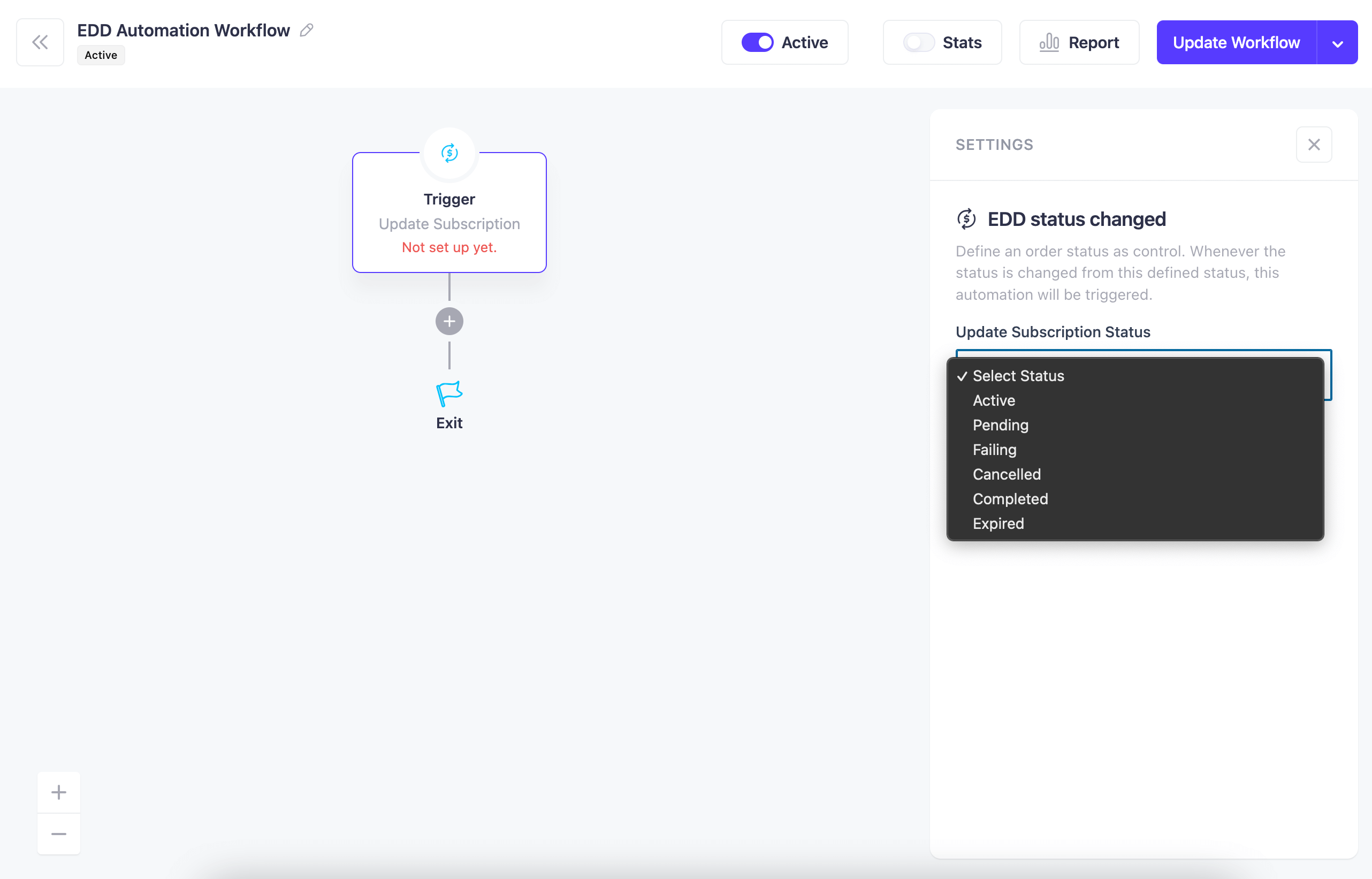
- Active: The subscription is currently active, and the customer is receiving the subscribed services or products.
- Pending: This status means the subscription is awaiting successful payment verification
- Active: This status is reserved for subscriptions with payments being actively collected.
- Completed: The subscription has run its course and is now marked as complete. This is applicable for subscription based services.
- Expired: The subscription has missed multiple payments, most likely due to payment failures. This can happen when a card expires or a customer changes payment information.
- Canceled: The subscription has been canceled
So, this how basically each EDD Automation trigger works and how you can utilize them in different use cases.