Whether you want to move your funnels from one website to another or serve your clients with pre-built funnels, the export/import functionality is here to save you time & effort.
Make sure you have WPFunnels Pro installed and activated with a license key for using the Export/Import feature.
Now follow the steps below to use the Export or Import functionality.
Step 1: Export Your Funnel
Clicking on the Export button will download a JSON file for you. Later you can import it on another site.
You have 3 options to Export your funnel – Export All, single funnel Export, and Bulk Export.
1. Go to the WPFunnels > Overview dashboard and click on the “Export All” button to export all your funnels all together.

2. If you want to export an individual funnel, click on the 3 dots and then click on “Export”.
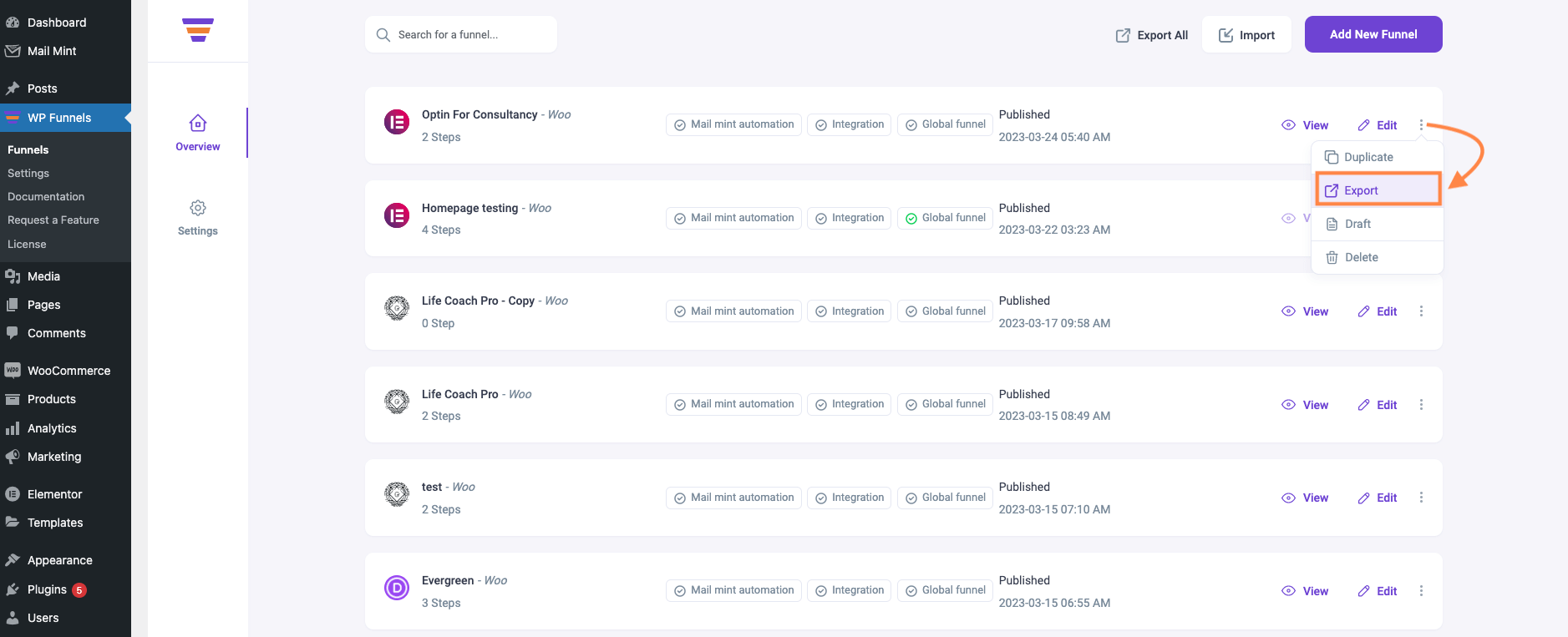
3. For Bulk Export, select your desired funnels and click on Bulk Actions, then select Bulk Export.
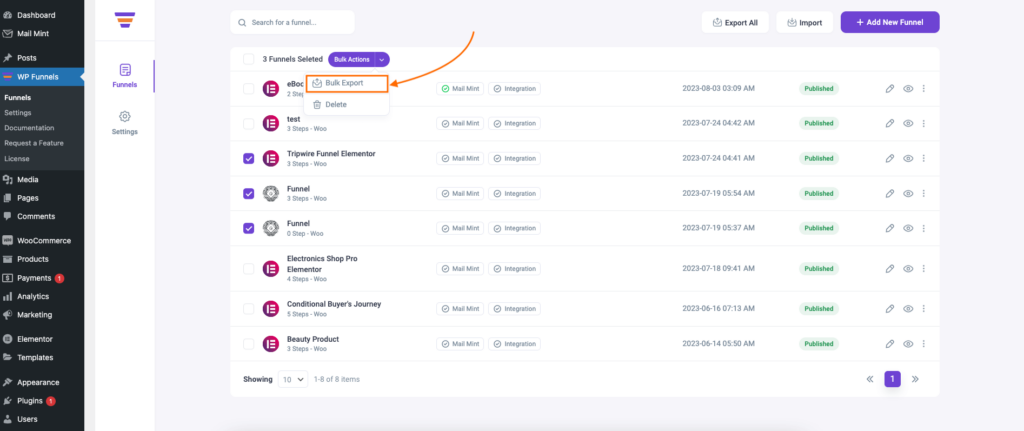
Step 2: Import Your Funnel
1. To import your funnel, click on the “Import” button on the WPFunnels Overview page.
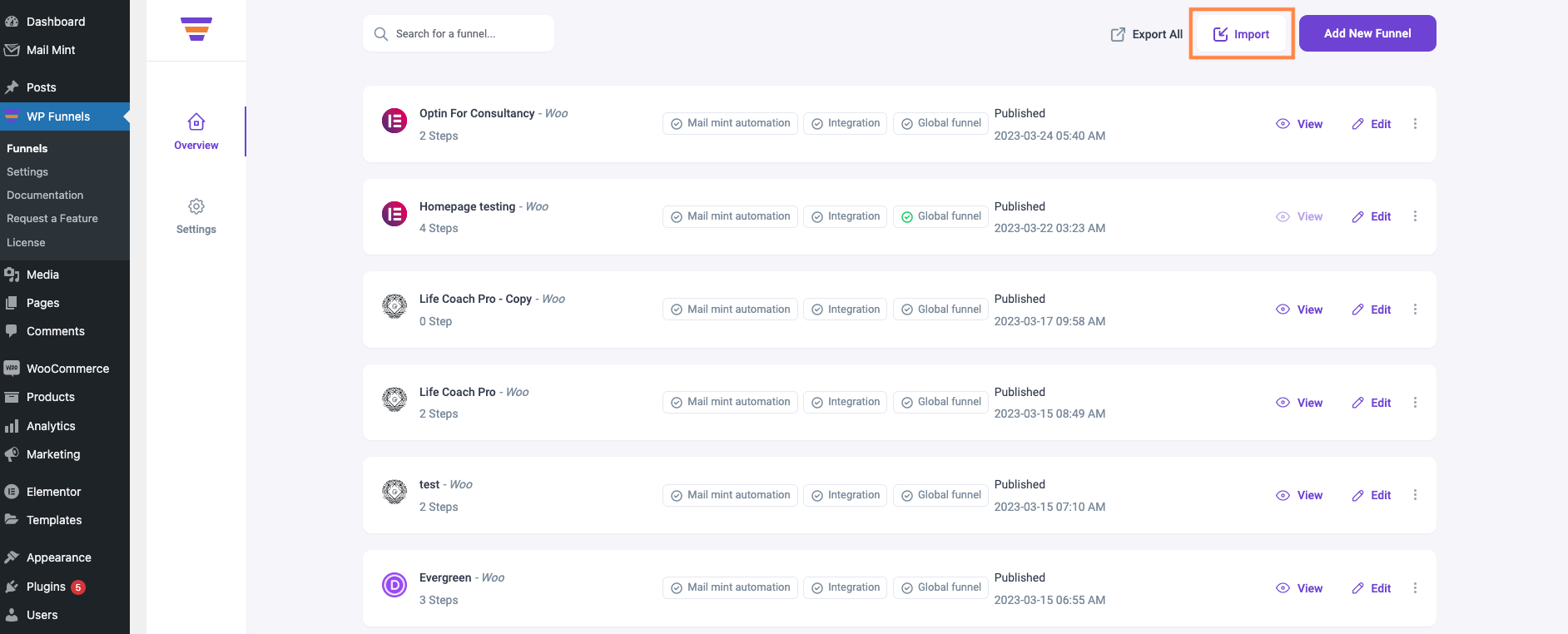
2. After that, you’ll get an option to choose and upload your funnel.
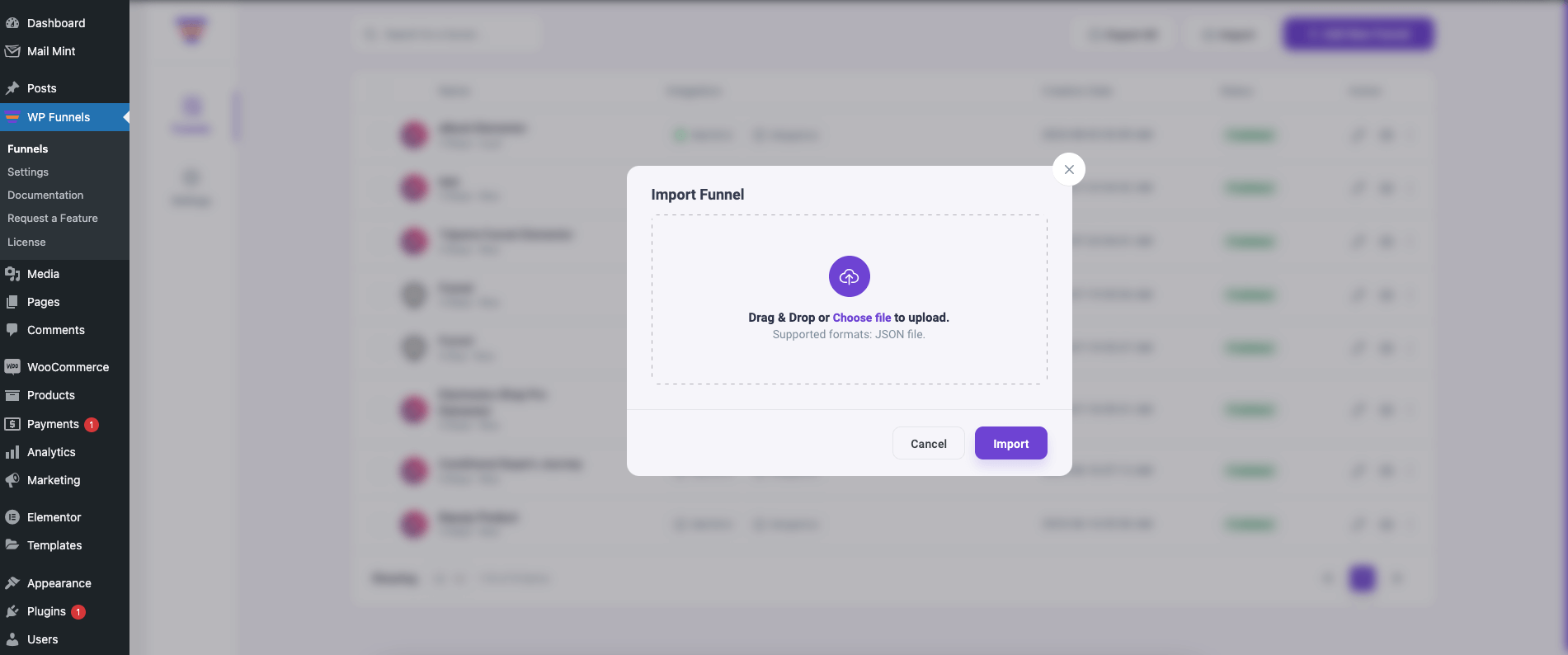
3. Once you’ve chosen the file, click on “Import Now”.
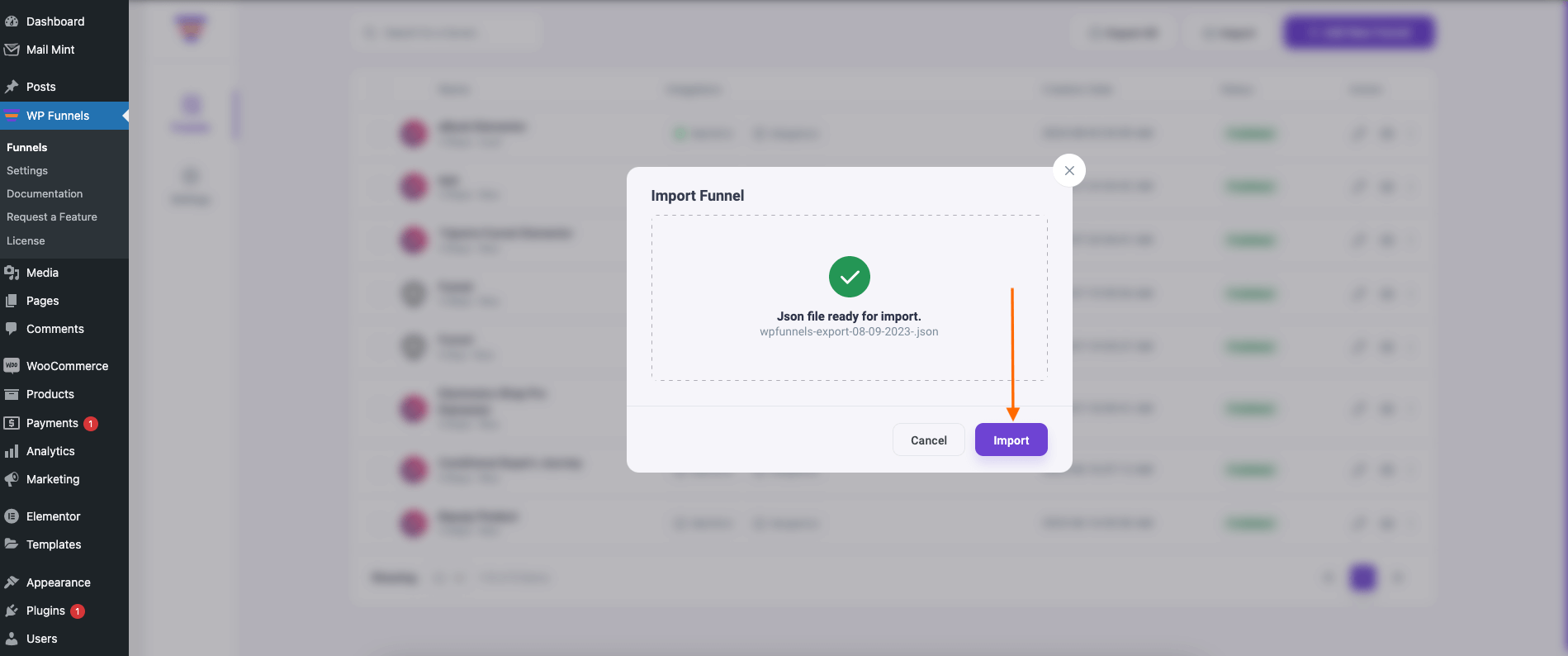
4. Next, you’ll see the imported funnel on top of your WPFunnels Overview dashboard.
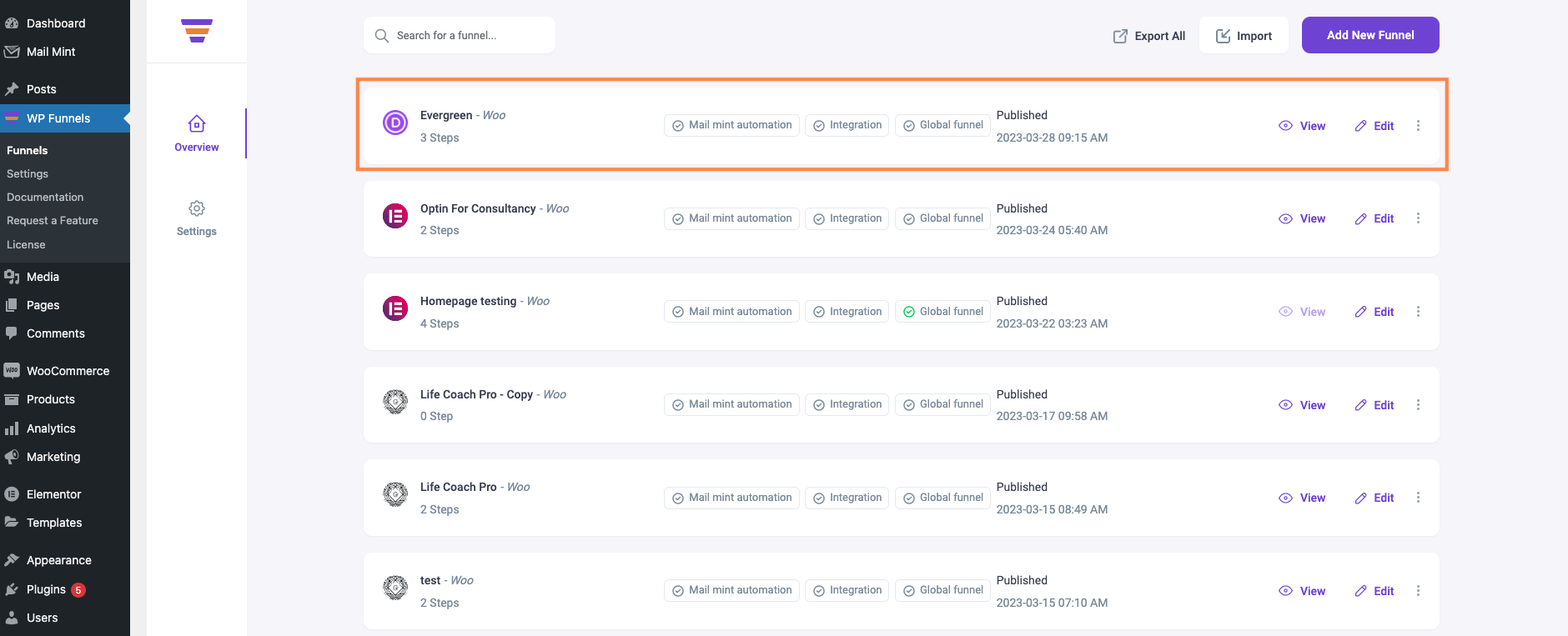
So that’s how you can easily use the Import/Export functionality on WPFunnels.





