You can connect WPFunnels with HubSpot to set up automation based on different triggers.
In this guide, you’ll learn how to create automated workflows by integrating WPFunnels with HubSpot.
Step 1: Install & Activate WPFunnels Integration Add-on
To use HubSpot with WPFunnels, first, you need to make sure that the following plugins are installed and activated on your site:
- WPFunnels
- WPFunnels – Pro (activate with license key)
- WPFunnels Integration Addon (activate with license key)
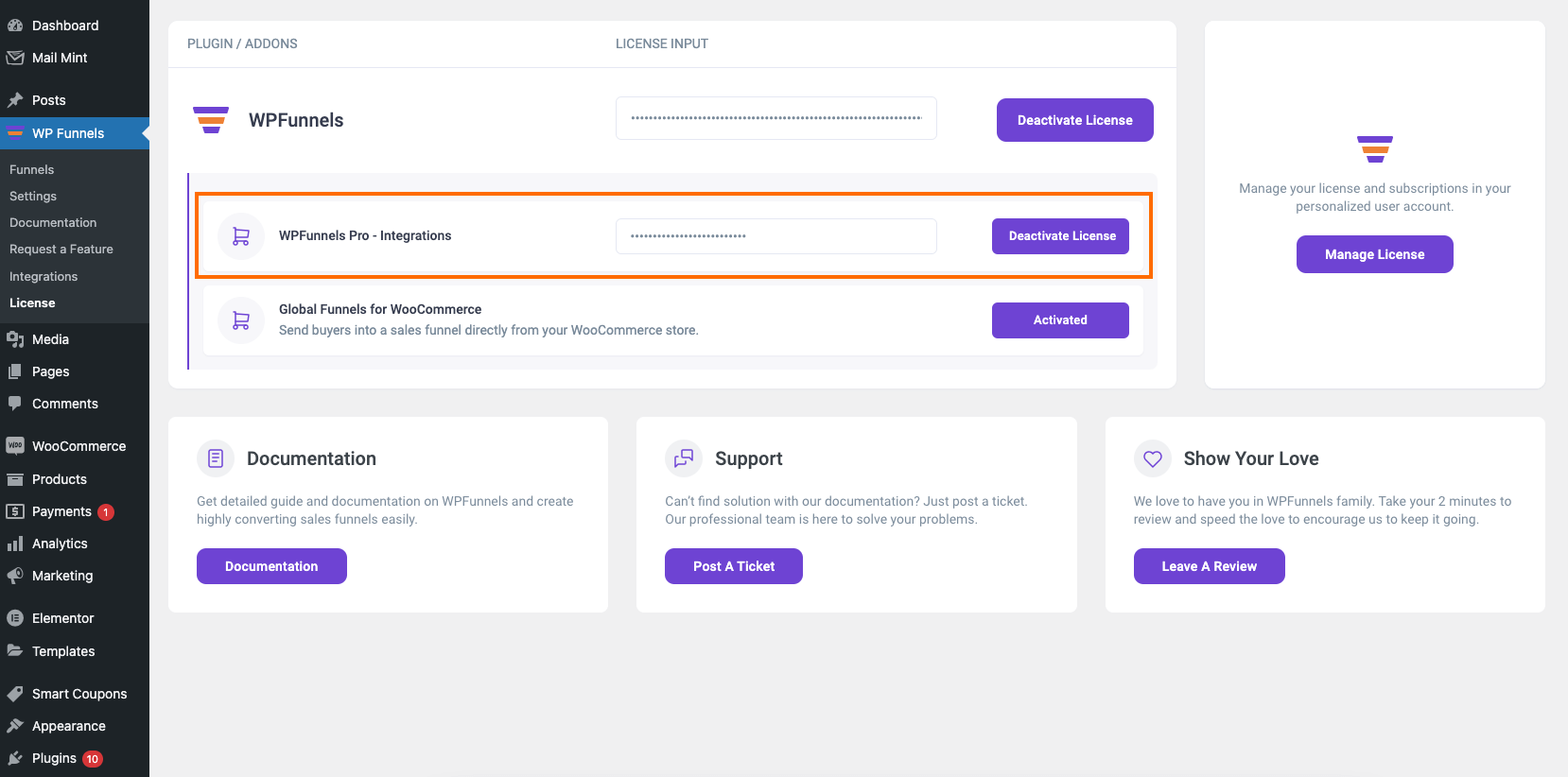
Once the plugins are installed & activated, you can go to the next step.
Step 2: Collect the HubSpot API Key
1. Log in to your HubSpot account then go to the Settings dashboard. After that, go to Integrations > API Key and click on “Go to private apps”.
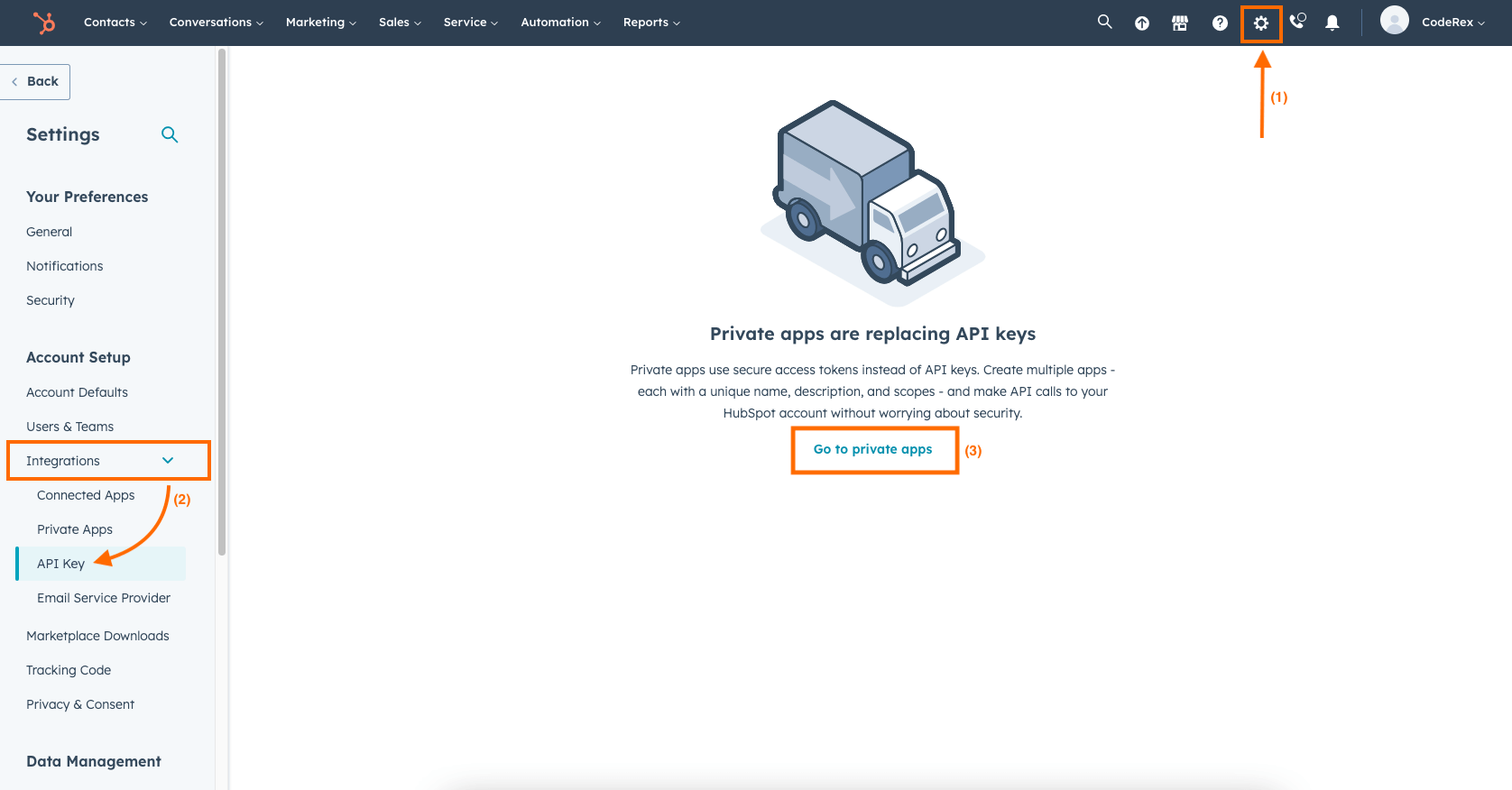
2. Now click on “Create a private app”.
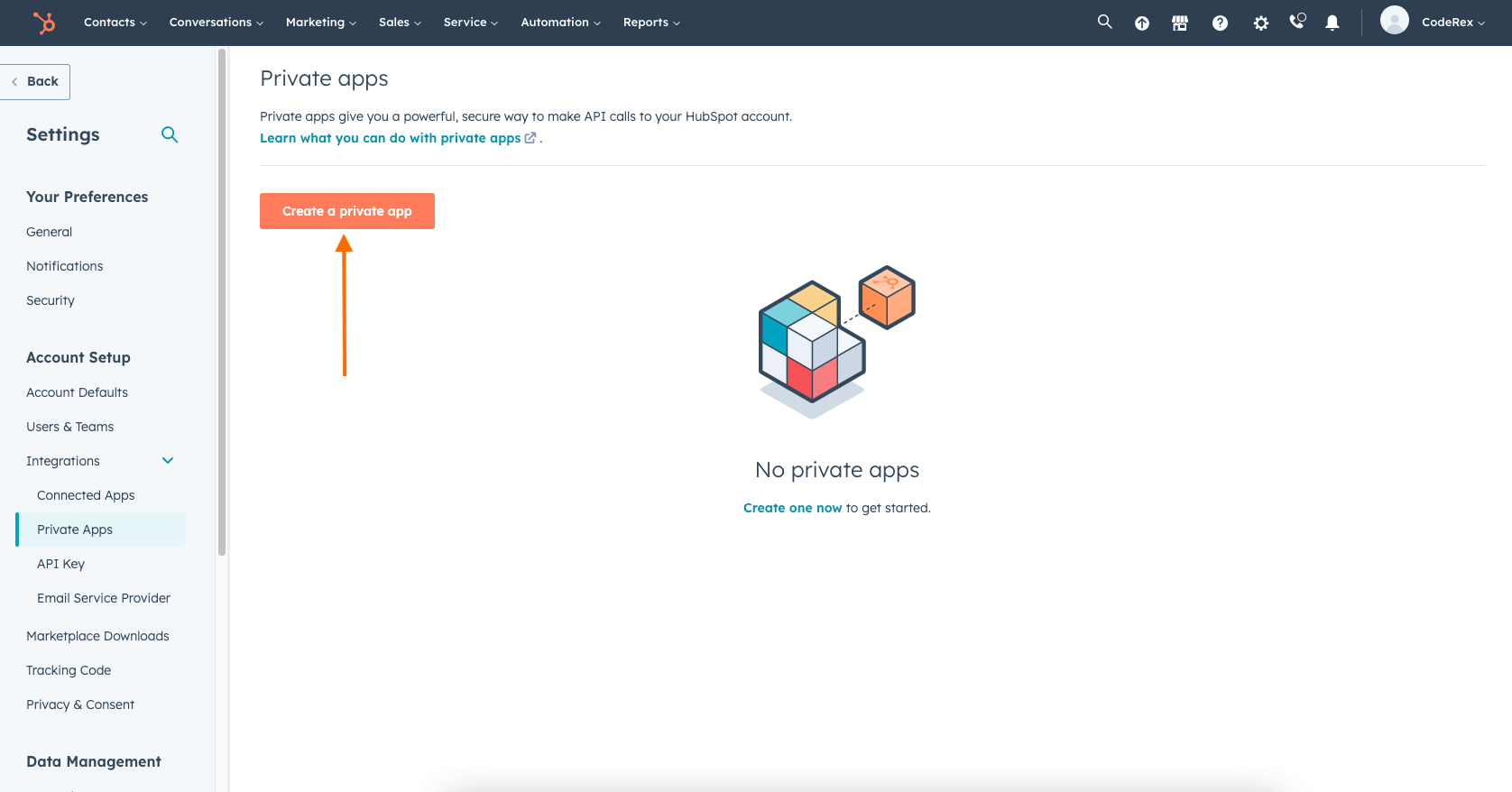
3. Fill out the Basic info and move on to the Scopes tab.
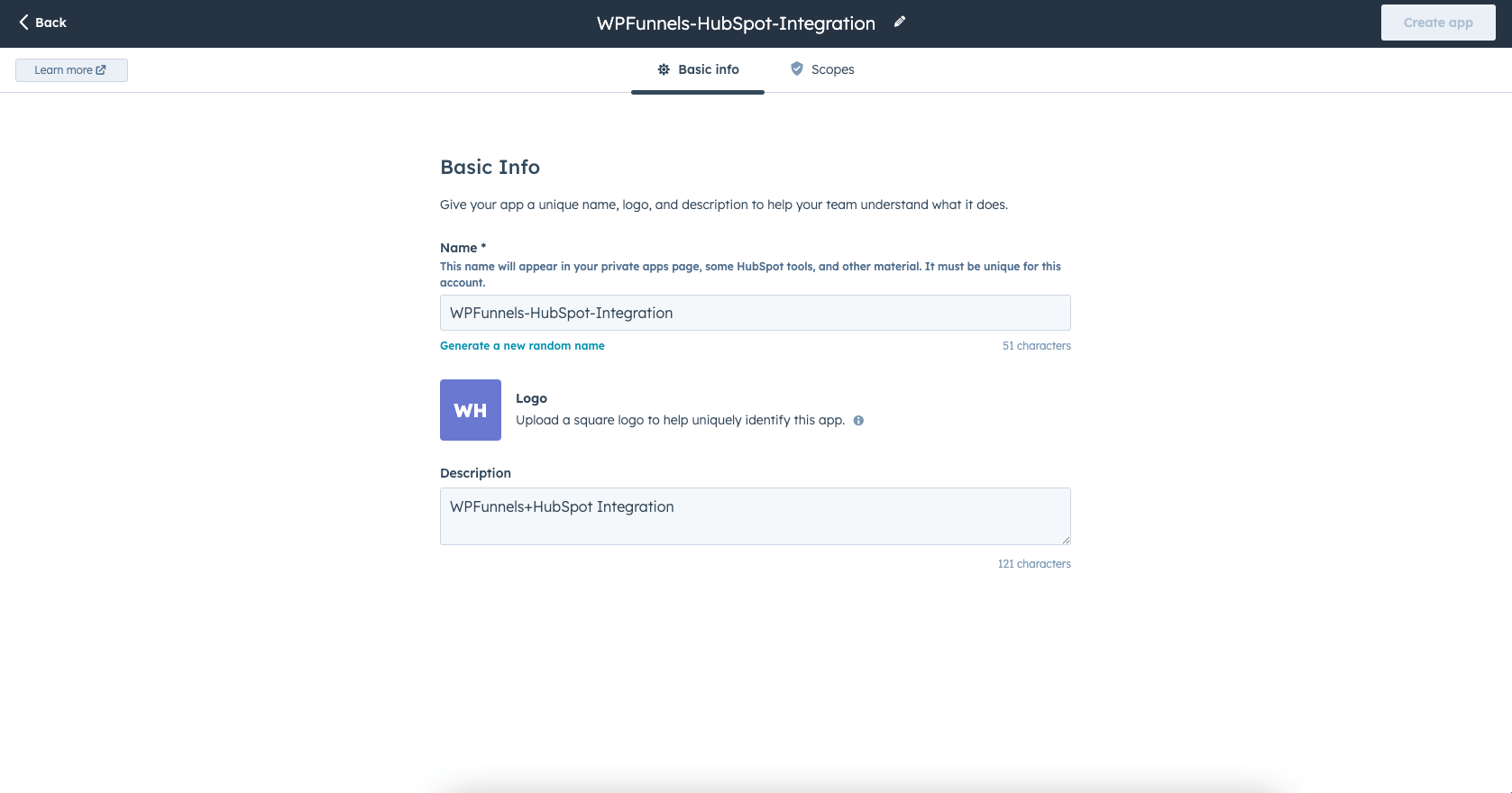
4. Now select the Scopes. You’ll need to select the following:
- cms.domains
- crm.lists
- crm.objects.contacts
After that, click on the “Create app” button.
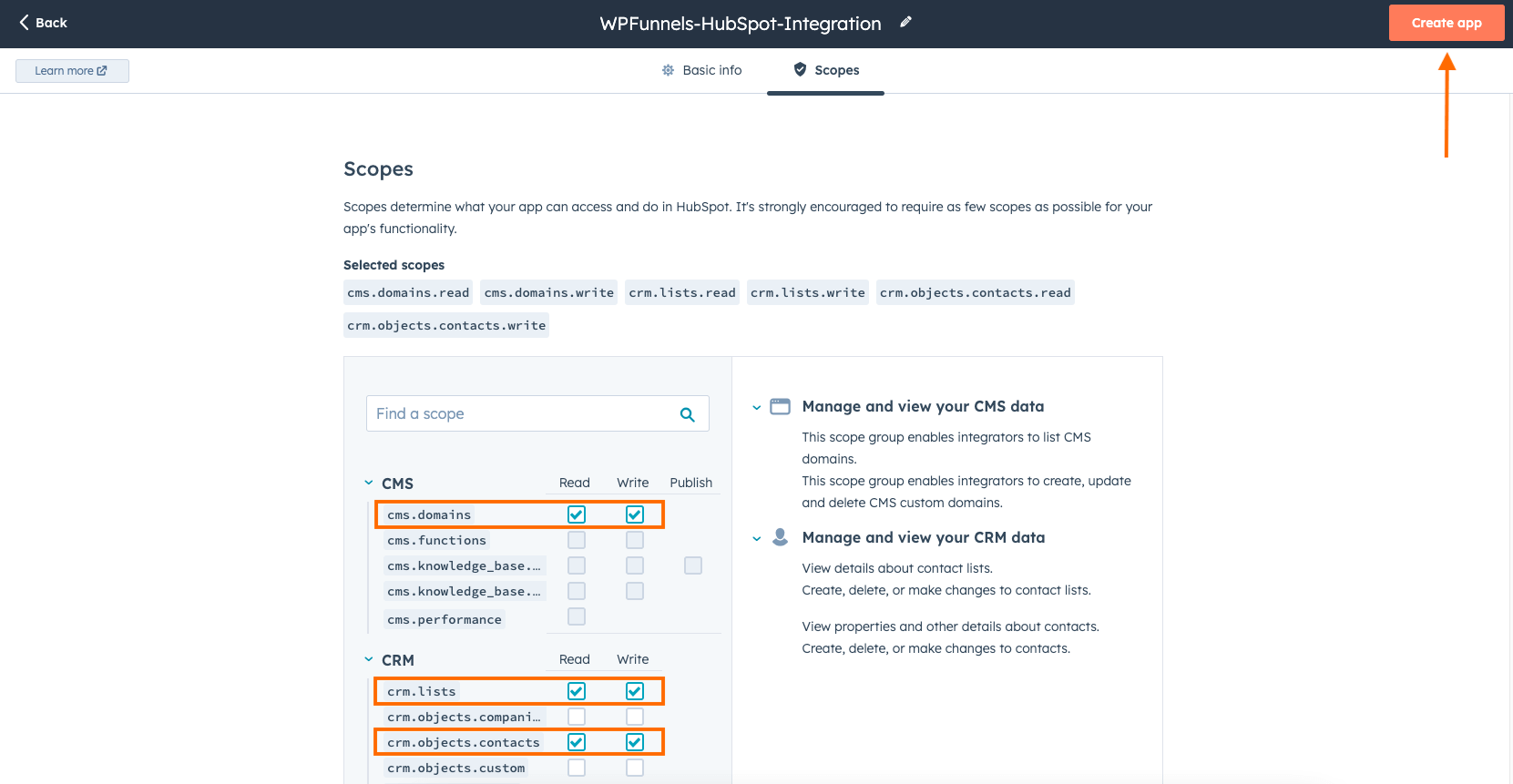
5. Now your private app is created and you can click on Show token to Copy the API Key.
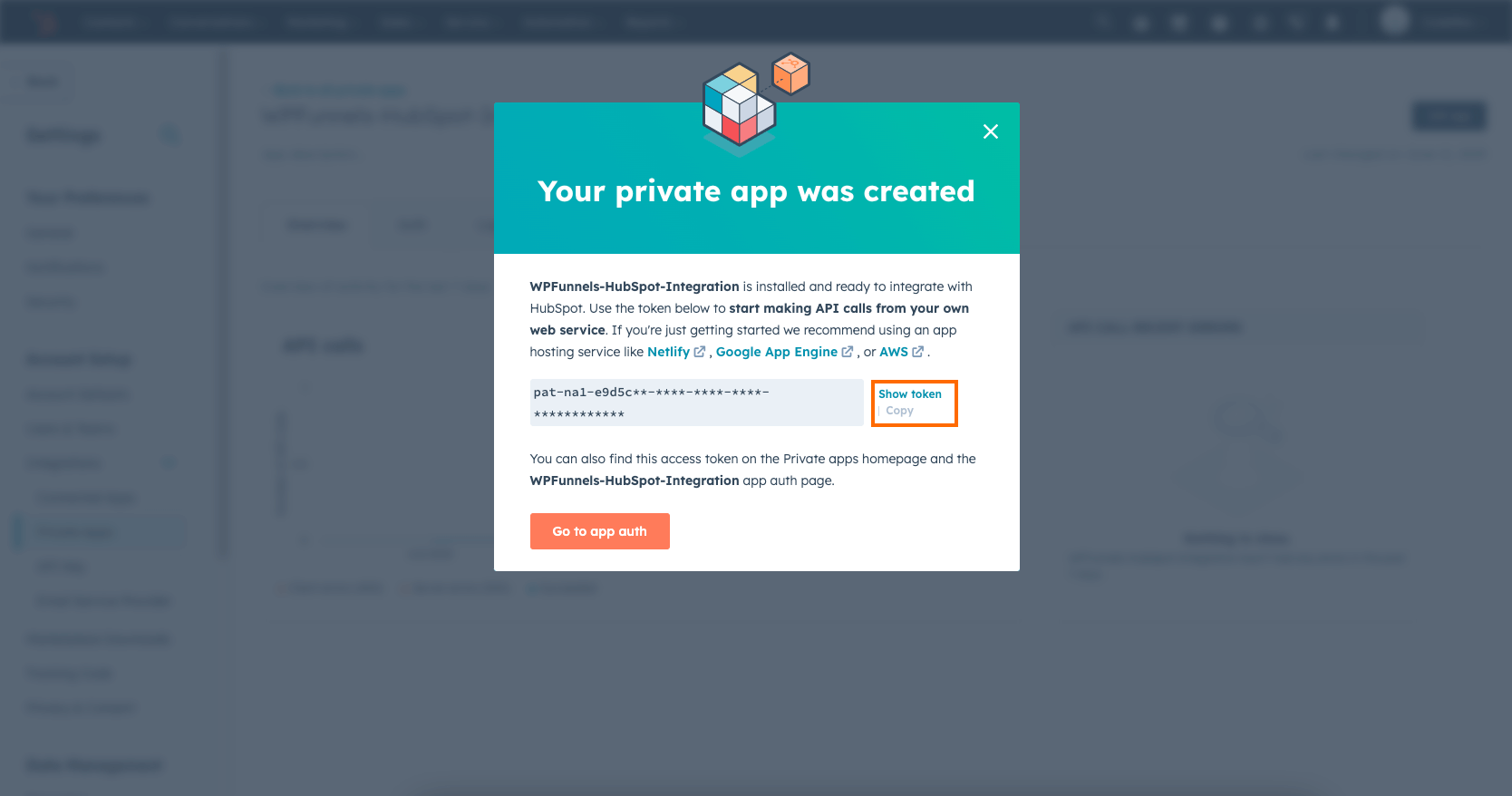
6. Later, if you want to access the API Key, simply go to Integrations > Private Apps > Auth and click on Show token to Copy the API Key.
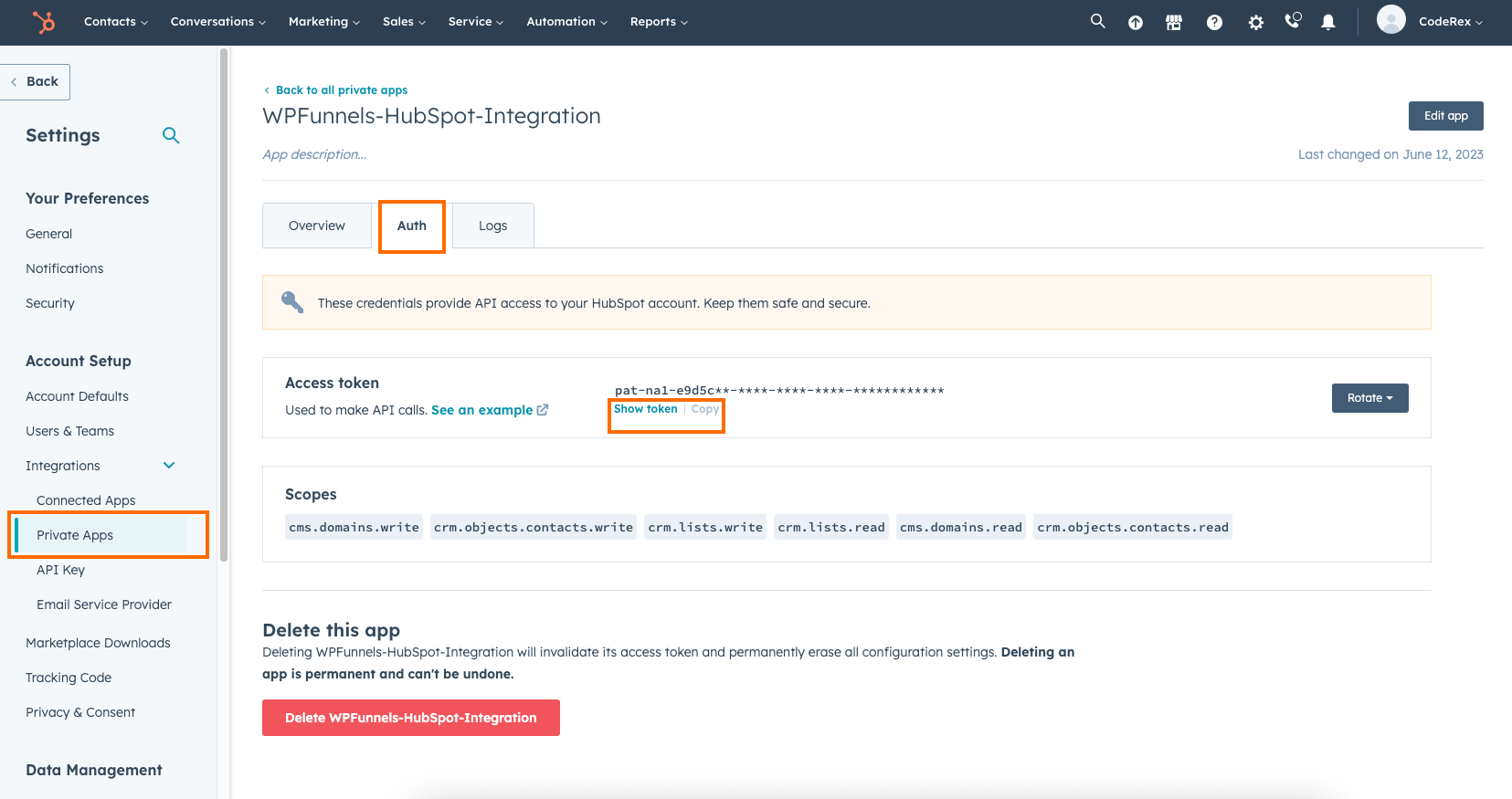
Now let’s head back to WPFunnels.
Step 3: Enable HubSpot Integration
1. Go to WPFunnels > Integrations tab.
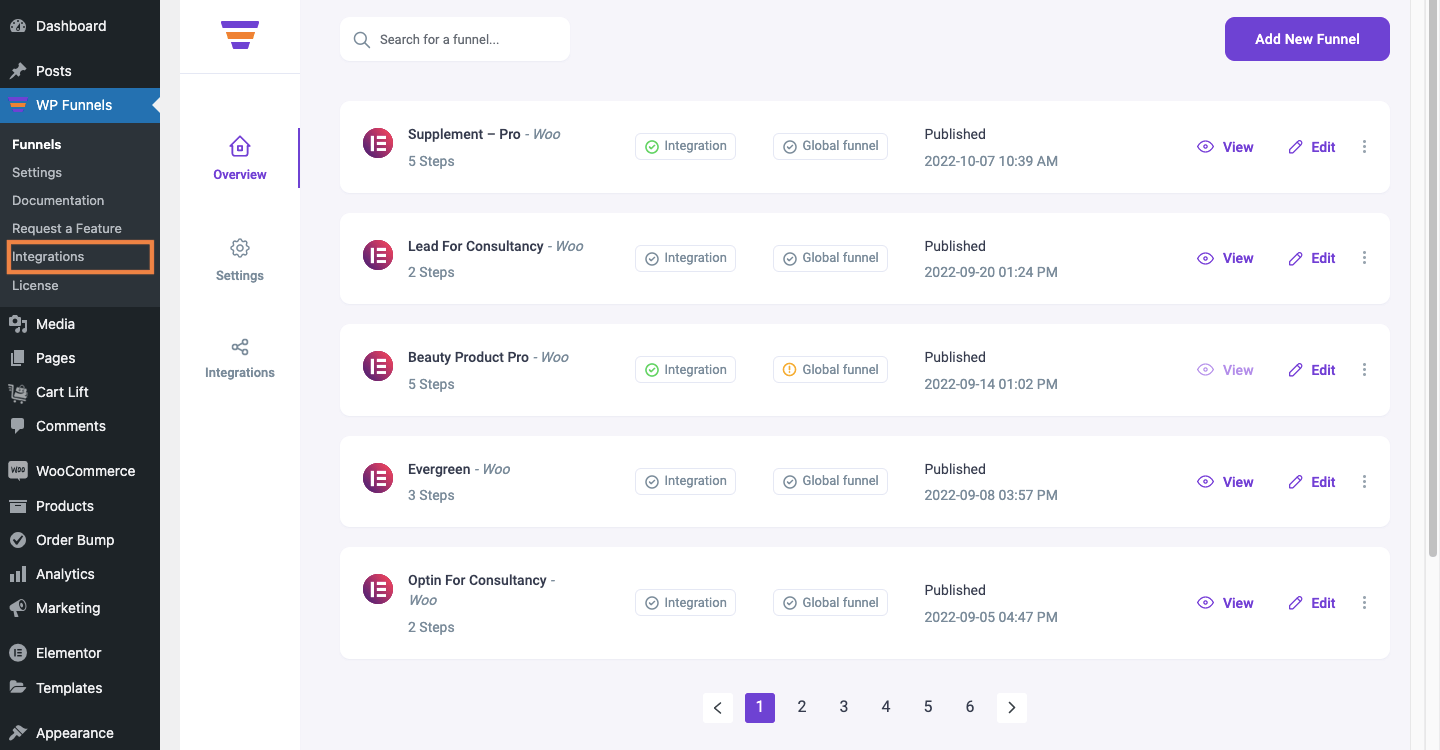
2. Enable HubSpot on the Integrations dashboard.
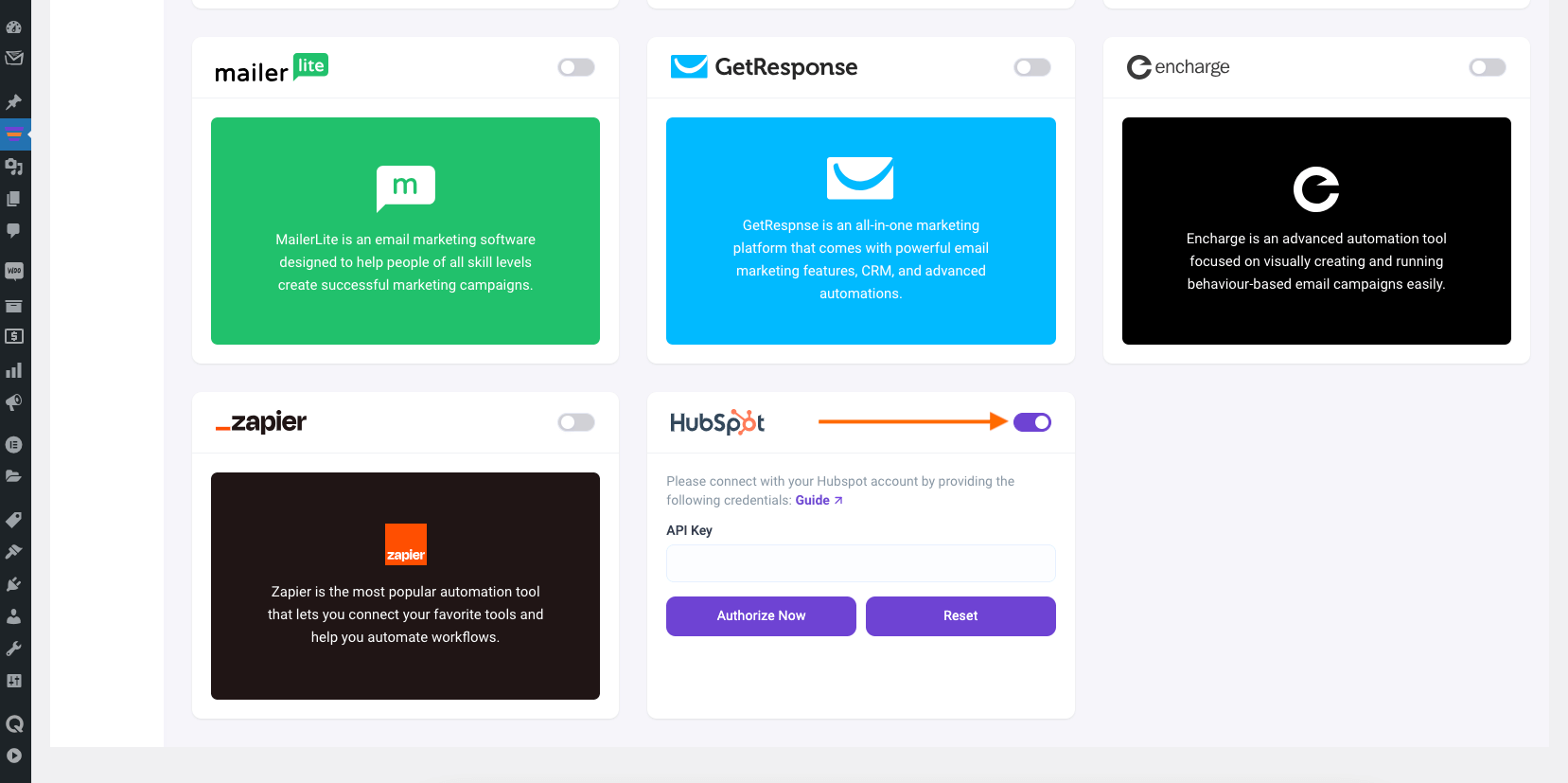
3. Now, paste the API key for authorization. Then click Authorize Now to connect WPFunnels with HubSpot.
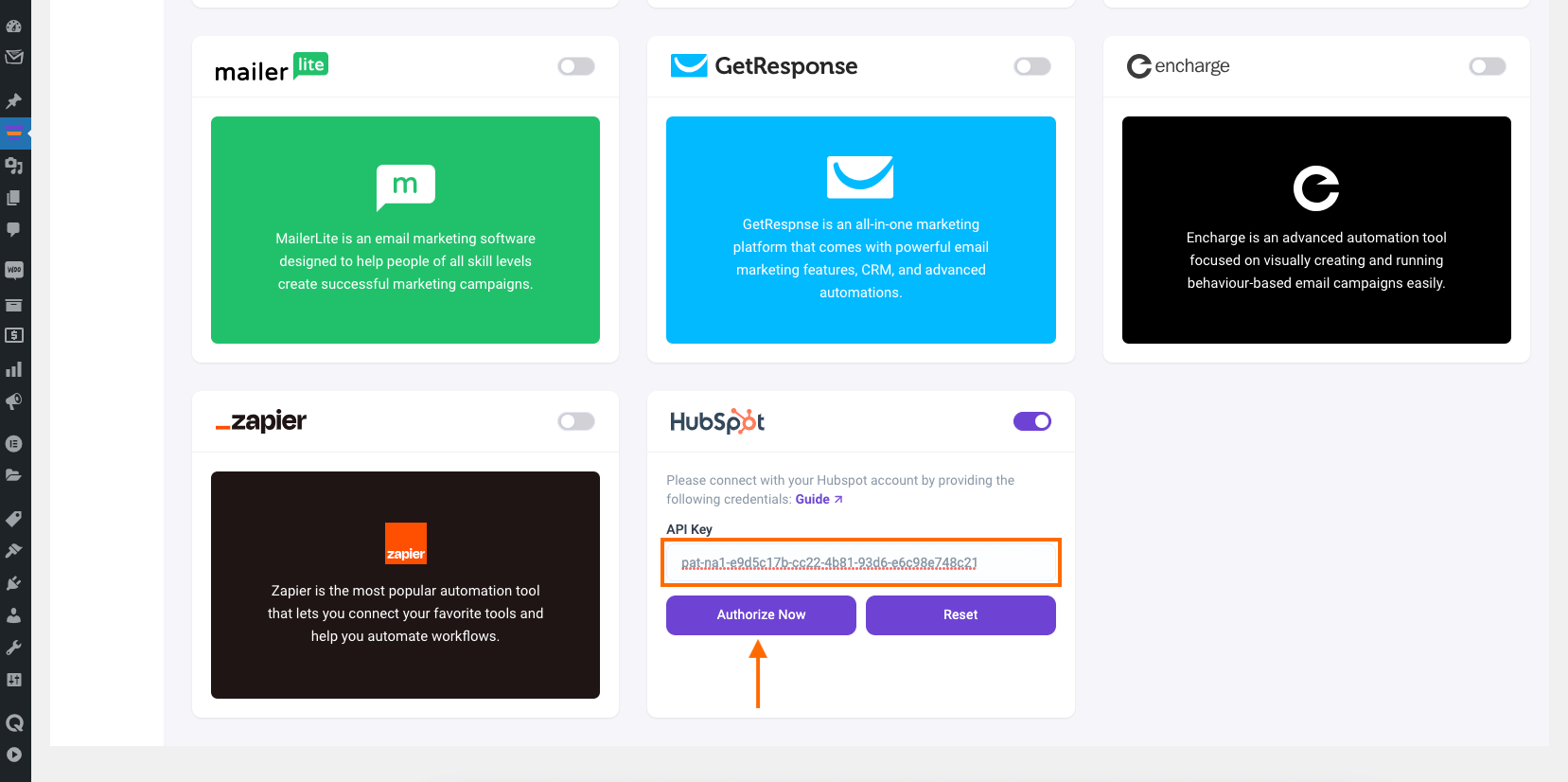
Now let’s add an integration inside a funnel.
Step 4: Add Integration in Funnel
For this, go to WPFunnels and create a new funnel or edit an existing one.
1. Now, click on the [+ Integrations] button on the top bar of your funnel canvas. It will open an Integration drawer.
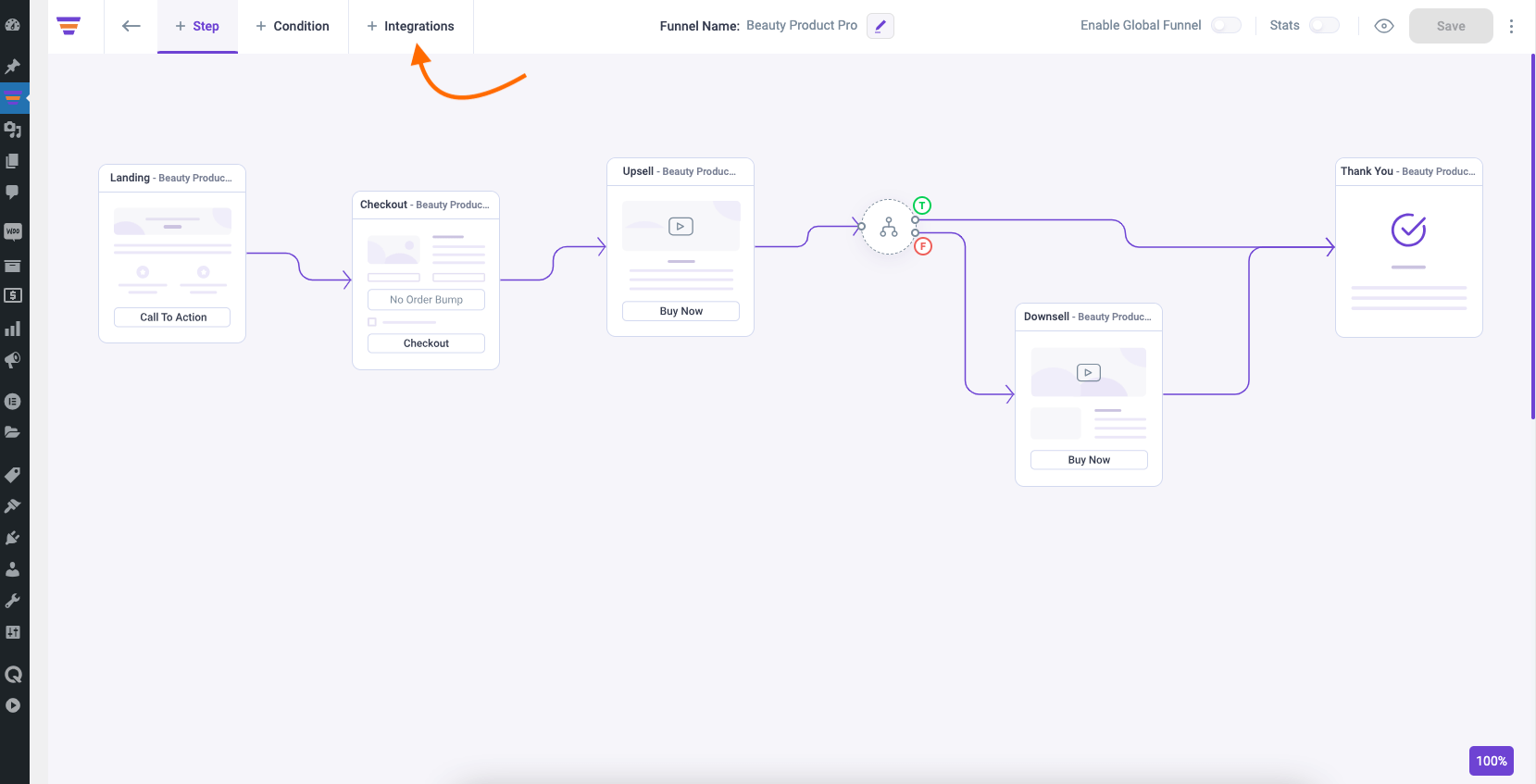
2. Here you’ll see options to edit the name of your Integration and the option to Connect with your tool.
Now select HubSpot to connect with it. It will open the integration configurations for you.
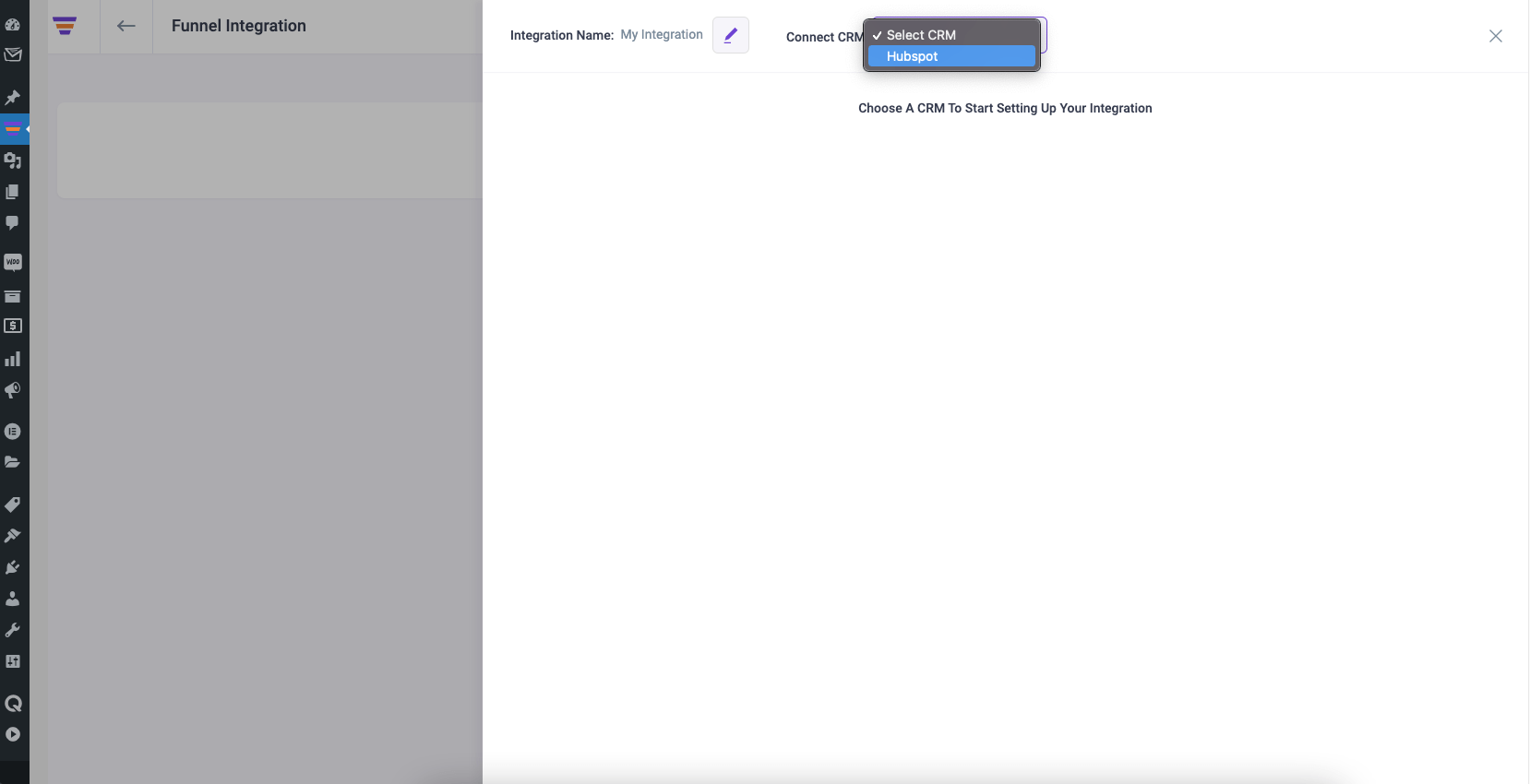
Step 5: Configure User Events & Actions
1. Select a User Event from the dropdown.
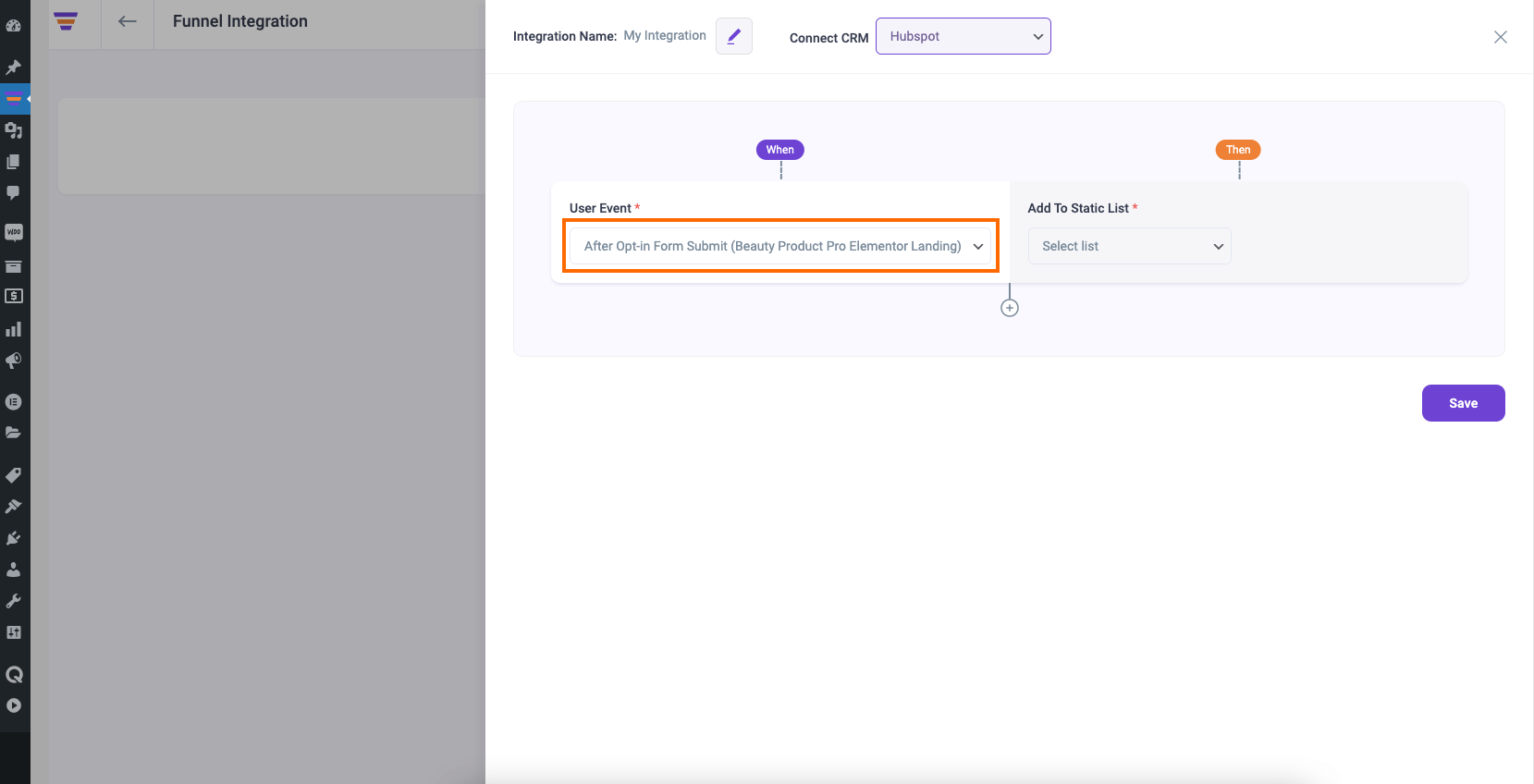
There are several User Events you can choose from:
- CTA Triggered
- After Opt-in Form Submit
- Main Order Accepted
- Order Bump Accepted
- Order Bump Not Accepted
- Upsell Accepted
- Upsell Rejected
- Downsell Accepted
- Downsell Rejected
2. Choose a Static HubSpot List to add users to it.
For that, create a new Static List in HubSpot or use an existing one.
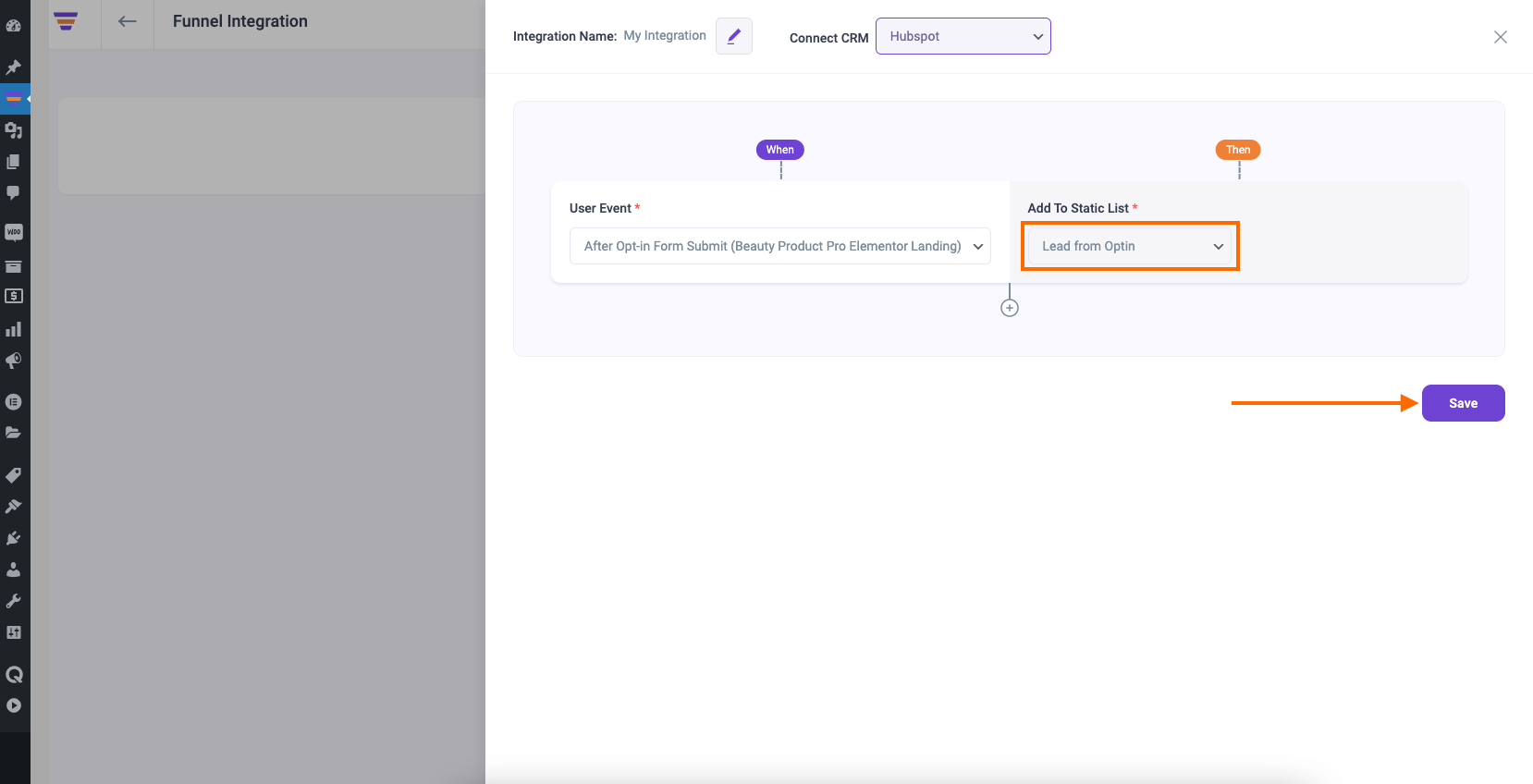
3. Then click Save to save the integration with HubSpot for this funnel.
4. If you want you can add multiple user events for this funnel by clicking the (+) sign.
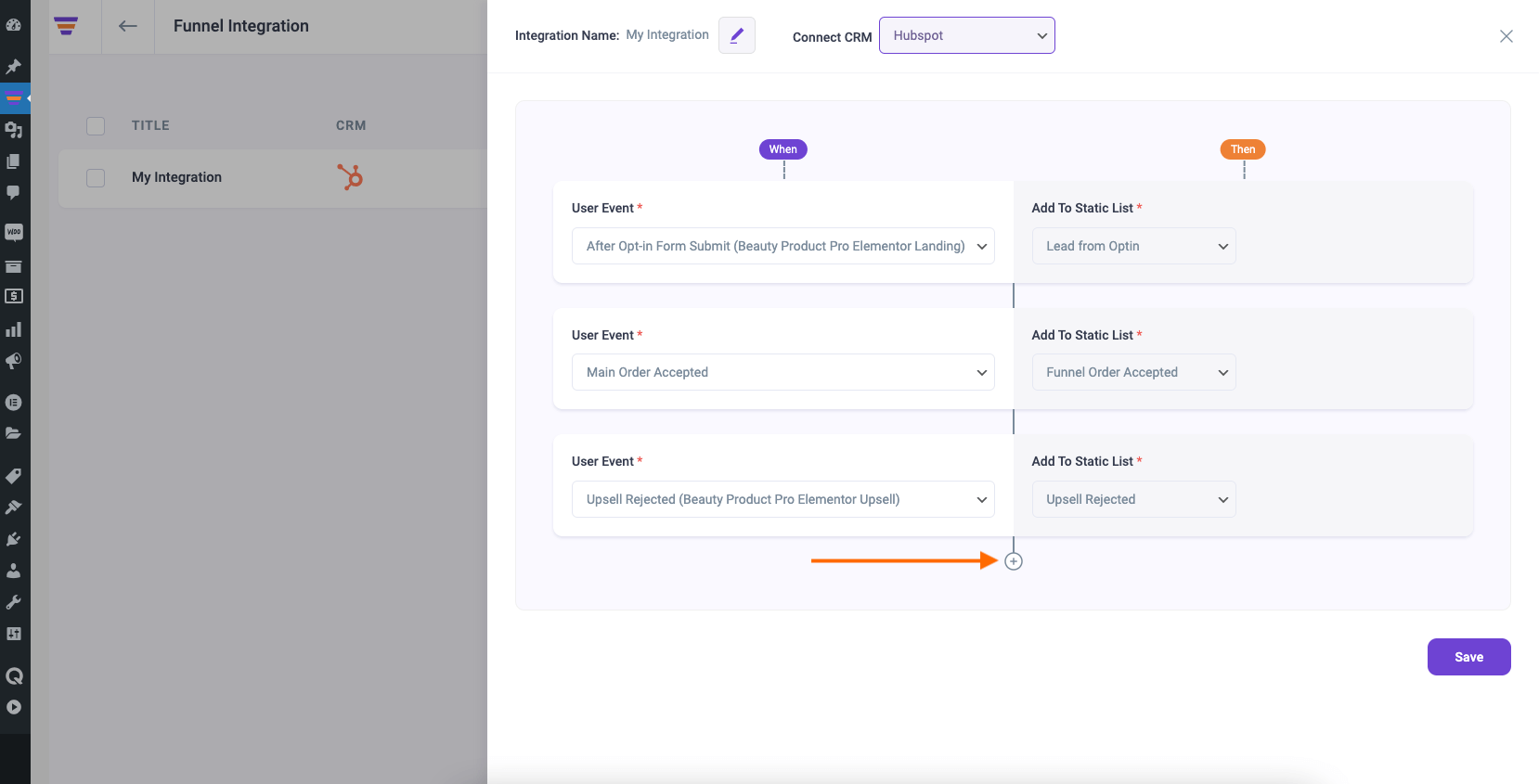
So, whenever a prospect takes a specific action, the user will be added to a specific HubSpot List. Then you’ll be able to run the required Automation in HubSpot easily.
If you want to add HubSpot integration to other funnels, just repeat Step 4 and Step 5.
That’s it! This is how easily you can integrate with HubSpot and send data from WPFunnels to HubSpot automatically, based on user actions in the funnel.
