You can connect WPFunnels with WP Fusion to set up automation based on different triggers in the funnel and send data to your desired CRM tool.
In this guide, you’ll learn how to create automated workflows by integrating WPFunnels with WP Fusion.
Step 1: Install WPFunnels Integration Add-on
To use WP Fusion with WPFunnels, first, you need to make sure that the following plugins are installed and activated on your site:
- WPFunnels
- WPFunnels – Pro
- WPFunnels Integration Addon
Once the plugins are installed & activated, you can go to the next step.
Step 2: Connect Your CRM To WP Fusion
You must make sure you have connected your desired CRM tool to WP Fusion.
- Here’s the guide.
Step 3: Enable WP Fusion Integration
Go to Dashboard > WPFunnels > Integrations.
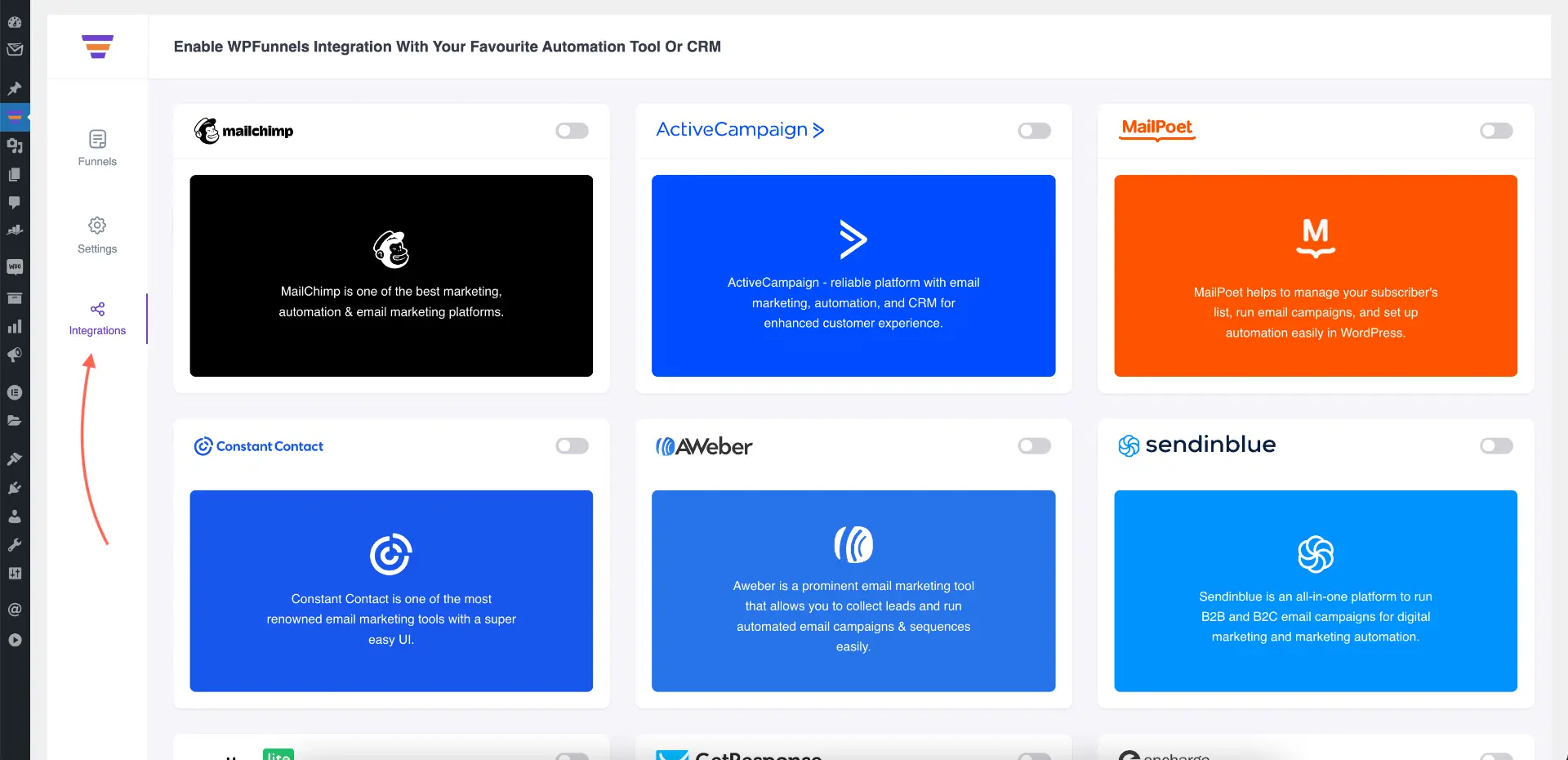
Scroll down and look for WP Fusion Integration.
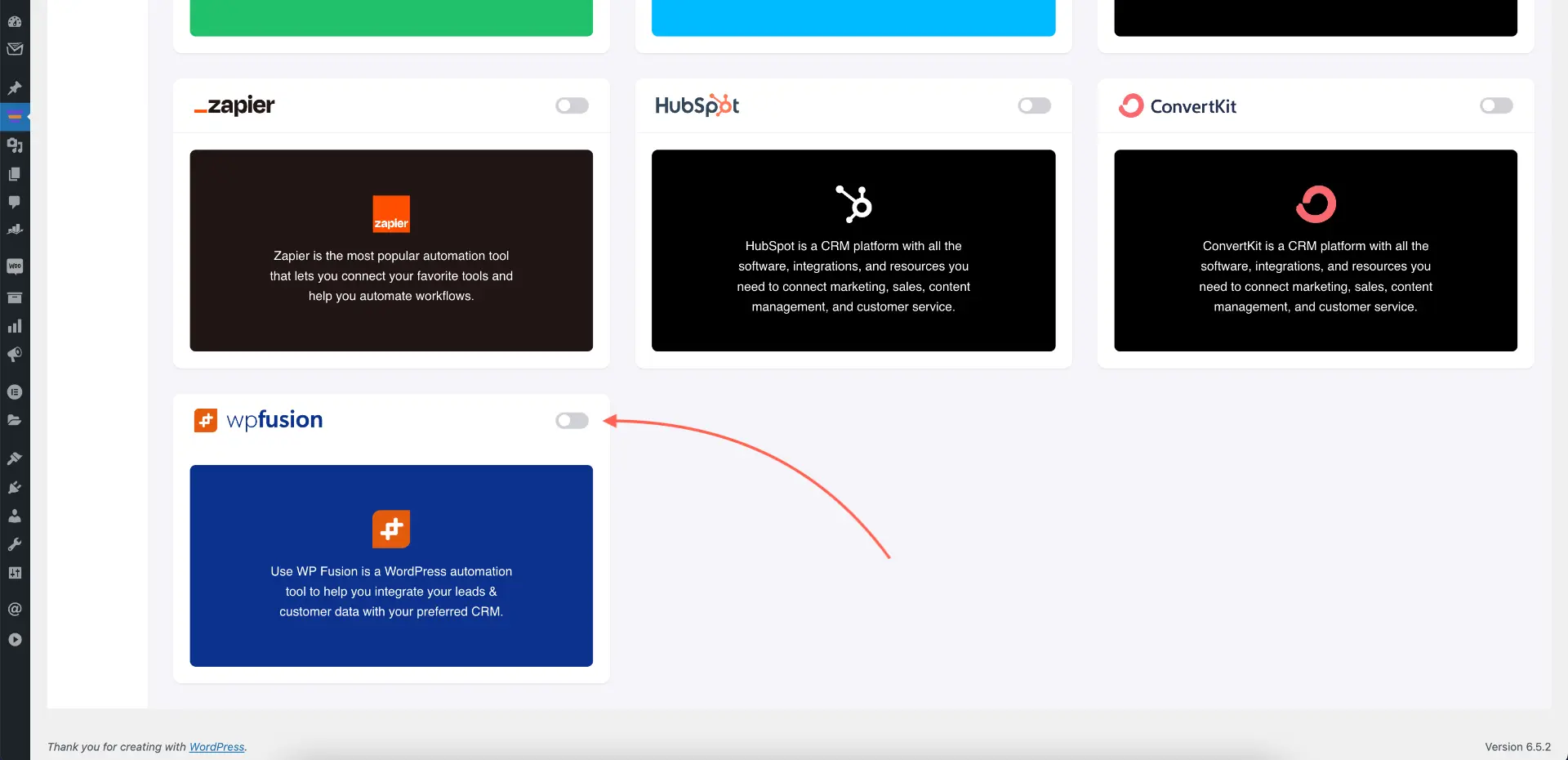
Enable it and the integration will be active.

Step 4: Define User Events To Send Funnel Data To WP Fusion
Go to a funnel, and in the top right corner click on the options icon (3 dots). Here, you will find the option “Integrations.” Click on it.

It will open up a window for you to set up the user events. Name the integration and choose WP Fusion as the preferred CRM.
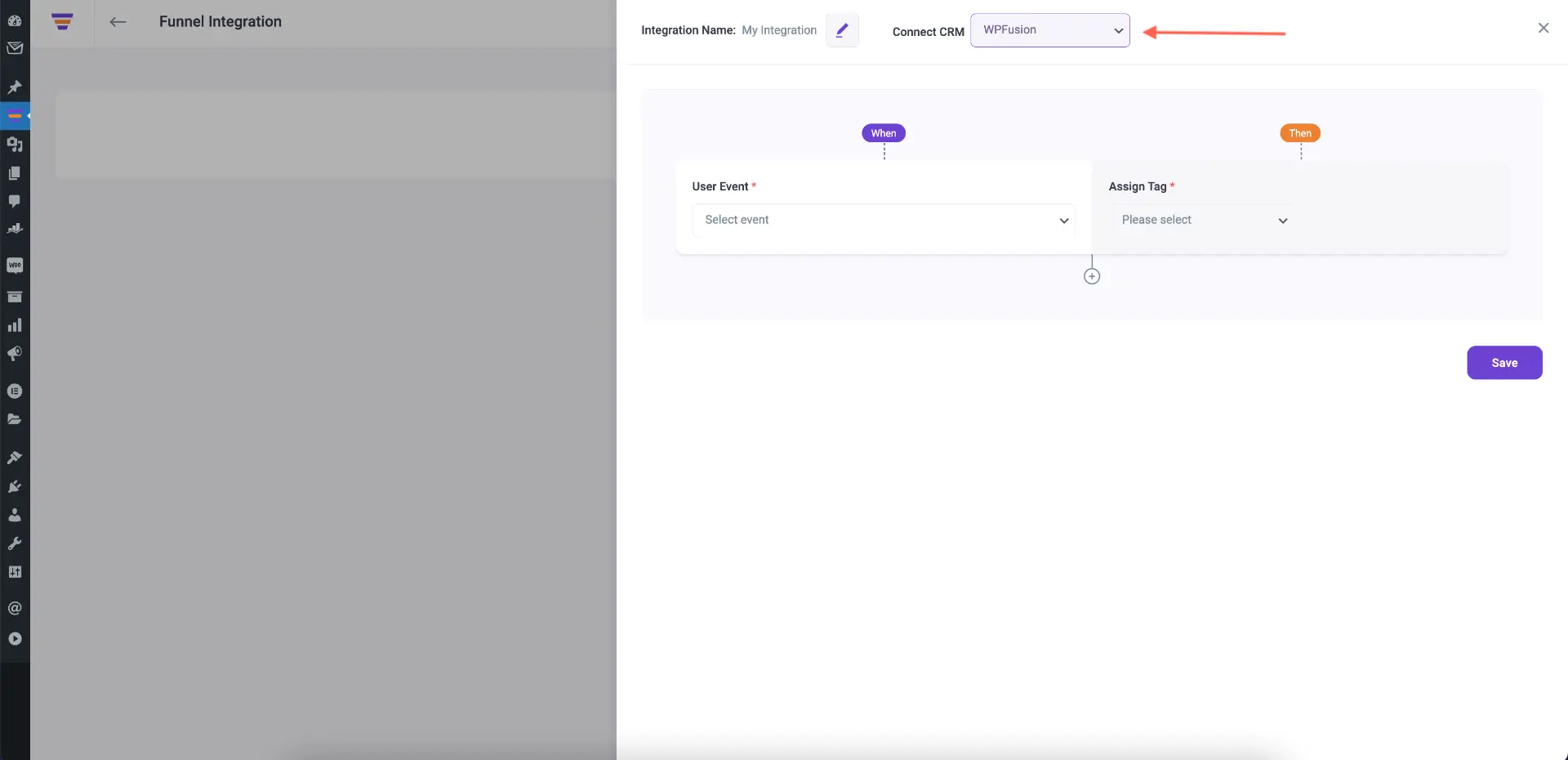
Below, you will see the columns where you will be able to define the user events (on the left column). Based on the events, you may define which list the user will be added to in your CRM (in the right column).
**WP Fusion inherits your existing CRM tool’s lists and tags by default. So you will be able to define them here accurately.

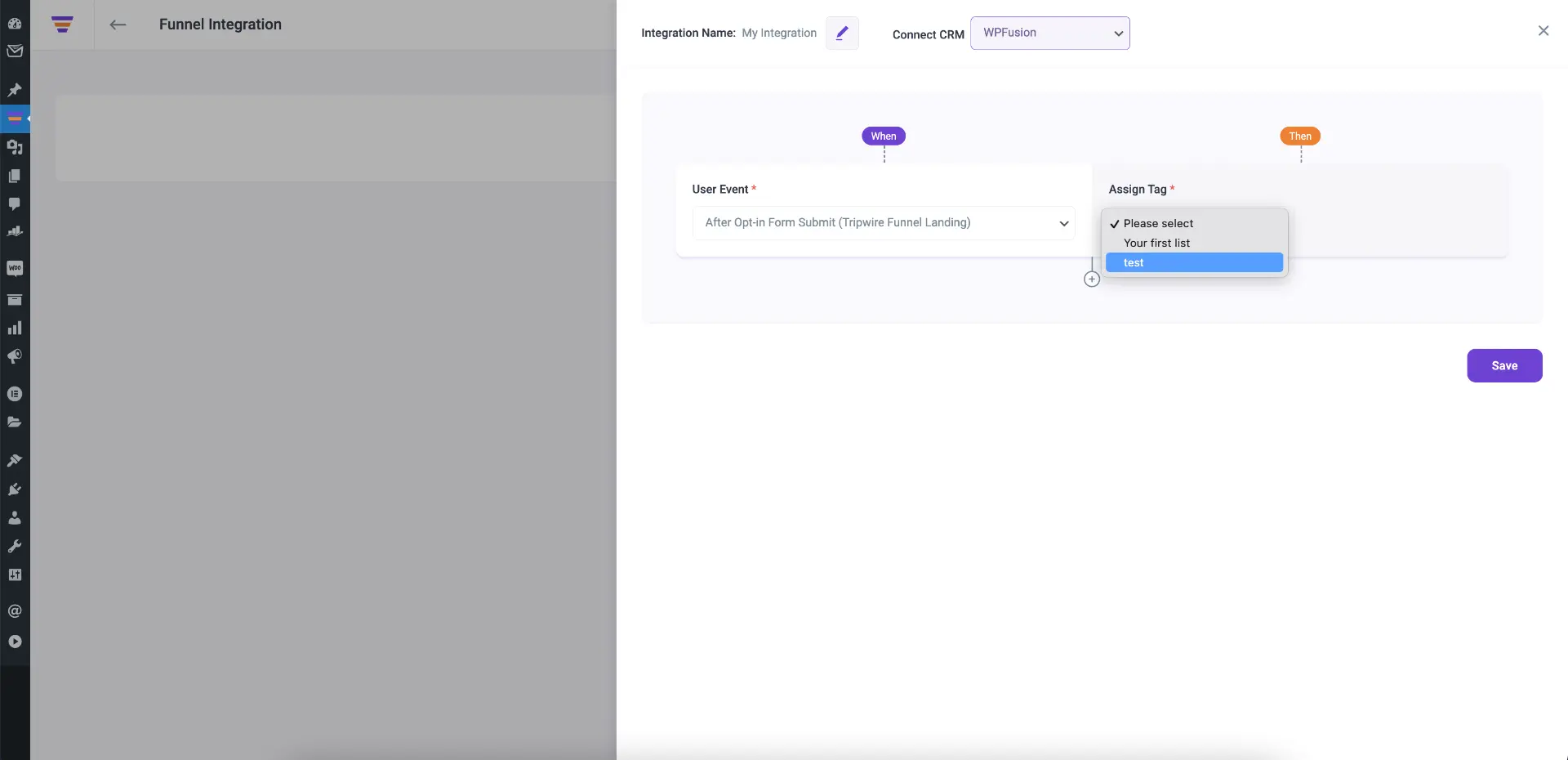
Define the events you want to trigger the automation when your prospects go through the funnel.

Then click on the Save button below.
And that’s it. Your integration is set.
Now, when a prospect goes through the funnel, depending on your defined user events, he/she will be added to the defined list in your CRM via WP Fusion. You will even be able to view them in WP Fusion’s logs.





