Now you can easily export your existing contacts in Mail Mint. Here’s how,
First, go to the Contacts module and click on “Export”.
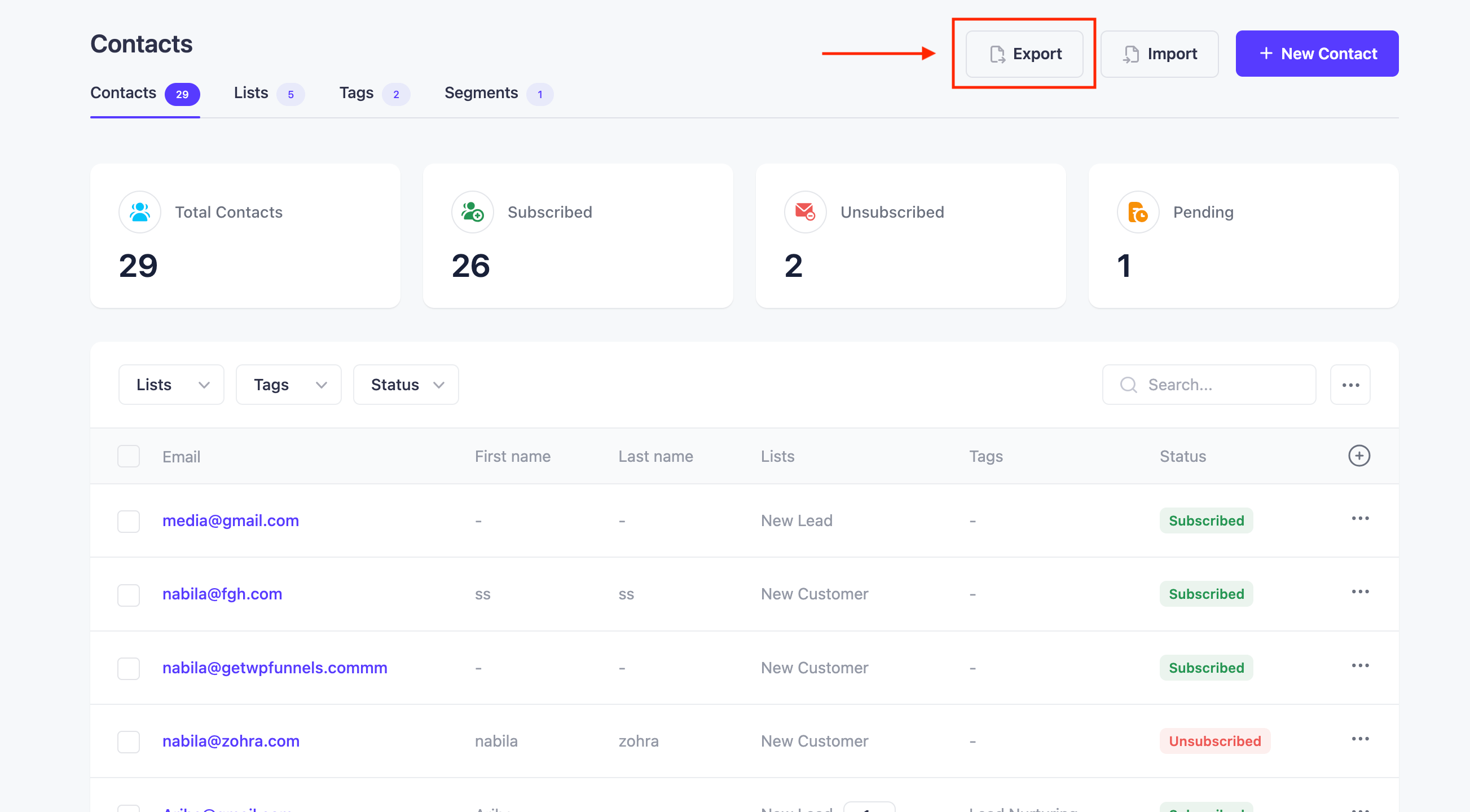
Once you do that you’ll be redirected to another window where you will be able to select all the fields and how you want to export the contacts.
On that window, you must provide a title to the CSV file that you want to export.
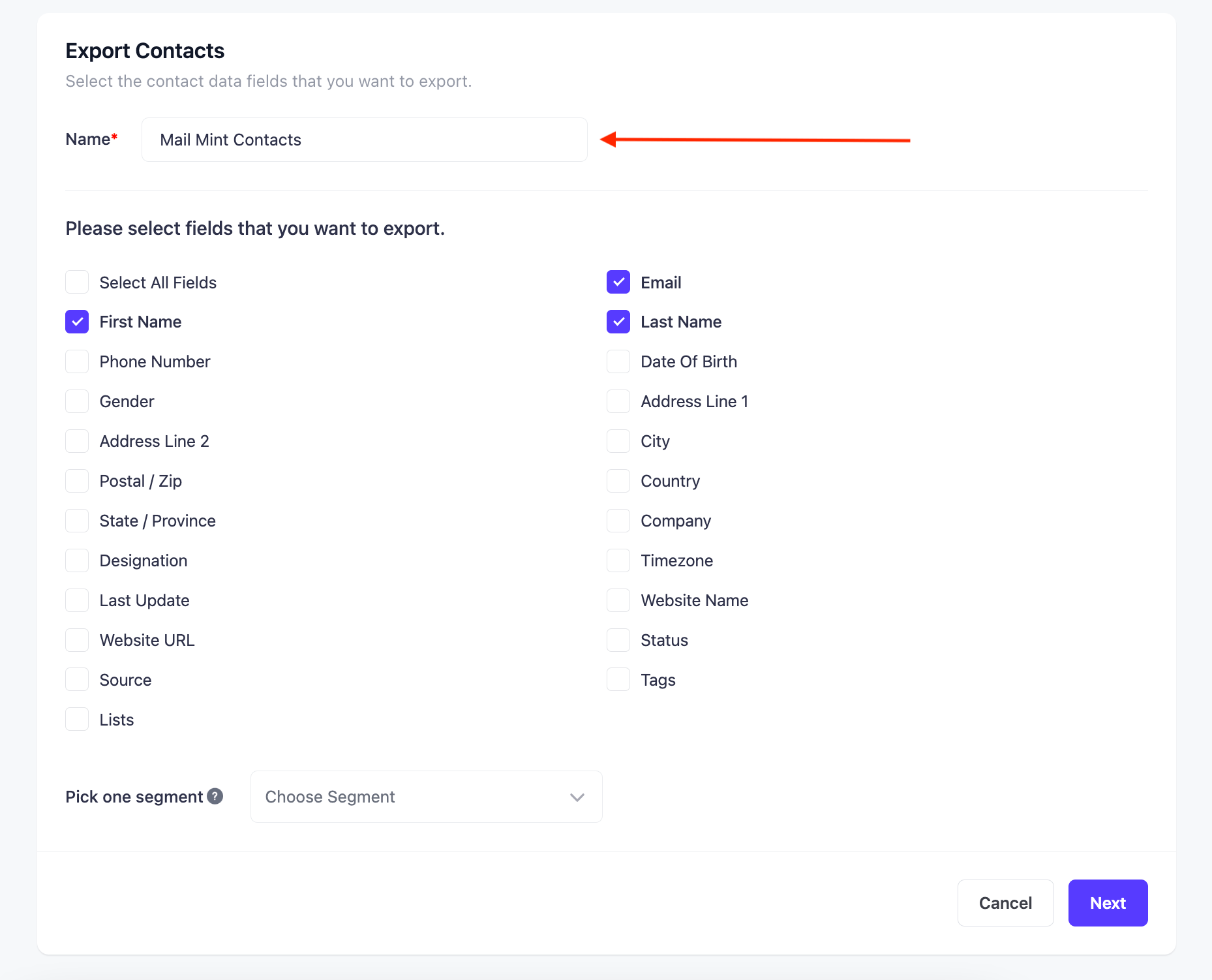
After this select the fields that have your customer information and you’d like to have it in your exported file. The email, first name, and last name fields will be automatically selected. Along with the basic contact information, you can also export which status they are in and if they had any lists or tags assigned to them or not.
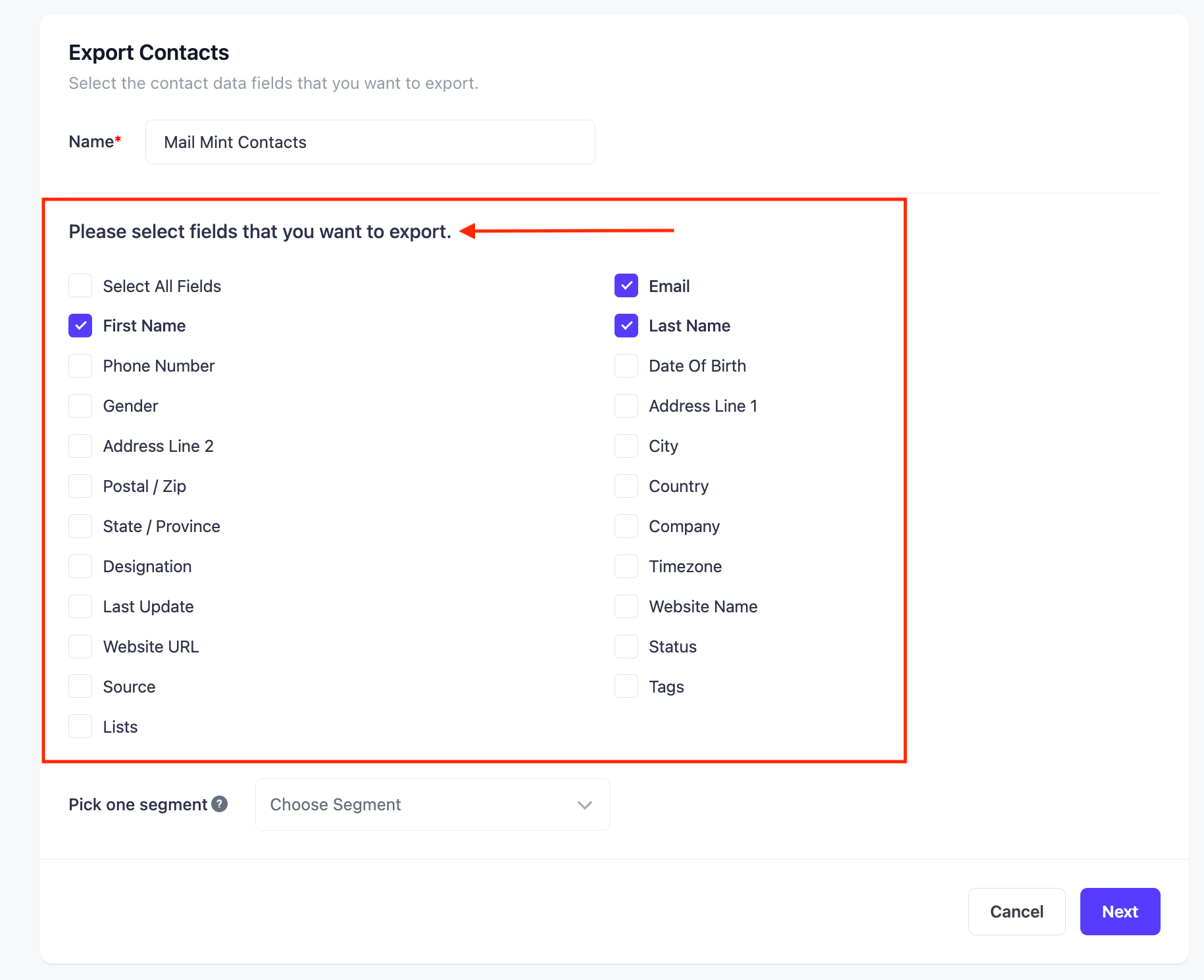
After this, you can also select if you want to export contacts from only a specific segment or not. From the example following, you can see that we only have one segment which is “Potential Customer”. So if you only want to export your potential customers’ list you can do that as well.
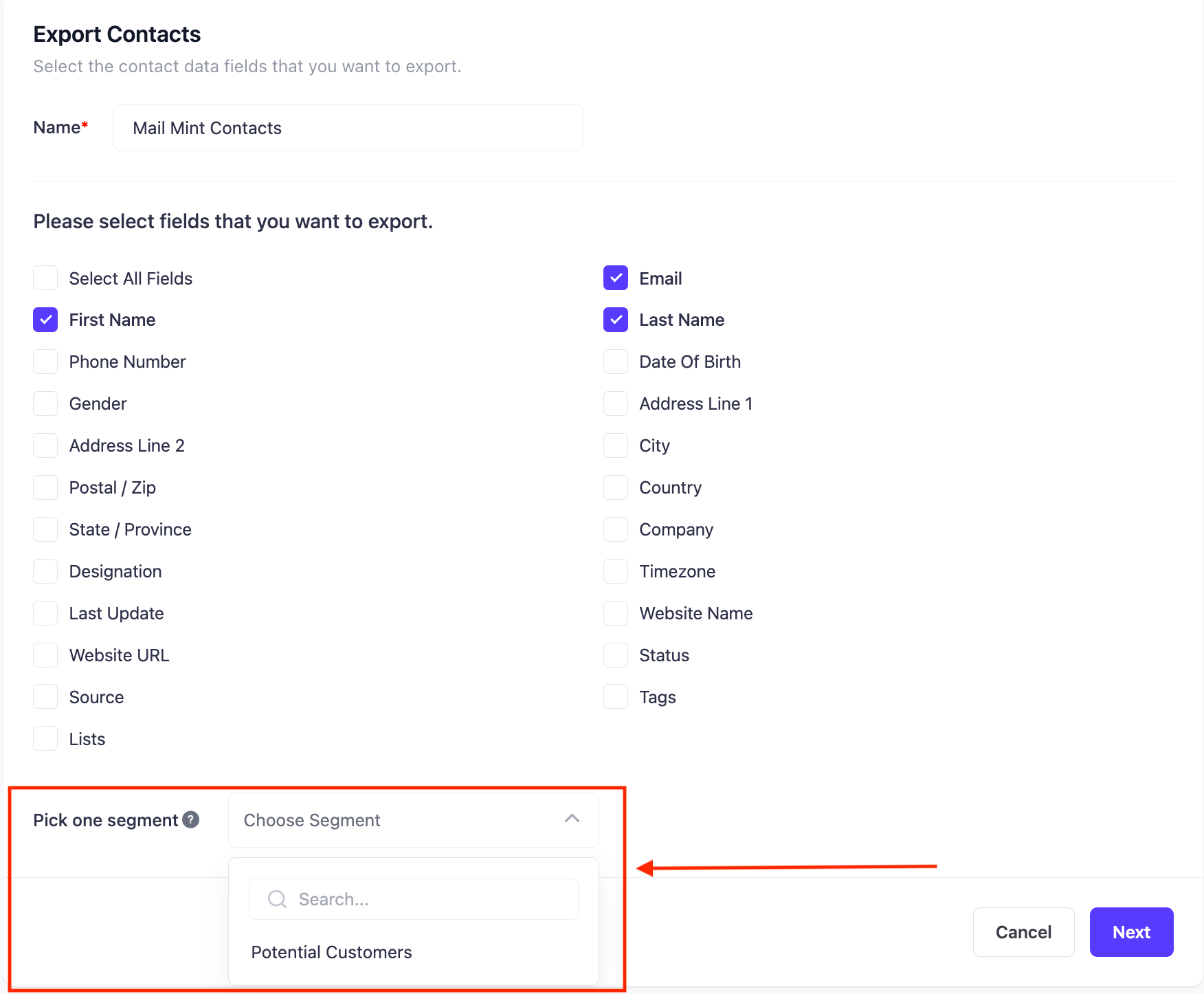
Once you are done selecting all the necessary options, simply click on “Next”
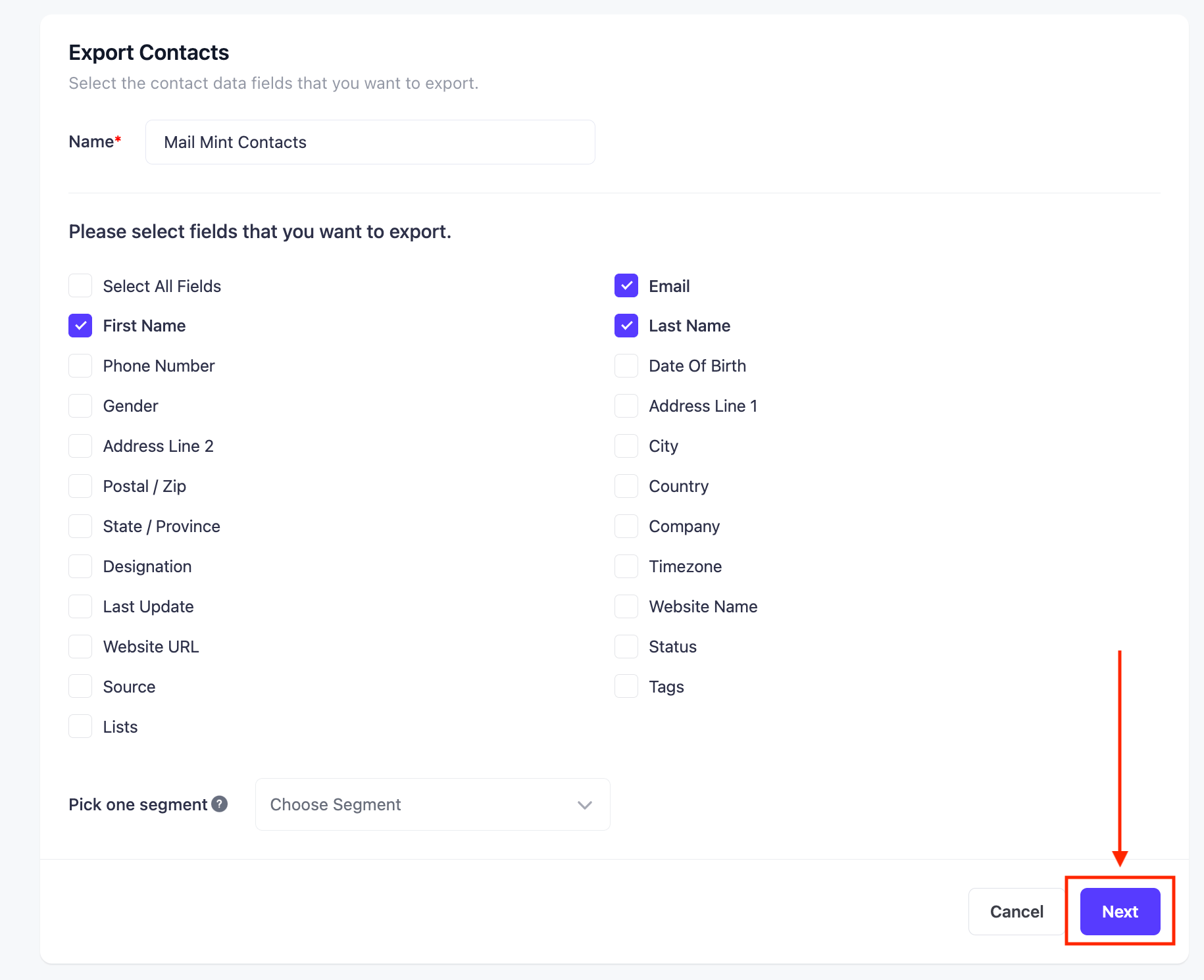
Once you go to the next window, you’ll see a preview of the few contacts and the selected fields to be exported.
From there, you can select if you want your CSV file to be comma-separated or semicolon separated so that you can import them later with more efficiency.
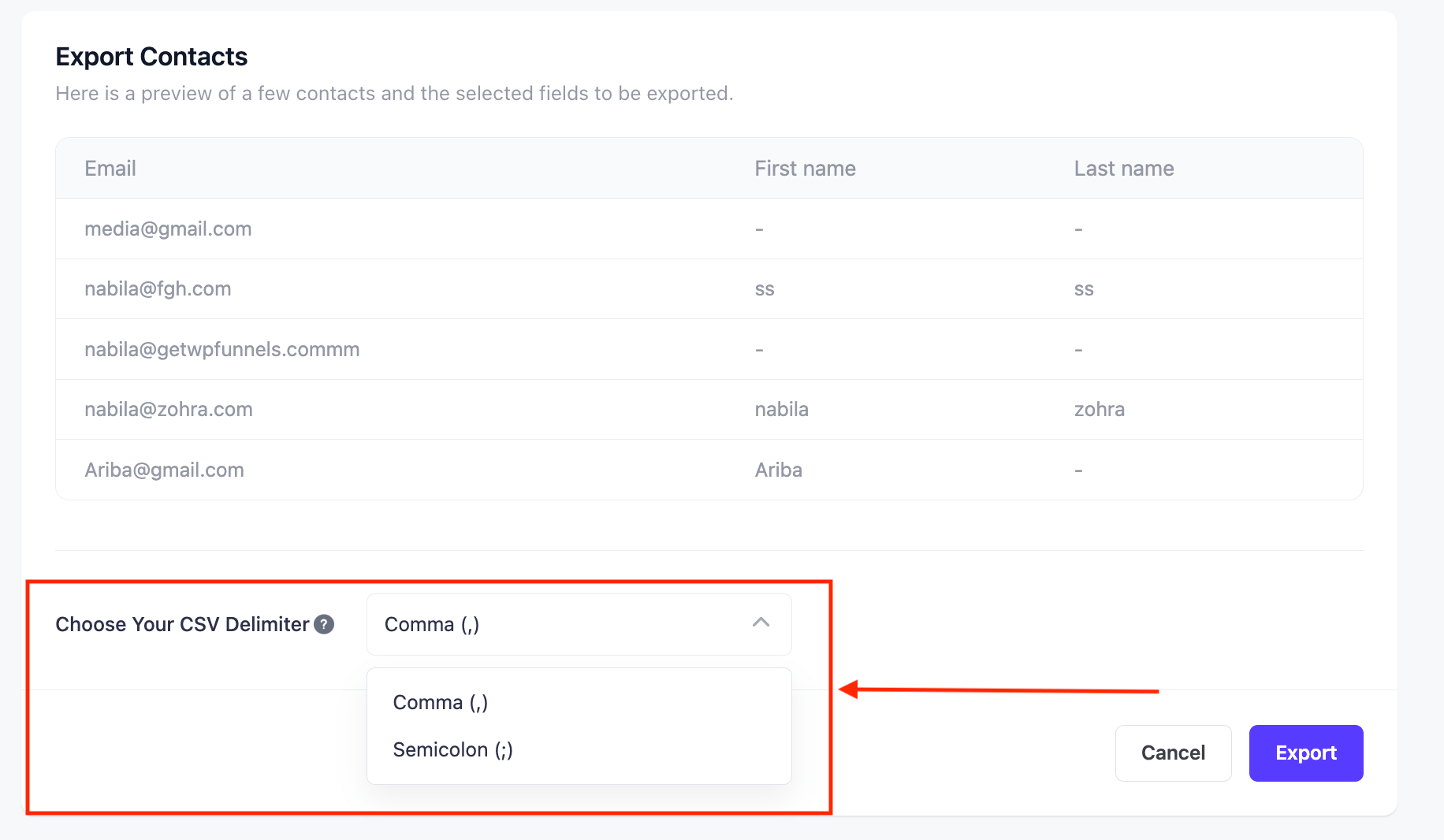
Once you’ve selected the delimiter, simply click on “Export”
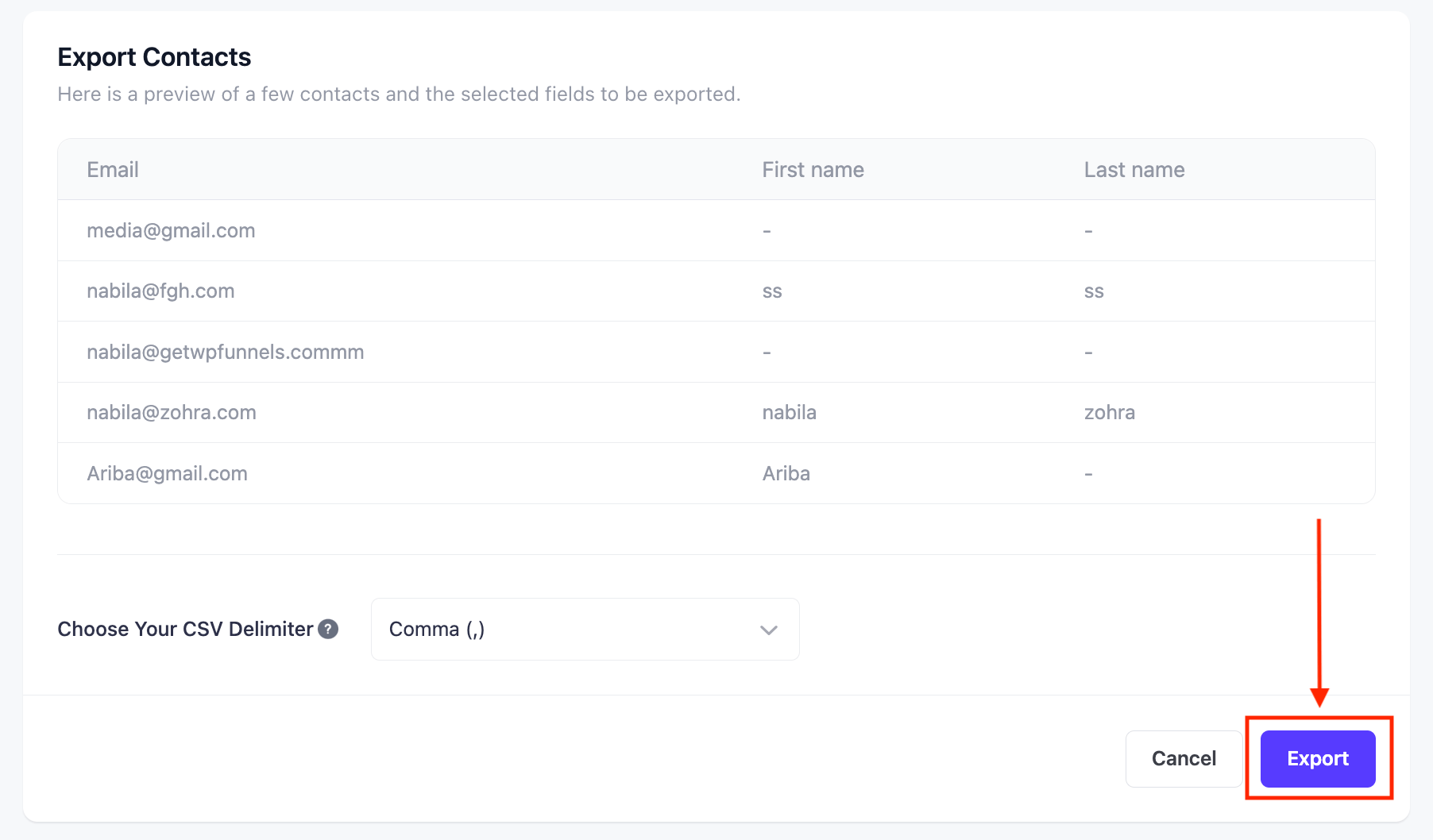
Once you click on the “Export” button your contacts will be exported to a CSV file and you’ll be redirected to the last window where you can download the CSV file from.
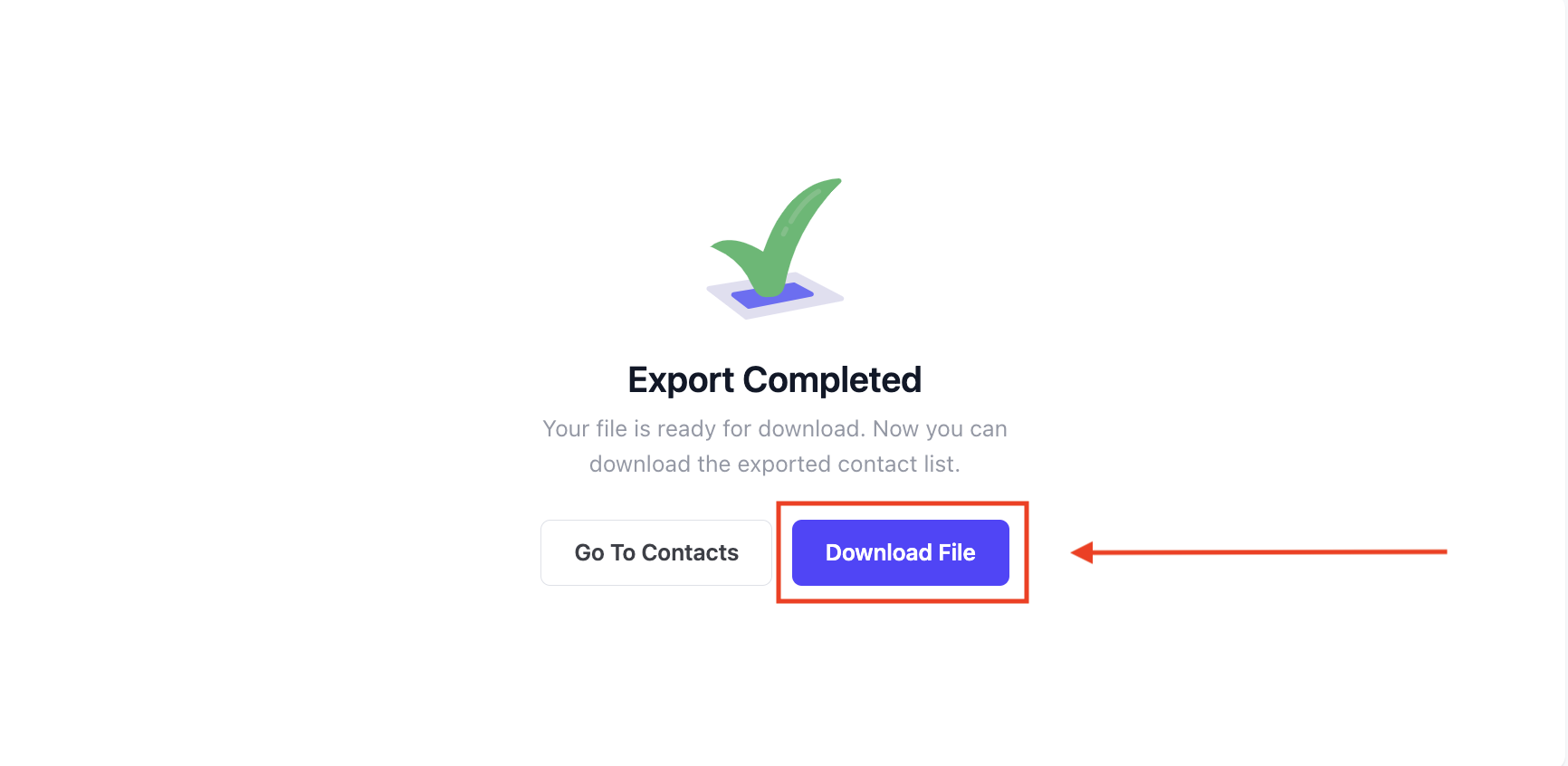
You must not skip this step. If you go back and don’t download the file then you’ll need to go back and select everything from scratch again to export.





