With WPFunnels, you can Design and Edit your Thank You Page using Elementor.
To design or edit your Thank You Page with Elementor, first, go to your Dashboard > WPFunnels.
Here, you can create a New Funnel or start editing the existing one.
Step 1: WPFunnels Thank You Page Settings
1. Select the Thank You step and you will see three new options at the top of the step.
The first one is the Settings option, the second option is the View option, and the third option is the Edit option.
Click on the Settings option.

2. Once you click on the Settings option, WPFunnels Thank You step settings drawer will slide in from the right side of the window.
Here you will get the Thank You Page Redirection option. If you enable this redirection option, instead of going to the Thank You step, it will redirect you to your preferred location.

Enable this, and you will get the following options:
- Redirect URL: Enter a URL where you want to redirect.
- Redirect without viewing Thank You Page: You will be taken to the redirect URL directly instead of the Thank You page.
- Redirect after viewing Thank You Page: It will take you to the Thank You page, and after the set time, you will be redirected to the given redirect URL.
- Redirect after [in second]: This will indicate after how many seconds you will be redirected.
3. Make the changes and click on the Save Changes button.
Step 2: Insert LMS Order Detail Widget In The Thank You Page
To insert the LMS Order Details widget on the Thank You page, first, you need to open the step with page builder.
1. Click on the Edit icon, and a new tab will open with the Elementor page builder plugin, through which you can edit your Thank You page.

Note: If you set Elementor as the default page builder the Thank You page will open with Elementor. You can change the default page builder from the WPFunnels Settings.
Once the page is open with Elementor, you will get the following view if you’ve started creating the Thank You page from scratch:
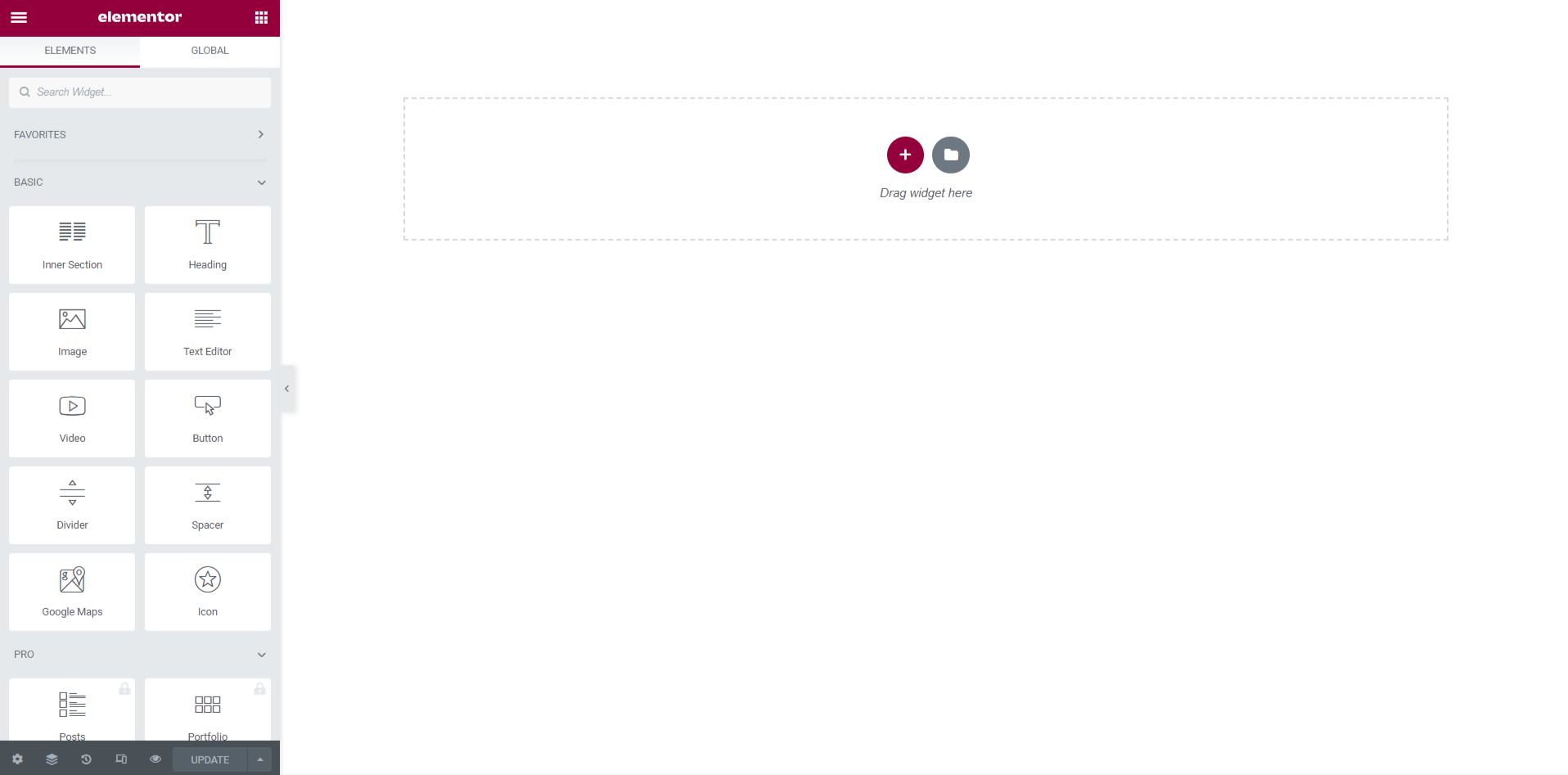
2. On the left, you will find Elementor widgets, just drag and drop the widgets into the Elementor Sections or Columns and edit them, or you can search the widgets from the widget bar.
To add the LMS Order Detail to your Checkout page, scroll down to the bottom of the widget bar and find LMS Order Detail, or search for the LMS Order Detail widget.
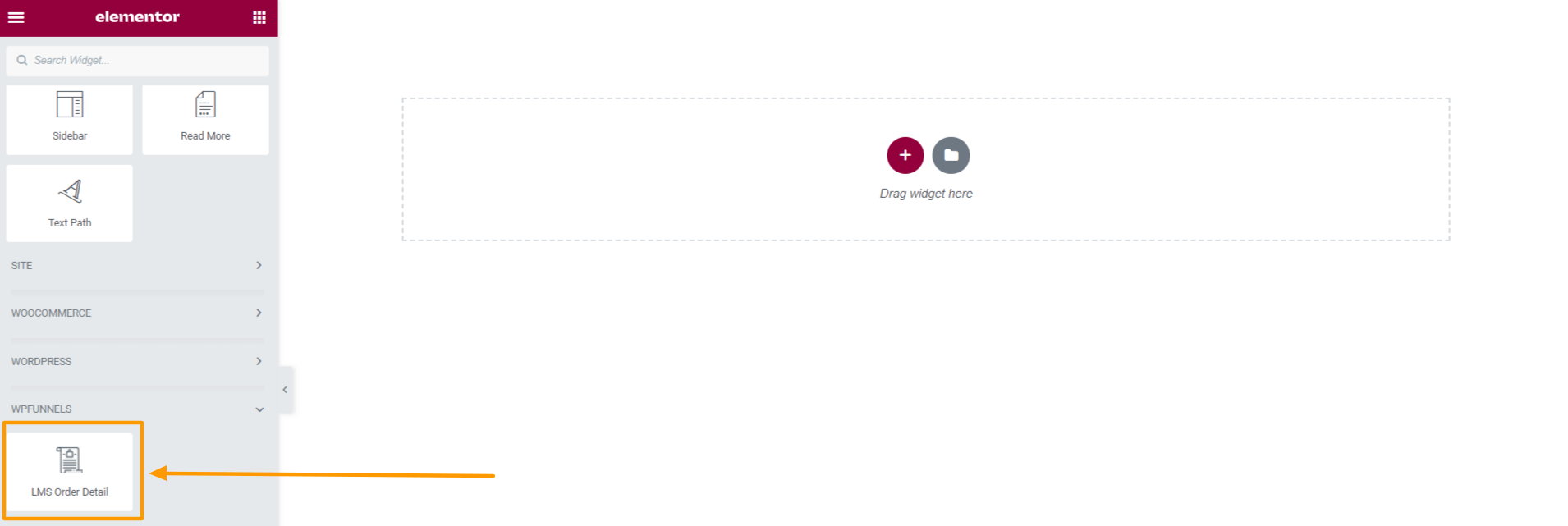
Drag and drop the LMS Order Detail widget to your template.
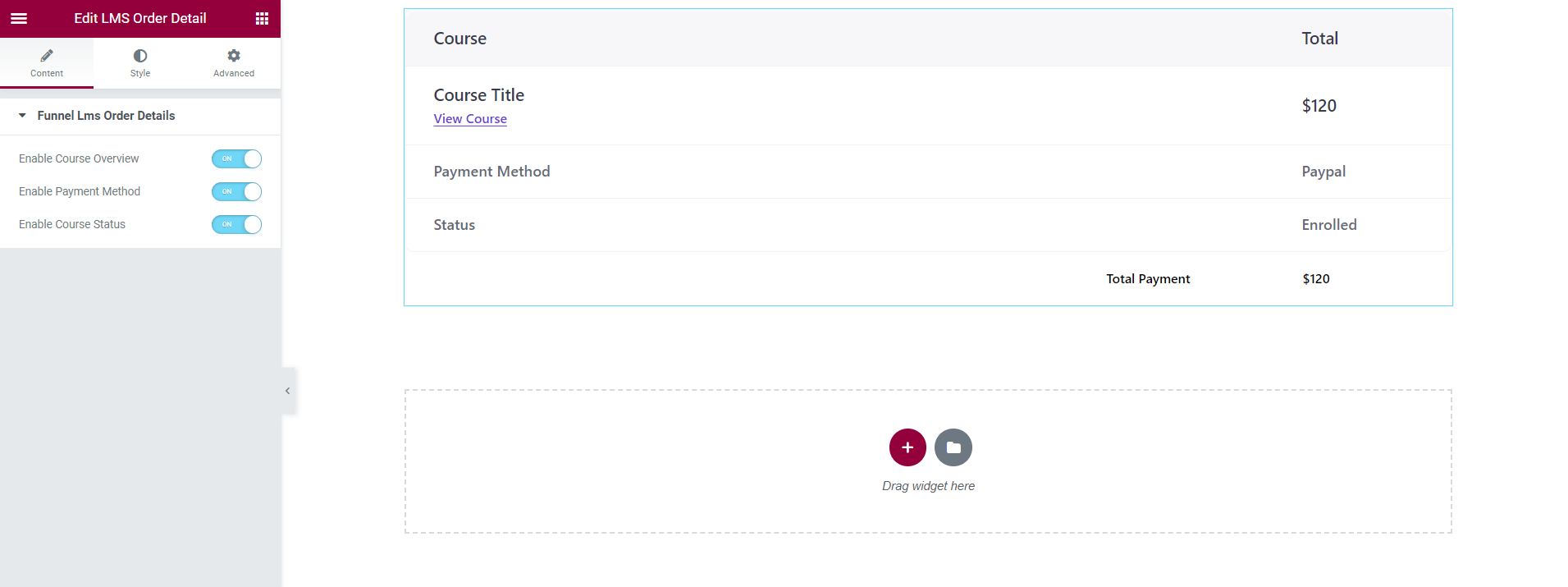
3. Once you drop the LMS Order Detail Widget, you will get a preview of the Checkout step.
On the left, you can see some LMS Order Details settings, you can change these settings as per your need.
Make the changes and then click on the Update button.
That’s it, your Thank You page is now ready.





