On the Settings tab, you’ll find all the settings for your Email campaigns, Forms, Automation, and for the entire plugin.
1. Business Settings
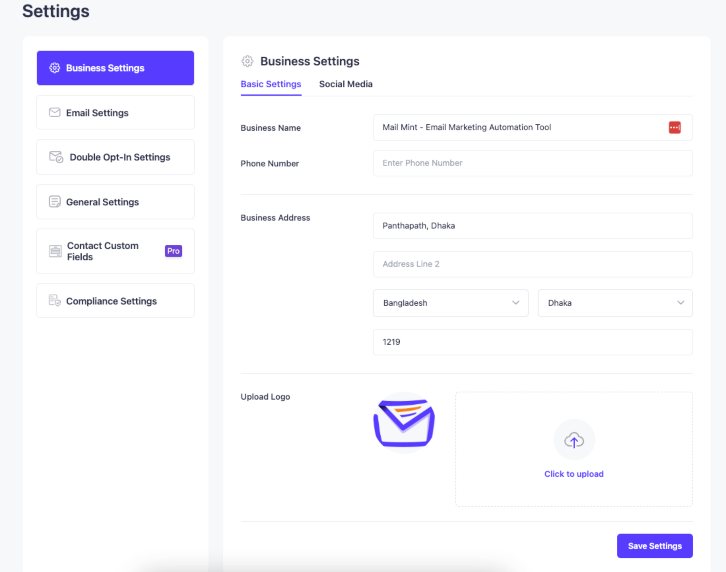
Here you’ll set these Basic Details of your business:
- Business Name.
- Phone Number.
- Business Address.
- Your Logo.
You can also set up your Social Media Profiles here.
2. Email Settings
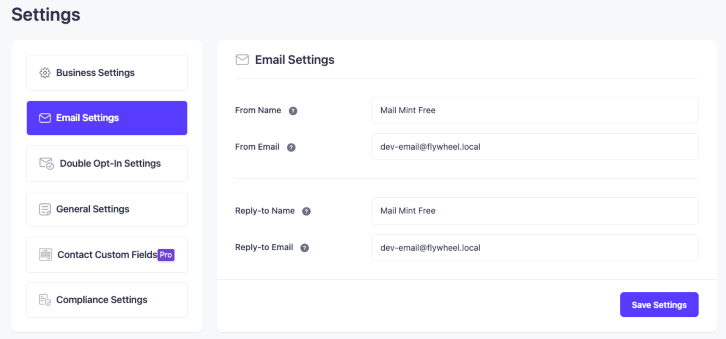
In this Email Settings tab, you can set these for all of your campaigns:
- Sender Name.
- Sender Email.
- Receiver Name.
- Receiver Email.
3. Double Opt-in Settings
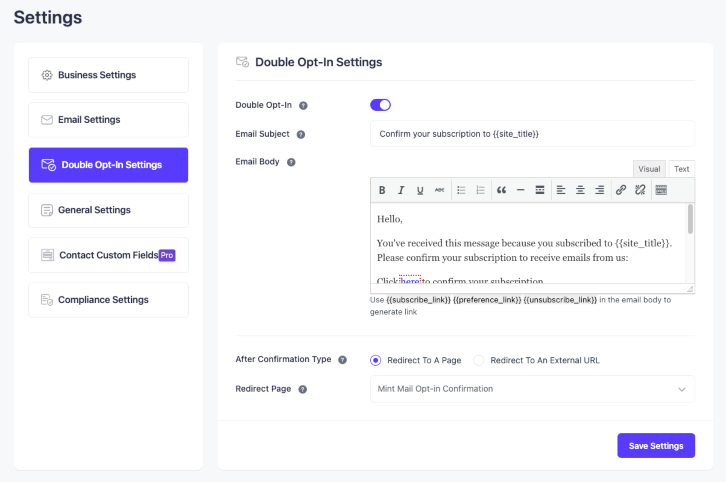
In this section, you can set up a simple confirmation email for your subscribers and take the permission of your users to contact them in the future.
For this, you can use:
- Enable Double Opt-in.
- Email Subject.
- Email Body.
- Subscribe, Preference, & Unsubscribe links.
- Confirmation Type.
- Redirect the Page after Confirmation.
4. General Settings
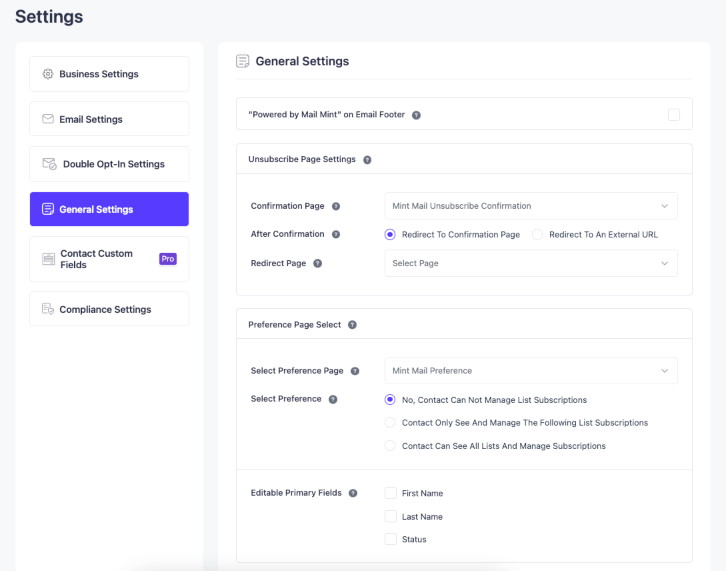
The General Settings tab has all the Advanced Options that you can change & optimize in your favor.
5. Compliance Settings
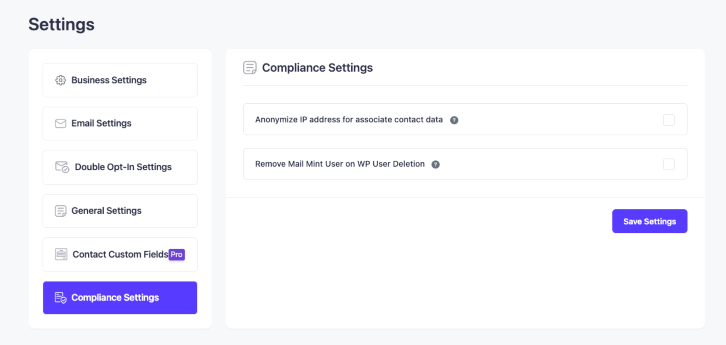
In the Compliance Settings section, you’ll have the option to enable these 2:
- Make the IP data of your contacts anonymous.
- When a WP user is removed, delete their main mint data as well.
6. reCAPTCHA Setting

In reCAPTCHA setting, you can set up reCAPTCHA v2 or reCAPTCHA v3.
