Now it’s super easy to send Product Suggestion Emails to your email lists using Mail Mint.
Let’s follow the step-by-step process.
Step 1: Add Product Block
On your email builder, simply select the Products block and drop it in the email.

Step 2: Configure Product Block
Then you will get options to configure the Content, Dimension, Color, and Typography for this block.
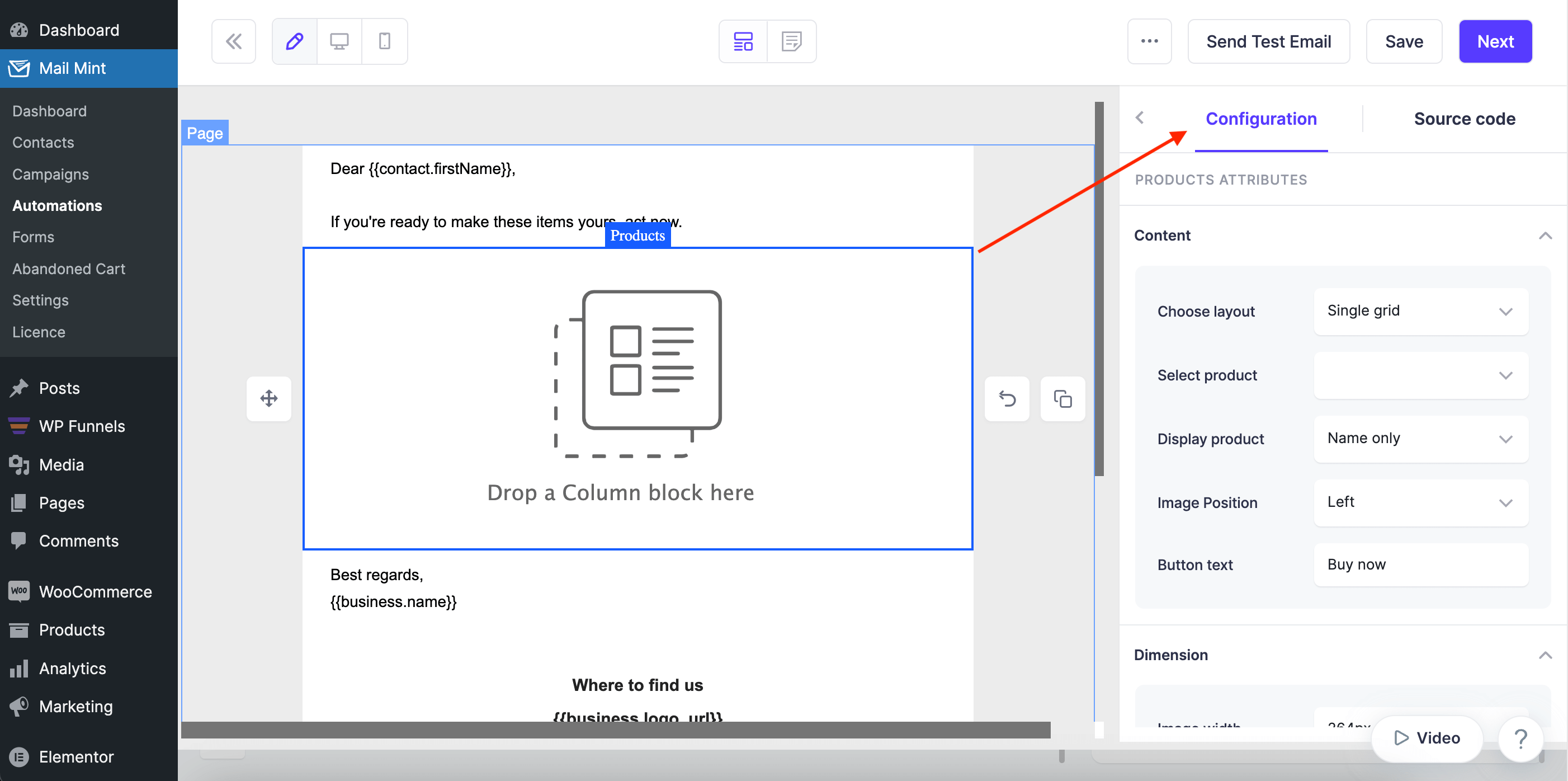
Configure Content
1. In the Content section, first, you need to choose your layout. Some content options will differ a bit depending on which layout you choose.
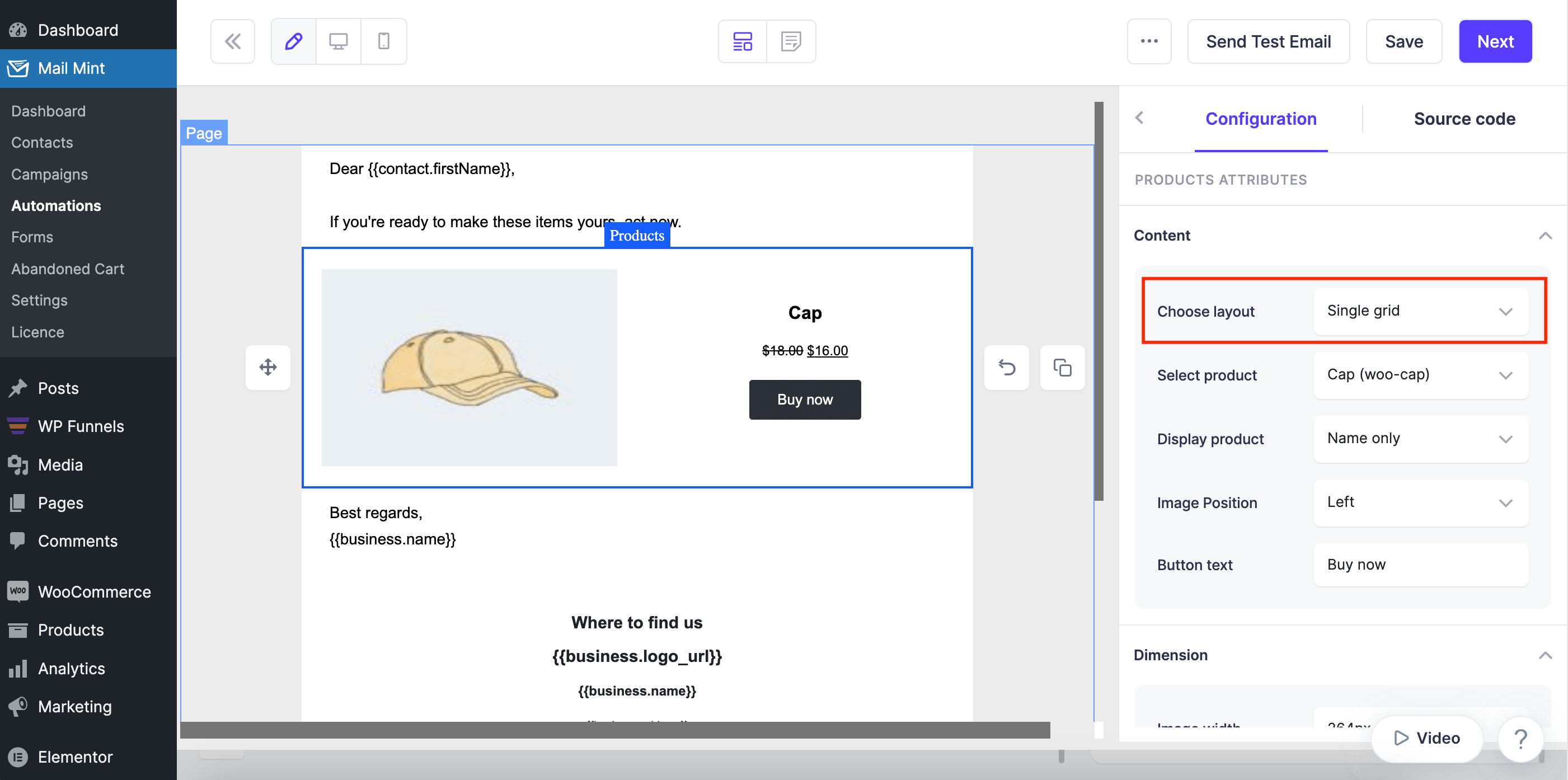
- Single grid layout
- Three column layout
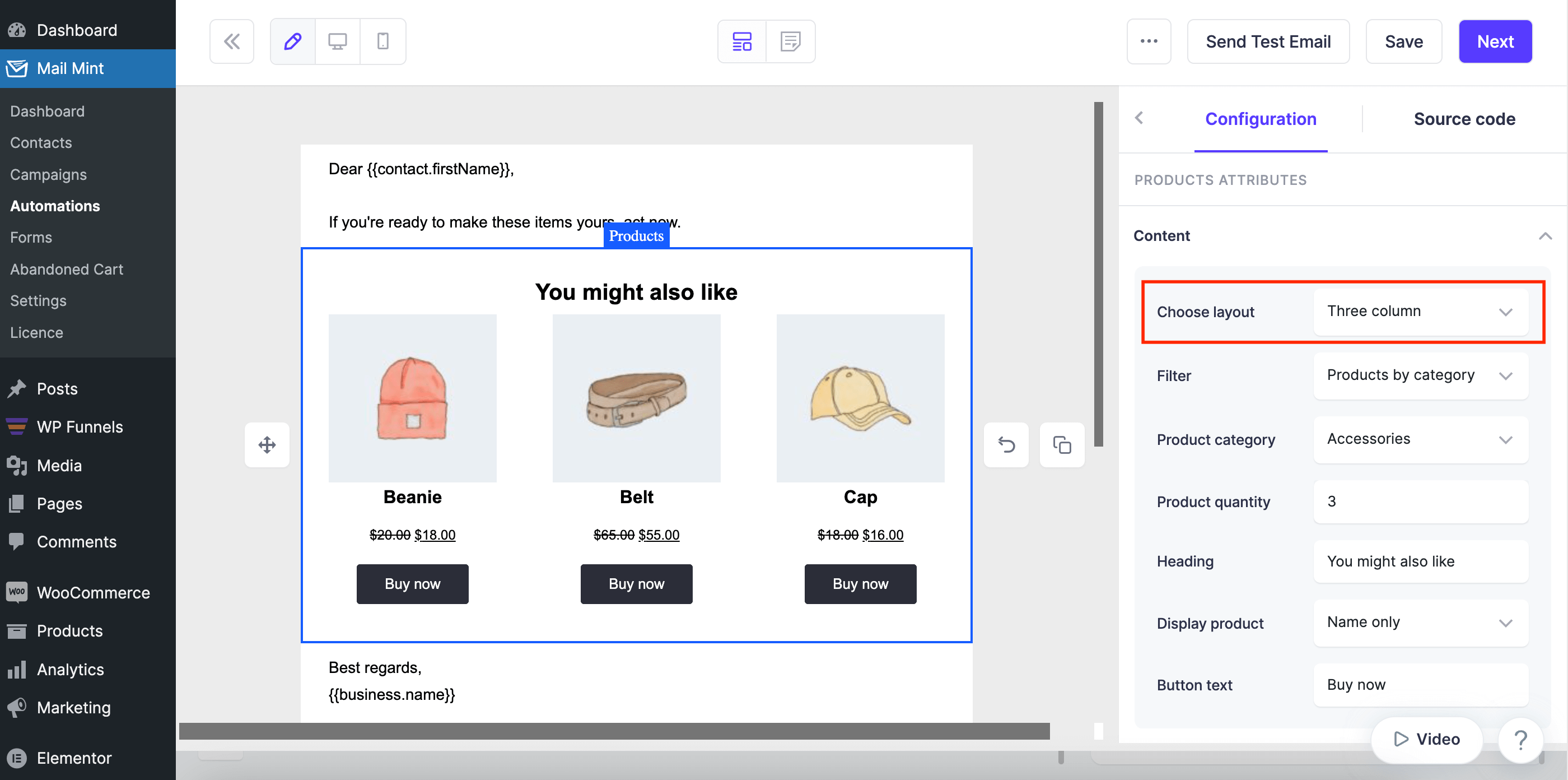
2. If you use Three Column Layout, you will get options to Filter your products.
- Specific products
- Products by category
3. Then choose the Specific Product or the Category you want to show.
4. You can choose Product Quantity, which means how many products you want to show.
5. Configure the rest of the content section and move on to the next section.
Configure Dimension
Next, you can configure the Dimensions for the Product block.
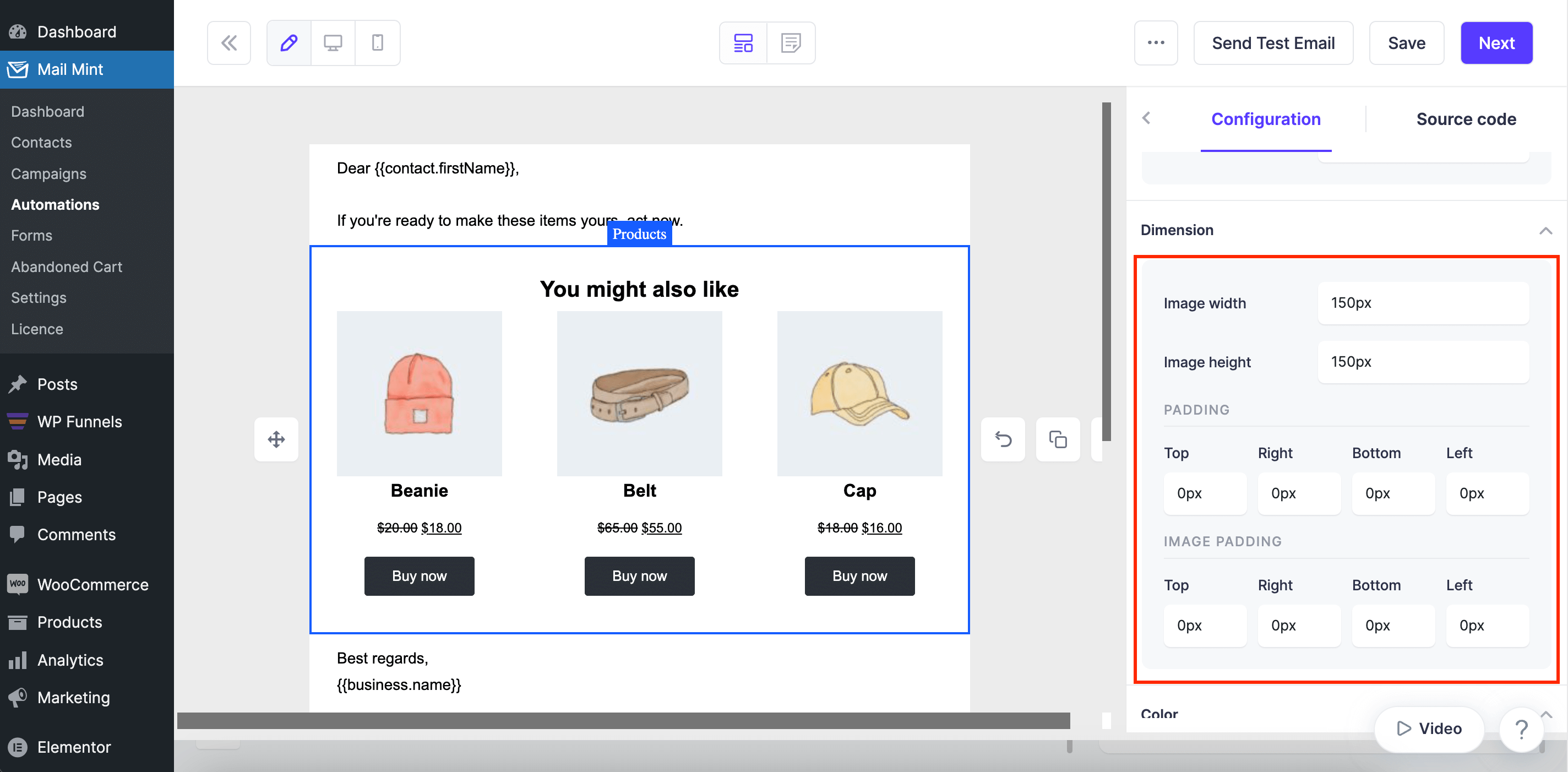
Configure Color
Moving on, customize the colors for your Product block.
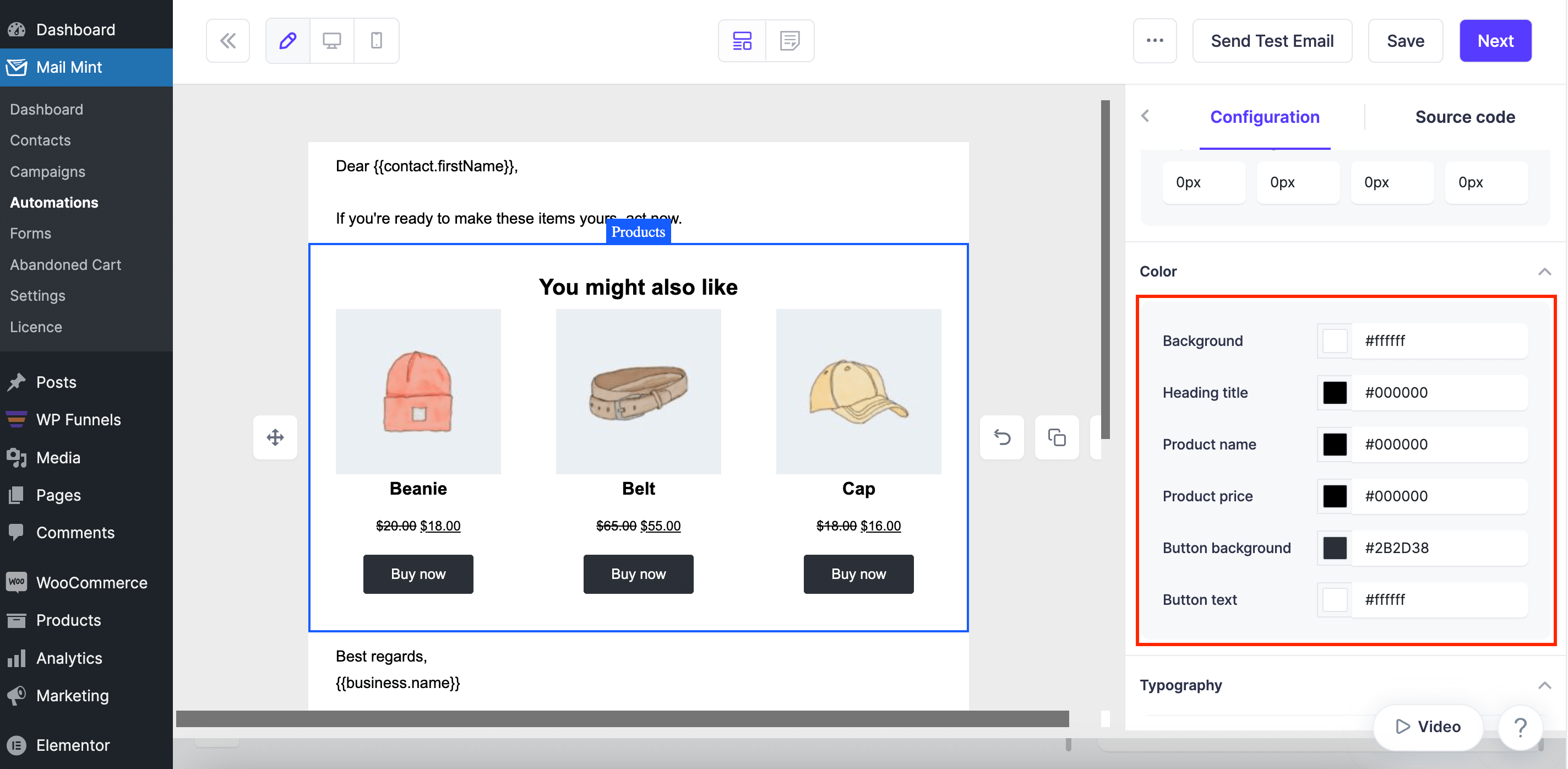
Configure Typography
At the end, customize the Typography and your Product block is ready.
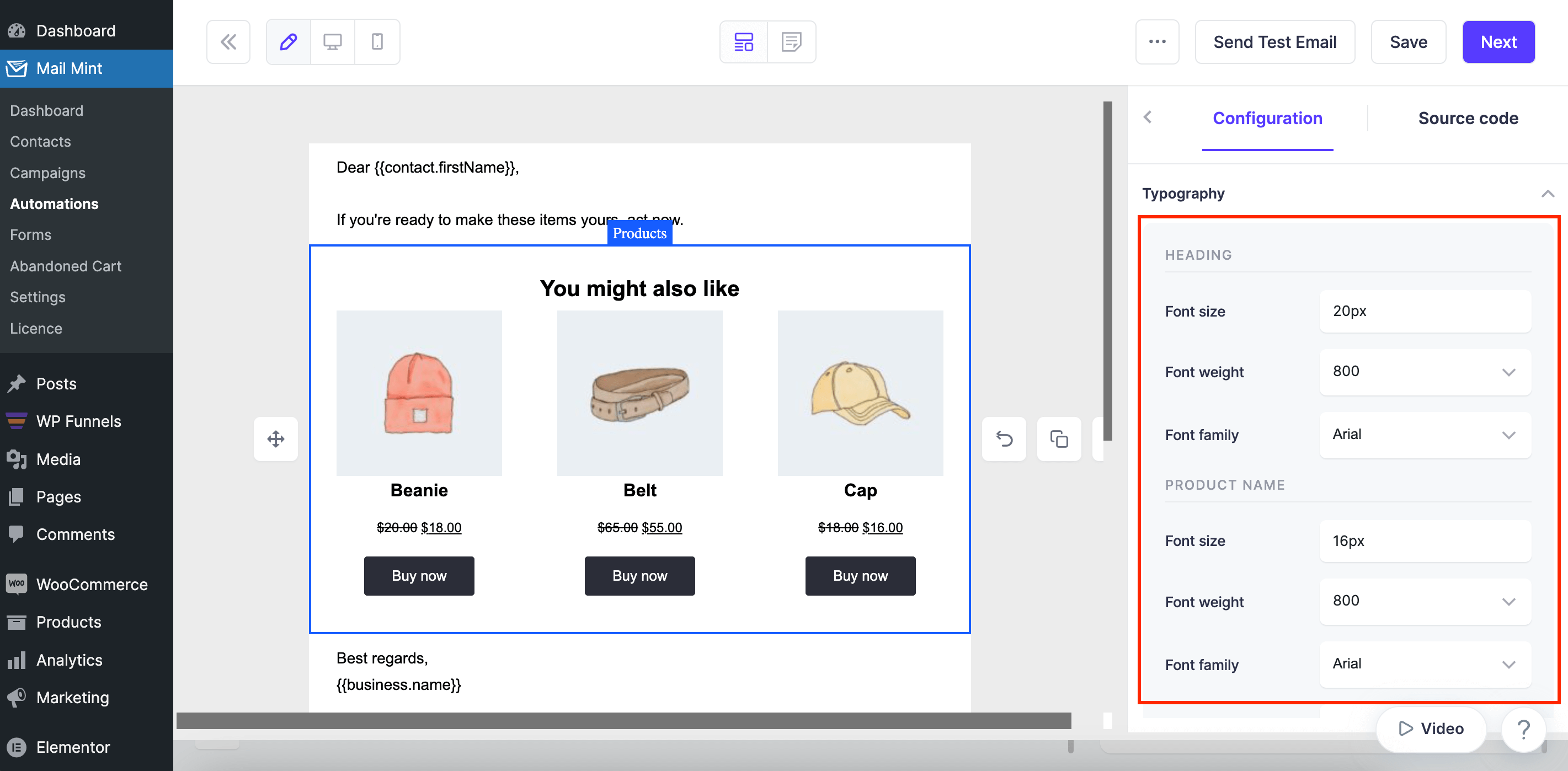
That’s it, your Product Suggestions are ready to roll out.
Click on Save to save the changes you made or click on Next to exit the email builder.





