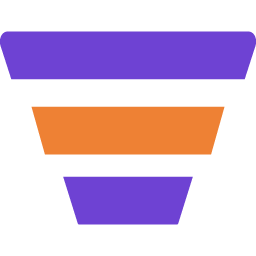To collect leads from JetForm, you’ll need JetFormBuilder and Mail Mint Pro installed and activated on your site.
Now, follow these simple steps below to add the leads to Mail Mint contacts.
Step 1 – Create & Configure JetForm
1. Create a Form with JetForm from scratch or use an existing one. Add form fields as you need.
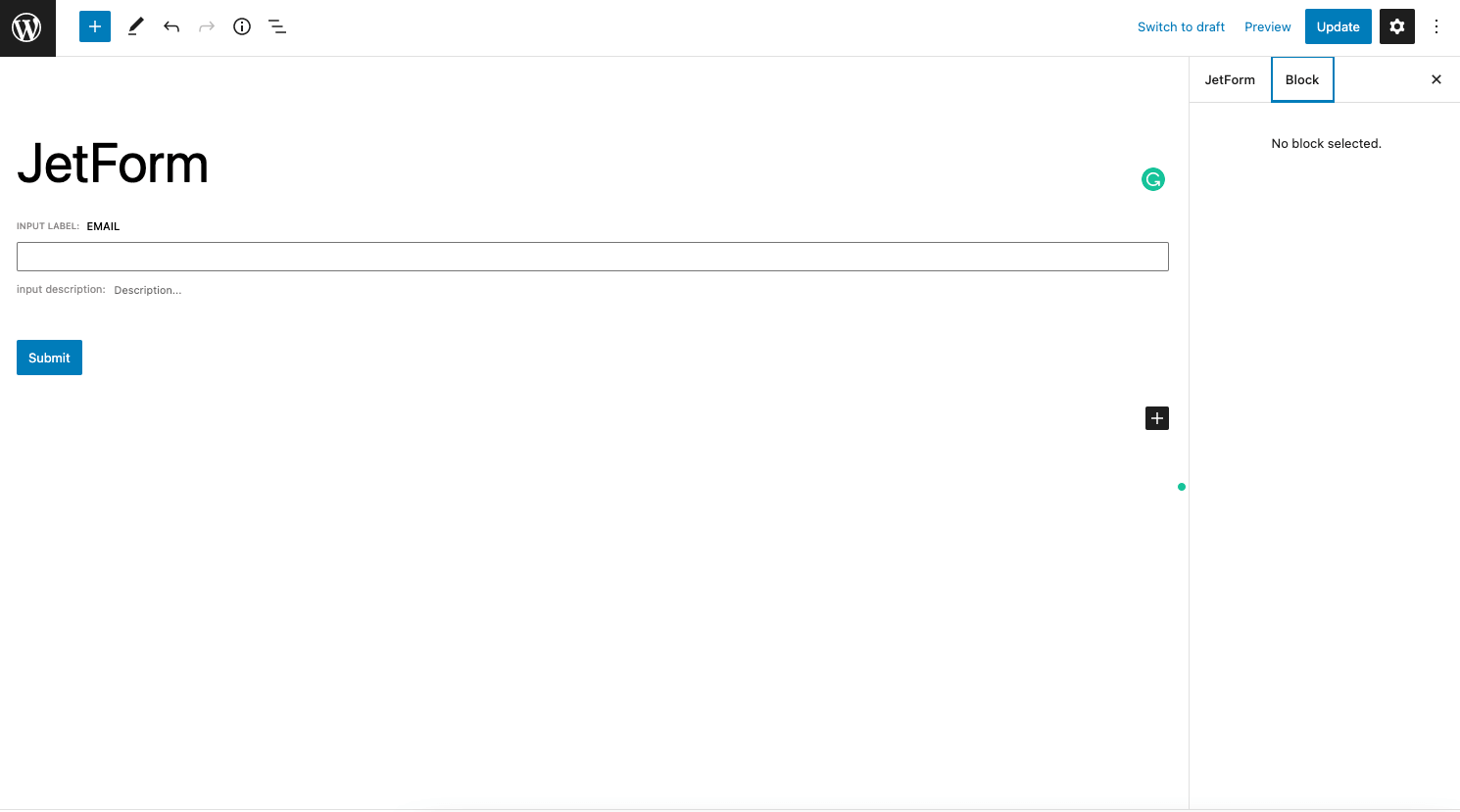
2. Click on the form field and set the Field Label & Form Field Name on the right sidebar.
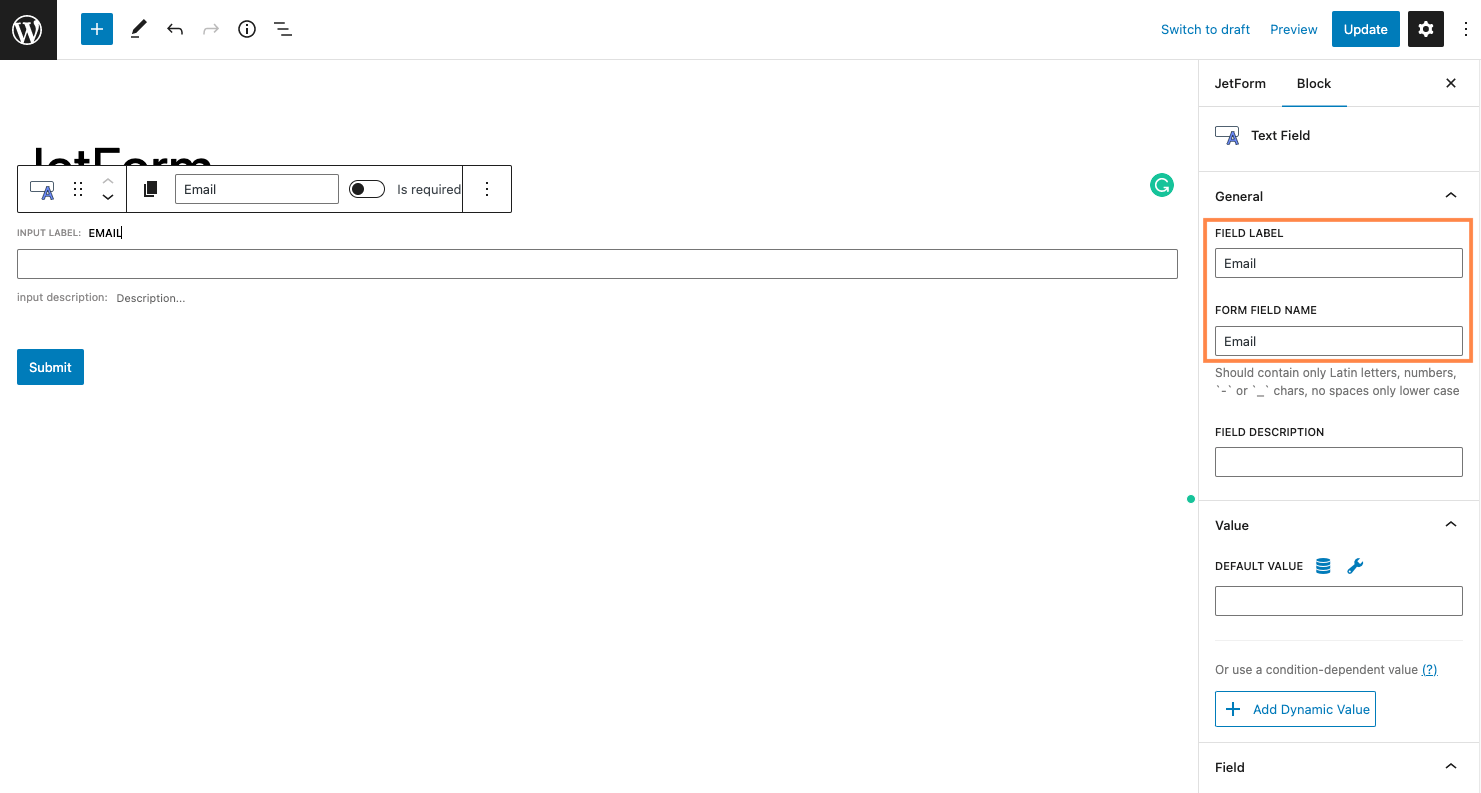
3. Set the Form Field Type.
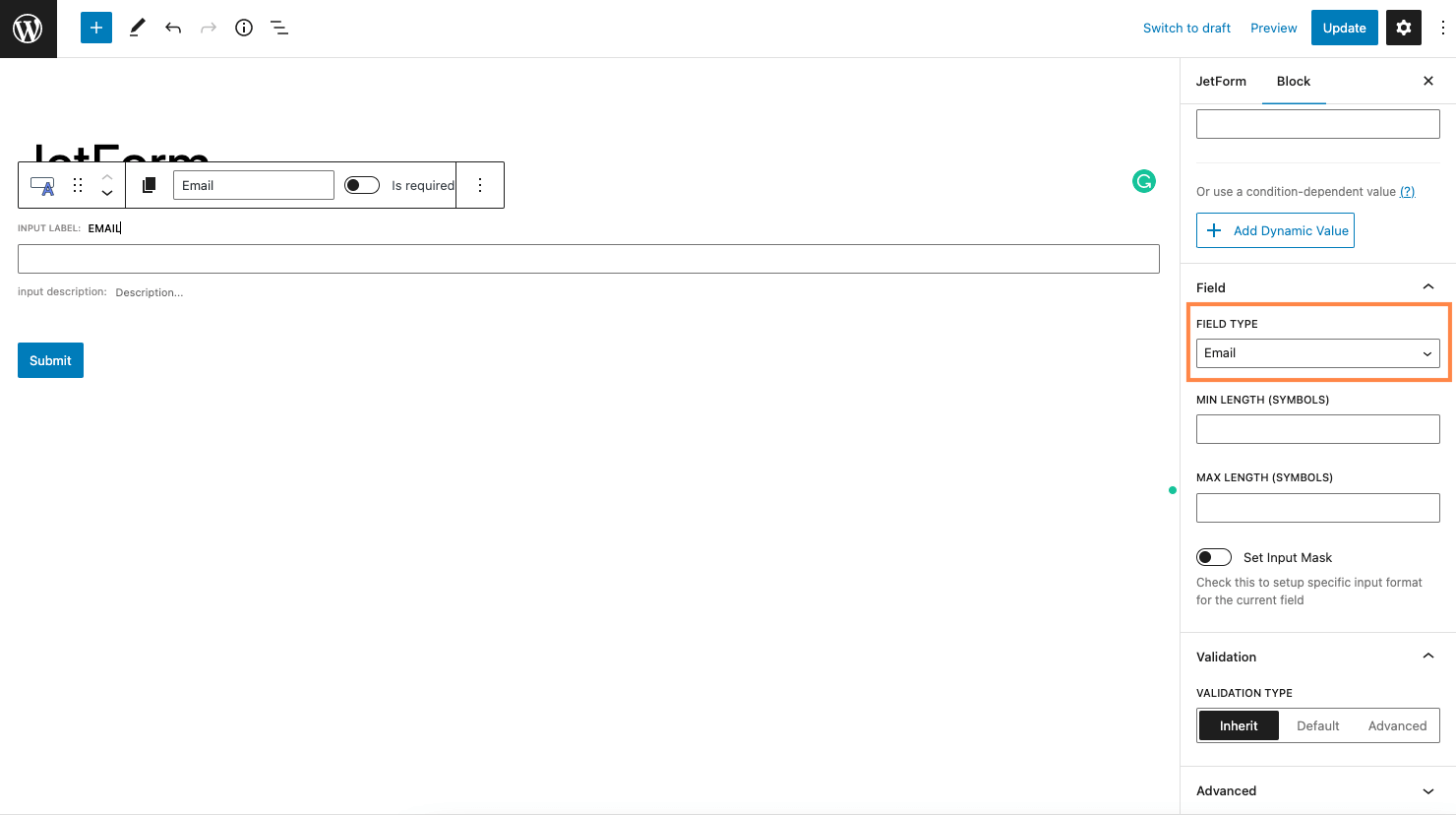
4. Then move on to the JetForm tab and select the “Post Submit Actions” section.
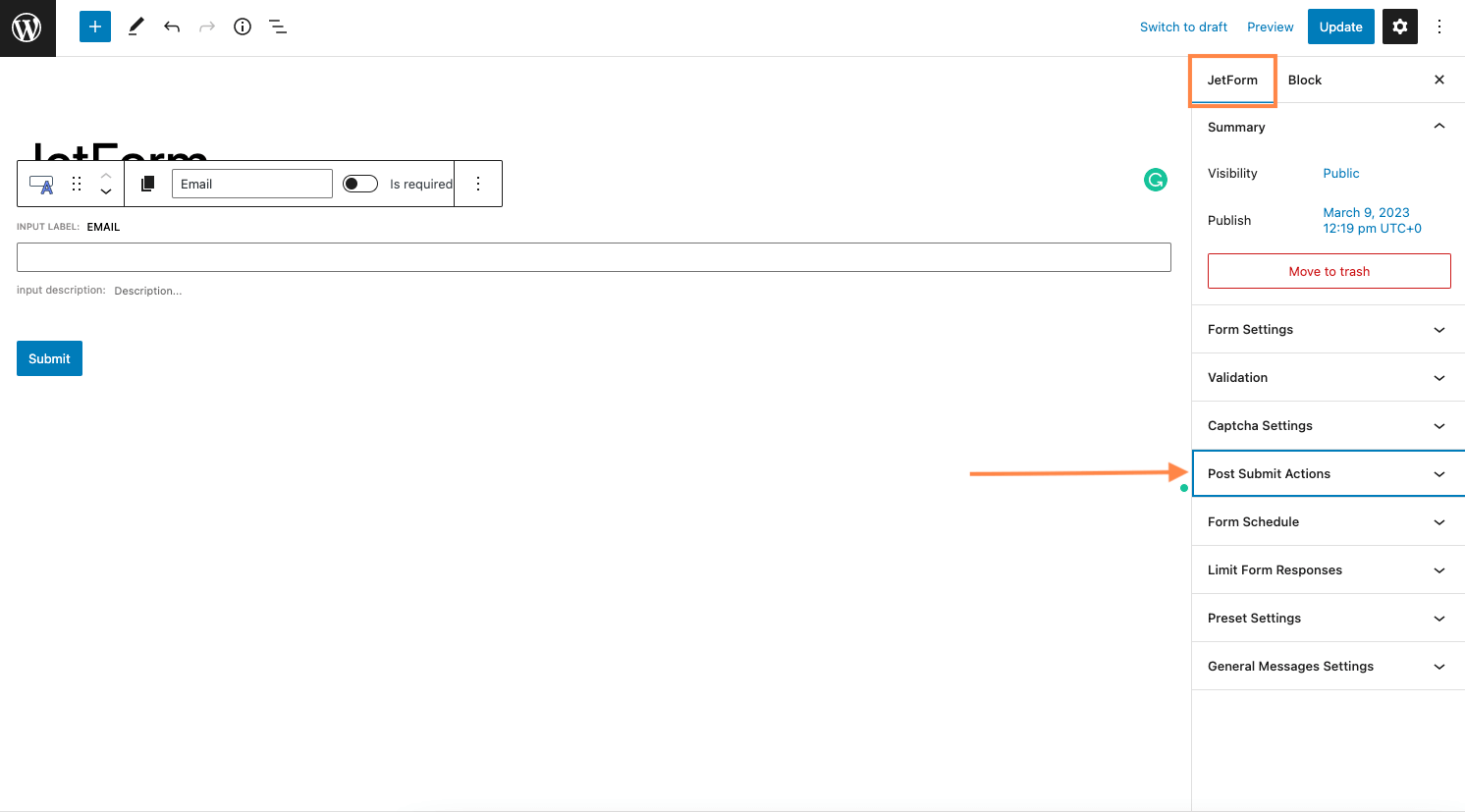
5. The section will expand, then select the “Save From Record” option.
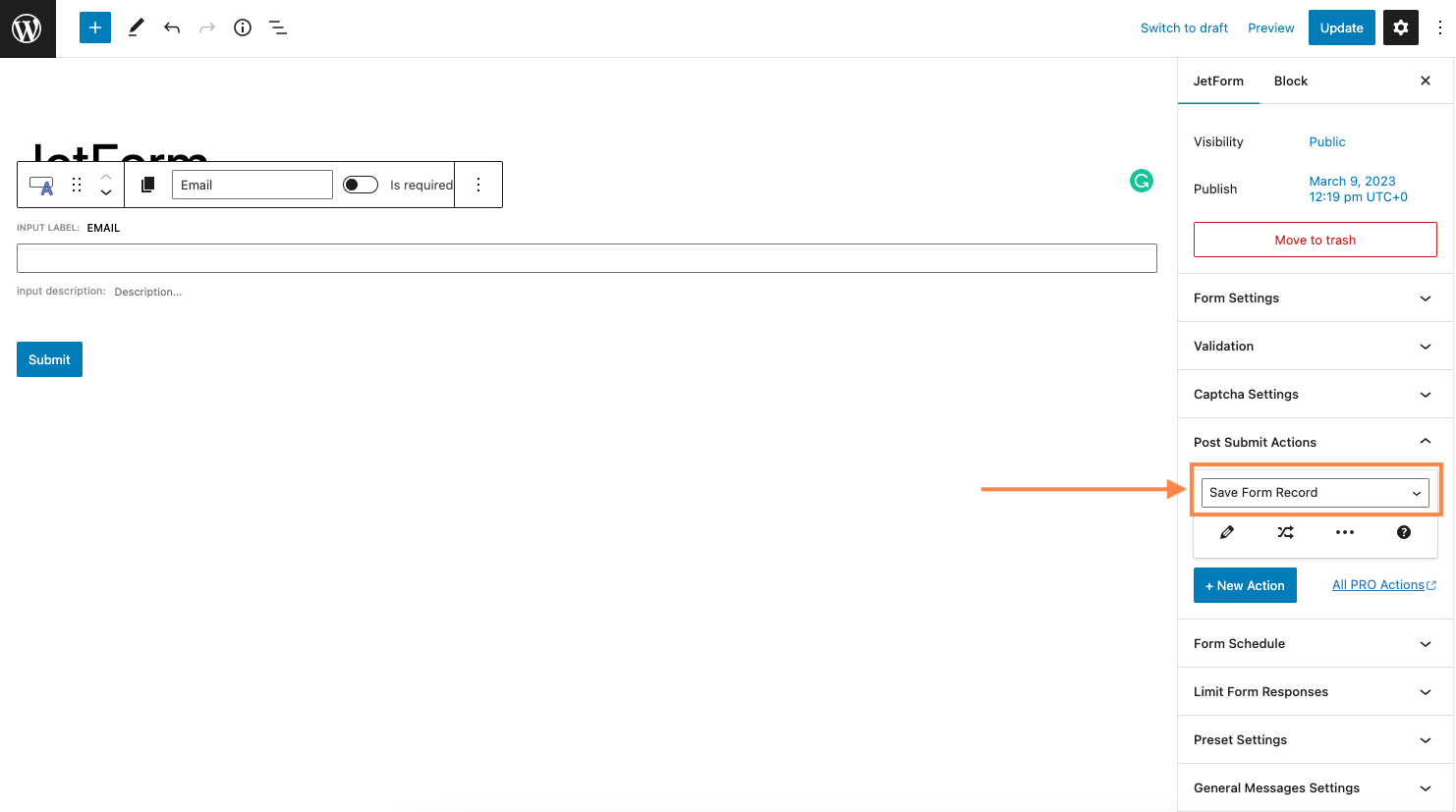
6. After you finish configuring the Form, click on the Update button in the top right corner to update the form. Next, collect the JetForm shortcode and paste it into your desired page.
Step 2 – Set Up Automation in Mail Mint
1. Go to Mail Mint > Automations and click on the “+ New Automations“.
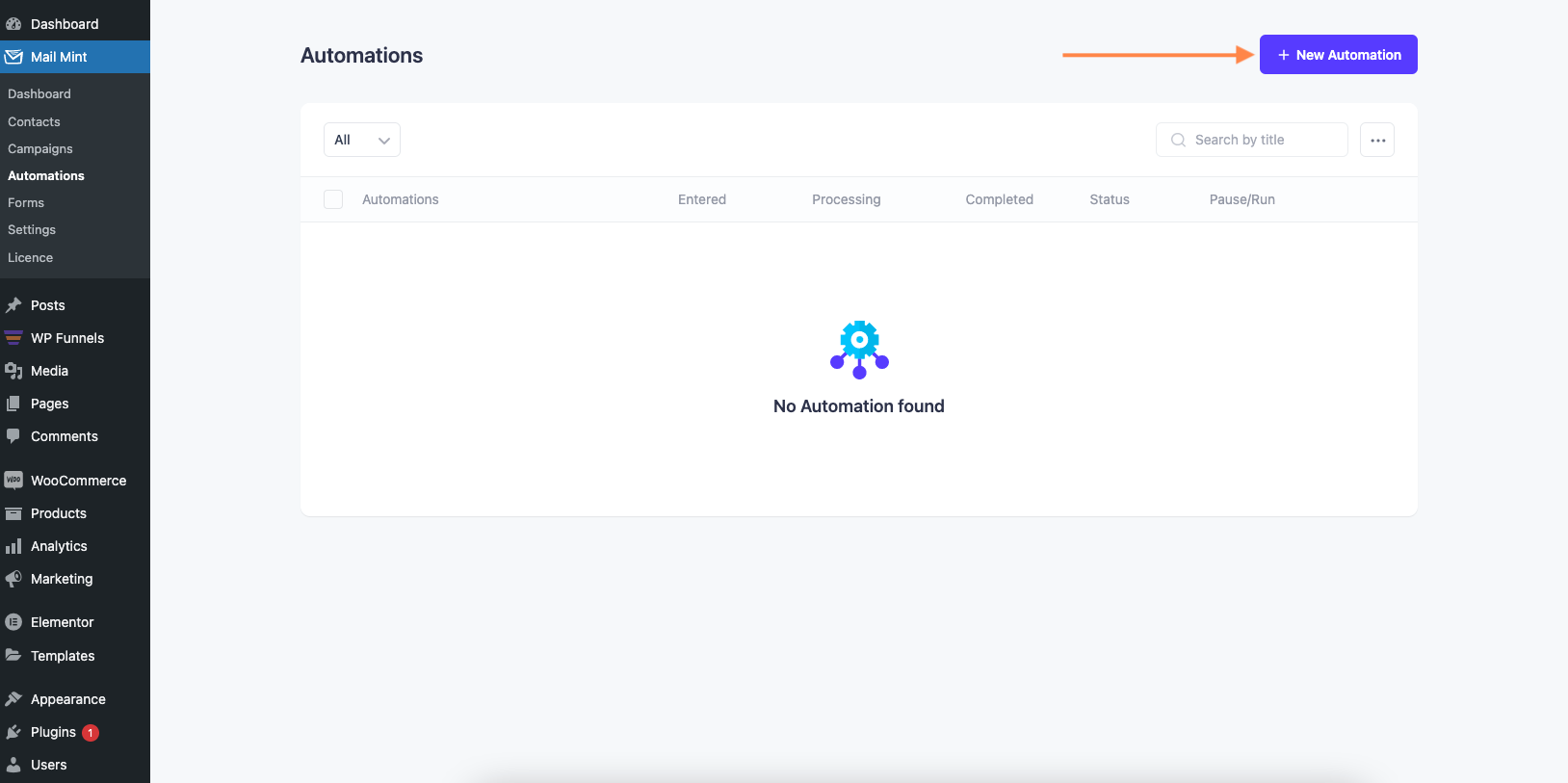
2. Click on “Start From Scratch“.
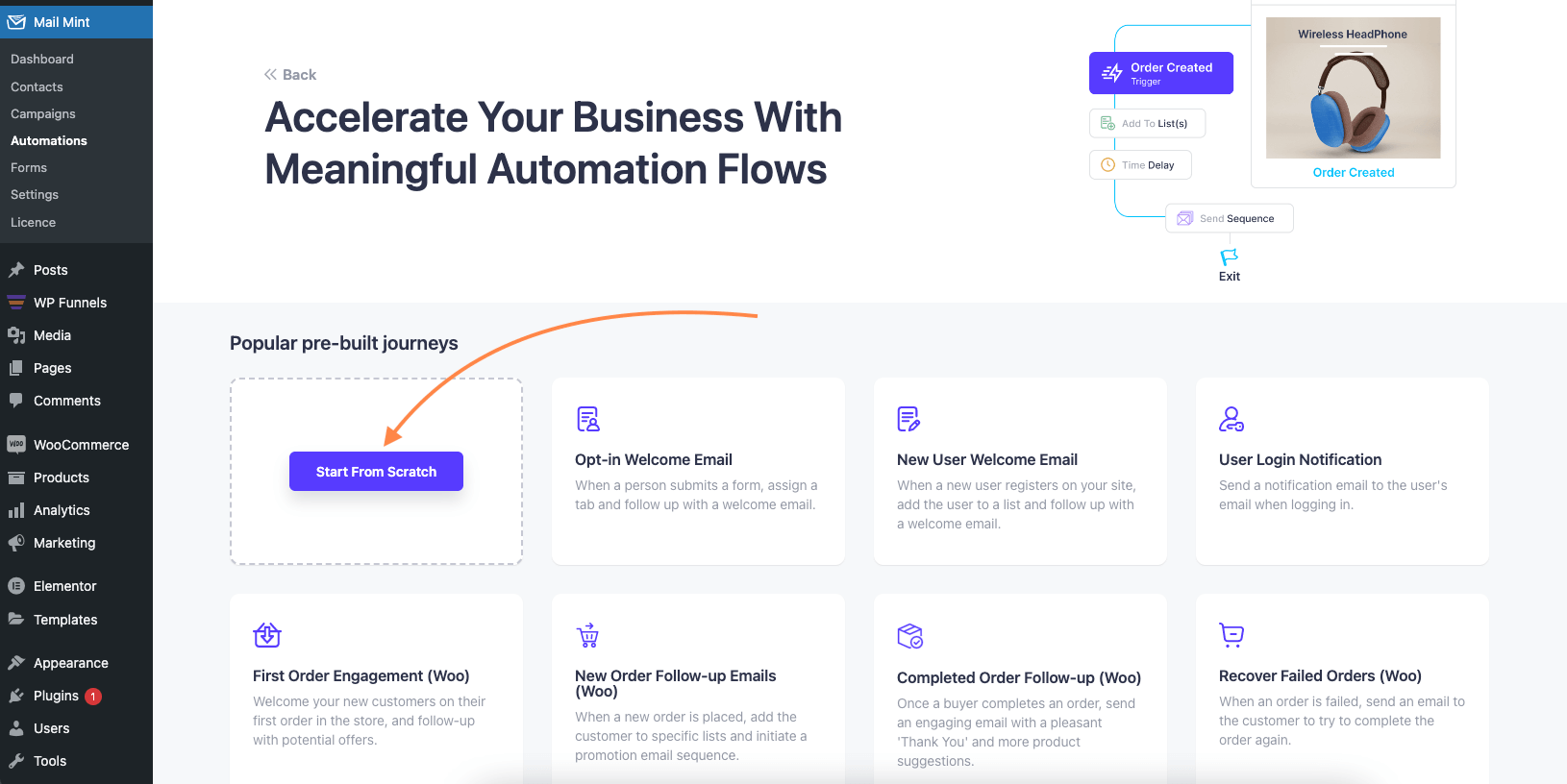
3. After setting your automation name, select click on “Select A Starting Point“.
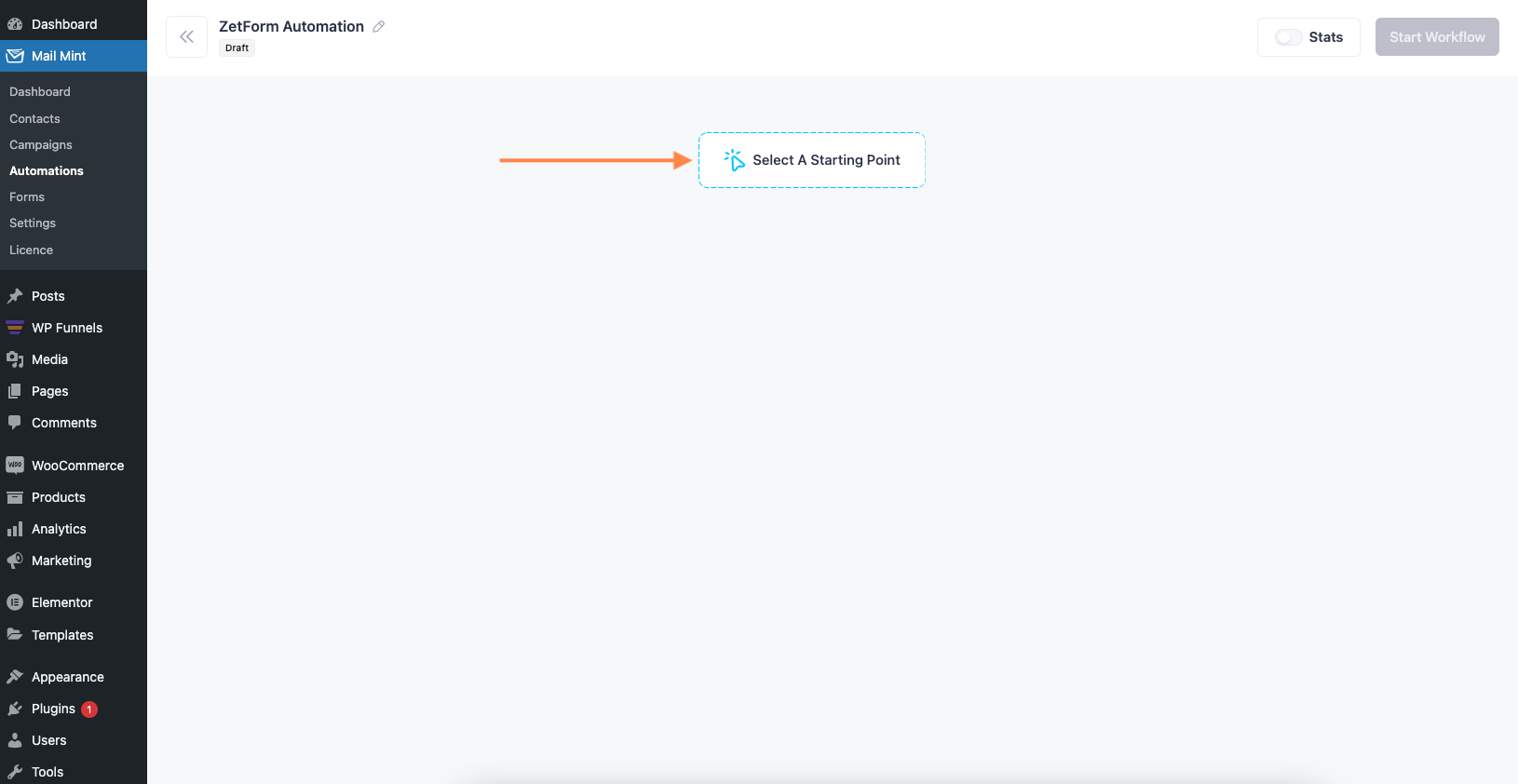
4. Click on JetForm tab to view the JetForm triggers.
Let’s select the Form Submitted trigger for this automation.
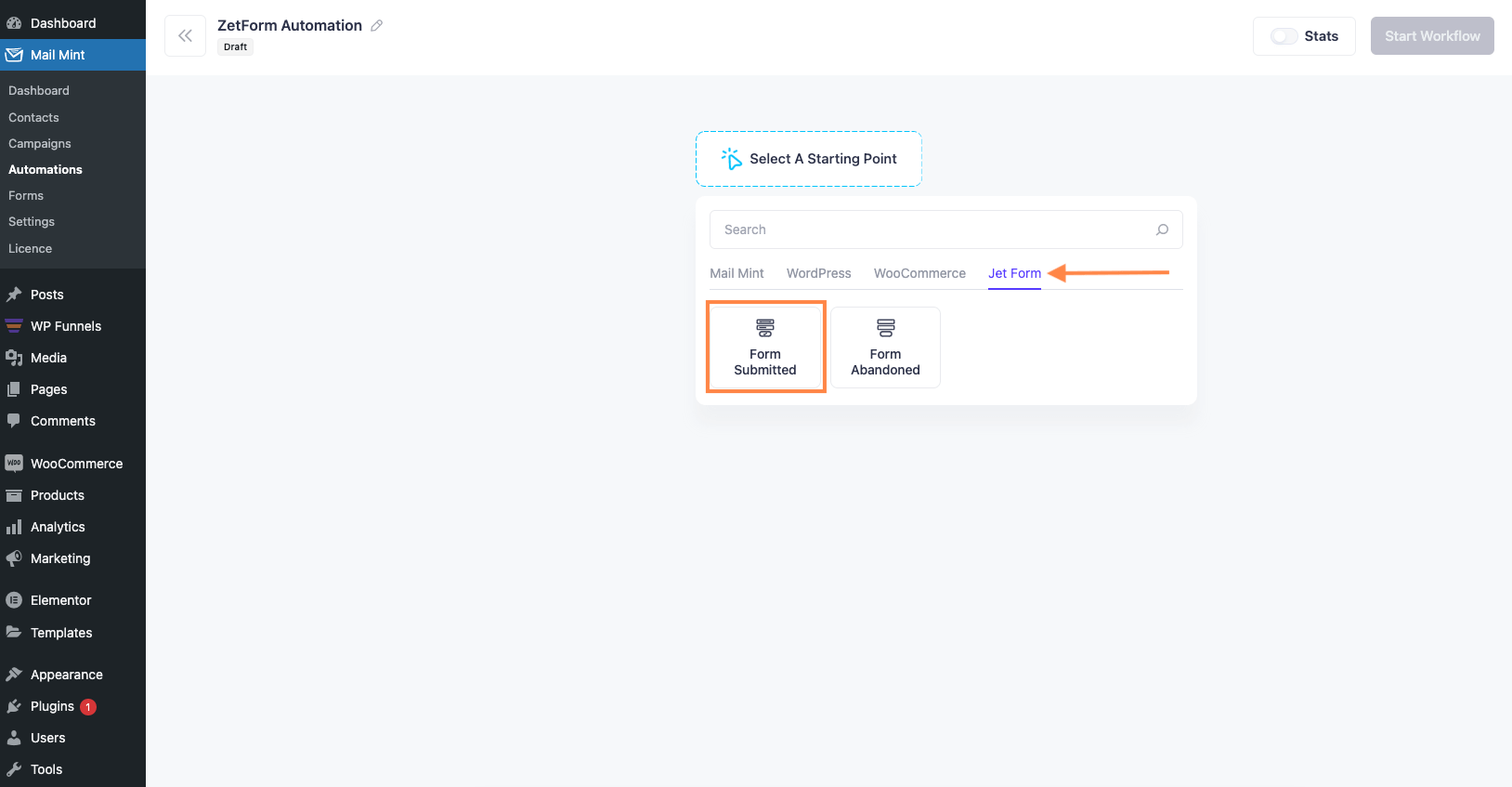
5. Now on the right sidebar, select a form to trigger the automation.
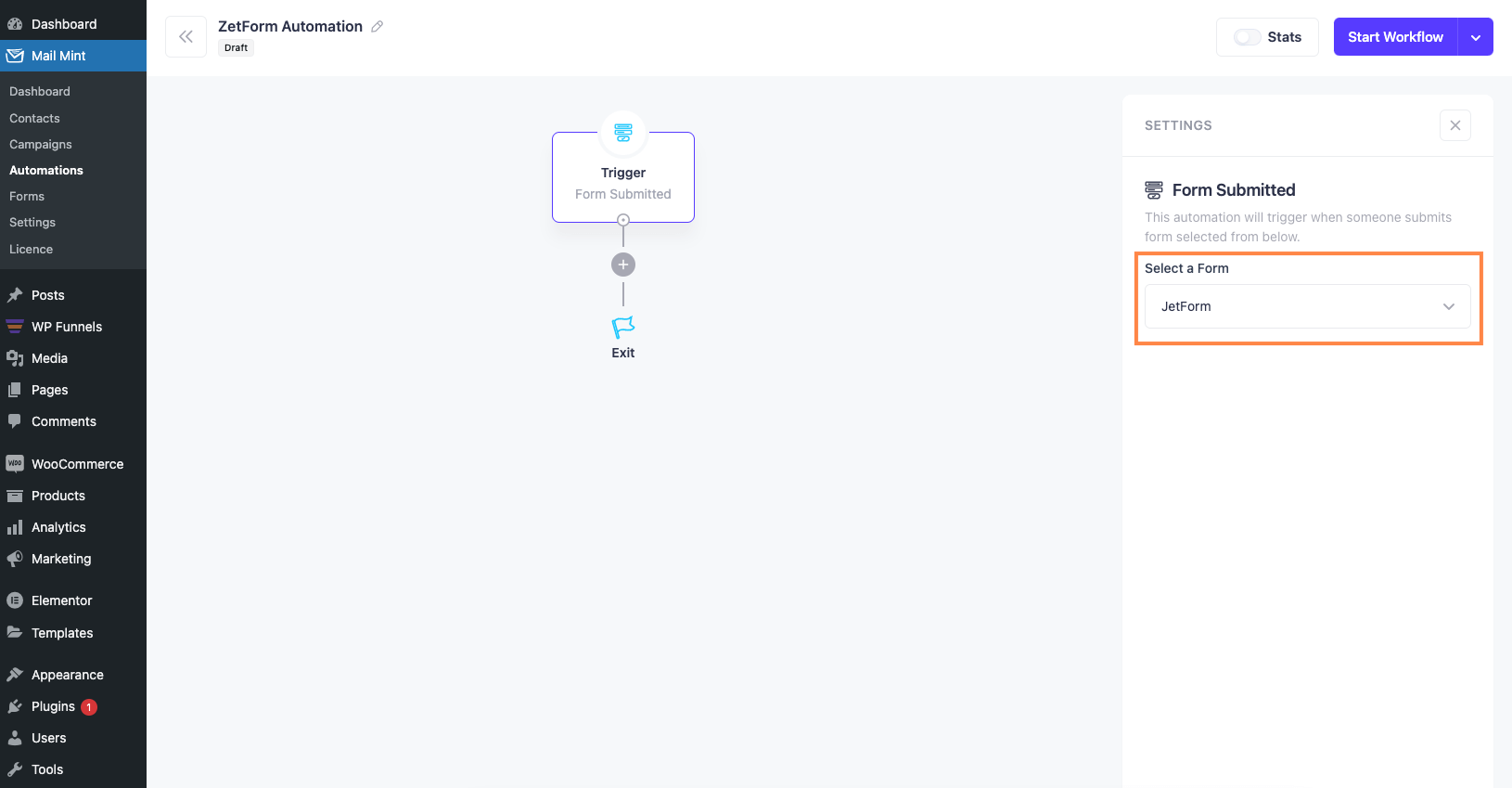
6. Click on the “+” sign to add new actions. Let’s select Add To List.
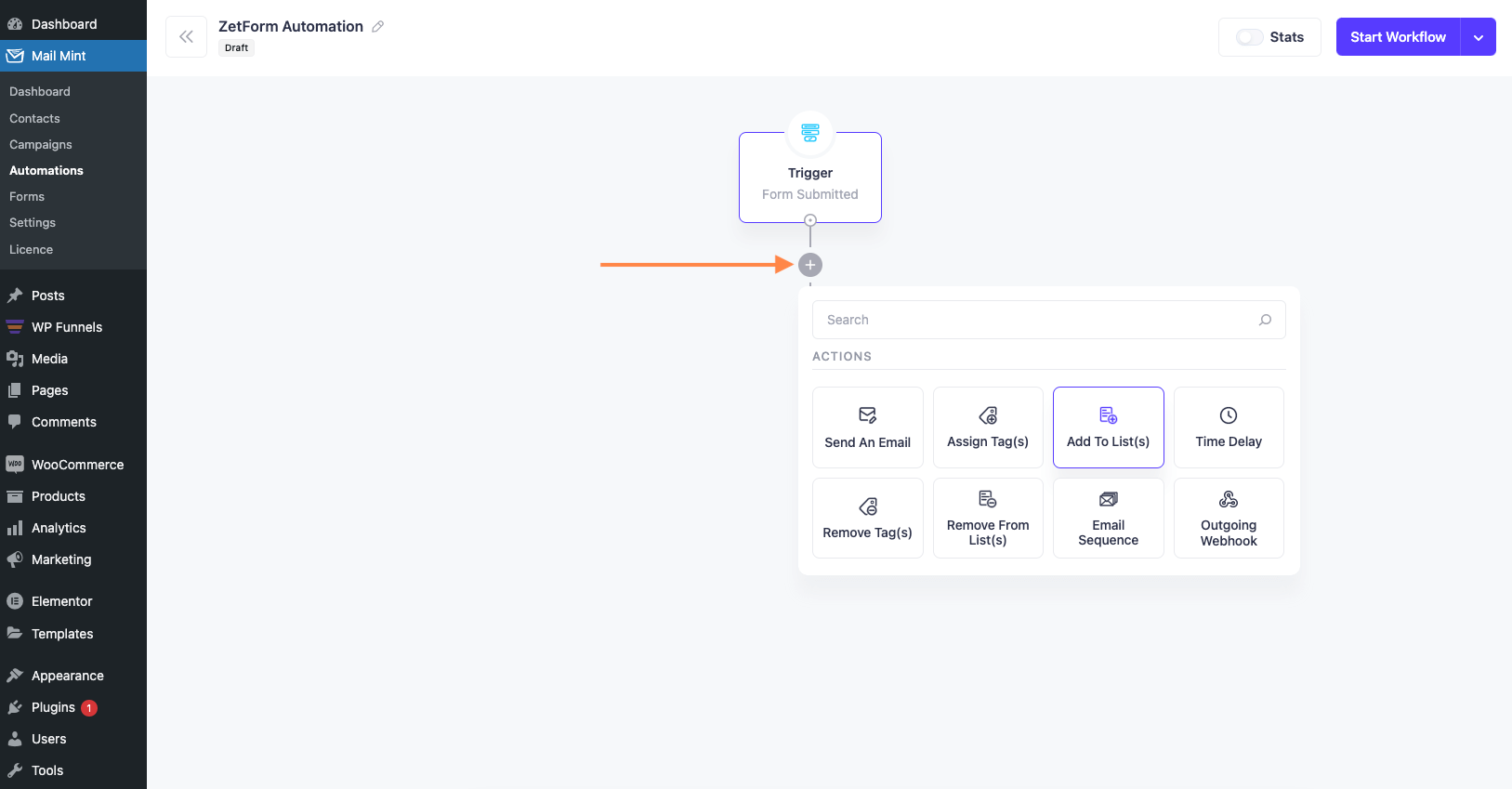
7. Choose an existing List from Mail Mint.
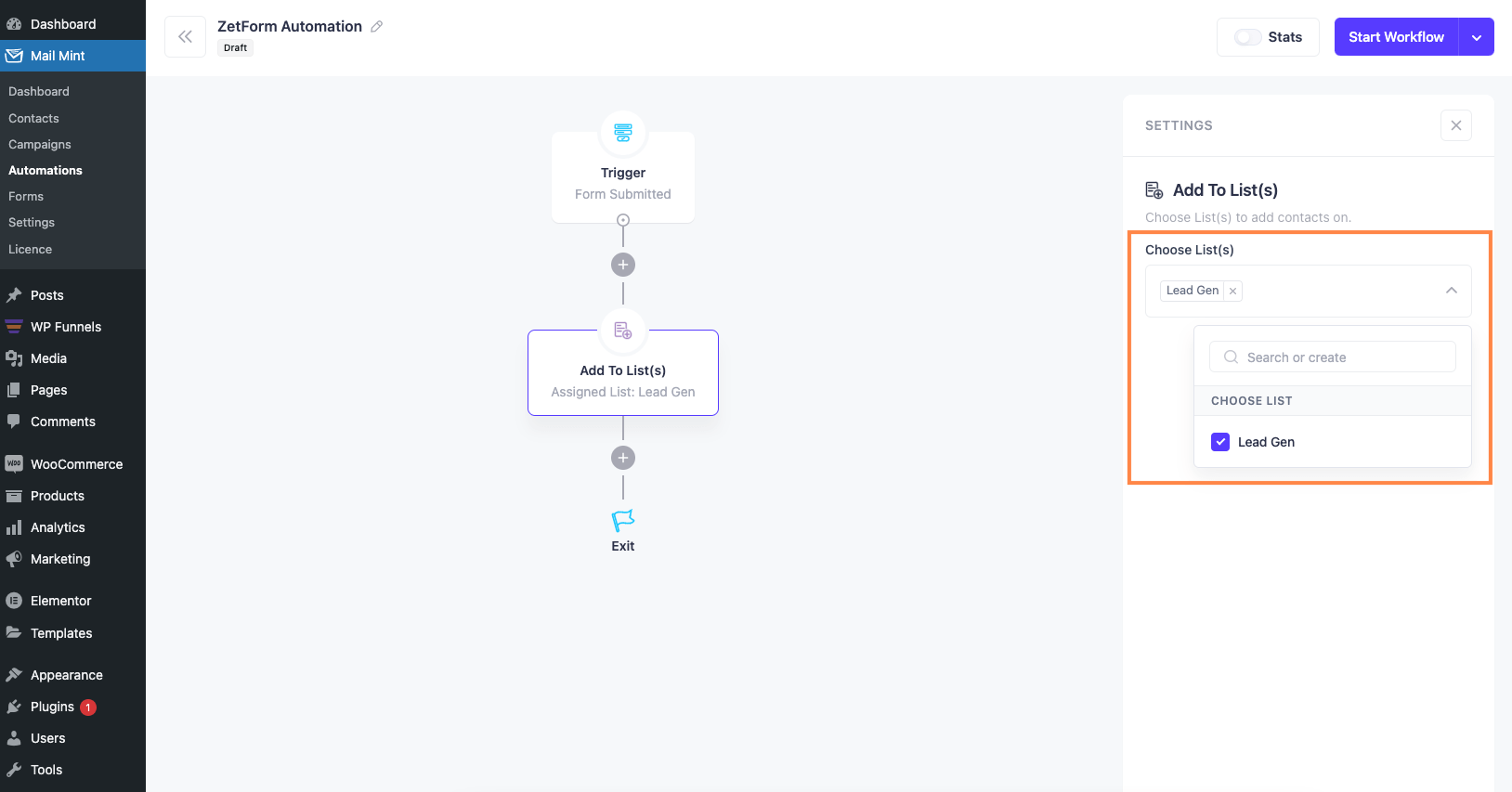
After you configure everything, click on “Start Workflow” to start the automation.
Now go ahead and fill out the JetForm for testing. You’ll see the lead will be added to your Mail Mint contacts.