You can connect WPFunnels with Zapier to set up automation based on different triggers.
In this guide, you’ll learn how to create automated workflows by integrating WPFunnels with Zapier.
Step 1: Install WPFunnels Integration Add-on
To use Zapier with WPFunnels, first, you need to make sure that the following plugins are installed and activated on your site:
- WPFunnels
- WPFunnels – Pro
- WPFunnels Integration Addon
Once the plugins are installed & activated, you can go to the next step.
Step 2: Collect the Zapier Webhook URL
1. Log in to your Zapier account then create a New Zap. Select the Webhooks by Zapier as a trigger.
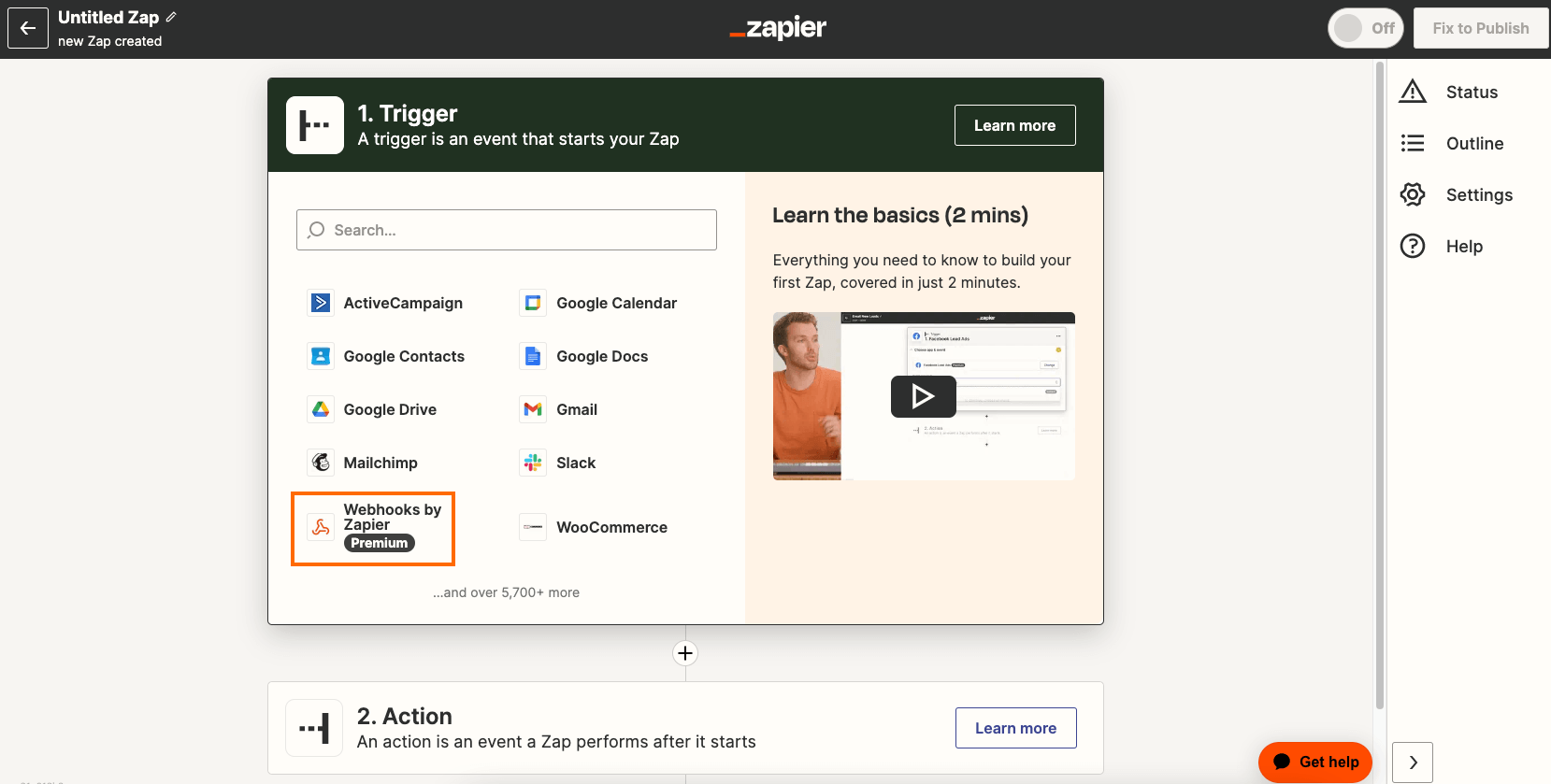
2. Now set up the Webhook Event then click on Continue.
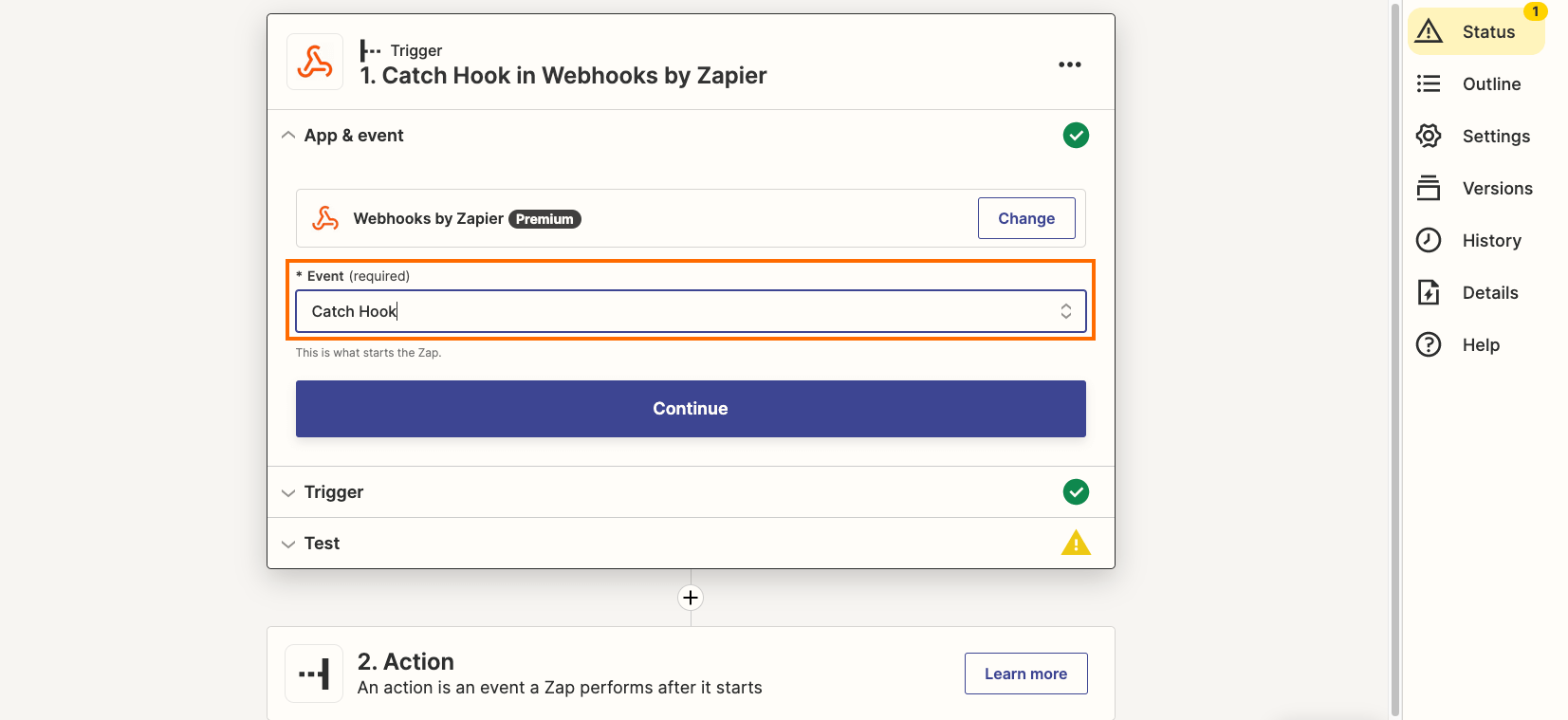
3. Copy the Webhook URL and keep it save to use later.
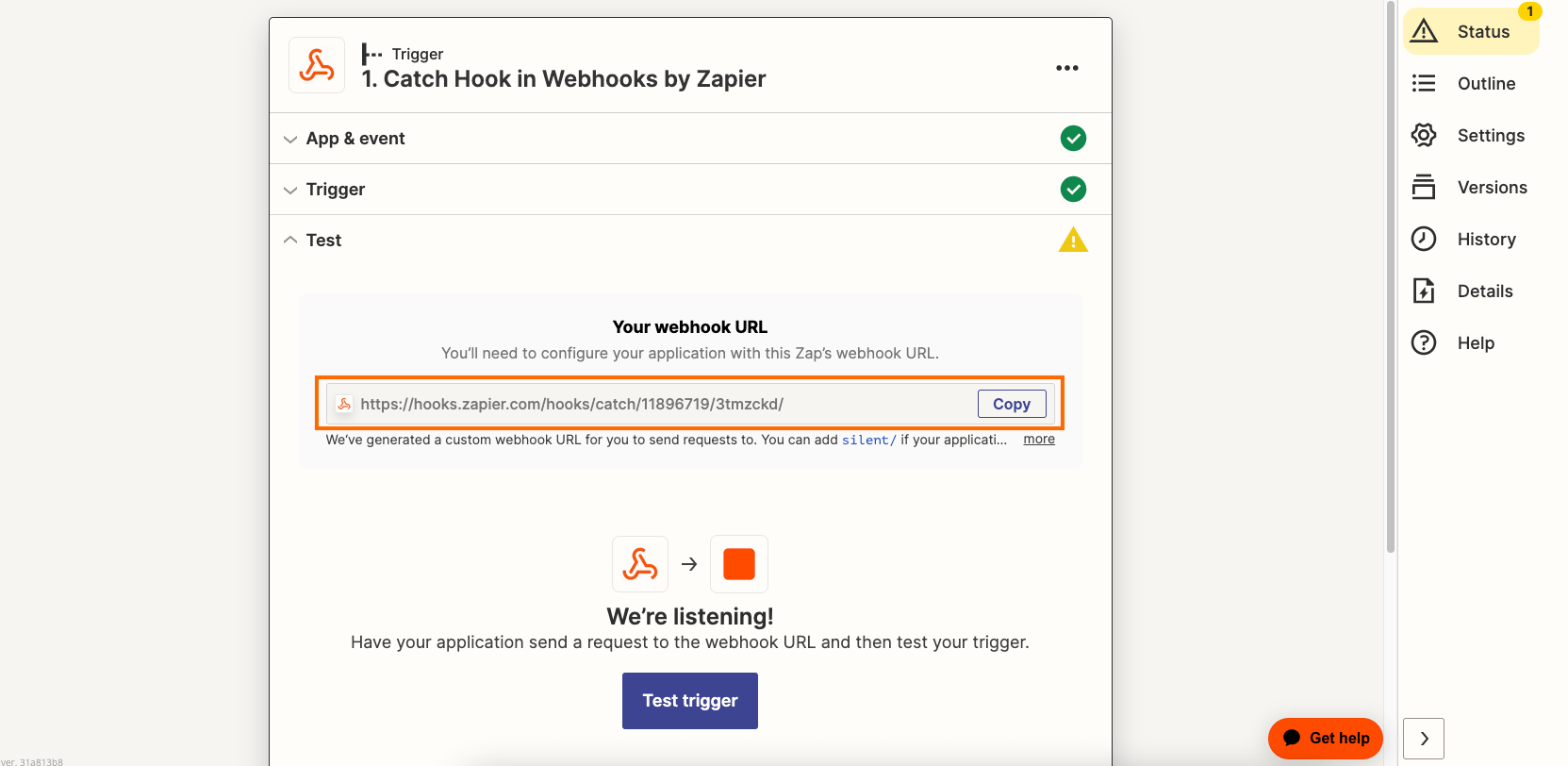
Now let’s move on to WPFunnels.
Step 3: Enable Zapier Integration
1. Next, go to WPFunnels > Integrations tab.
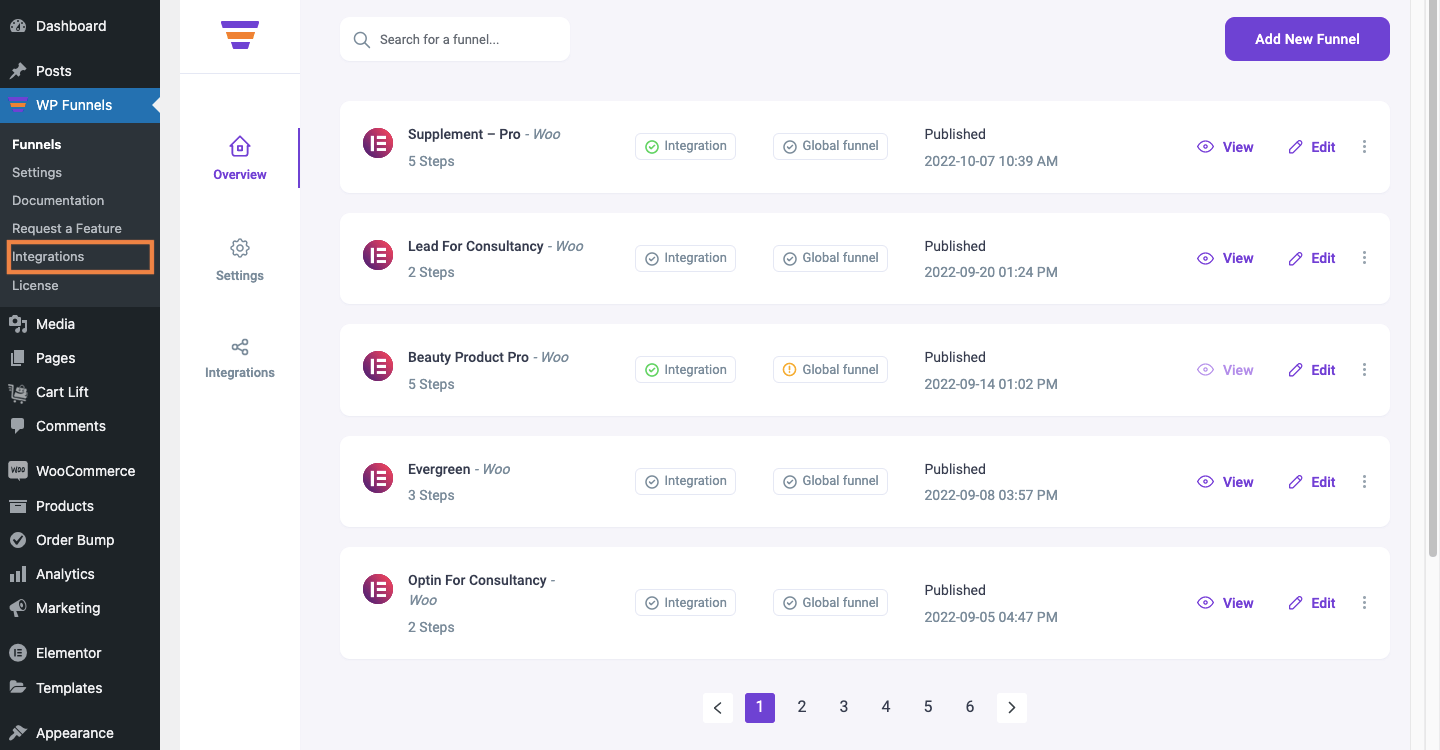
2. Enable Zapier on the Integrations dashboard.
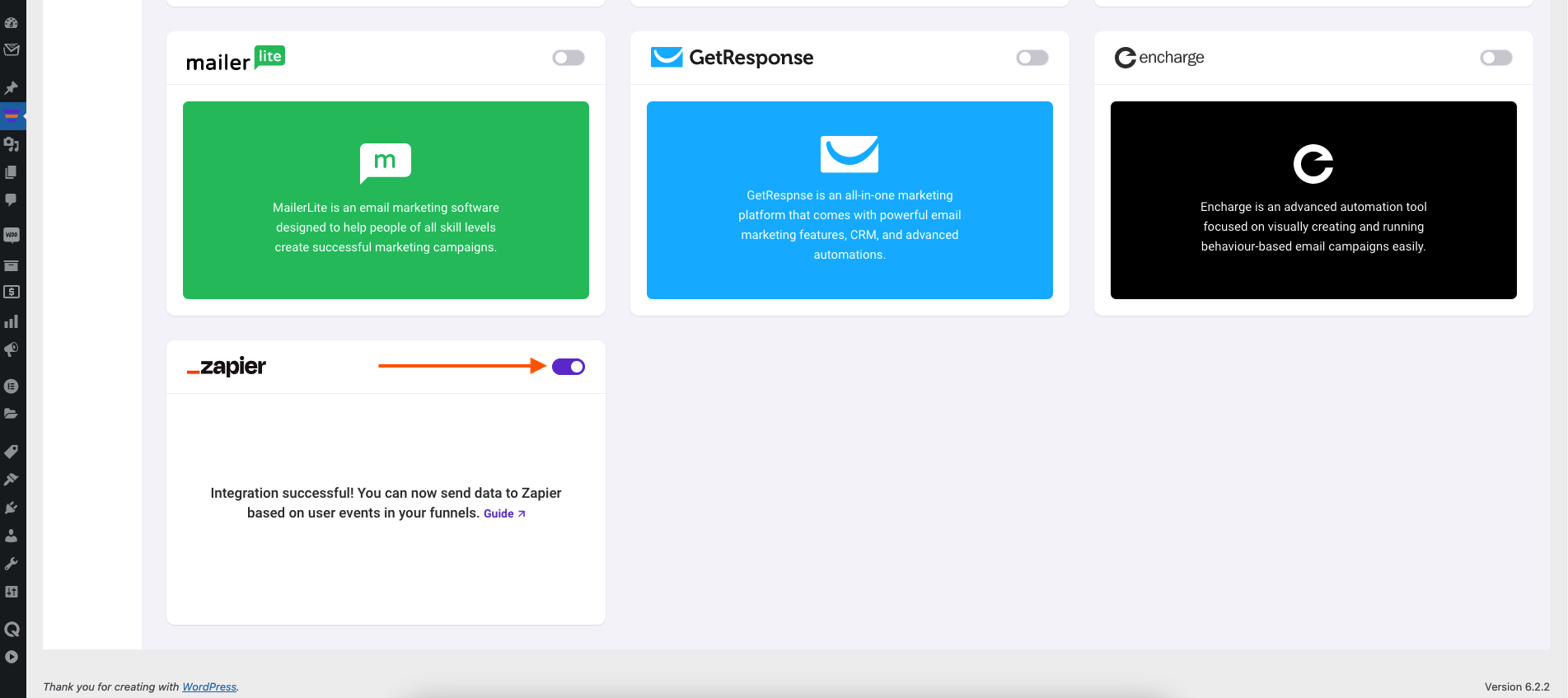
Step 4: Add Integration in Funnel
For this, go to WPFunnels and create a new funnel or edit an existing one.
1. Now, click on the settings icon on the top right corner and choose “Integrations” to open the integration drawer.

2. Here you’ll see options to edit the name of your Integration and the option to Connect with your tool.
Now select Zapier to connect with it. It will open the integration configurations for you.
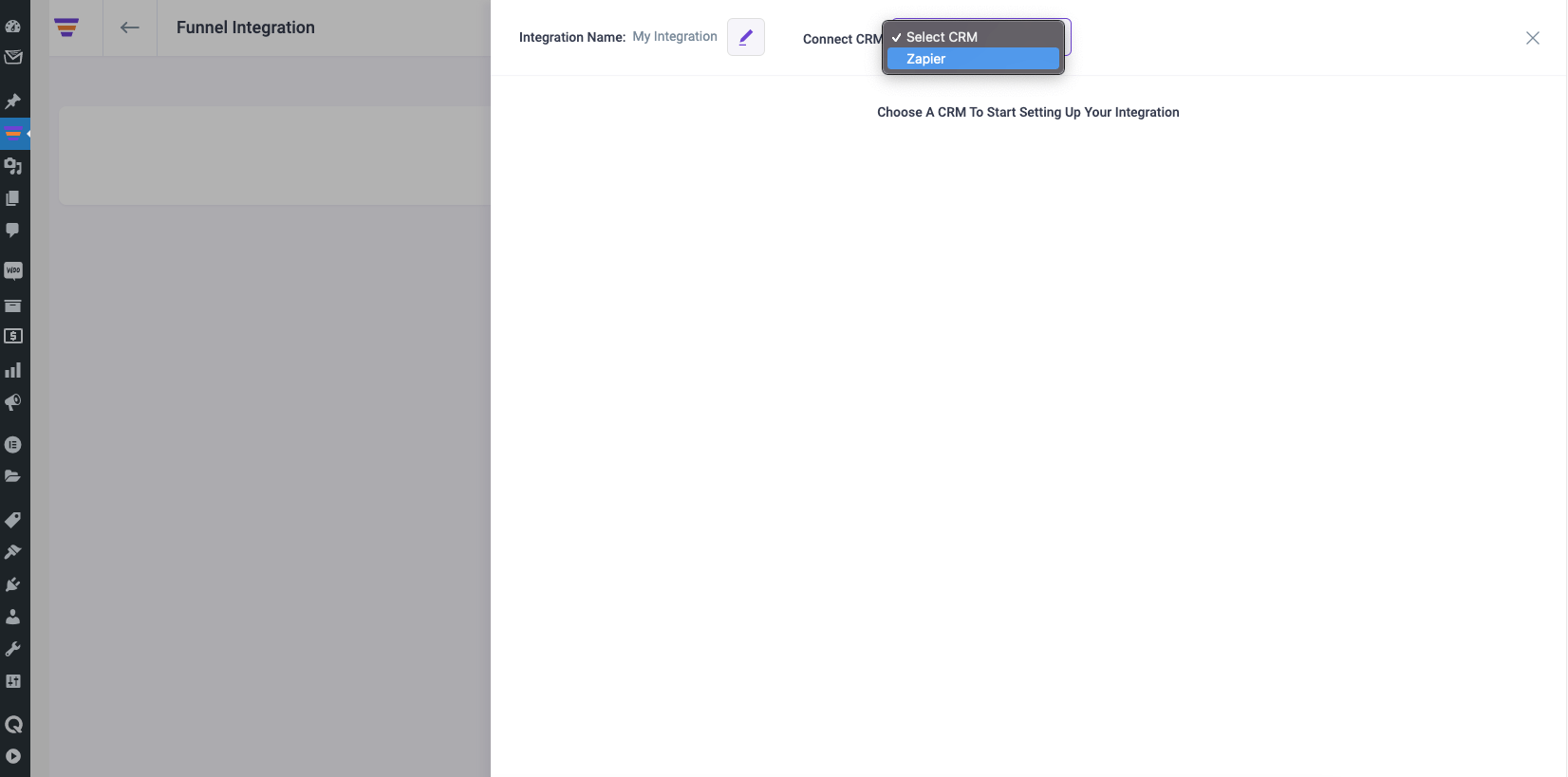
Step 5: Configure User Events
1. Select a User Event from the dropdown.
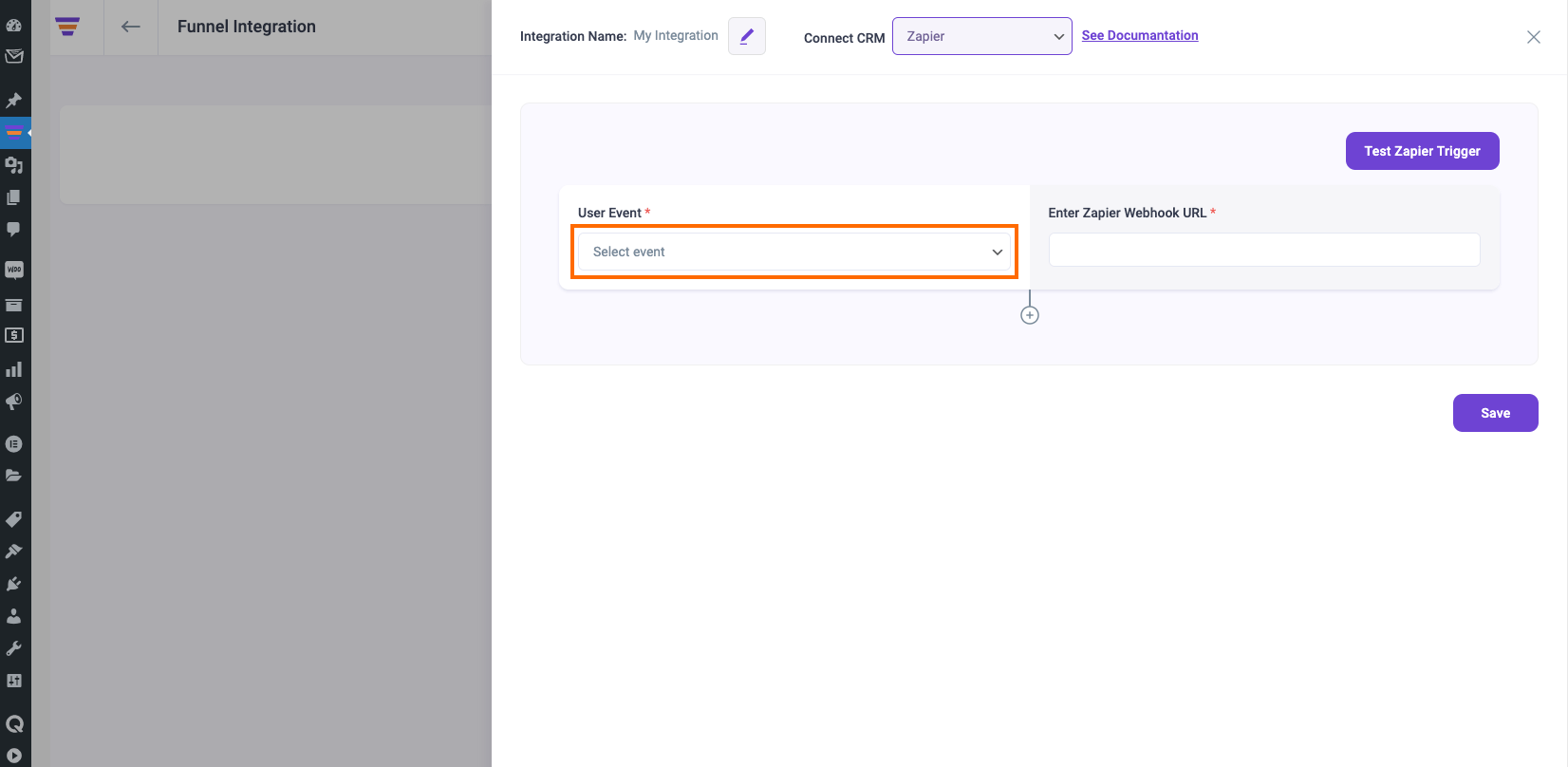
There are several User Events you can choose from:
- CTA Triggered
- After Opt-in Form Submit
- Main Order Accepted
- Order Bump Accepted
- Order Bump Not Accepted
- Upsell Accepted
- Upsell Rejected
- Downsell Accepted
- Downsell Rejected
2. Enter the Zapier Webhook URL you have collected and click Save.
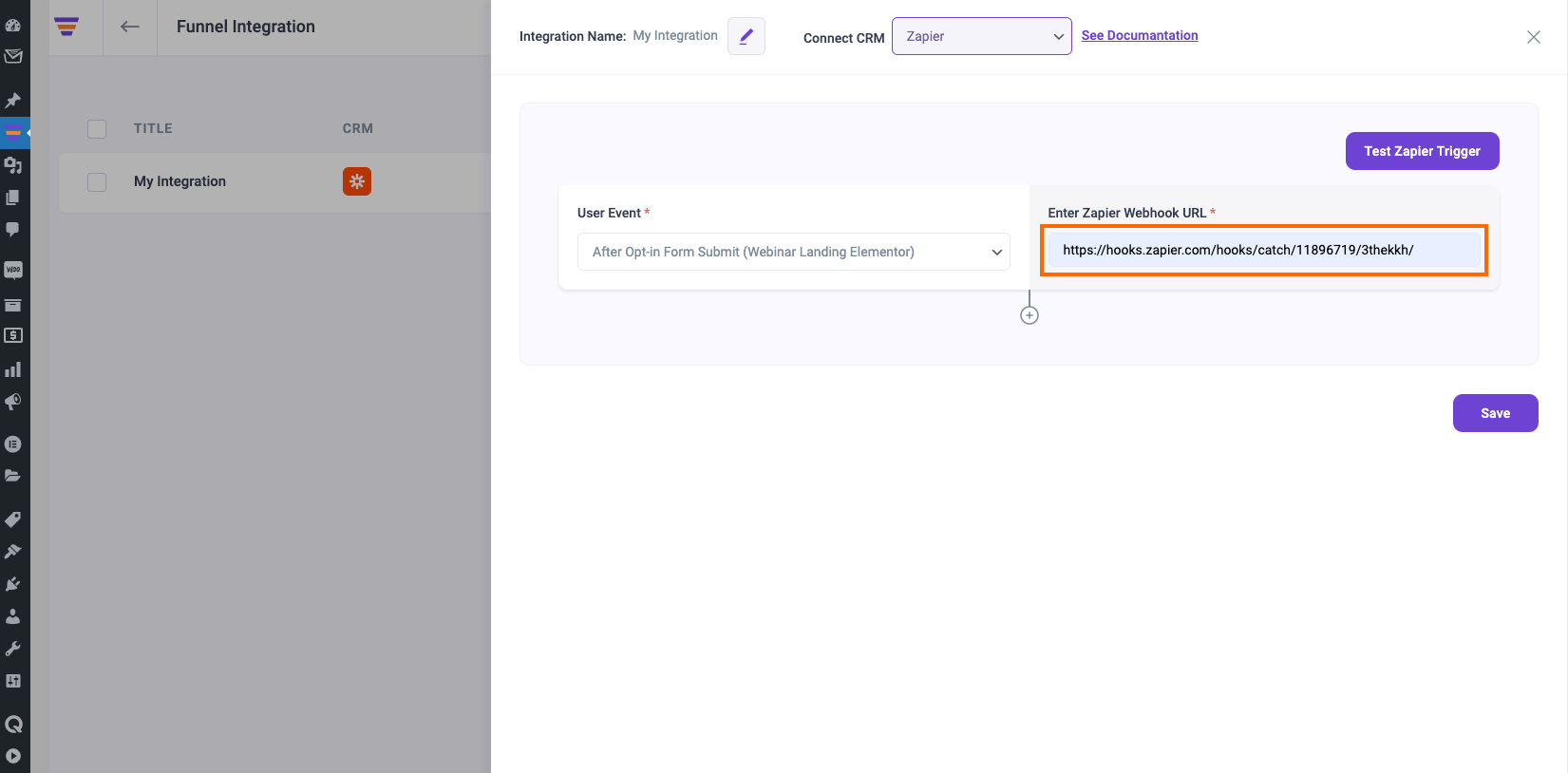
3. If you want you can add multiple user events for this funnel by clicking the (+) sign.
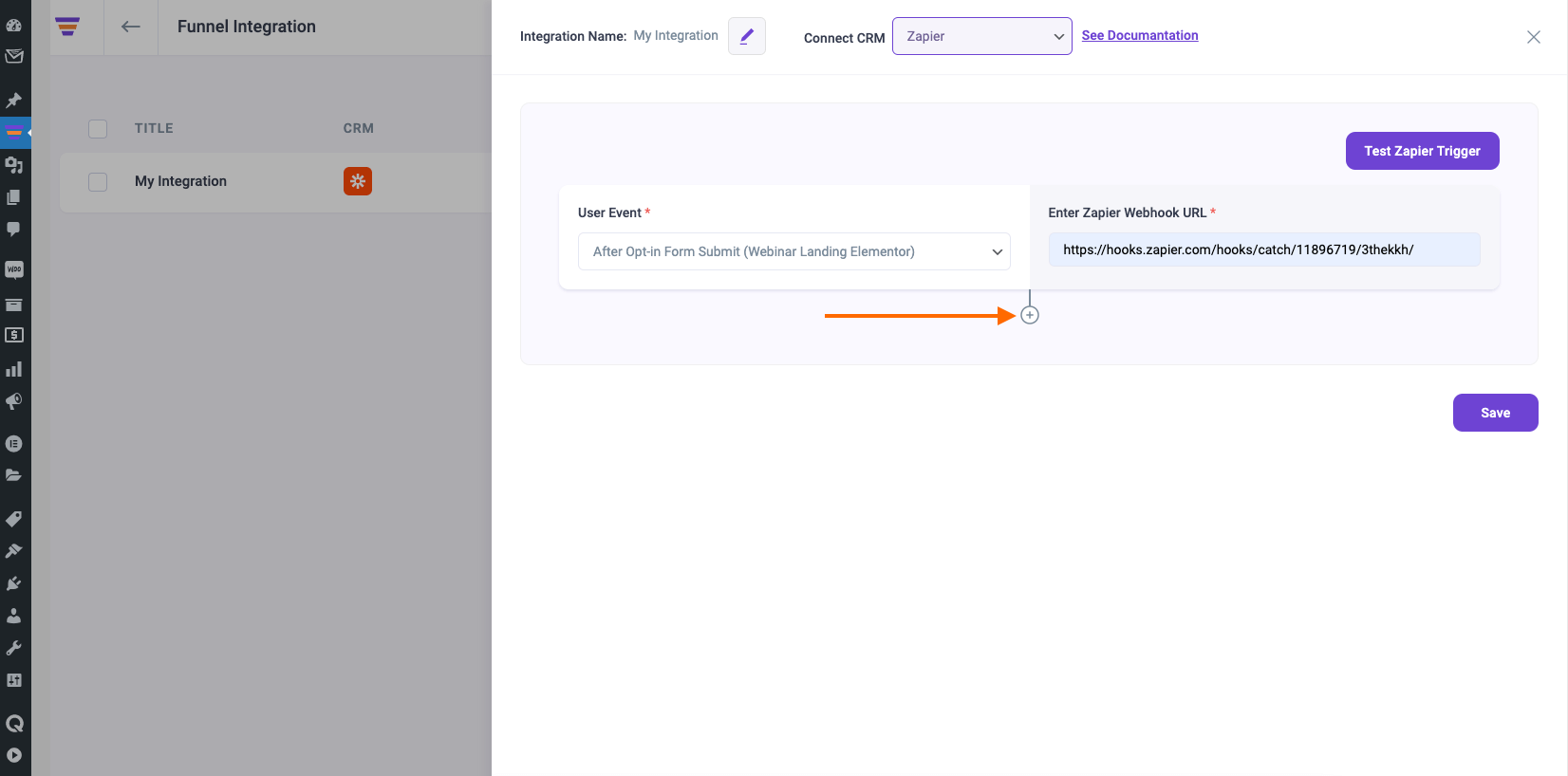
Additionally, click on “Test Zapier Trigger” if you want to test the triggers.
So, this way whenever a prospect takes a specific action, the data is sent to Zapier. Then Zapier can run the required Automation for you such as sending your lead data to your favorite CRM or automating other marketing processes.
If you want to add Zapier integration to other funnels, just repeat Step 4 and Step 5.
That’s it! This is how easily you can integrate with Zapier and send data from WPFunnels to other external tools automatically, based on user actions in the funnel.





