You can connect WPFunnels with ActiveCampaign to set up automation based on different triggers.
In this guide, you’ll learn how to create automated workflows by integrating WPFunnels with ActiveCampaign:
Step-1: Install WPFunnels Integration Add-on
To use ActiveCampaign with WPFunnels, at first you need to make sure that the following plugins are installed and activated on your sites:
- WPFunnels
- WPFunnels – Pro
- WPFunnels Integration Addon
Once the plugins are installed & activated, you can go to the next step.
Step-2: Connect via ActiveCampaign API key
1. Click the “Settings” option located in the left-side navigation menu.
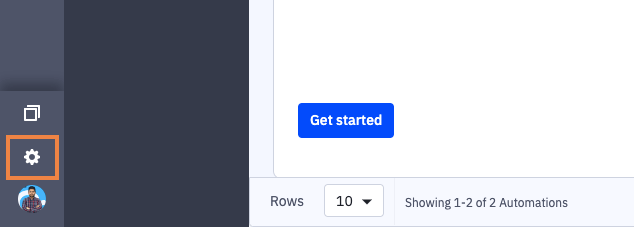
2. The Account Settings menu will appear. Click the “Developer” option.
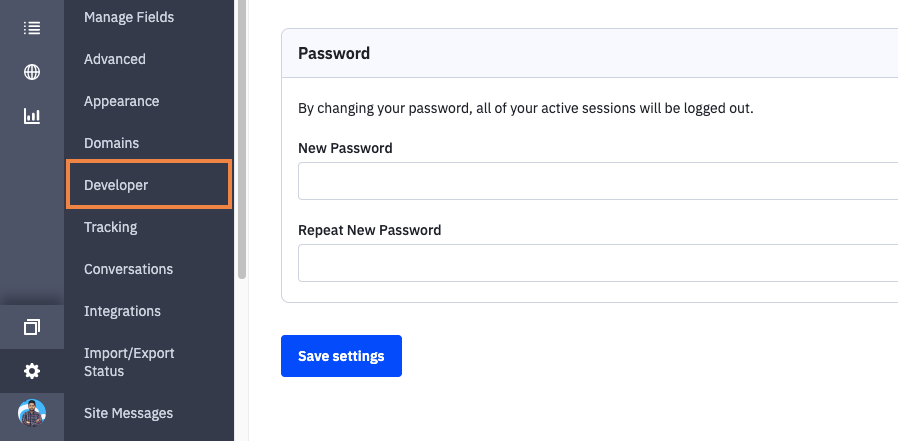
3. The Developer Settings page will display your ActiveCampaign API URL and Key. You can copy and paste this information on a notepad for further use.
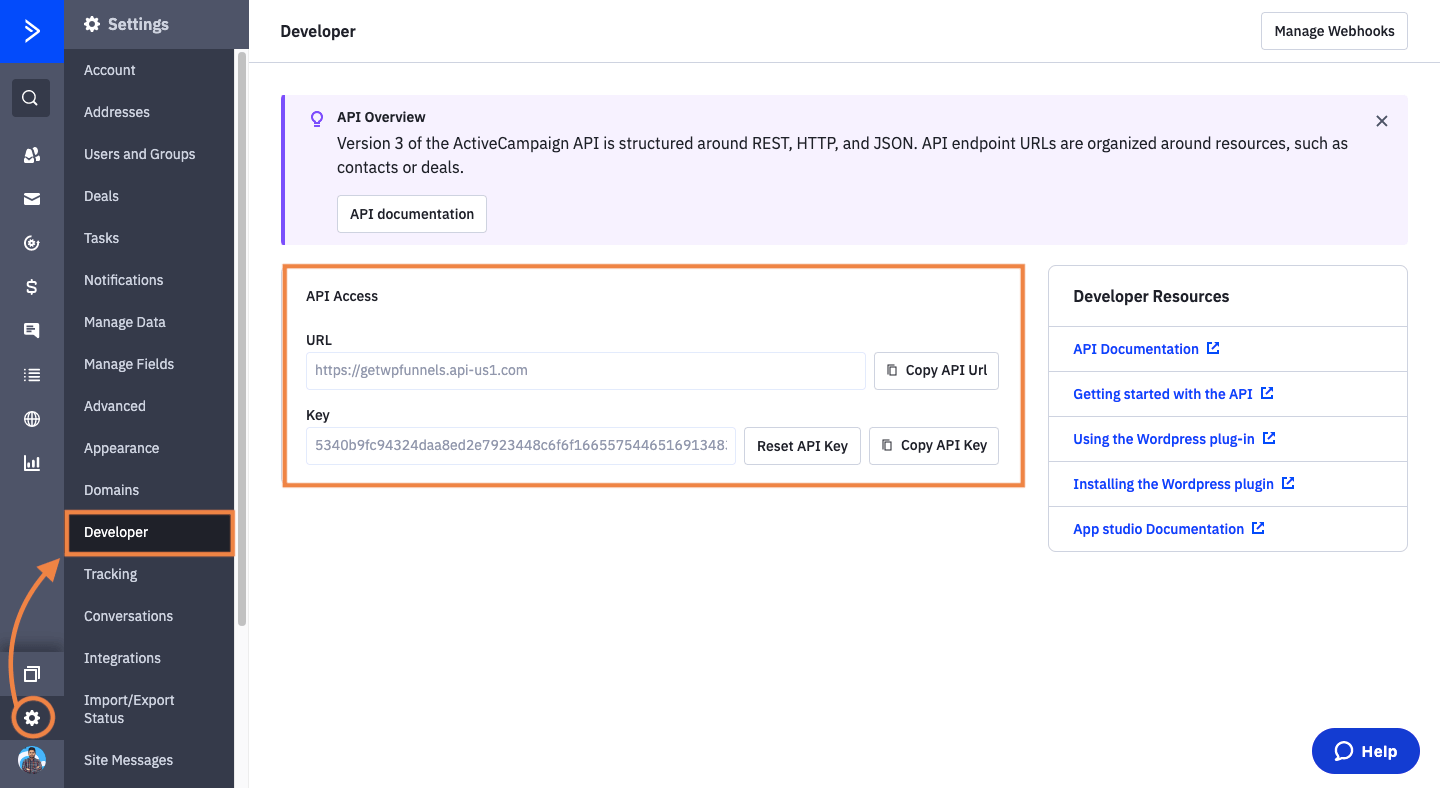
4. Next, go to WPFunnels > Integrations and enable ActiveCampaign on the Integrations dashboard.
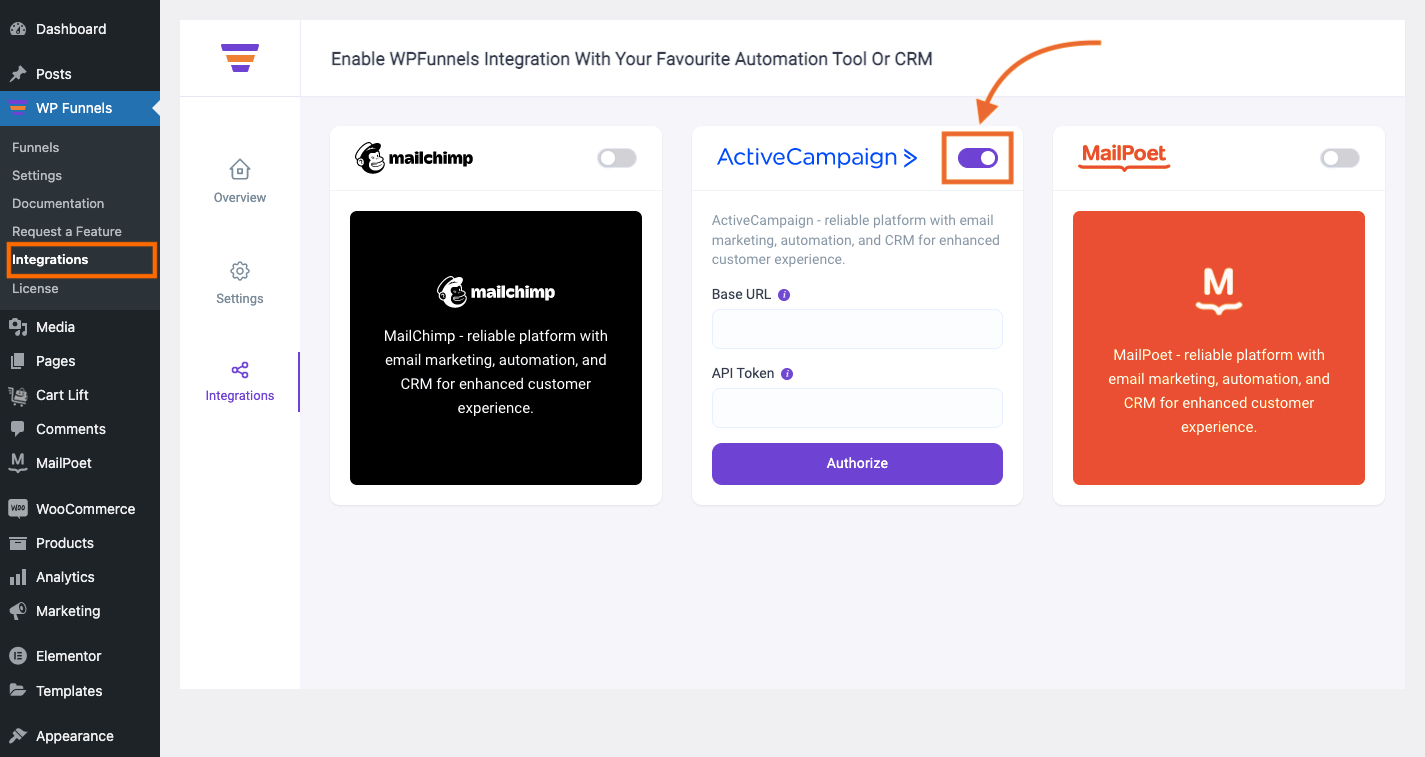
5. Paste the API URL to Base URL & the API Key to API Token section.
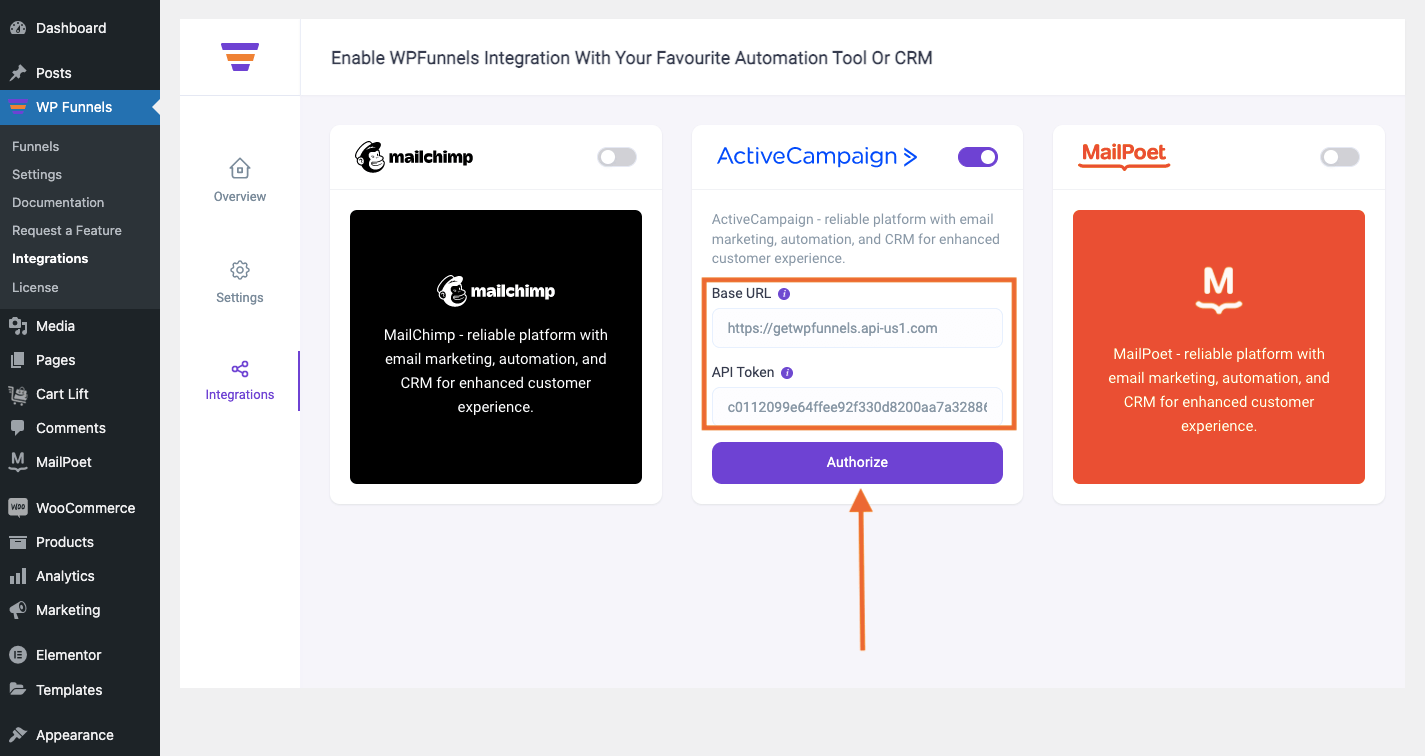
6. At last click on the Authorize button to connect with ActiveCampaign.
Step-3: Enable & Add Integration in Funnel
1. Go to WPFunnels and create a new funnel or edit an existing one.
Now, Click on the [+ Integrations] button on the top bar of your funnel canvas. It will open an Integration drawer.
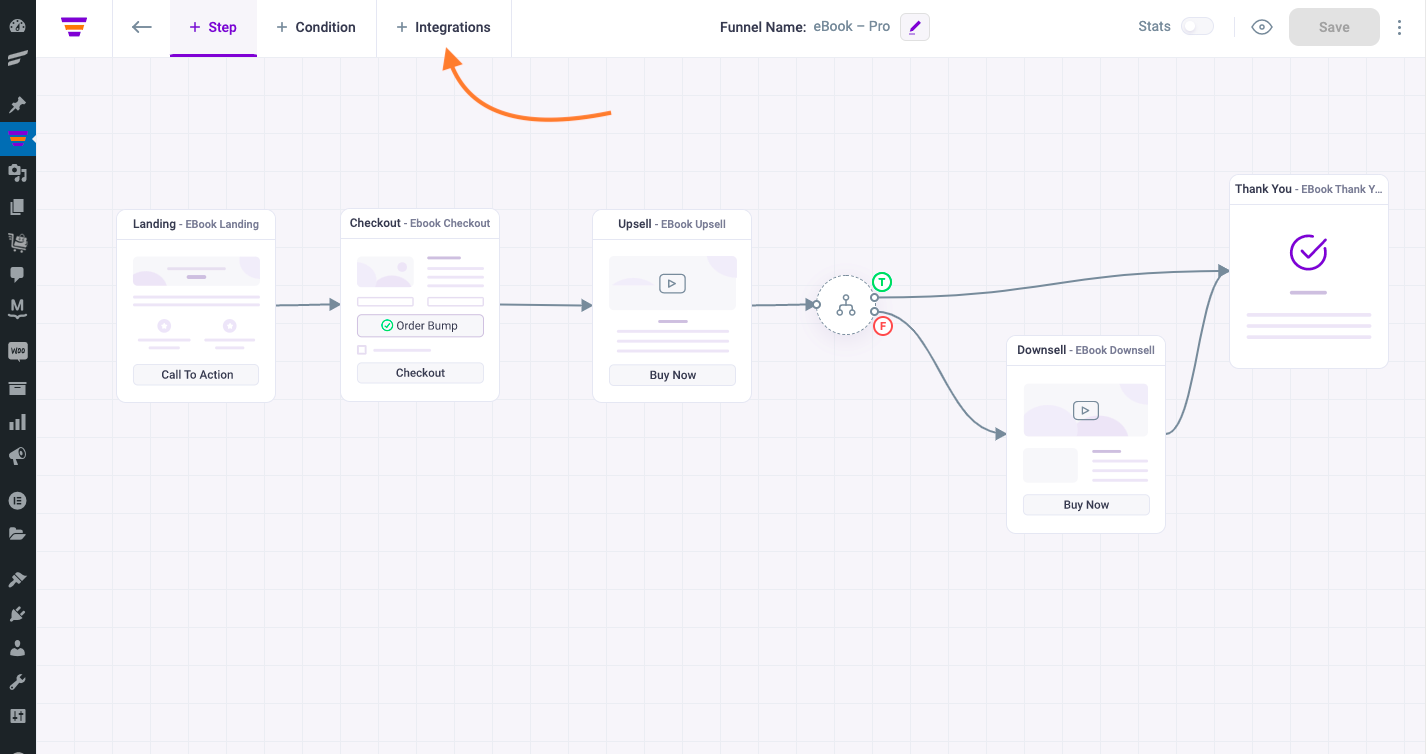
2. Here, enable the Funnel Integration then click on the Add New Integration button.
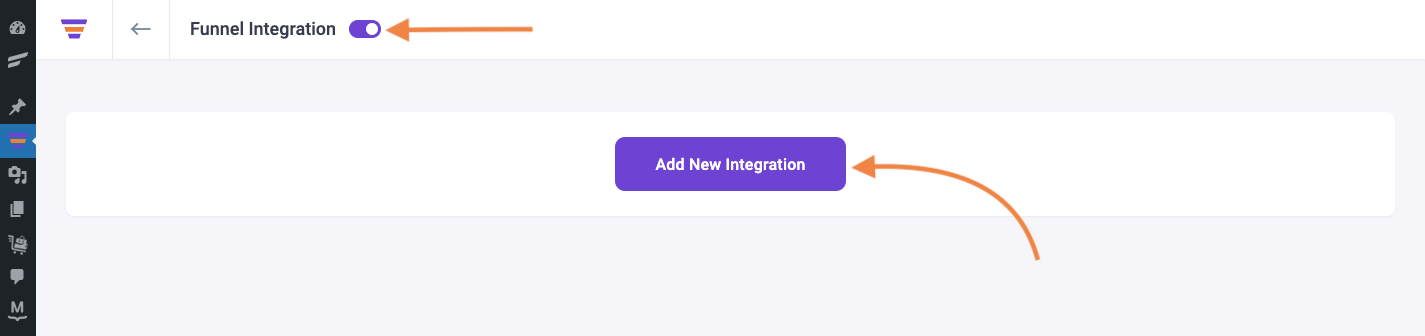
3. After clicking on the button you’ll see options to Edit the name of the Integration and the option to Connect with your tool.
Now select ActiveCampaign to connect with it. It will open the integration configurations for you.
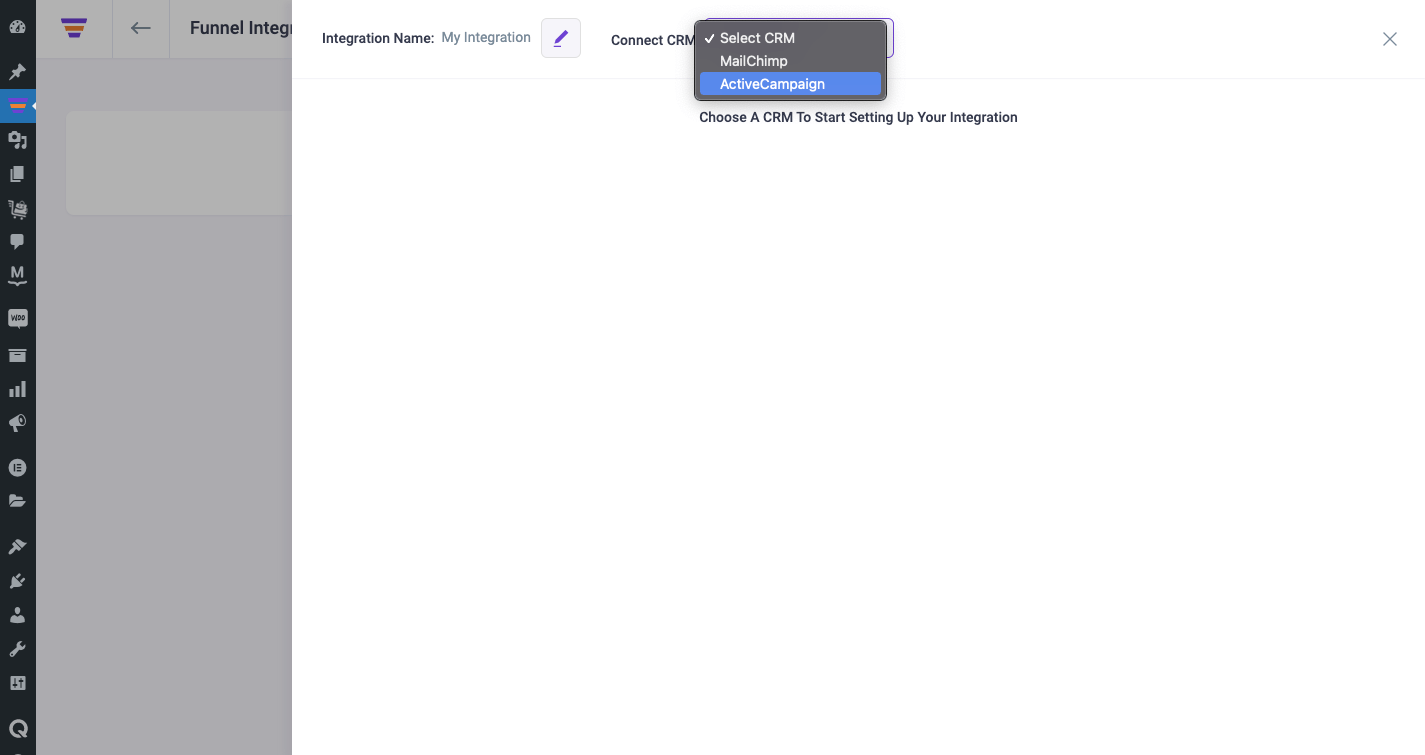
Step-4: Configure User Events & Actions
1. Select a User Event, then select a List for adding the user to it and assign a Tag to the user.
For that, create a List & Tag in ActiveCampaign or use the existing ones.
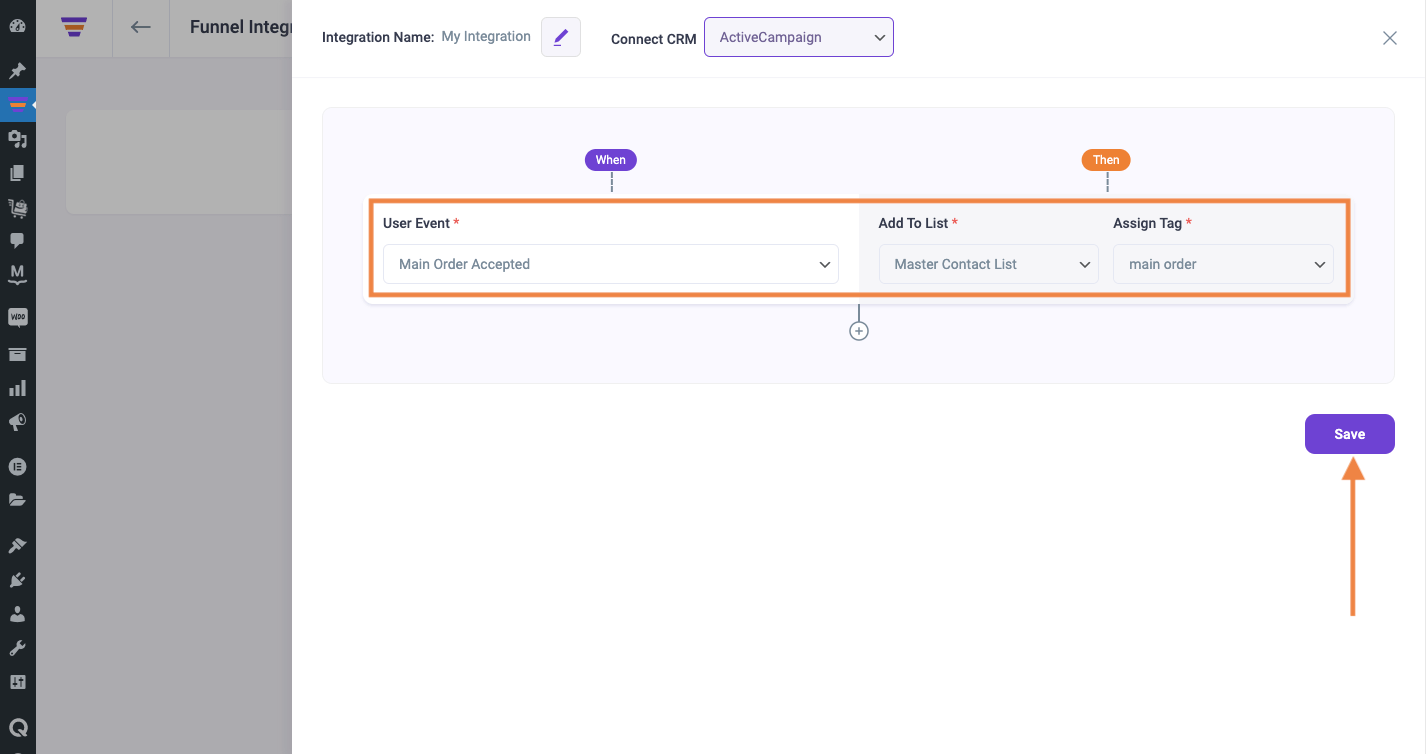
There are several User Events you can choose from:
- CTA Triggered
- After Opt-in Form SUbmit
- Main Order Accepted
- Order Bump Accepted
- Order Bump Not Accepted
- Upsell Accepted
- Upsell Rejected
- Downsell Accepted
- Downsell Rejected
2. If you want you can add multiple user events for this funnel by clicking the (+) sign.
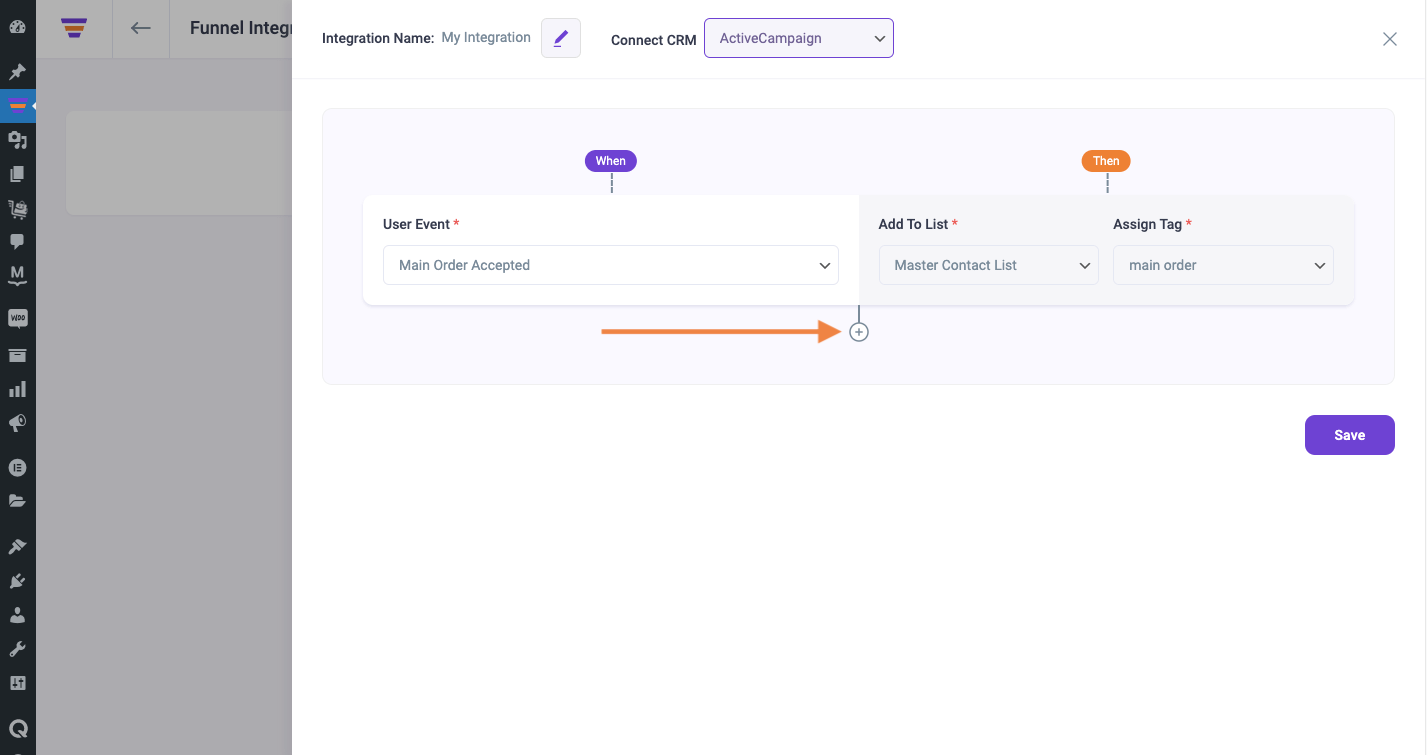
3. Then click Save to save the integration with ActiveCampaign for this funnel.
So, whenever a prospect takes a specific action, the user will be added to a specific ActiveCampaign list and a specific tag will be assigned. Then you’ll be able to run the required Automation in ActiveCampaign easily.
If you want to add ActiveCampaign integration to other funnels, just repeat from Step-3 and 4.
That’s it! This is how easily you can integrate with ActiveCampaign and send data from WPFunnels to your lists automatically, based on user actions in the funnel.
