With WPFunnels, you can Design and Edit your Checkout Page using Bricks.
To design or edit your Checkout Page with Bricks, first go to your Dashboard > WPFunnels. Now Add a New Funnel or start editing the existing one.
Now, on the Checkout step, you will see 5 options:
- Configure
- View
- Edit
- A/B Testing
- Conditional

To edit the Checkout page, click on the Edit icon and a new tab will open in the default WordPress editor. On top click on Edit with Bricks.
Note: If the page opens in any other page builder editor mode, make sure to change the default page builder from the WPFunnels Settings.
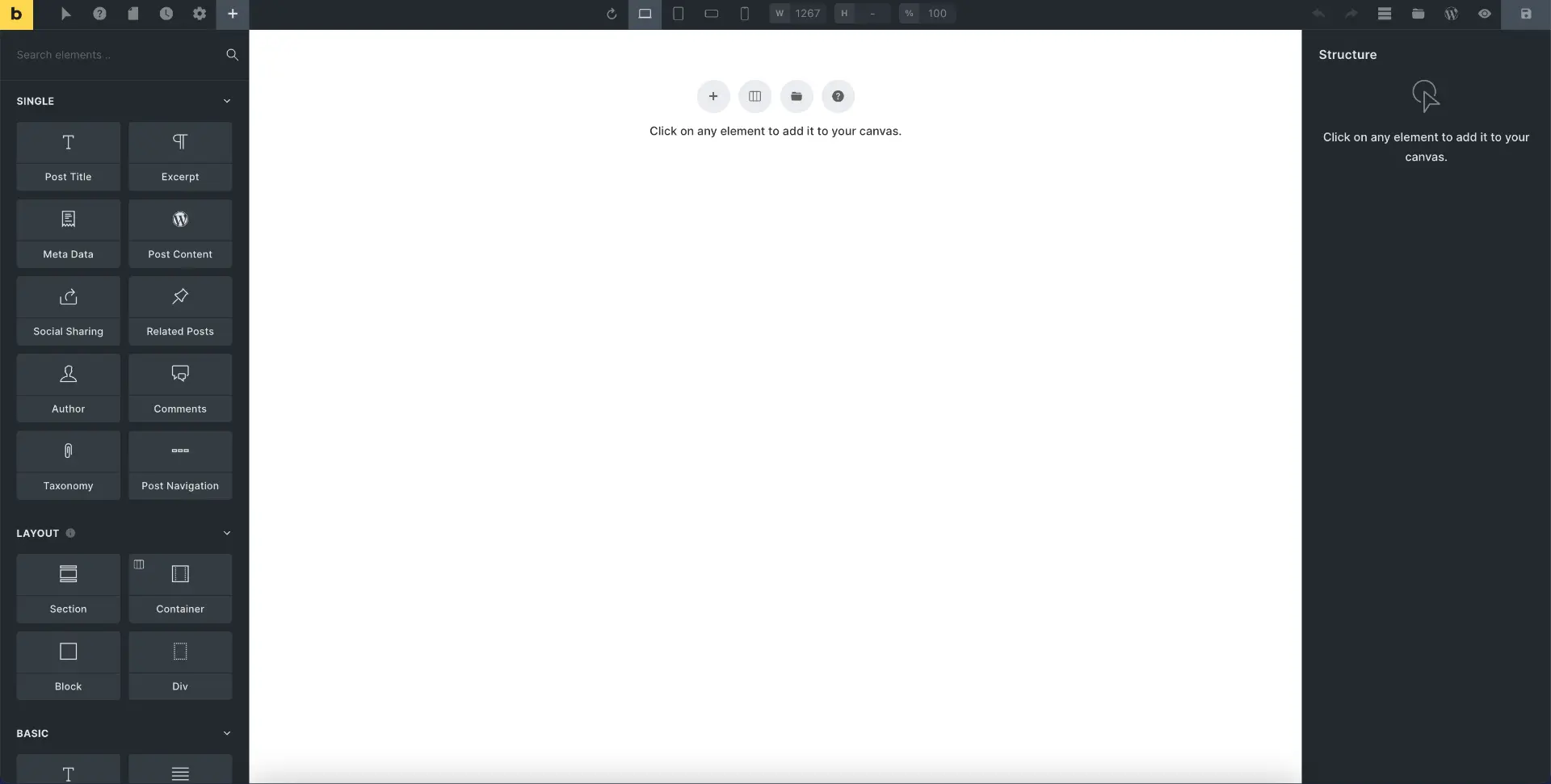
You will find WPFunnels widgets on the left side, below.

On the checkout page, you will be able to use the Checkout widget.
Next Step, Opt-in, Offer Button, and Order Detail widget won’t work on the Checkout Step.
Drag and drop the Checkout widget onto the page to place the checkout form.

You will be able to change the Checkout form layout and style from the widget settings on the left.
Apart from these, you may use any brick widgets to design the overall page however you want.
Once you are happy with the design, update it and your checkout page will be ready.
Then you may view the page in action and then move on to setting up the next part of your funnel.





