If you’re running a WordPress Multisite, WPFunnels can be installed via network activation or manual activation, depending on whether you’re using the free or the Pro version.
So before you begin, if you want to know how to manually install WordPress Multisite in your current WordPress installation, checkout this doc before continuing: https://wordpress.org/support/article/create-a-network/
In this doc, I will guide you on how you can activate and use WPFunnels on Multi-site Network.
So let’s begin.
Step 01: Activate WPFunnels from Network Admin
On the multisite network, refer Network Activate step to install & activate the WPFunnels Free version.
You can use this method if you’re using the free version of WPFunnels as this is not supported by the WPFunnels Pro plugin.
1. Go to the Network Admin dashboard.

2. Hover your mouse on the Plugins menu and click on Add New.

3. Search for WPFunnels or upload and Install the WPFunnels (free version) plugin as you would in a single WordPress site.
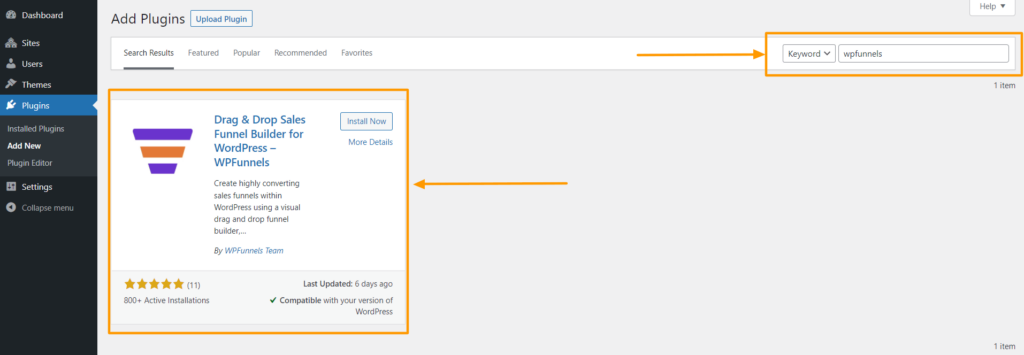
4. Activate the plugin, and it will take you to the Network Admin Installed Plugins section.
You will see that this plugin is now activated from the Network Admin, this means that WPFunnels is now activated on your network admin and on the child sites.
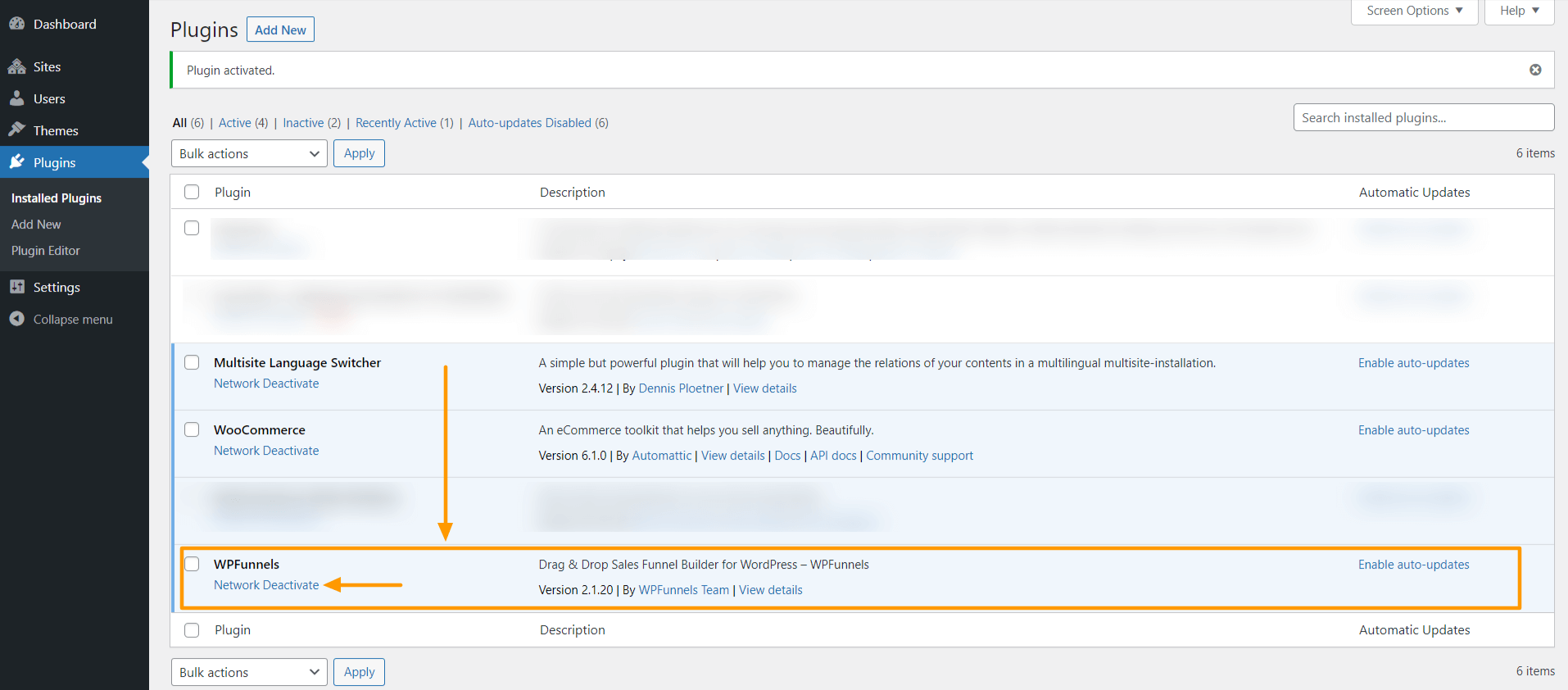
Step 02: How to install and Activate WPFunnels Pro on each site
WPFunnels Pro can only be activated manually.
This is done by logging into the child site as a network admin and then activating the plugin.
Note: Before you attempt this, ensure that your license is either 5 sites or Ultimate. These are the only licenses that allow activation on WordPress multisite installations.
1. Go to the Network Admin dashboard.

2. Hover your mouse on the Plugins menu and click on Add New.

2. Upload and install the WPFunnels Pro plugin, and you will see that WPFunnels Pro is now activated on the Network Admin.
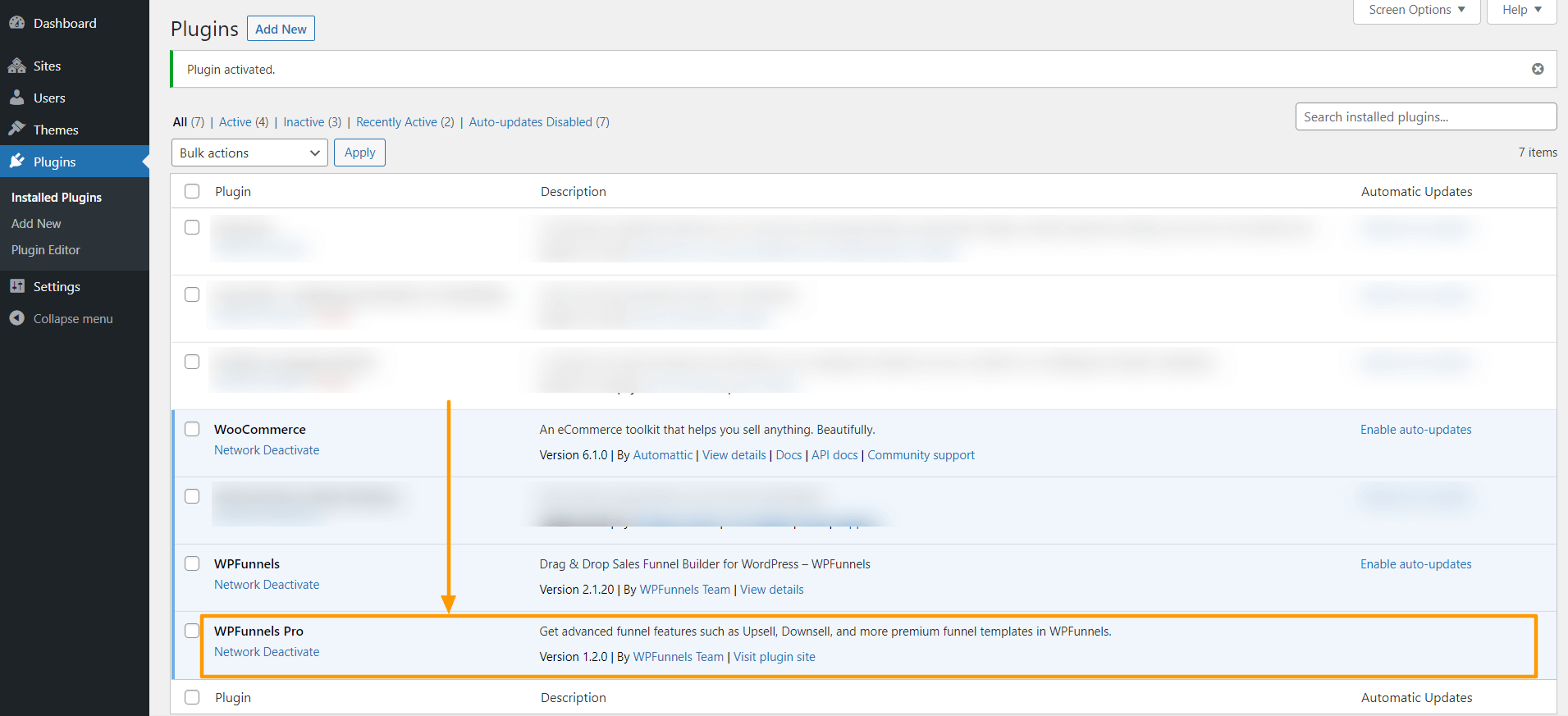
3. Once the installation is done, go to your child sites and you will see that WPFunnels Pro is also activated in the child sites.
4. Now, one last thing to do before being able to fully use the pro features of the plugin.
After the activation, a new sub-menu will appear with the Licenses under the WPFunnels menu options. This is the page where licenses can be activated. Hover your mouse on the WPFunnels option on the WordPress dashboard to get the License page link.
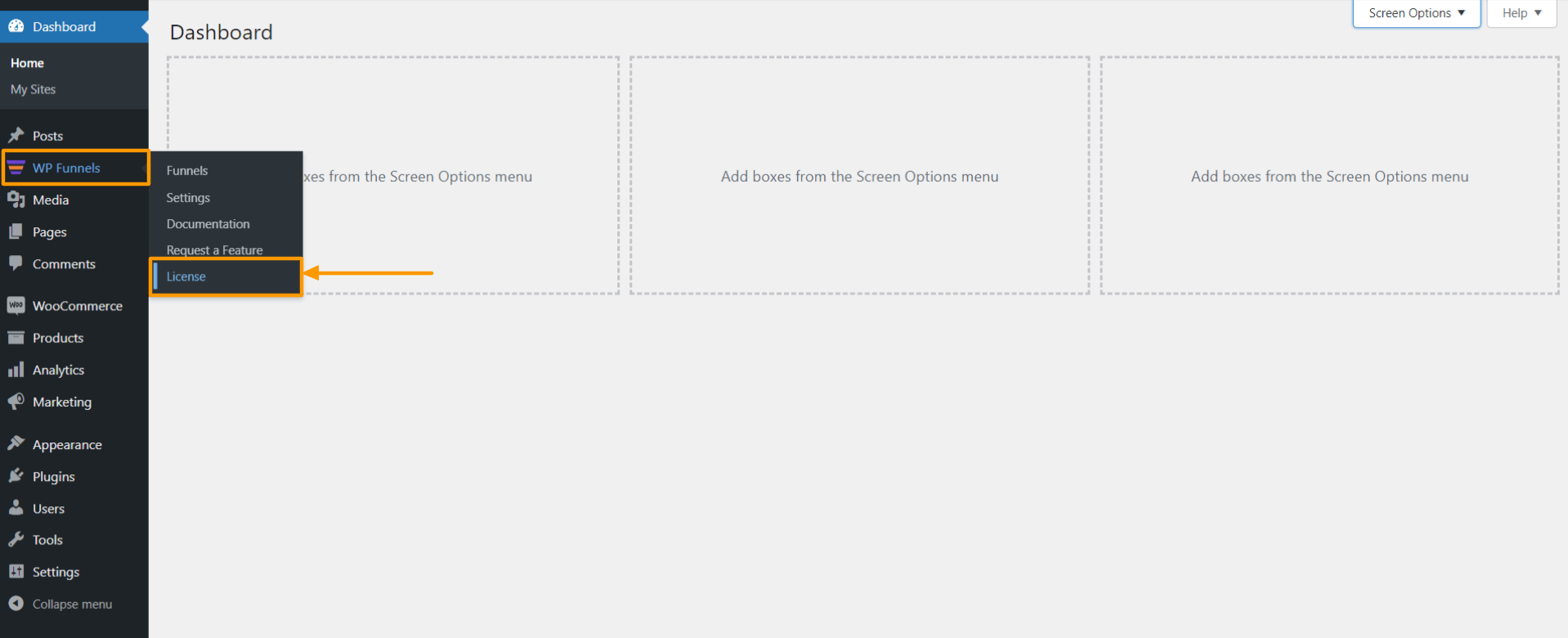
5. Click on the License option, and you will get the option to enter your WPFunnels License.

6. After entering the license key, click on the Activate License button to activate the license.

If the License is correct, you will see that the Activate License button will be changed to Deactivate License.
Once the license is activated, the WPFunnels plugin will be fully activated and upgrades will be enabled in the WordPress Multisite panel.
That’s it! WPFunnels is now fully functional on your WordPress Multi-site Network.
However, you will have to enter the license manually to your every child site to use to pro features on the child sites.
