In this guide, we’ll show you how to create a Global Funnel for a specific WooCommerce product.
So, let’s get started.
Step 1: Install & Activate The Global Funnel Addon
1. First, you need to install and activate WPFunnels & WPFunnels Pro.
2. Then install and activate the Global Funnel addon – you will find this addon in the Downloads tab in your Account.
Step 2: Enable Global Funnel
1. Create a new funnel or edit an existing one.
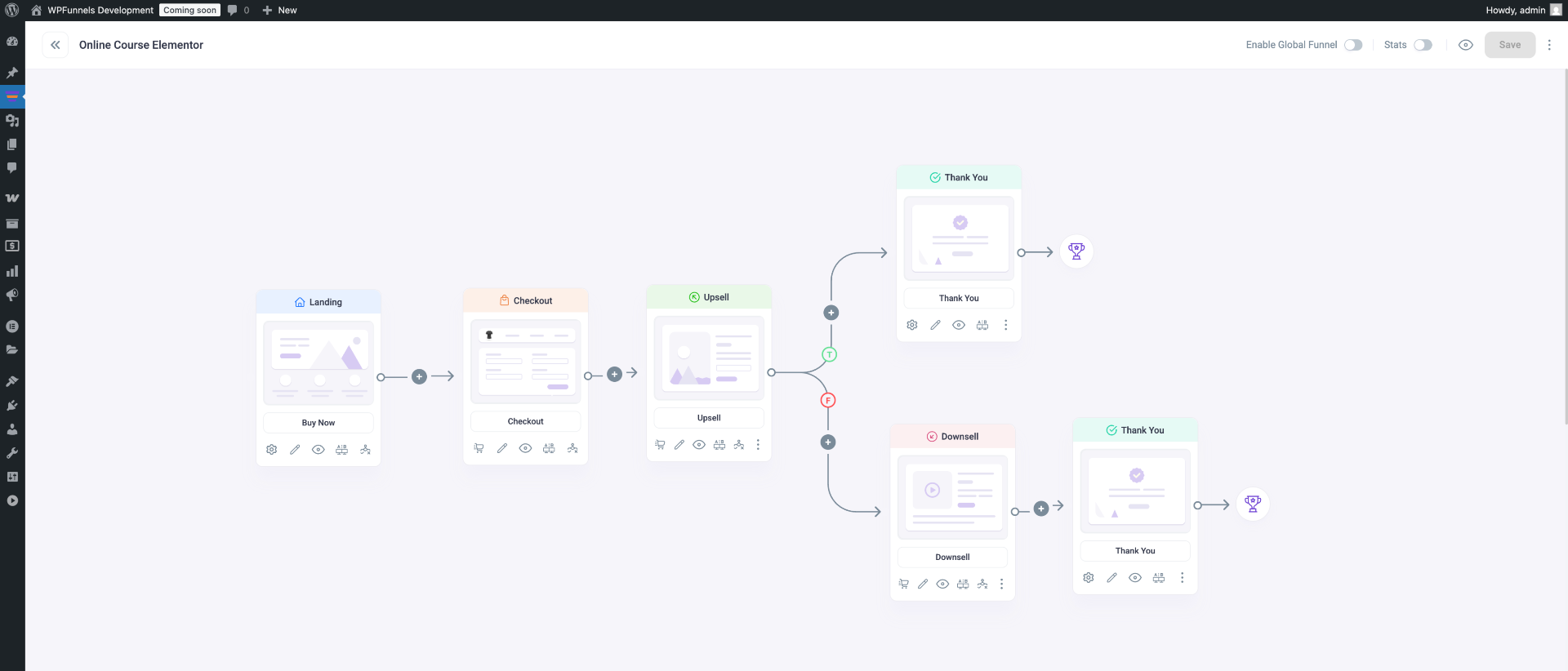
2. Click on the [Enable Global Funnel] button on the top right side of your canvas, and your entire funnel will be converted into a Global Funnel.
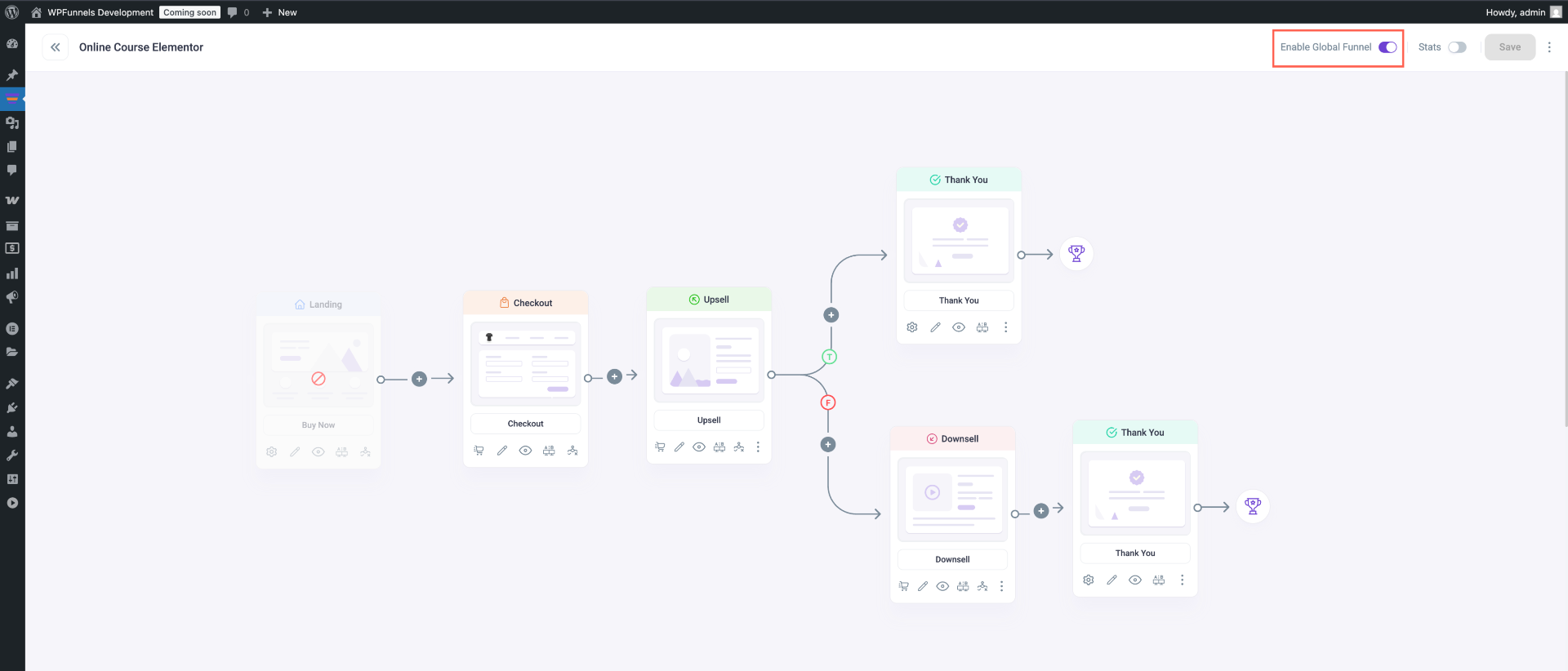
After you enable the Global Funnel option, you will now see that the Landing Step is disabled, and the rest of the steps will be converted into a new UI for Global Checkout.
Step 3: Configure The Checkout Step
With the Global Checkout Funnel enabled, you can now proceed with the configuration.
1. Select the Checkout step from your funnel. This will display several options below the step. Click the Cart icon (located on the left of the bottom) to open the Settings drawer for the Checkout step.

2. Here, you need to select a condition after “Enter Funnel If“. Click on the dropdown and choose “Product is” and then Add Product on the right side.
Note: In this guide, we are using “Cap” as an example product. This means customers will only go to the Global Funnel checkout if they have this specific product in their cart.
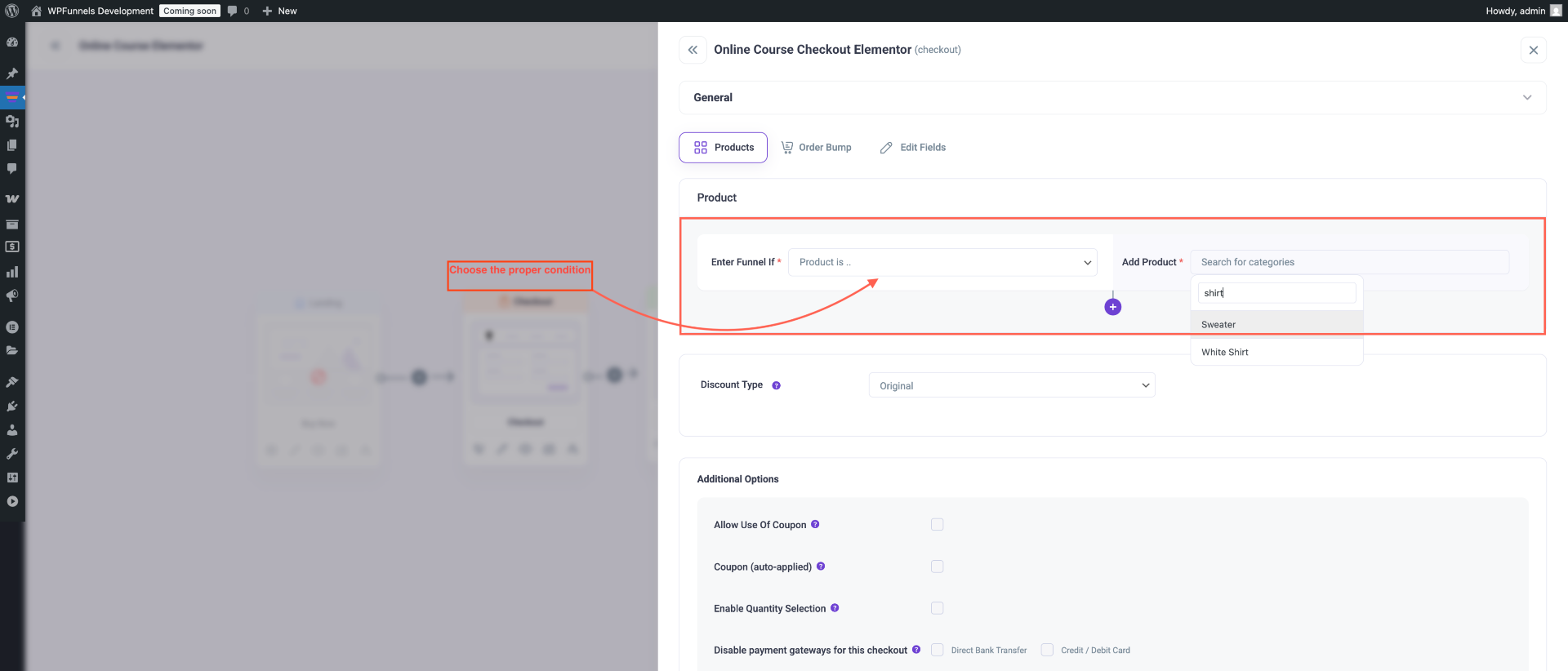
3. You can add more conditions by clicking on the [+] Sign below this section.
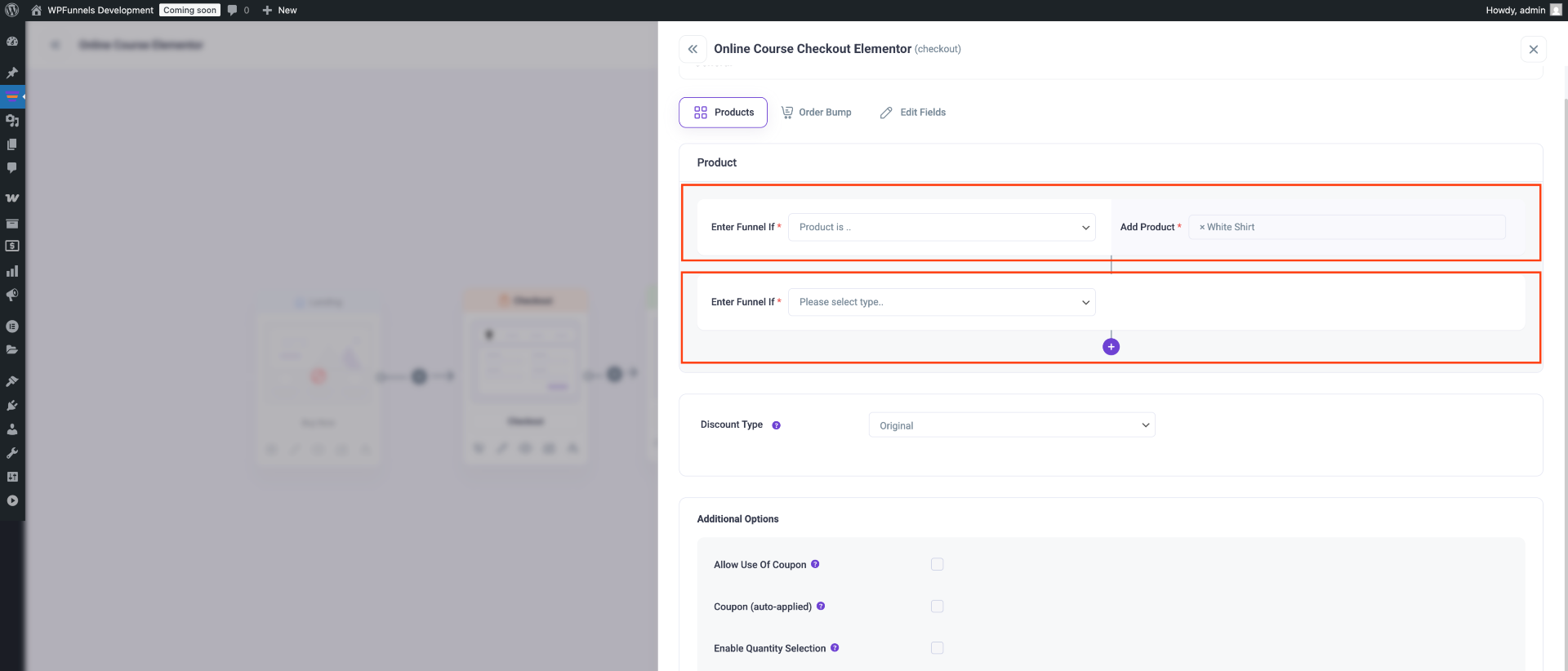
4. You can define the Discount Type and offer the products at the Original Price or provide a Percentage Discount.
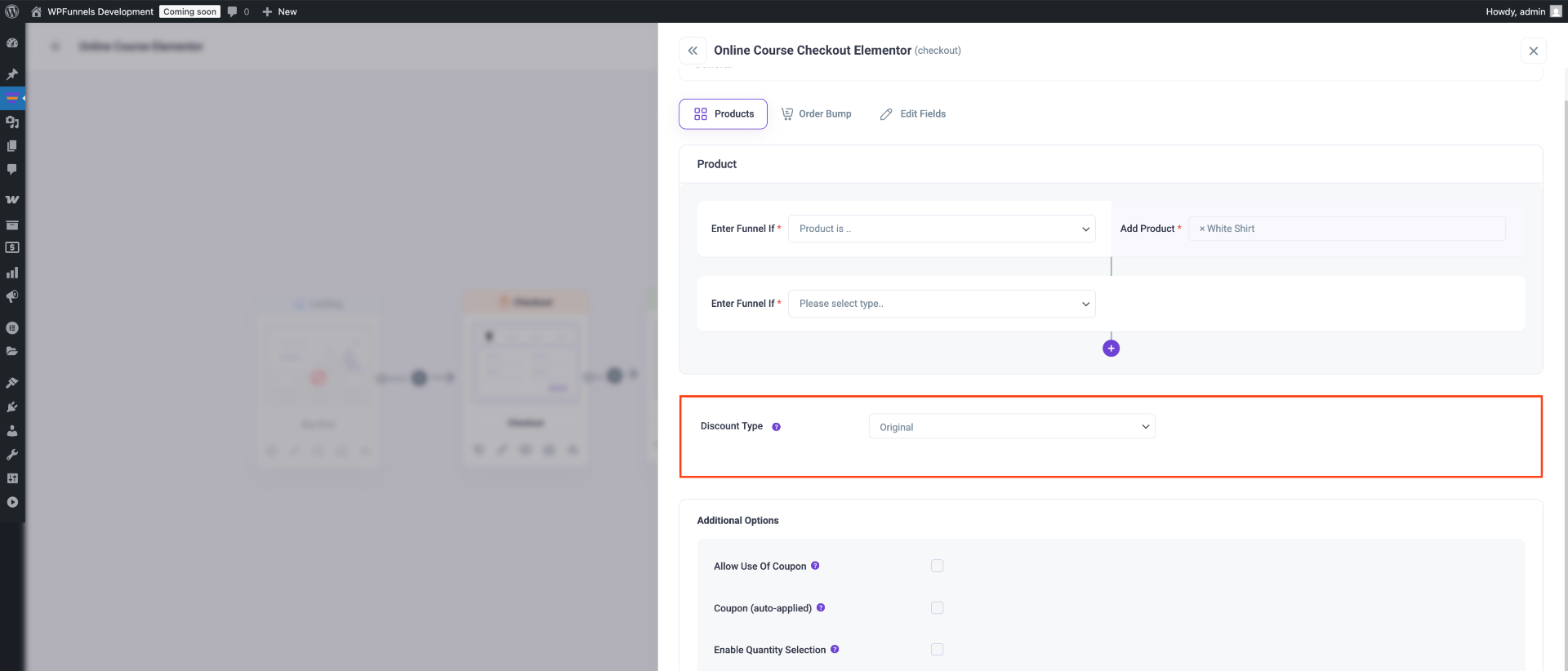
5. The Additional Options section includes the following settings:
- Credit / Debit Card
- Allow Use Of Coupon – Permits customers to enter discount codes
- Coupon (auto-applied) – Automatically applies specified coupons
- Enable Quantity Selection – Allows customers to adjust product quantities
- Disable payment gateways for this checkout – Choose which payment methods to disable:
- Direct bank transfer
- Credit / Debit Card

6. Then click on Save Changes below, and then click on the ‘X’ icon in the top right corner to close the Settings drawer.
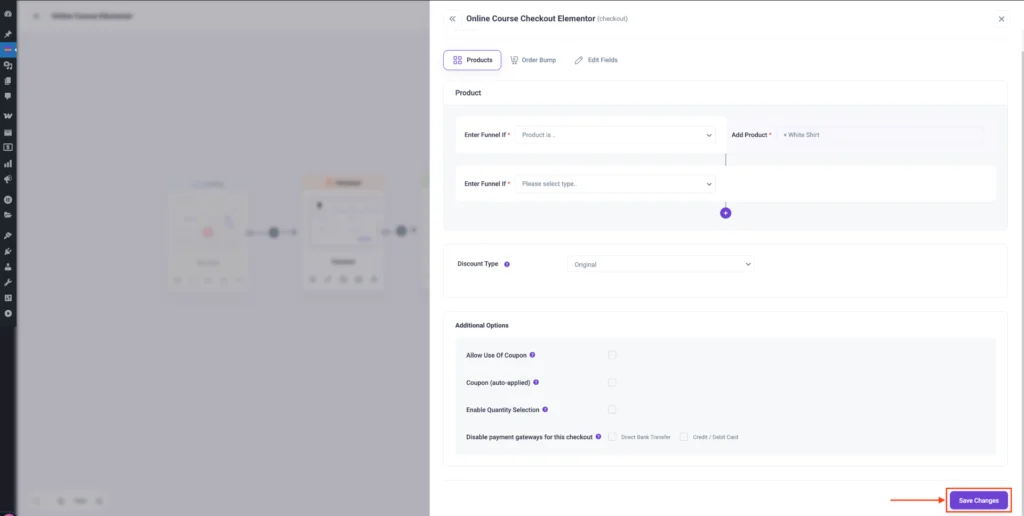
Now your Global Funnel for specific products in the WooCommerce store is ready to go.
