WPFunnels Pro comes with various premium templates that you can easily import and use with Elementor.
First, you can choose a page builder, and then you can import a funnel template.
How To Choose Elementor Page Builder
Step 1: Install & Activate the WPFunnels Basic and WPFunnels Pro.
Step 2: Go to WPFunnels > Funnels > Settings and set Elementor as your preferred page builder.
Then click on Sync Templates.
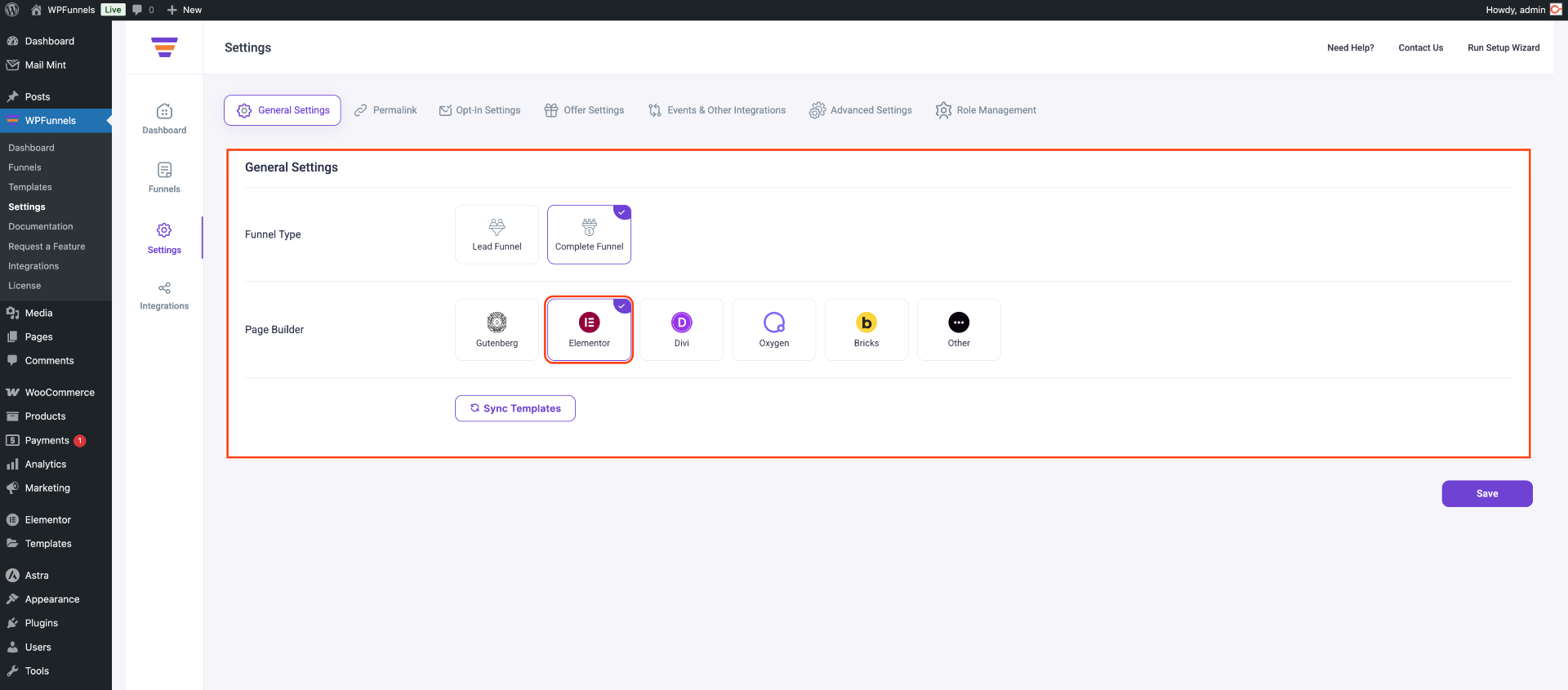
Now you need to create a funnel and import premium templates.
How To Import Premium Funnel Templates
You can follow these easy steps to import premium templates for your sales funnel.
Step 1: Go to the Funnels tab of the WPFunnels dashboard and click on the ‘Create your first funnel’ button.
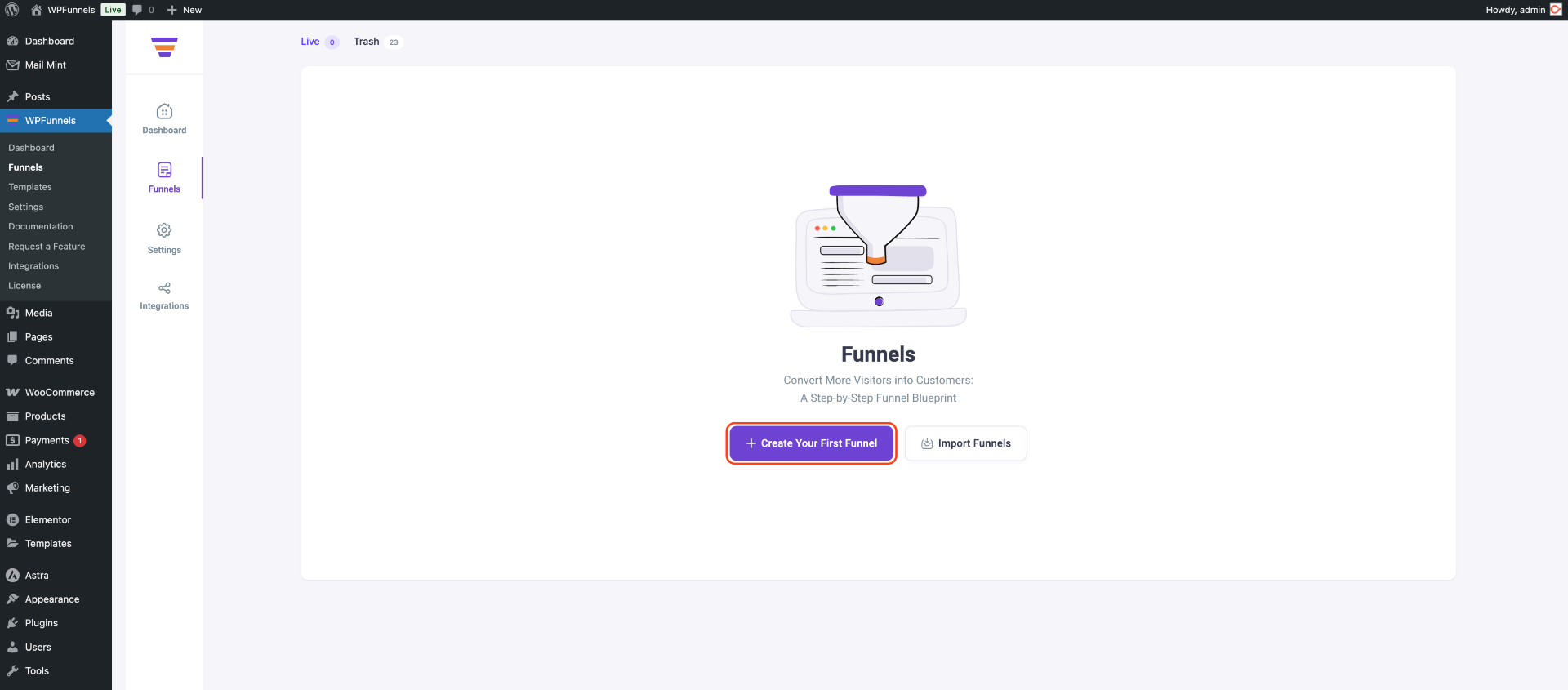
Step 2: You will be taken to the funnel Templates page.
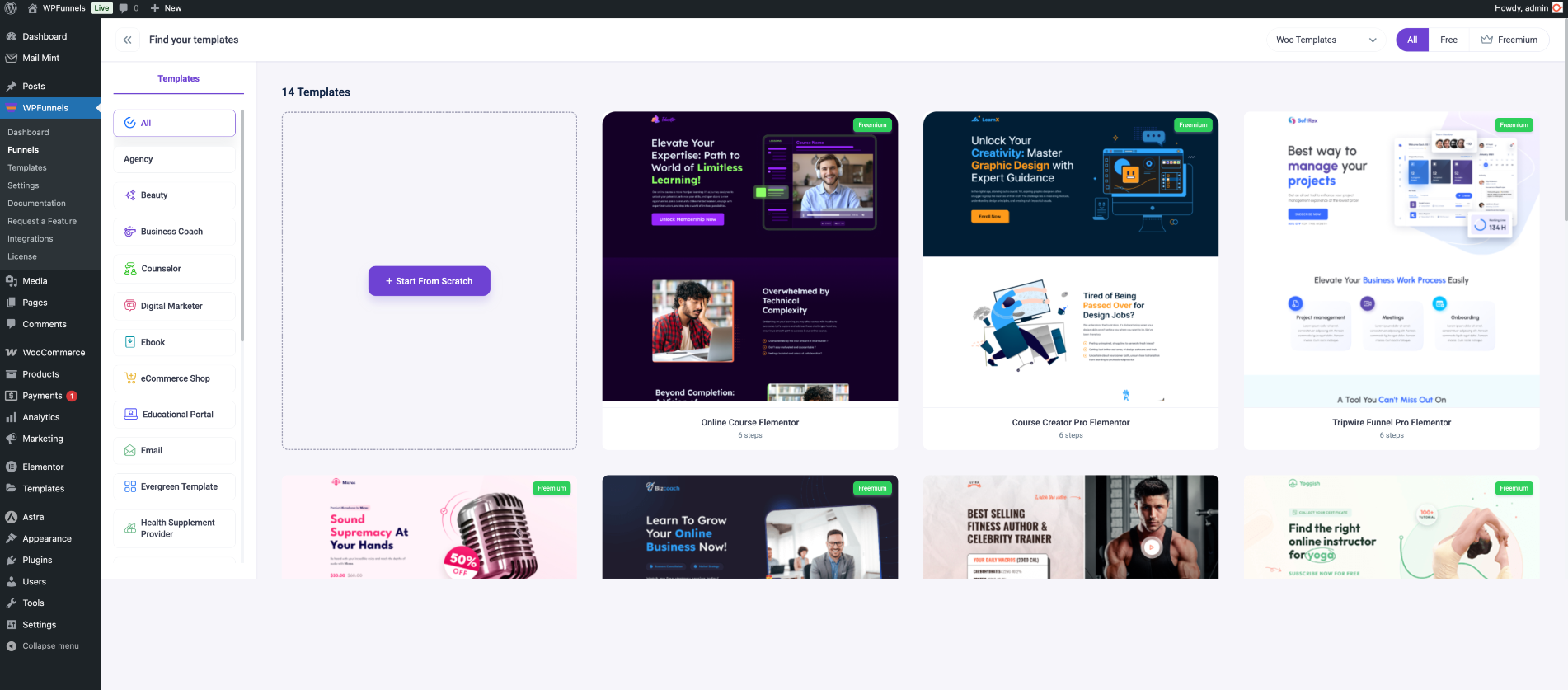
Step 3: From here you can choose if you want to see the WooCommerce templates or Lead Generation templates.
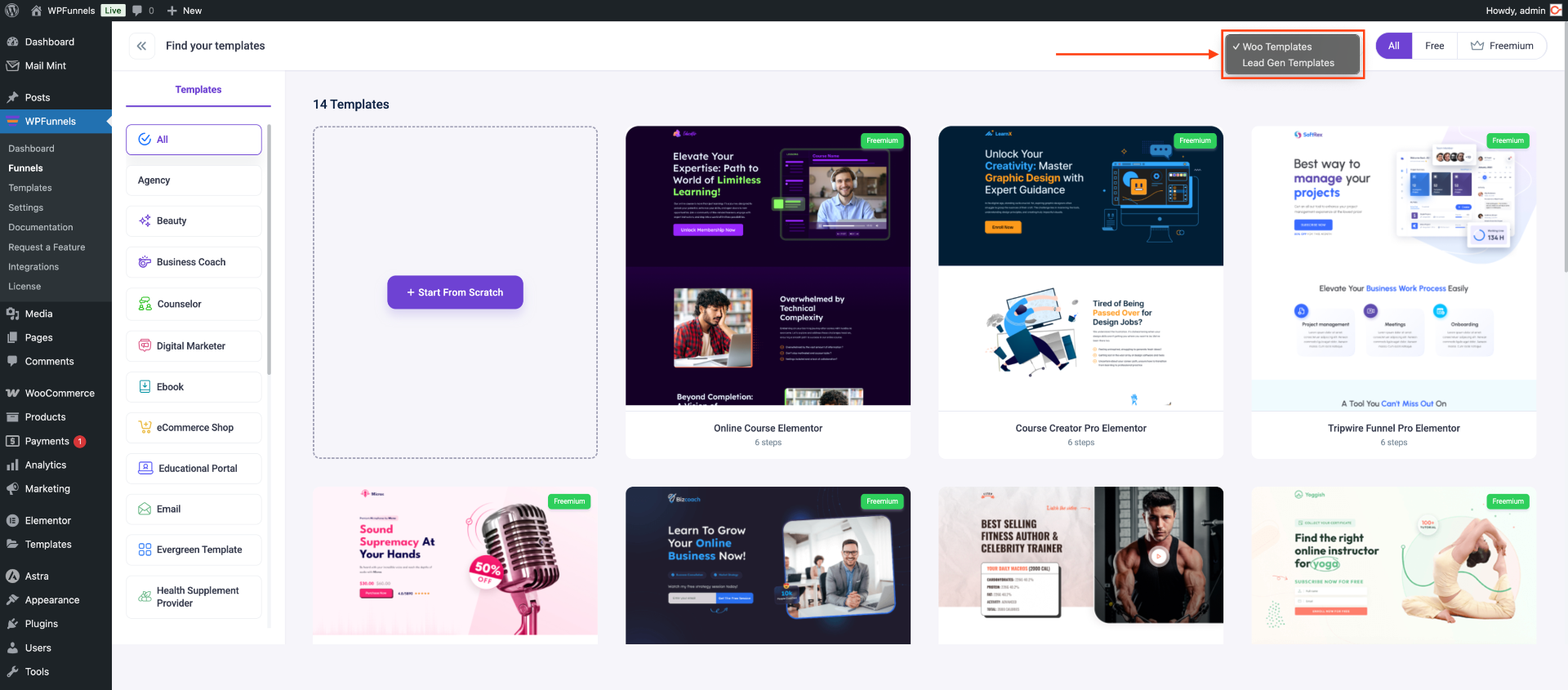
Step 4: Now just hover your mouse on a template and click on the Import button to add this template to your funnel directly.
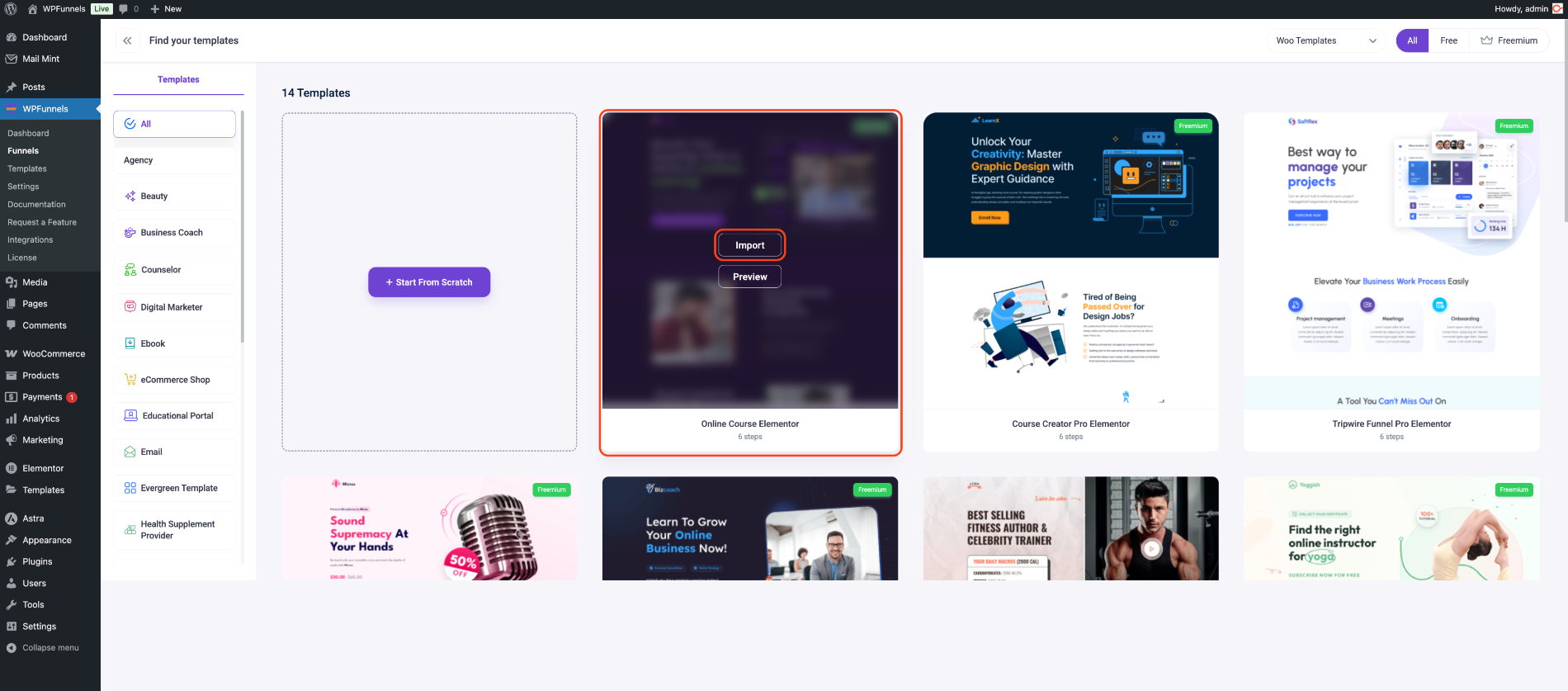
Step 5: Below the Import button, you will see the Preview option. Clicking on Preview will open the template page preview.
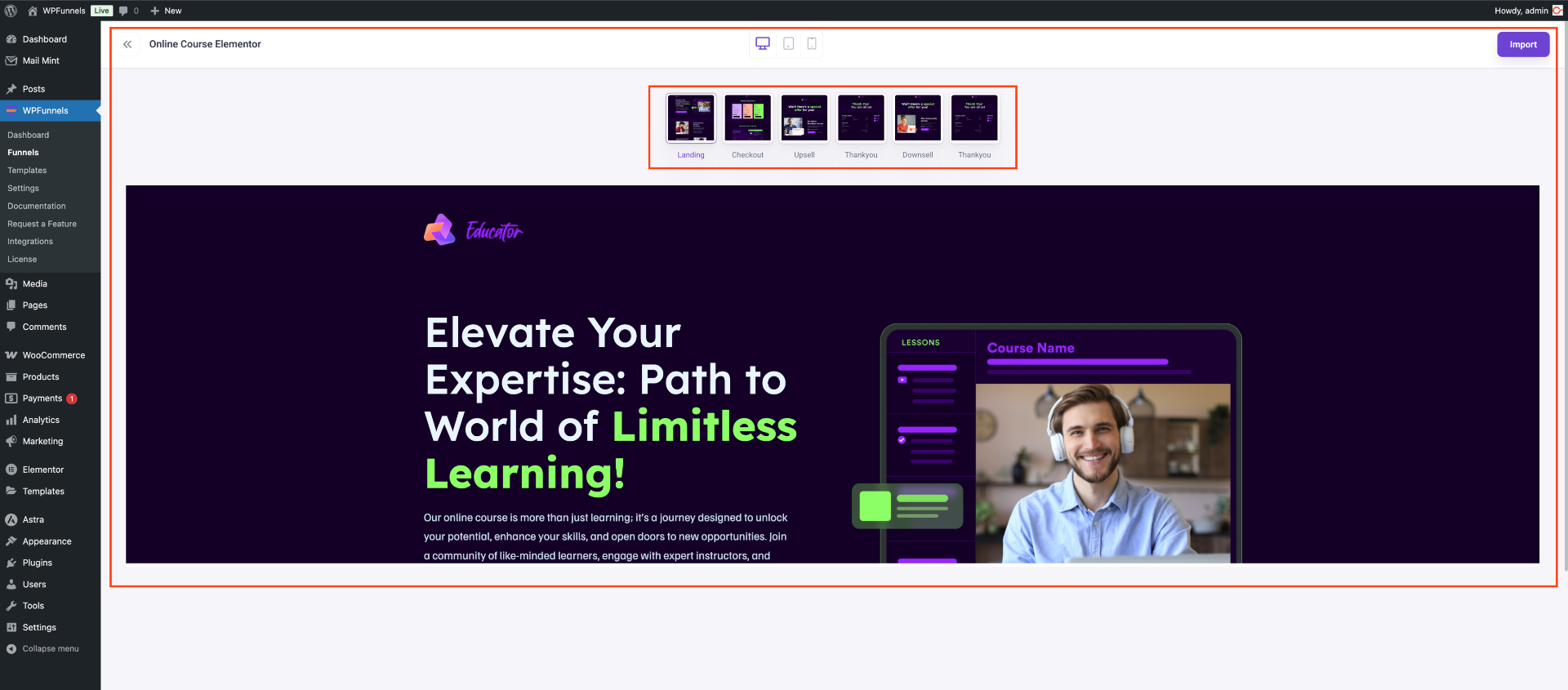
You can click on the Import button in the top right corner to import from here too.
Step 6: After the template is imported, you will be taken to the funnel canvas with pre-made steps.
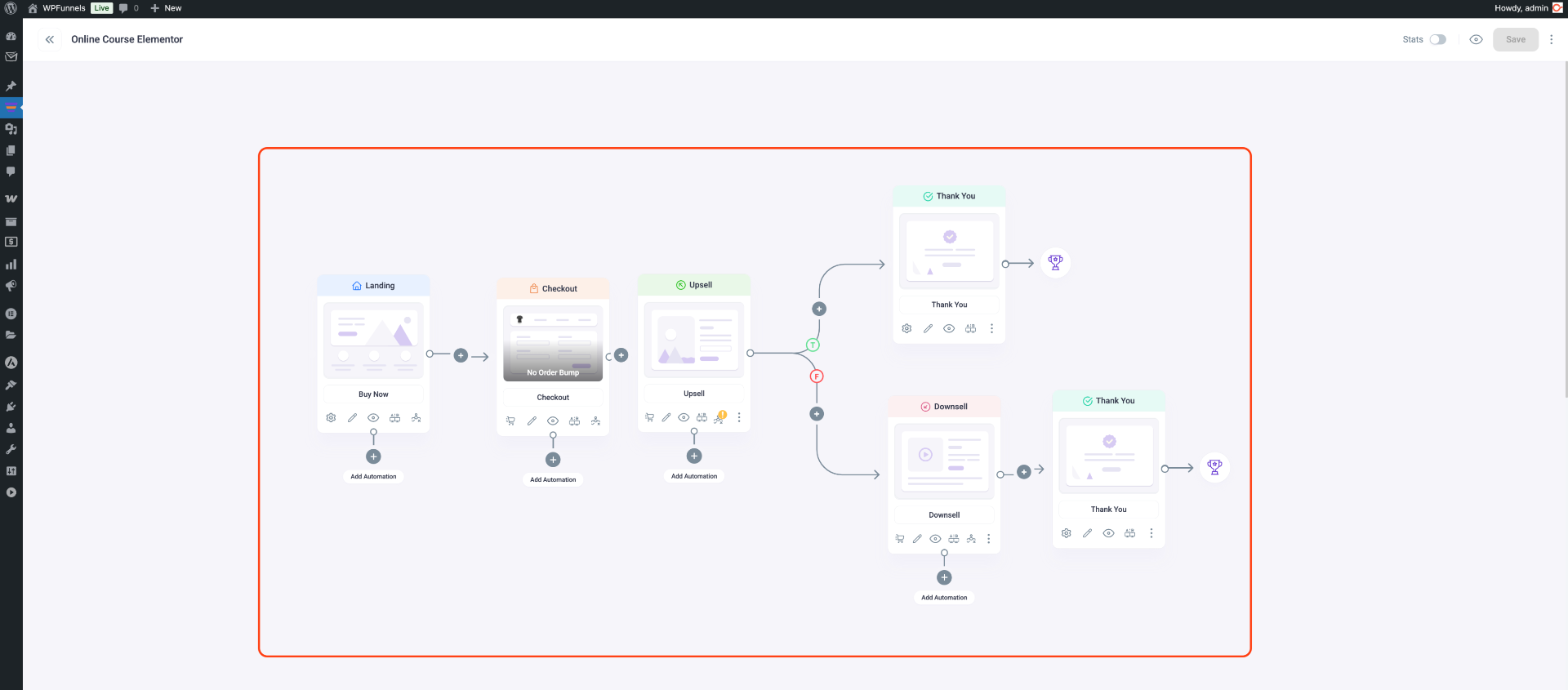
Now you can go ahead and edit your template pages with Elementor widgets.





