With Mail Mint, you can easily create a Button Click Pop-Up Form to collect quality leads.
For that, you need Mail Mint Free and Mail Mint Pro installed and activated on your site with a valid license key.
So let’s create a Button Click Pop-Up Form from scratch.
Step 1: Create A Form In Mail Mint
1. On the WordPress Dashboard, go to Mail Mint > Forms and click on “+ New Form” to create a new form.
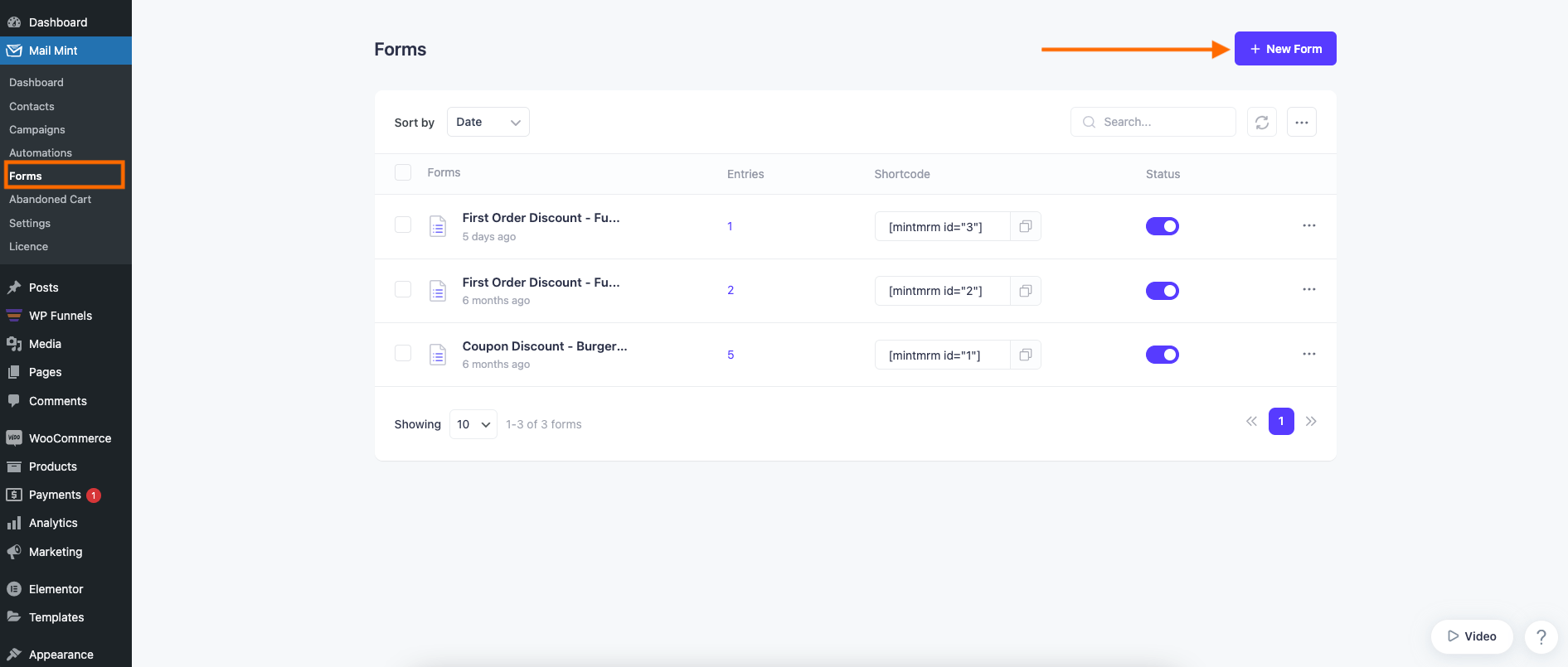
2. Now you can select an existing Email Template or click on Create From Scratch.
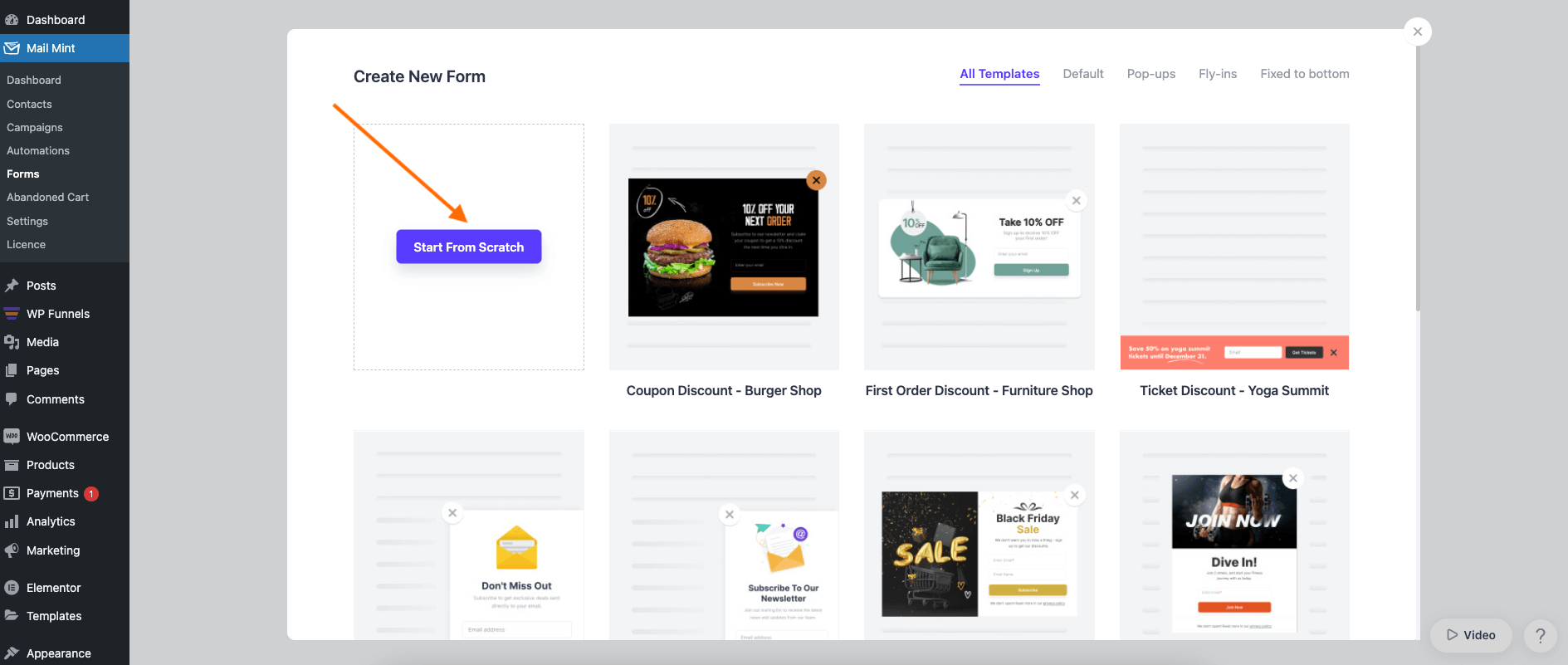
3. Set up the Form Title and Assign To your desired Lists or Tags.
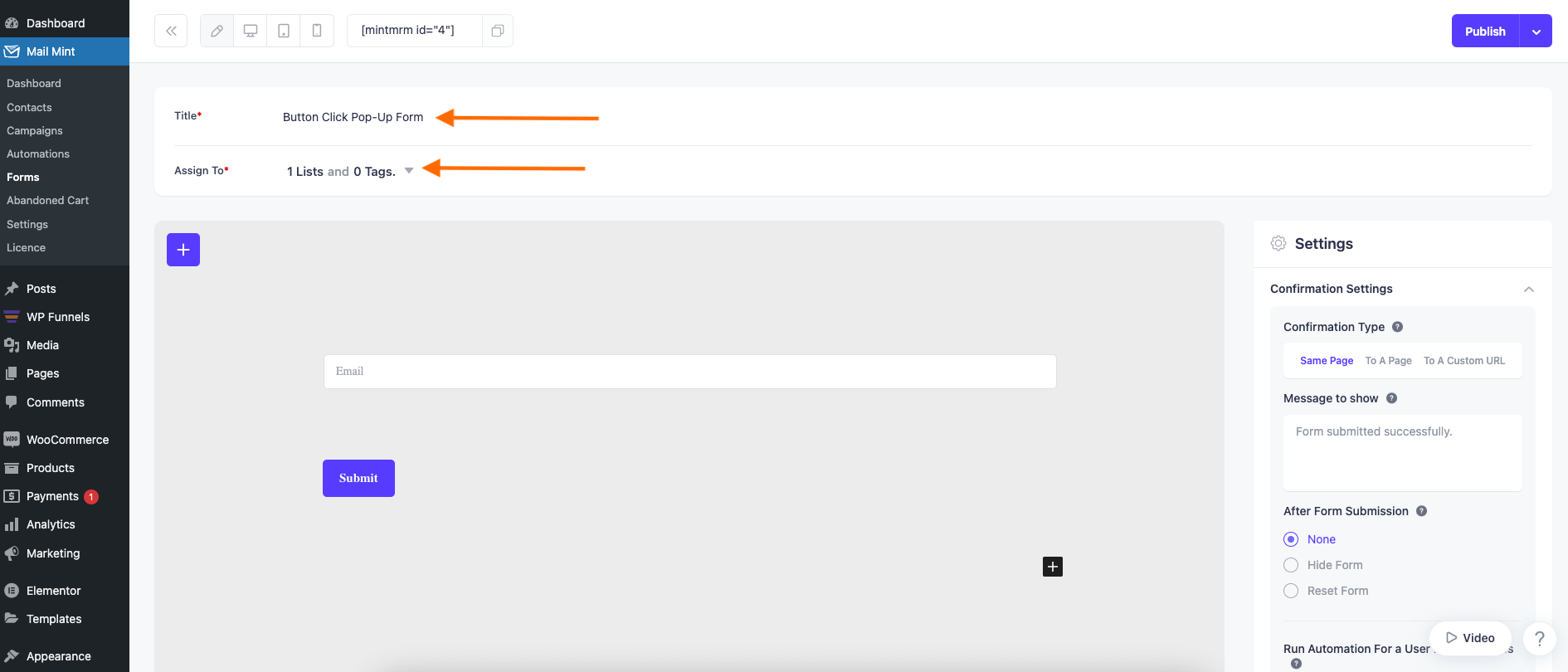
4. Click on the plus button to add a new Form Field.
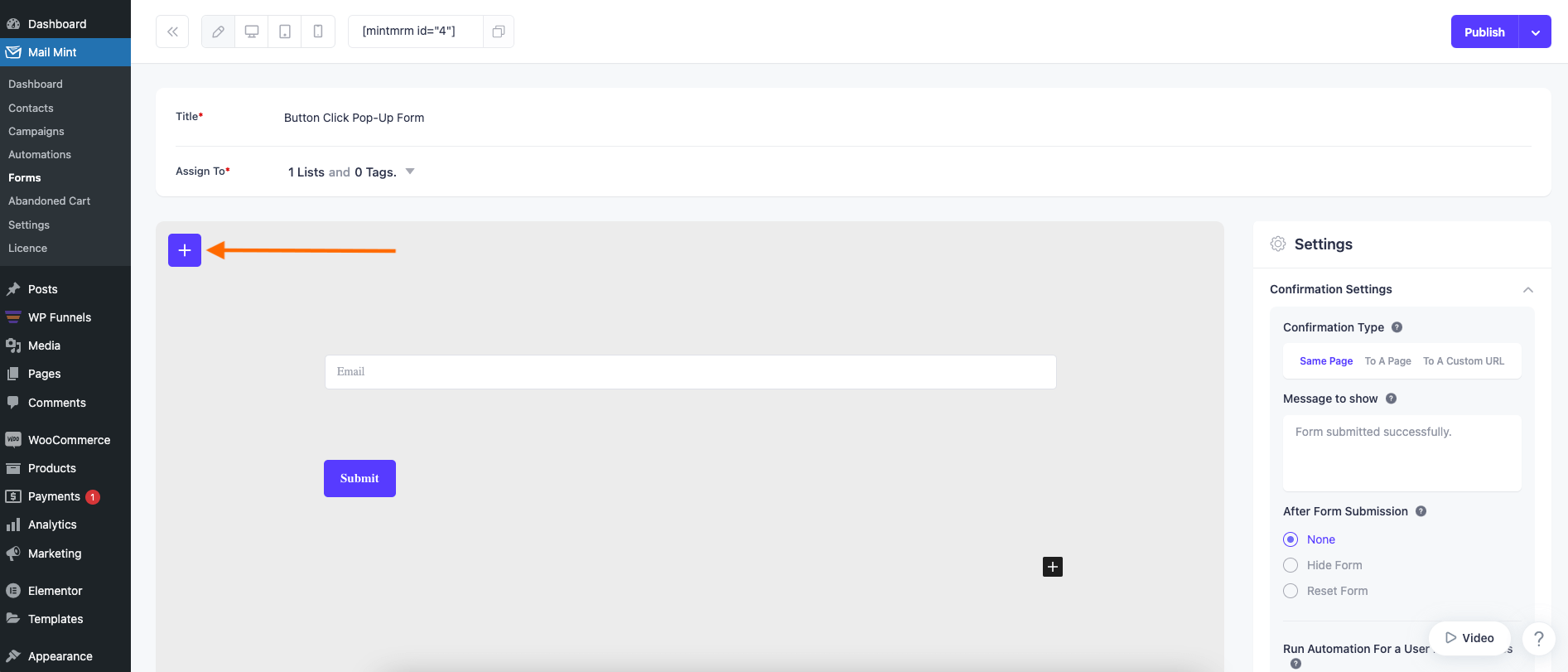
5. Select any Form Field and add it to your form. Here I am adding the Mint First Name field.
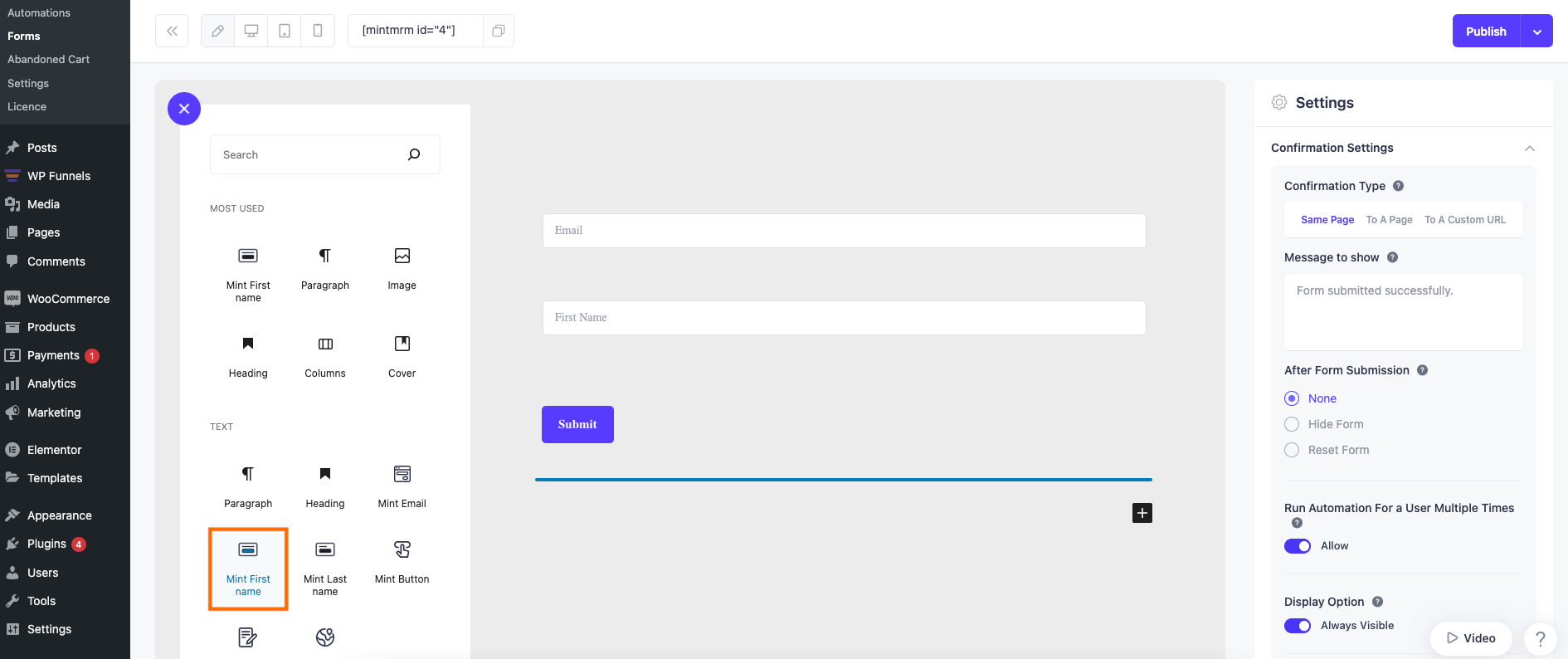
Now let’s move on to configuring the form type.
Step 2: Configure Form Type
1. Click on the Form Type and select Pop Up.
This will expand a new section below.
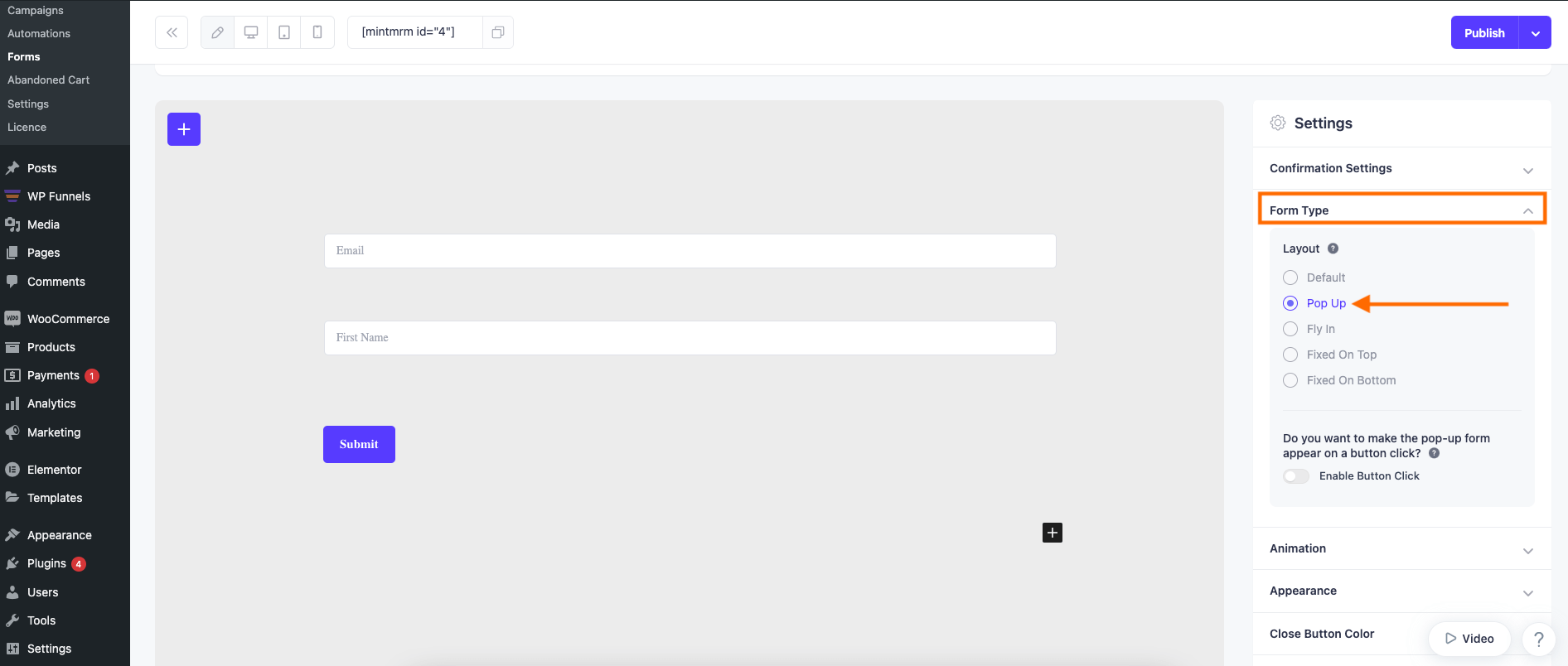
2. To make this form Pop Up after a button click, Enable Button Click option.
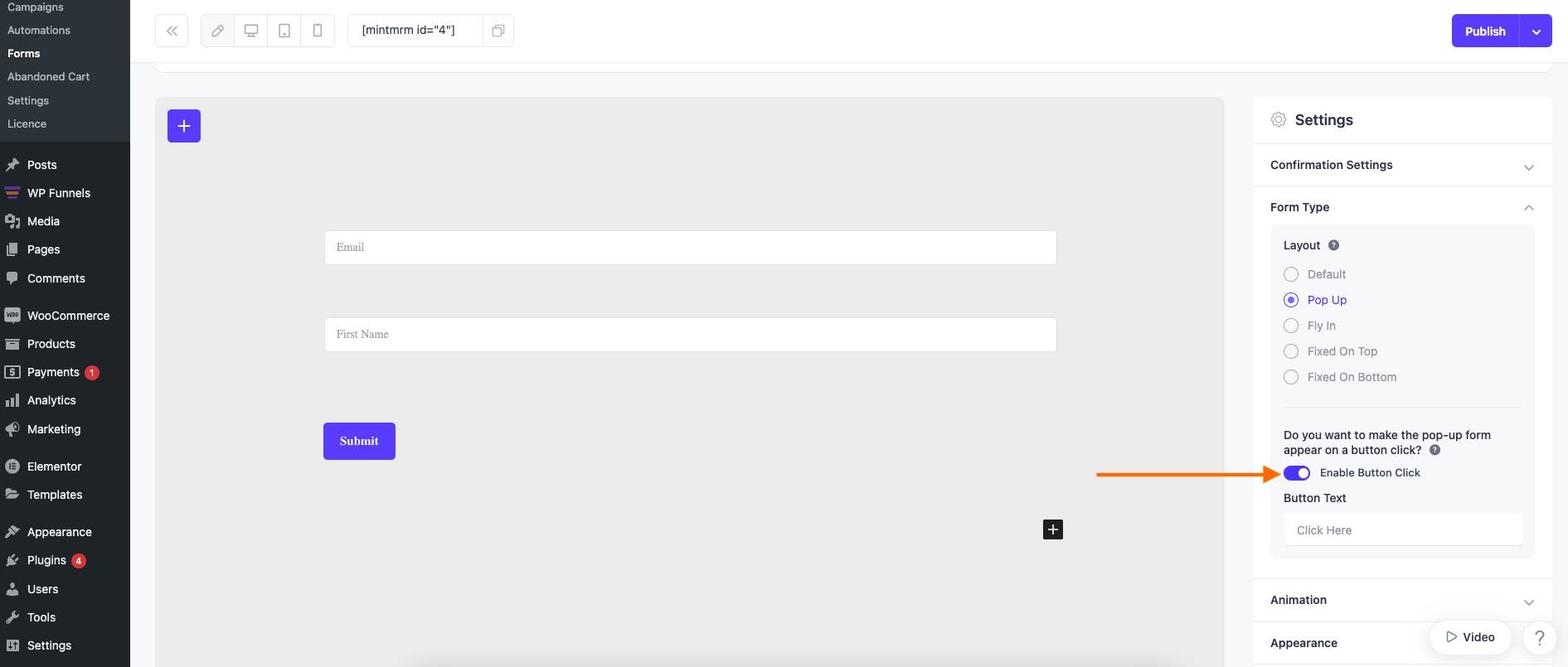
3. Now change the Button Text as you like.
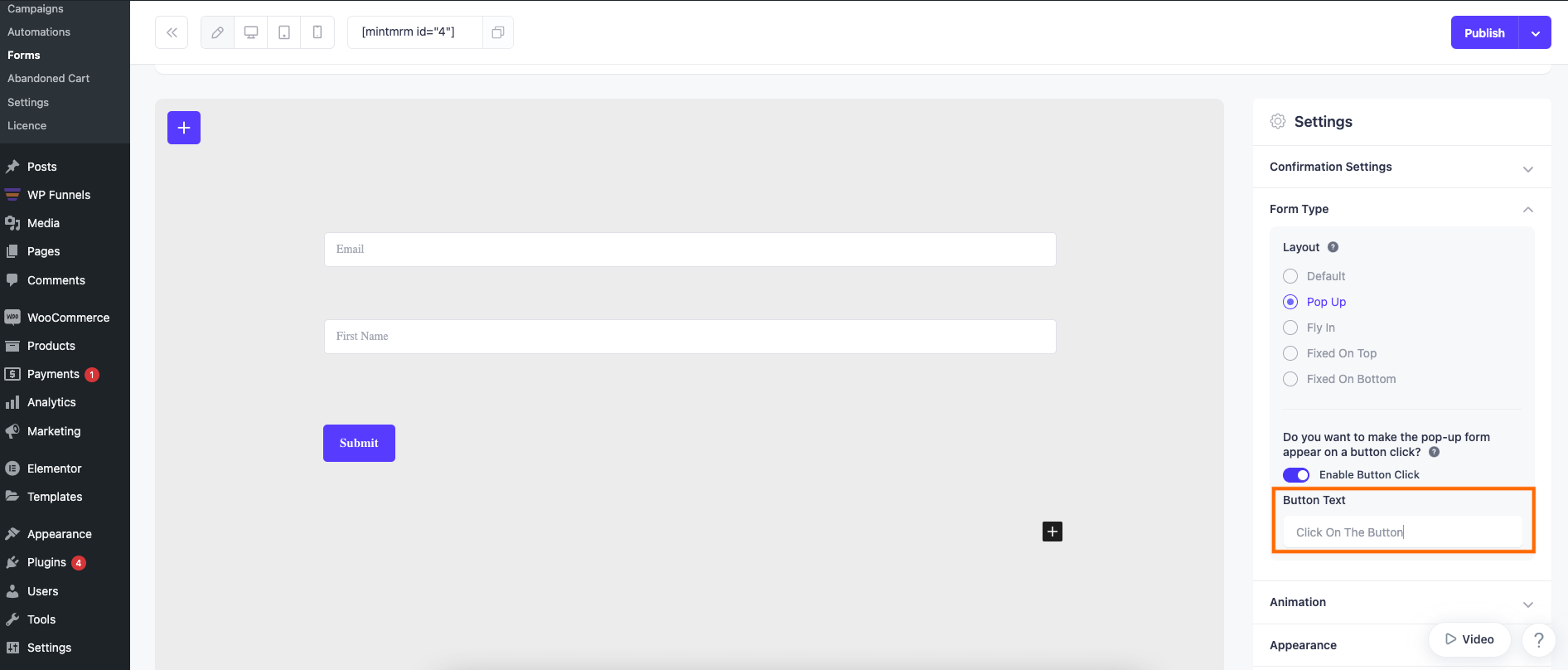
4. After configuring everything, click on Publish to make your Form live.
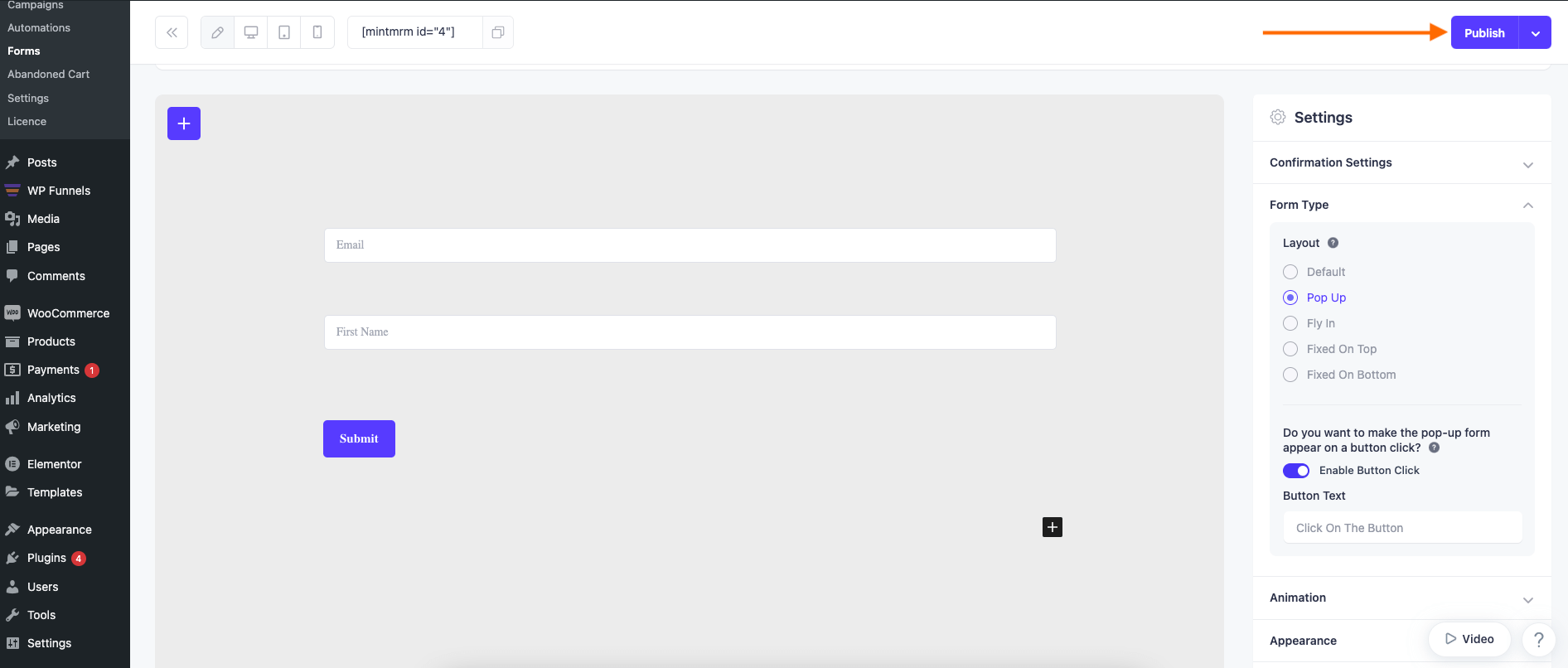
5. Now copy the Form Shortcode and embed it on any page where you want to capture leads.
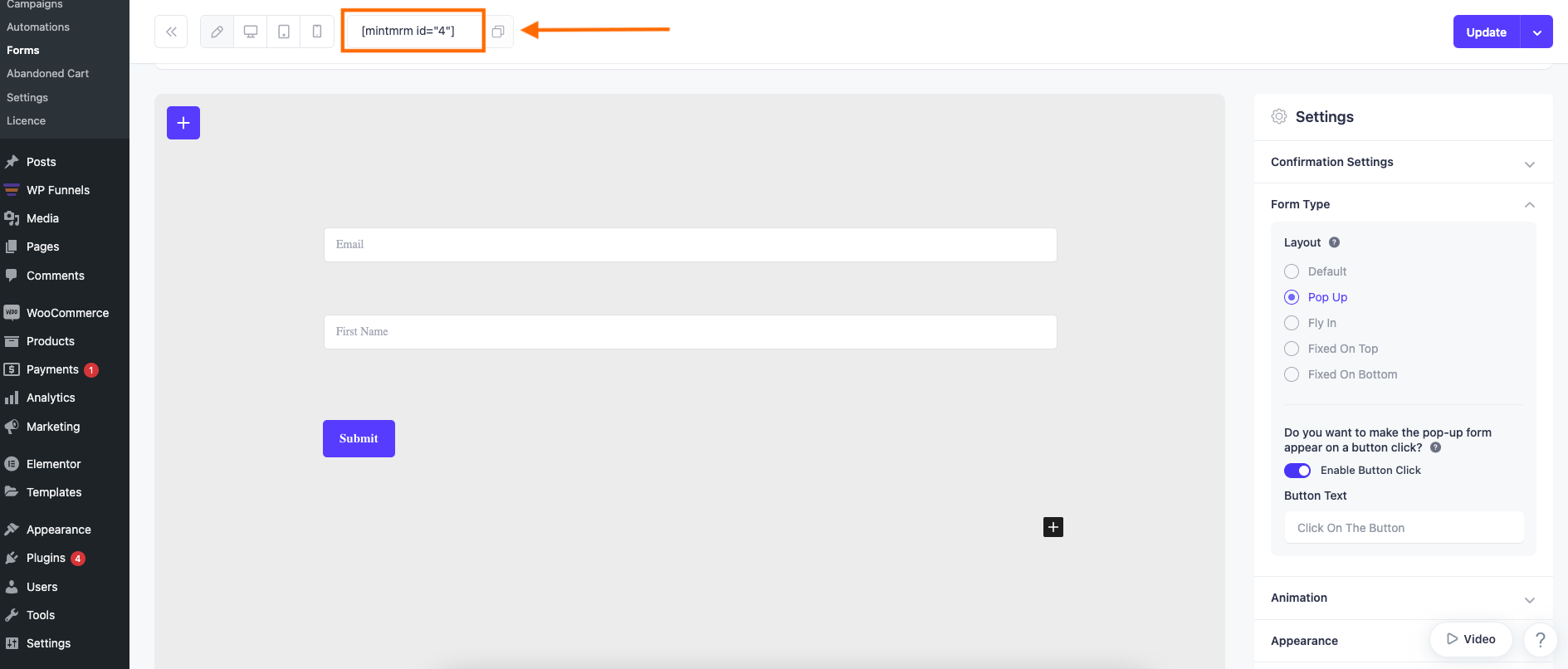
6. Here you can see a Button Click Pop Up Form in action after embedding it to a page via shortcode.

That’s it! Now you can easily create a Pop Up Form that opens after someone clicks a Button.
You can also customize the Button Style by adding some Custom CSS.
