You can connect WPFunnels with Pabbly Email Marketing to set up automation based on different triggers.
In this guide, you’ll learn how to create automated workflows by integrating WPFunnels with Pabbly Email Marketing.
Step 1: Install & Activate WPFunnels Integration Add-on
To use Pabbly Email Marketing with WPFunnels, first, you need to make sure that the following plugins are installed and activated on your site:
- WPFunnels
- WPFunnels – Pro (activate with license key)
- WPFunnels Integration Addon (activate with license key)
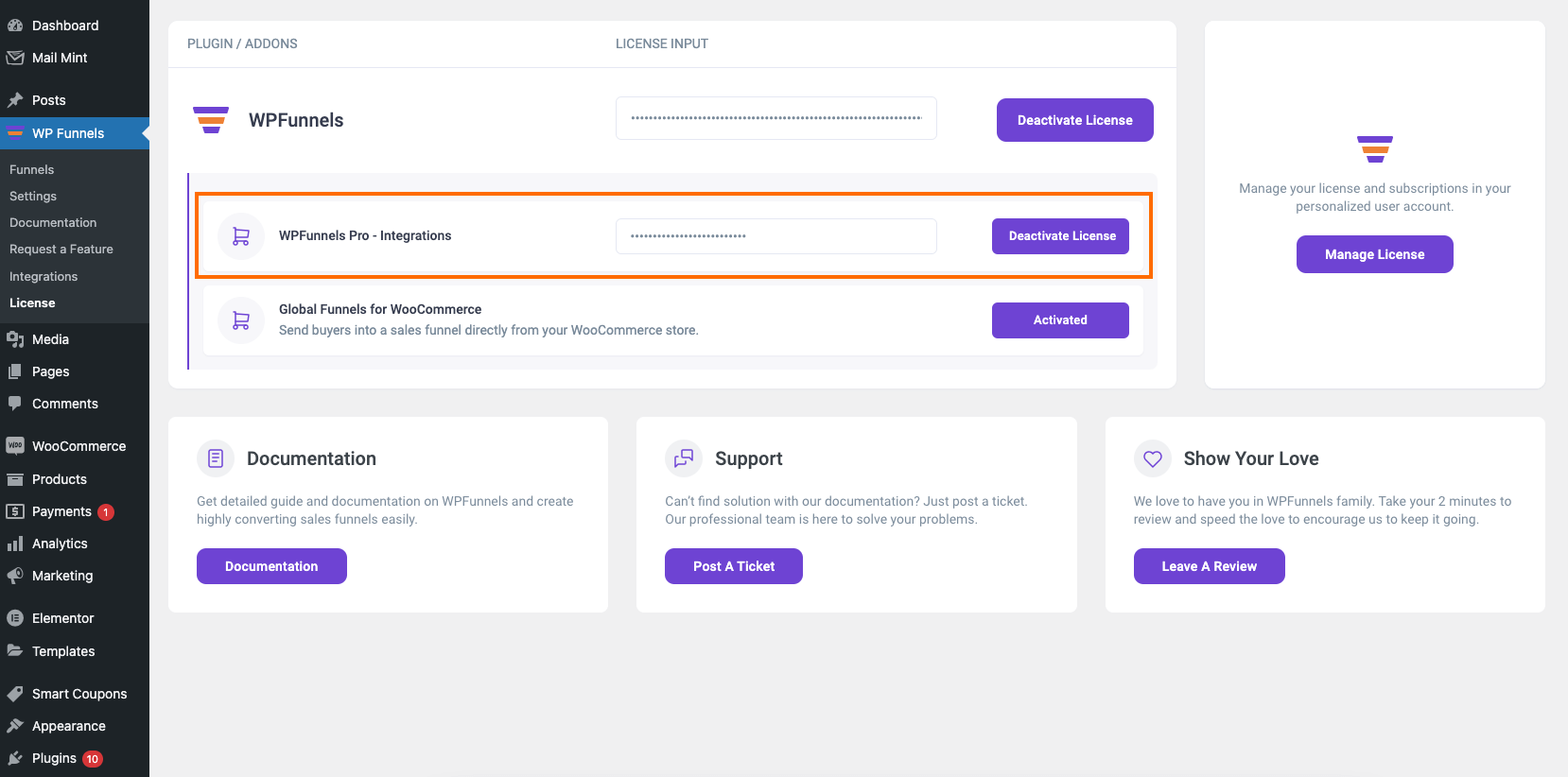
Once the plugins are installed & activated, you can go to the next step.
Step 2: Collect the Pabbly API Key
1. Log in to your Pabbly account then go to the All Apps dashboard.

2. Then click on the “Integrations” tab.

3. Go to Developer API and you will see the Bearer Token.

4. You can regenerate the token or Copy the existing one.
Now let’s head back to WPFunnels.
Step 3: Enable Pabbly Email Marketing Integration
1. Go to WPFunnels > Integrations tab.

2. Enable Pabbly Email Marketing on the Integrations dashboard.

3. Now, paste the Bearer Token for authorization. Then click Authorize Now to connect WPFunnels with Pabbly Email Marketing.

Now let’s add an integration inside a funnel.
Step 4: Add Integration In Funnel
For this, go to WPFunnels and create a new funnel or edit an existing one.
1. Now, click on the 3 dots icon on the top right corner of your funnel canvas. It will open an Integration drawer.

2. Here you’ll see options to edit the name of your Integration and the option to Connect with your tool.
Now select Pabbly Email Marketing to connect with it. It will open the integration configurations for you.

Step 5: Configure User Events & Actions
1. Select a User Event from the dropdown.

There are several User Events you can choose from:
- CTA Triggered
- After Opt-in Form Submit
- Main Order Accepted
- Order Bump Accepted
- Order Bump Not Accepted
- Upsell Accepted
- Upsell Rejected
- Downsell Accepted
- Downsell Rejected
2. Choose a Pabbly List and add to it.
For that, create a new List in Pabbly or use an existing one.

3. Then click Save to save the integration with Pabbly Email Marketing for this funnel.
4. If you want you can add multiple user events for this funnel by clicking the (+) sign.

So, whenever a prospect takes a specific action, the user will be assigned a specific Pabbly List. Then you’ll be able to run the required Automation in Pabbly easily.
If you want to add Pabbly Email Marketing integration to other funnels, just repeat Step 4 and Step 5.
That’s it! This is how easily you can integrate with Pabbly Email Marketing and send data from WPFunnels to Pabbly Email Marketing automatically, based on user actions in the funnel.
