With WPFunnels, you can use a native Optin Form to collect leads.
In this documentation, you’ll learn how to use the Optin Form in your funnel.
So, Let’s get started.
Step 1 – Edit Your Funnel Landing Page
At first, make sure you don’t have any Checkout step connected to your funnel.
1. On the drag and drop canvas, click on the Landing step to select it.
2. Next, click on the Edit icon and it will open the Landing page in Oxygen edit mode.
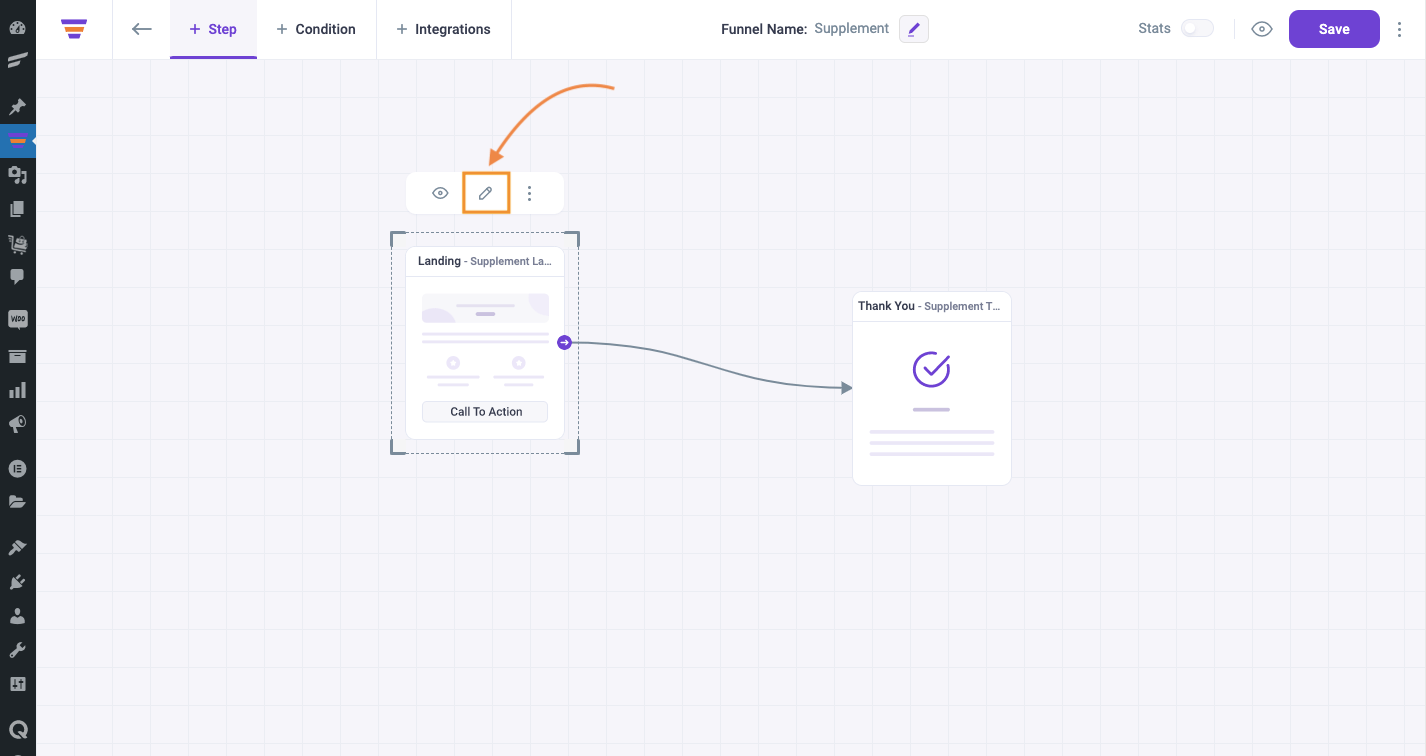
3. To get the full canvas, you can select WPFunnels Canvas from the template option on the right side of the window.
4. And to start editing the template, click on the Edit with Oxygen button.

Note: If you set Oxygen as the default page builder the Landing page will open with Oxygen. You can change the default page builder from the WPFunnels Settings.
Step 2 – Add The Optin Form Element
1. On the Landing page editor, search for the WPF Optin element or click on the WPFunnels accordion option and you will see the WPF Optin option along with other WPFunnels elements.

2. Click on the WPF Optin element to add the element to the Landing page.
You will see that the WPF Optin form is added to the landing page.

Step 3 – Configure The Optin Form Element
Once the Optin Form element is added, you will see the WPF Optin element relevant options on the left side.

1. Layout
If you want to change the form layout, click on the Layout option from the left, and you will get some options to change the Optin form layout.
Change the layout style, and you will see that the layout style is also changed on the right side of the window.

2. Form Fields
Click on the Form Fields option and You can choose to Show or Hide the following fields:
- First Name
- Last Name
- Phone
- Acceptance checkbox
- Input Field Icon
- Field Label
- Field Required Mark

3. Form Button, Form Style, Form Input Style
These are design customization sections.
- Form Button – you can change the button label, padding, margin, background color, hover color, typography, border, etc.
- Form Style – you can change the checkbox size, spacing, row spacing etc.
- Form Input Style – you can change the background color, typography etc.
4. Action After Submission
With this option, you can set what will happen once you submit this form.
Such as – you can send an email to the admin and you can send the lead to the next step or a specific URL.
In this section, you will see the following fields:
- Admin Email
- Admin Email Subject
- Notification Text
- Other Action – None, Redirect to url, Next Step

5. Register User As Subscriber
When a user submits the opt-in form, you can collect their submitted info through CRM.
More to that, If you want to add the users as subscribers to your site, simply select “Yes” from the Register User As Subscriber dropdown, and the users who submit the opt-in form, their email will be listed as the subscribers.

Also, you can add a confirmation check box that the user will be added as a subscriber.
To do so, simply select “Yes” from the Subscription Permission dropdown below the Register User As Subscriber option, and you will see a new Registration permission text box:

From the screenshot above, you can see that a new checkbox is now added in the preview section – this is the confirmation checkbox that the user will be added as a subscriber.
If you want to change this checkbox confirmation text – make changes to the Registration permission text box and the confirmation message will be changed.

To check if the users are added as subscribers, go to Users >> All Users, and there you will get the list.
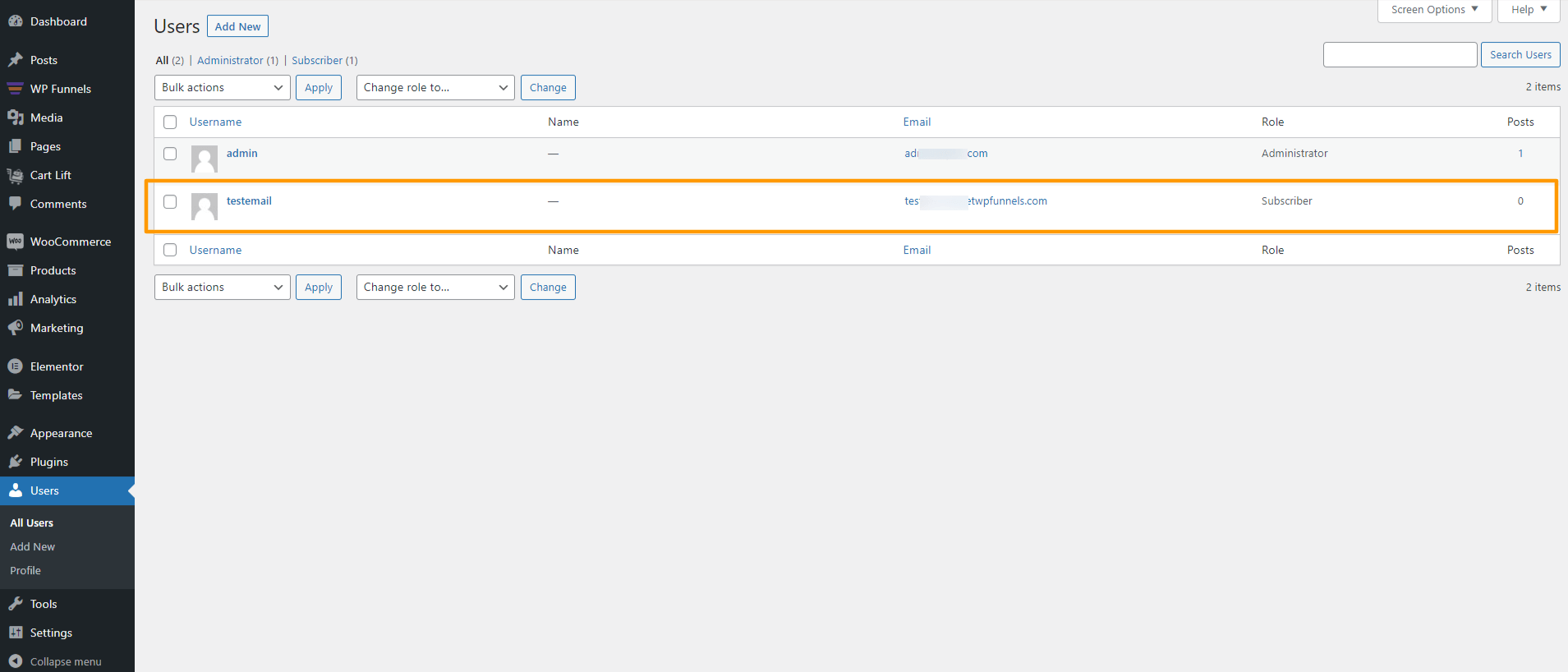
After you configure all the options, click on the Save button on the top-right corner of the window to save the landing page.

That’s it, you have successfully added and configured the Optin Form for your funnel.
Note:
- You can see the Analytics of Optin Form in WPFunnels Analytics section.
- You can also add Integration with WPFunnels Optin Form.
