You can connect WPFunnels with GetResponse to set up automation based on different triggers.
In this guide, you’ll learn how to create automated workflows by integrating WPFunnels with GetResponse.
Step 1: Install WPFunnels Integration Add-on
To use GetResponse with WPFunnels, at first you need to make sure that the following plugins are installed and activated on your site:
- WPFunnels
- WPFunnels – Pro
- WPFunnels Integration Addon
Once the plugins are installed & activated, you can go to the next step.
Step 2: Collect the GetResponse API key
1. Log in to your GetResponse account then click on the Tools tab. A side drawer will appear from the left, click on Integrations and API.
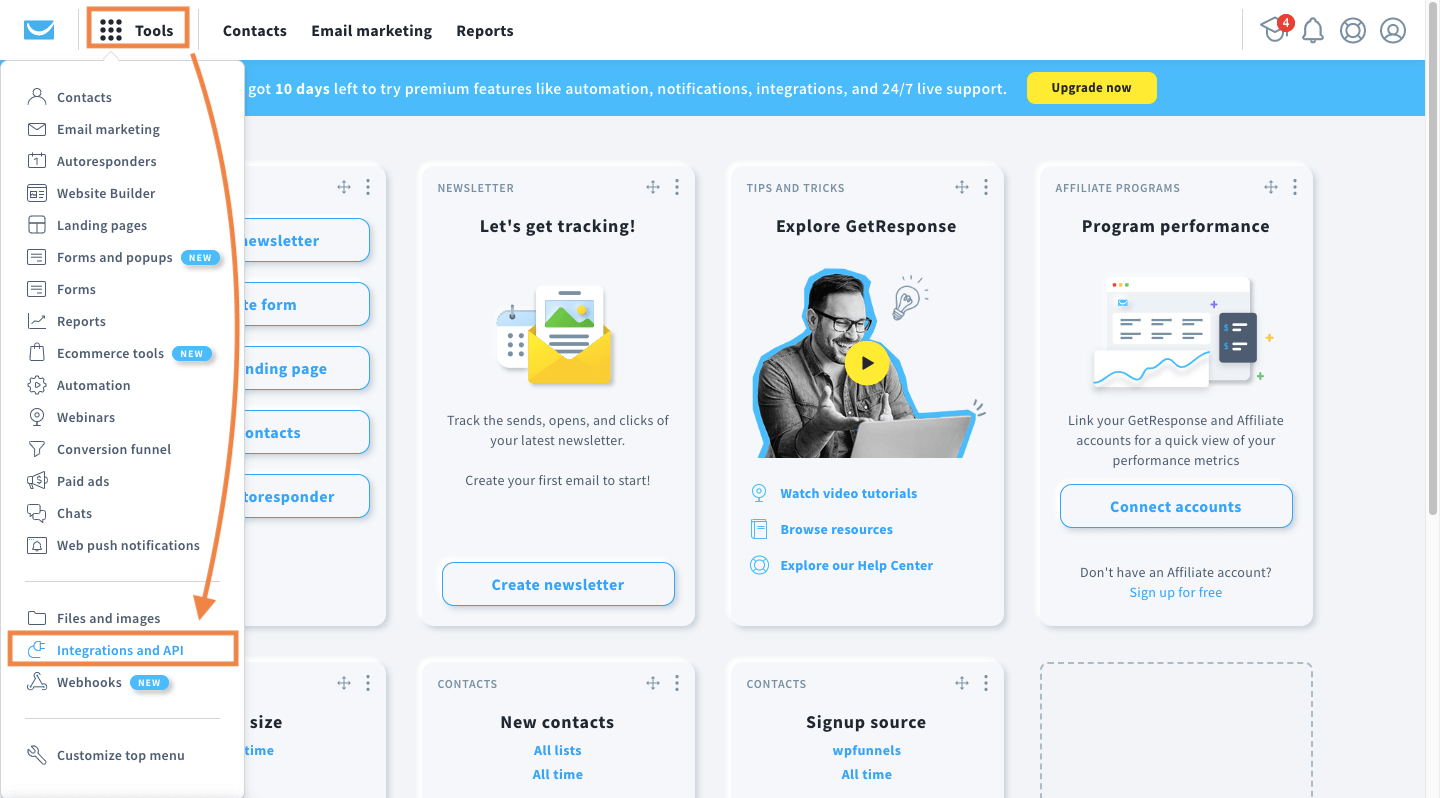
2. Now on this page, click on the API tab and then click on Generate API key. It will open a pop-up on the screen.
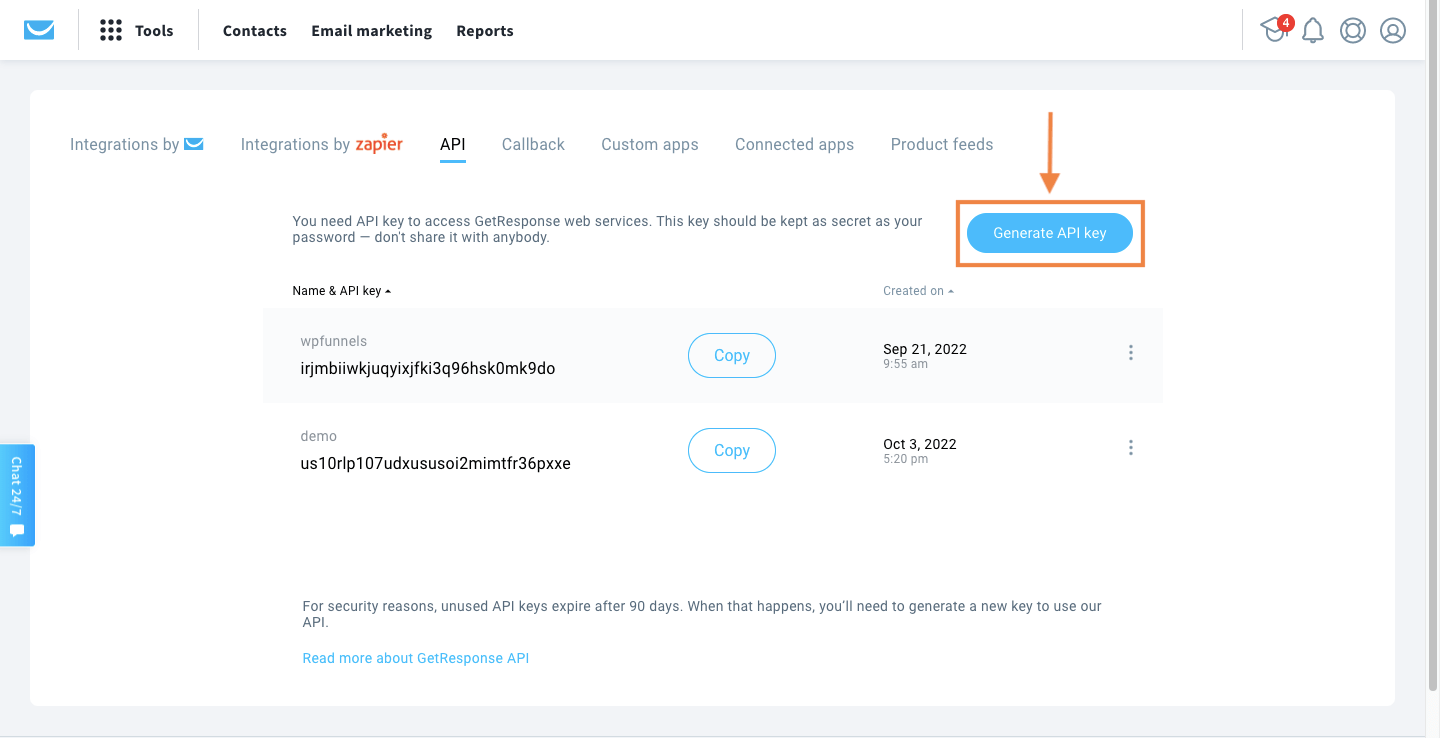
3. Enter your API name and click on Generate.
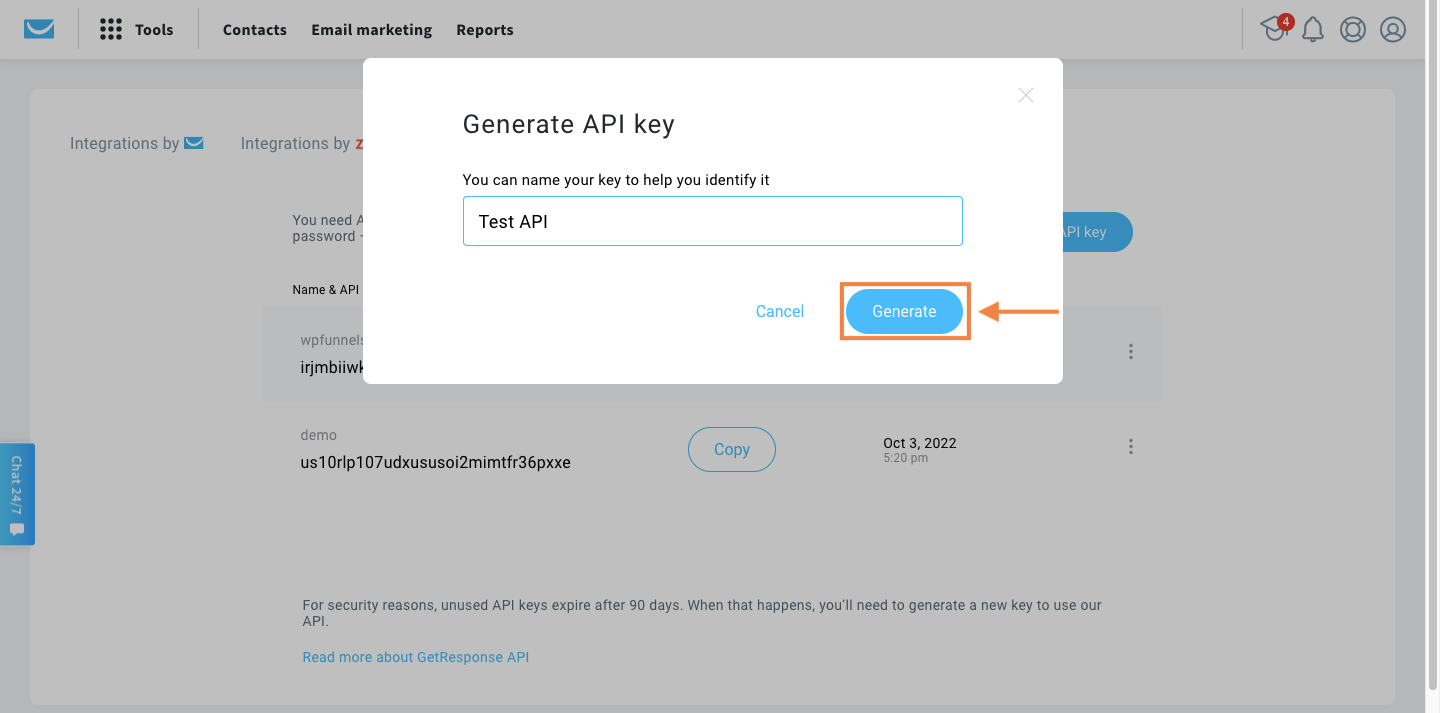
4. The API key will be visible on your screen. Now Copy the key and then head back to WPFunnels.
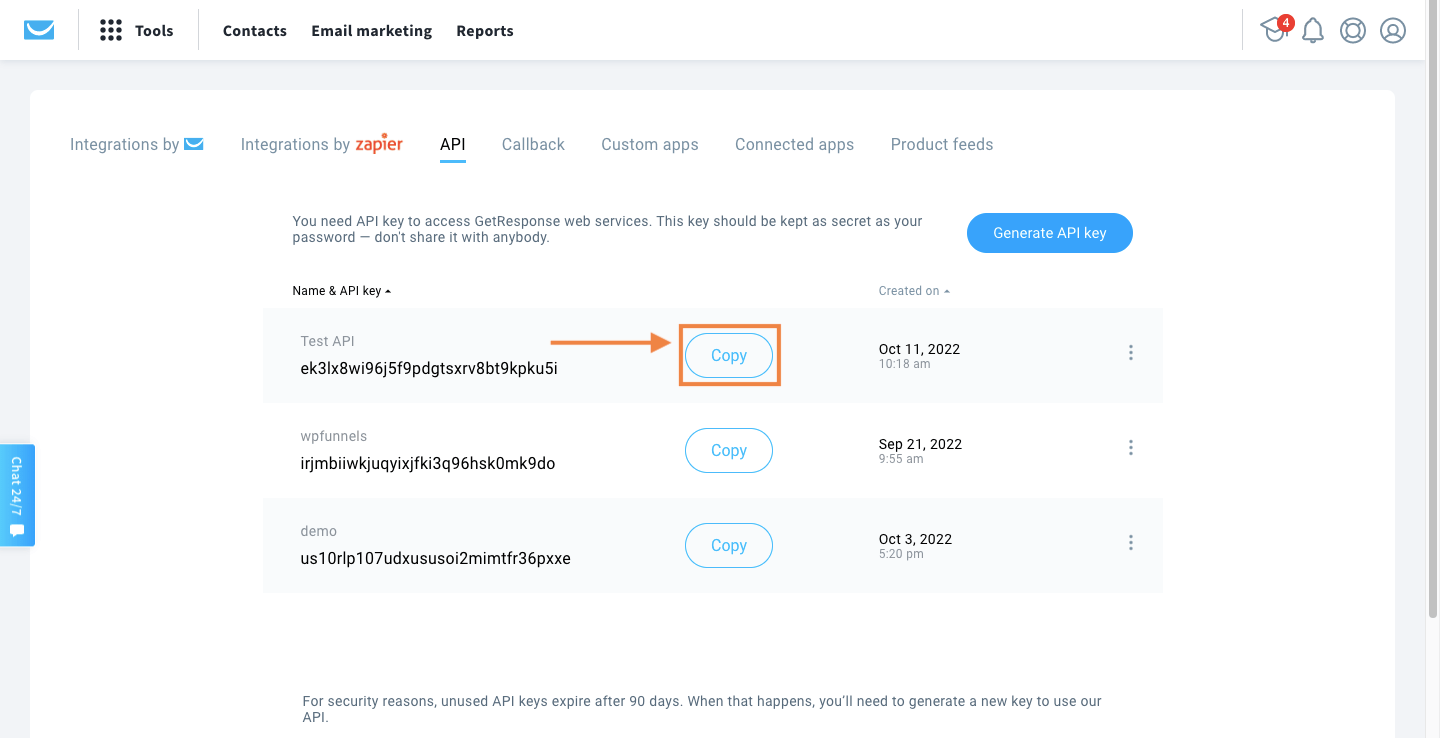
Step 3: Authorize the GetResponse API key
1. Next, go to WPFunnels > Integrations tab.
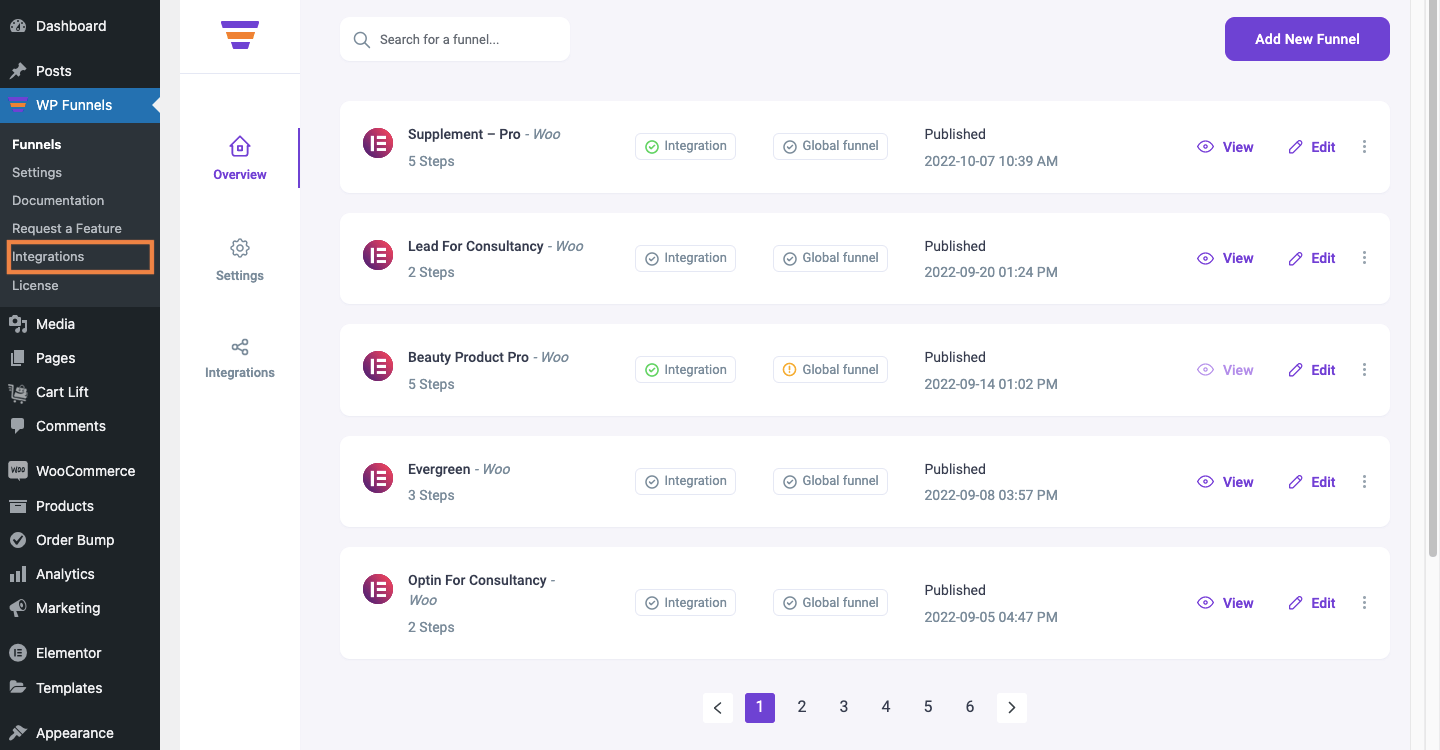
2. Enable GetResponse on the Integrations dashboard.
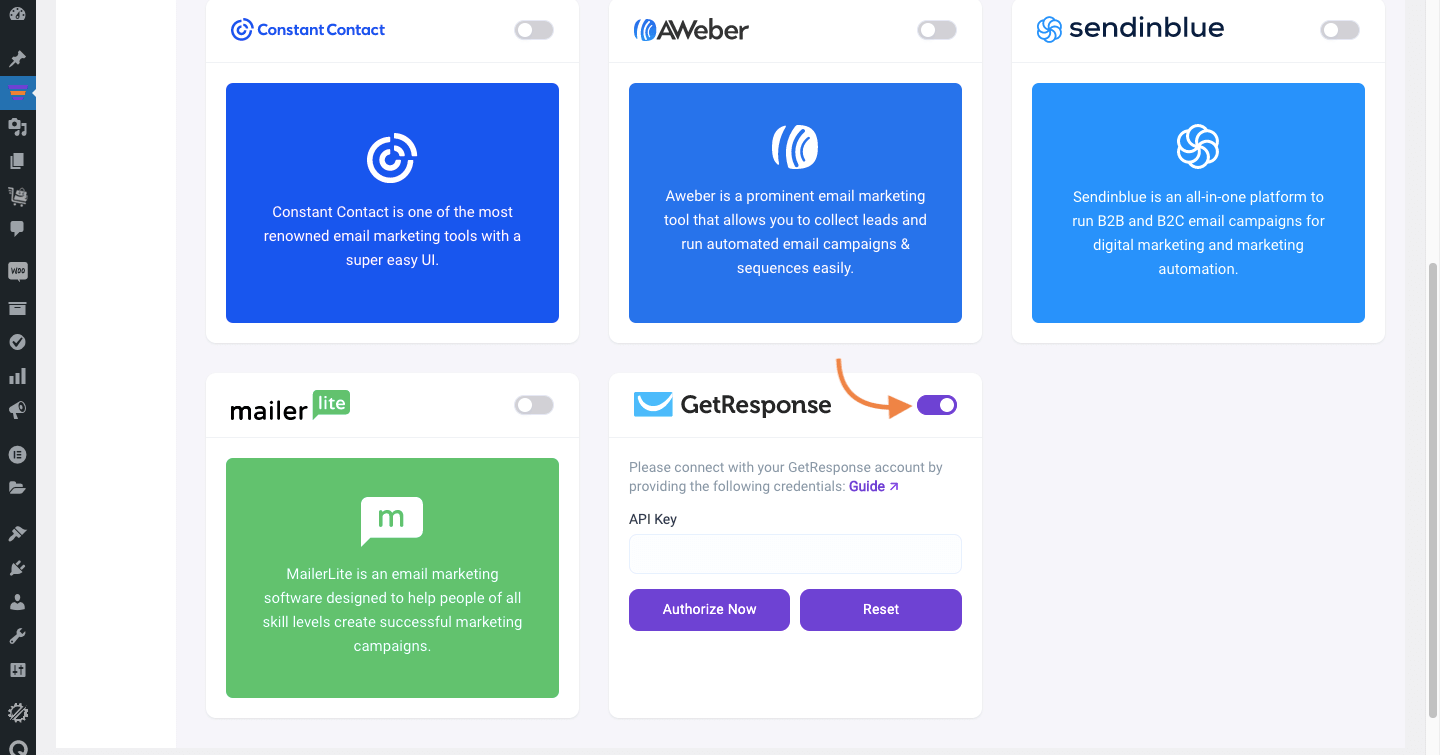
3. Now, paste the API key for authorization. Then click Authorize Now to connect WPFunnels with GetResponse.
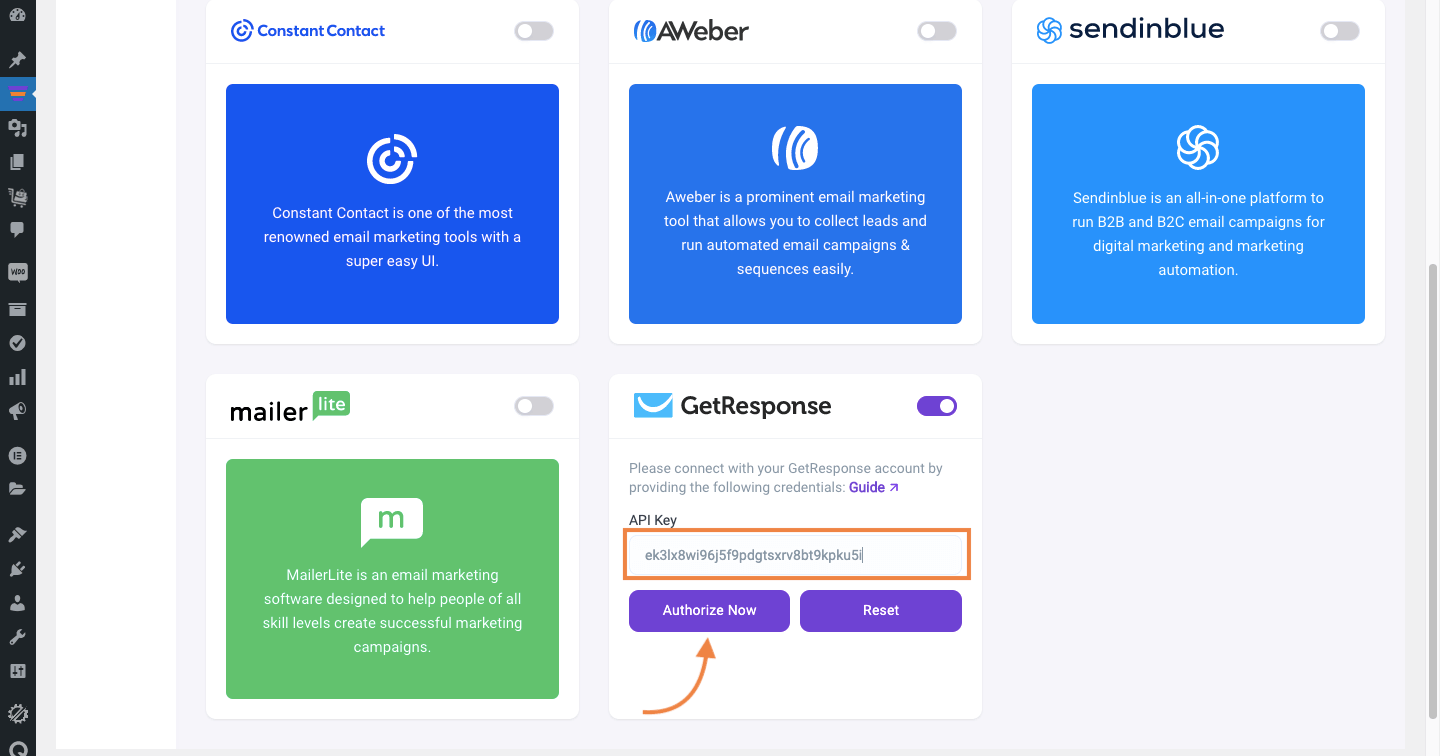
Step 4: Enable & Add Integration in Funnel
For this, go to WPFunnels and create a new funnel or edit an existing one.
1. Now, click on the [+ Integrations] button on the top bar of your funnel canvas. It will open an Integration drawer.
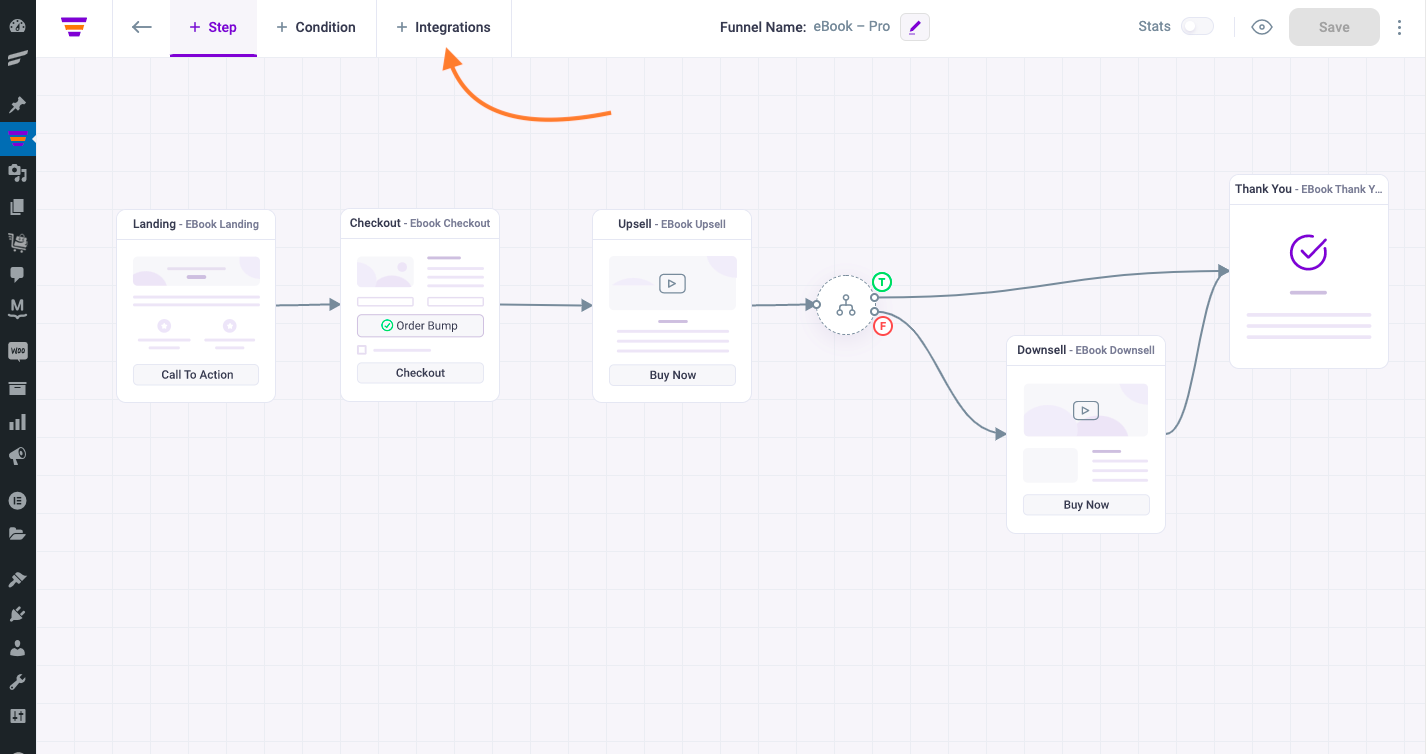
2. Here you’ll see options to edit the name of your Integration and the option to Connect with your tool.
Now select GetResponse to connect with it. It will open the integration configurations for you.
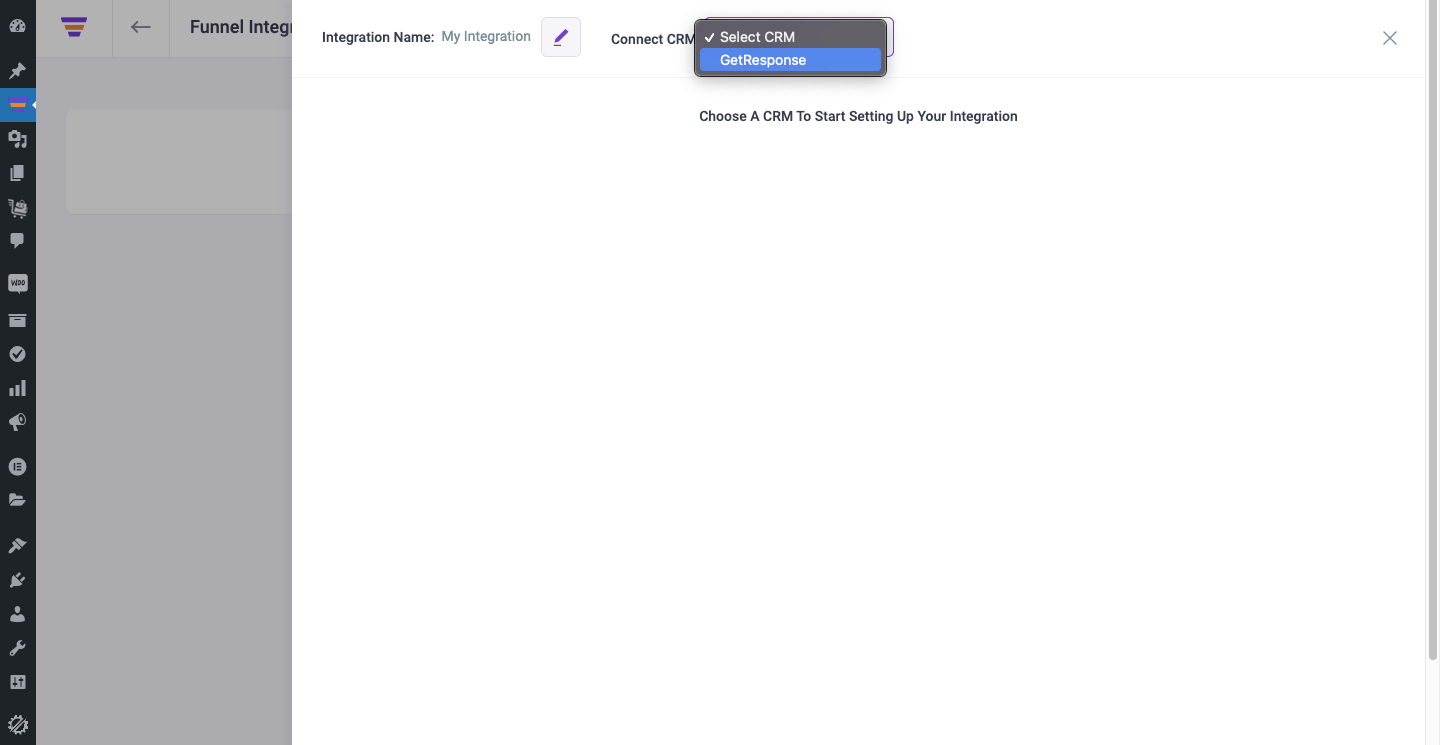
Step 5: Configure User Events & Actions
1. Select a User Event, then select a List for adding the user to it. Then select a Tag to assign.
For that, create a List and Tag in GetResponse or use an existing ones.
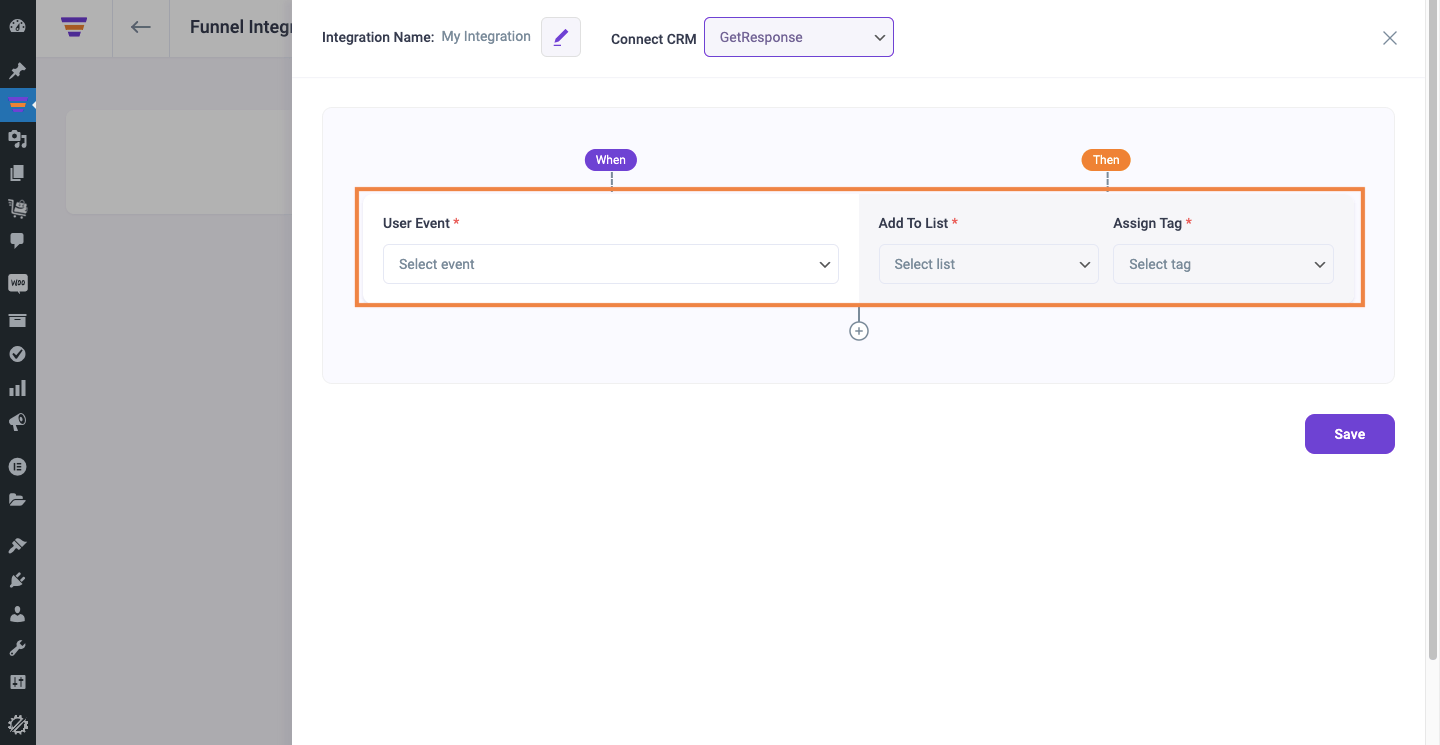
There are several User Events you can choose from:
- CTA Triggered
- After Opt-in Form Submit
- Main Order Accepted
- Order Bump Accepted
- Order Bump Not Accepted
- Upsell Accepted
- Upsell Rejected
- Downsell Accepted
- Downsell Rejected
2. If you want you can add multiple user events for this funnel by clicking the (+) sign.
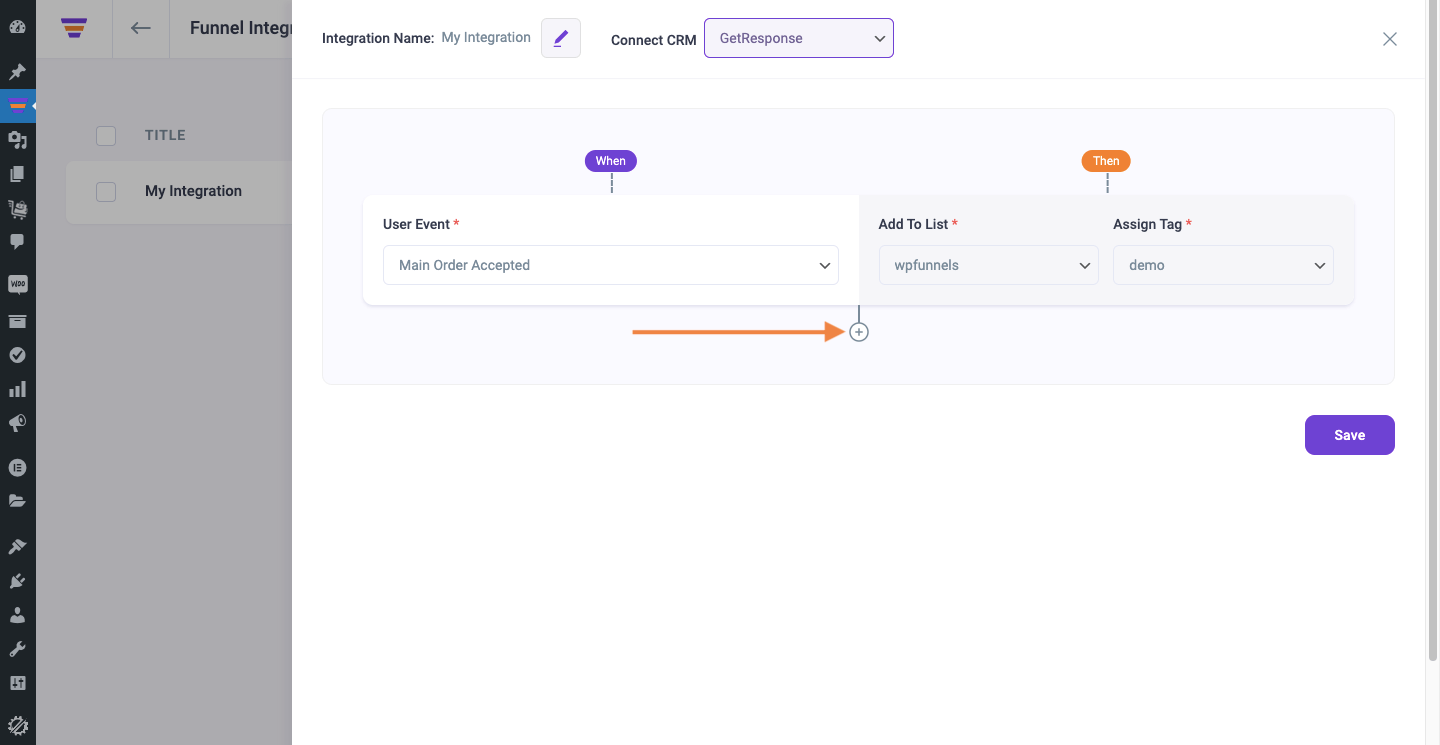
3. Then click Save to save the integration with GetResponse for this funnel.
So, whenever a prospect takes a specific action, the user will be added to a specific GetResponse List and a specific tag will be assigned to him. Then you’ll be able to run the required Automation in GetResponse easily.
If you want to add GetResponse integration to other funnels, just repeat Step 4 and Step 5.
That’s it! This is how easily you can integrate with GetResponse and send data from WPFunnels to your Groups automatically, based on user actions in the funnel.





