In Creator LMS, you can migrate your courses from other LMS platforms without creating a new course from scratch, which saves you time and effort.
In this document, we will demonstrate how to transfer a course from Tutor LMS to Creator LMS, covering all the steps from exporting content to setting up quizzes and lessons.
Step 1: Prepare Your Existing Tutor LMS Course
- Ensure your Tutor LMS site has at least one published course.
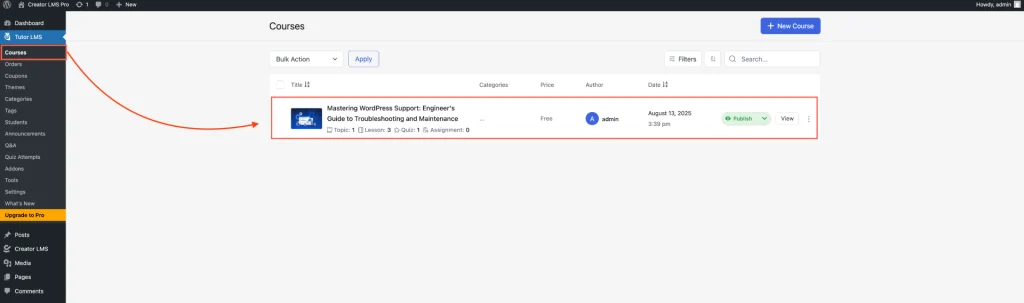
- Gather all course content, including:
- Course title and description
- Lessons and modules
- Multimedia files (videos, PDFs, images)
- Quizzes and assessments
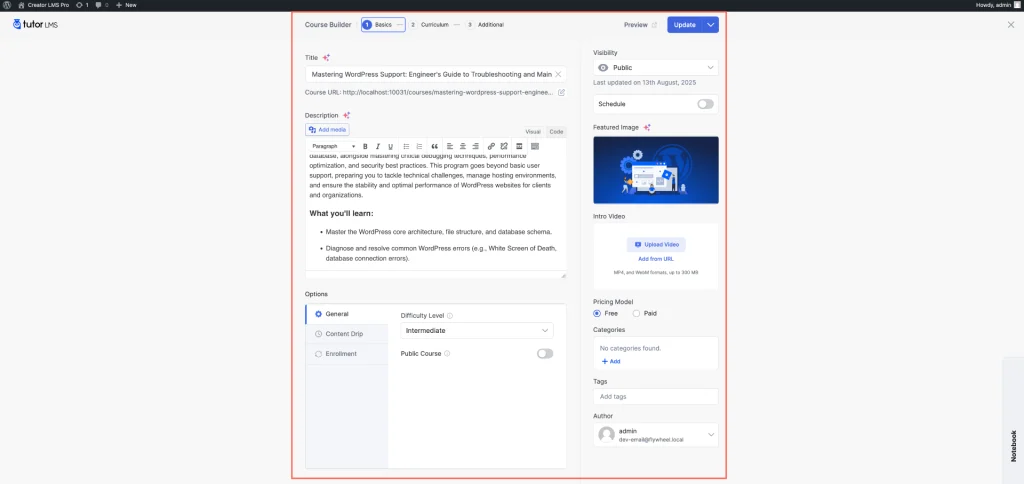
Step 2: Set Up Creator LMS
- From the Creator LMS dashboard, locate the Migration option in the left sidebar and click it.
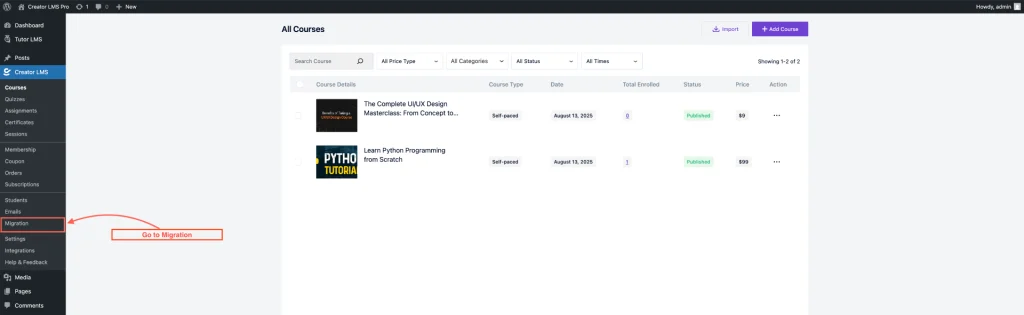
- Now, choose the LMS you want to migrate from. For example, select Tutor LMS if that is the source of your course. This tells Creator LMS where to pull the course content from.
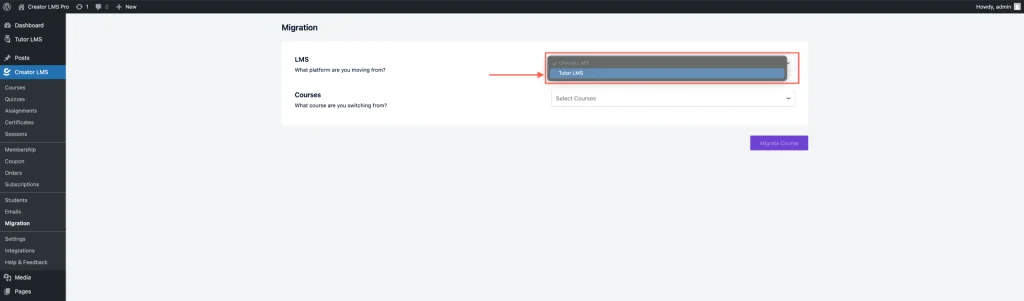
- After selecting the LMS platform, choose the course name you want to migrate. This is the course that will be imported into Creator LMS.
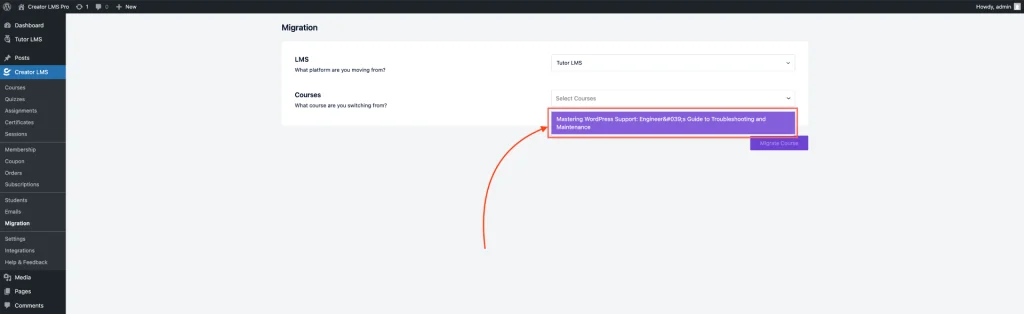
- Once you have selected the course you want to migrate, click “Migrate Course”. Depending on the course size, this process may take a few minutes.
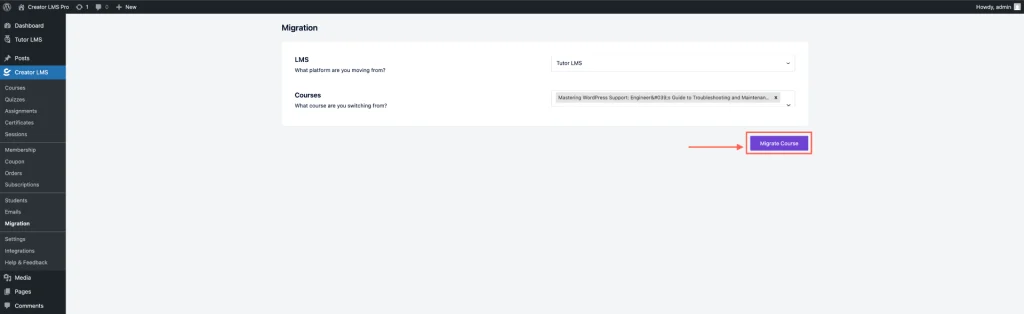
- After that, a successful migration pop-up appears.
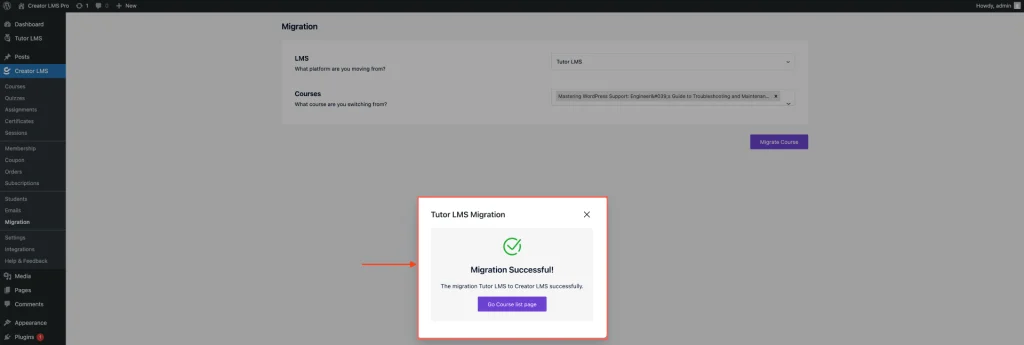
Step 3: Verify the Migrated Course
- After the migration is complete, go to the Courses section in Creator LMS. You will see the migrated course listed there with the same title as in your original LMS.
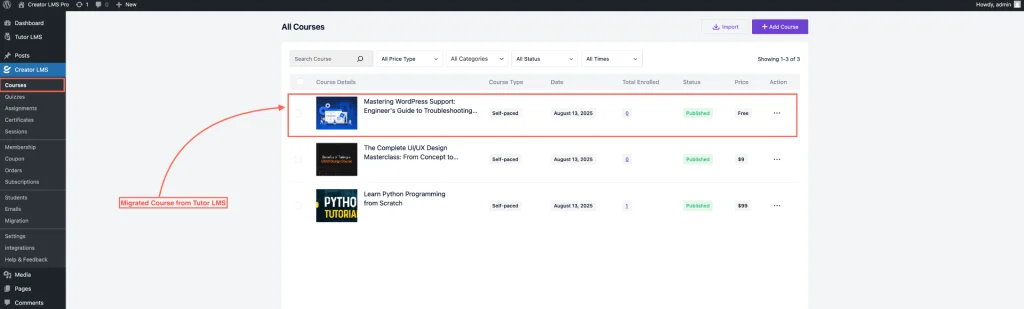
- Open the course to review the imported content, including:
- Lessons and modules
- Multimedia files (videos, PDFs, images)
- Quizzes and assessments
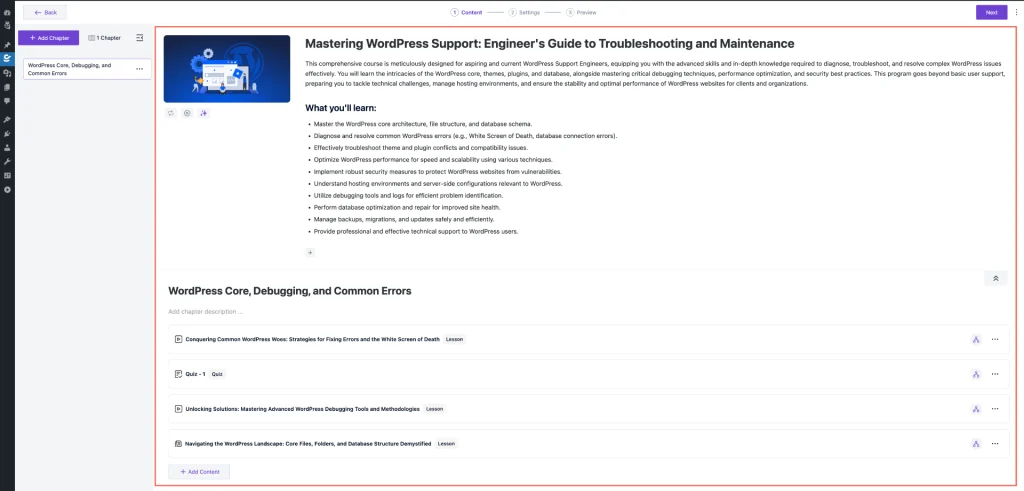
Migrating courses from Tutor LMS to Creator LMS is a quick and efficient way to leverage Creator LMS’s advanced features without rebuilding your courses from scratch. By following the steps outlined in this guide—from preparing your course, using the Migration tool, verifying imported content, to checking additional settings—you can ensure a smooth transition for your lessons, quizzes, multimedia, and students.