You can connect WPFunnels with Drip to set up automation based on different triggers.
In this guide, you’ll learn how to create automated workflows by integrating WPFunnels with Drip.
Step 1: Install & Activate WPFunnels Integration Add-on
To use Drip with WPFunnels, first, you need to make sure that the following plugins are installed and activated on your site:
- WPFunnels
- WPFunnels – Pro (activate with license key)
- WPFunnels Integration Addon (activate with license key)
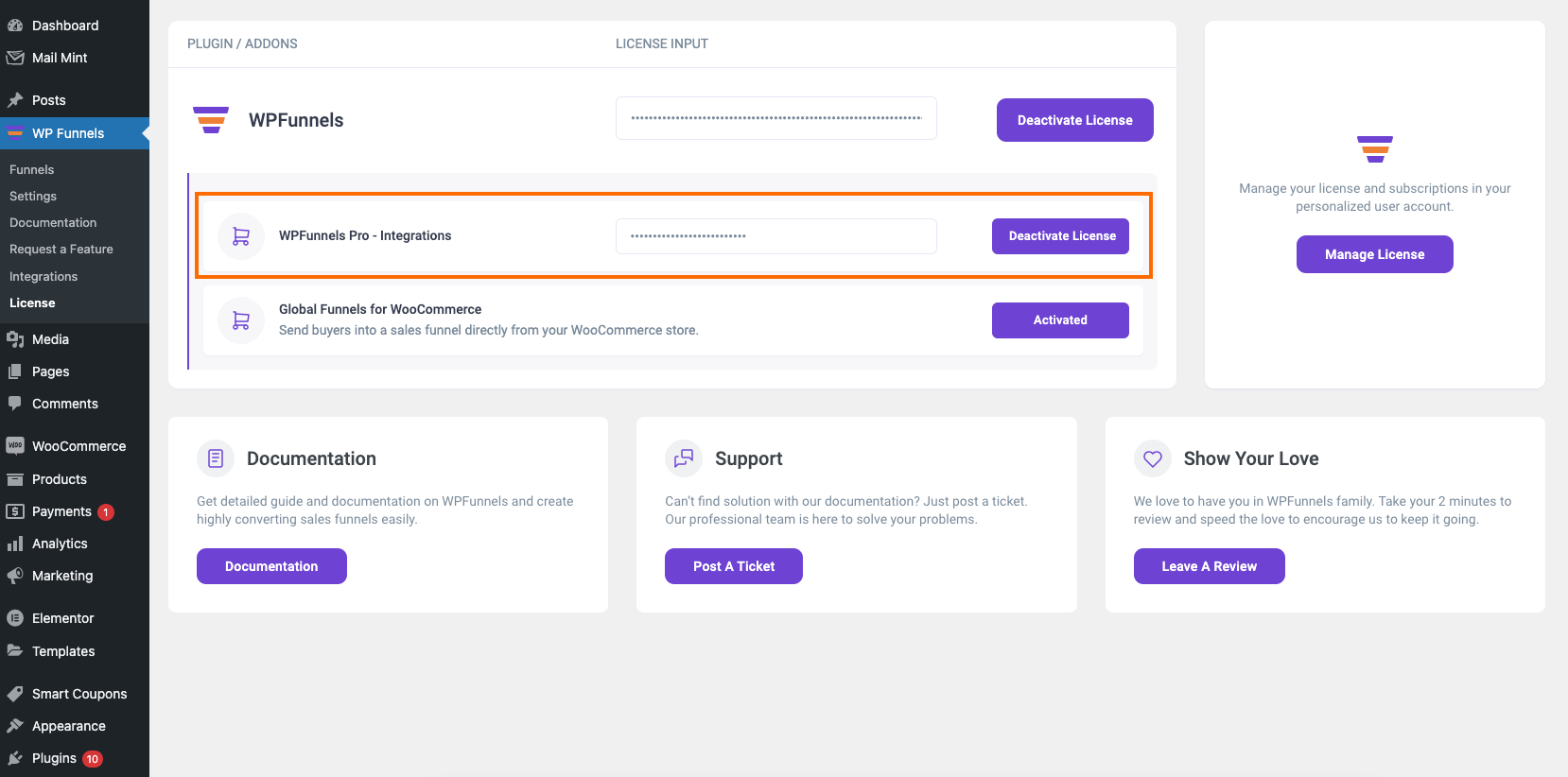
Once the plugins are installed & activated, you can go to the next step.
Step 2: Collect the Drip API Token
1. Log in to your Drip account.
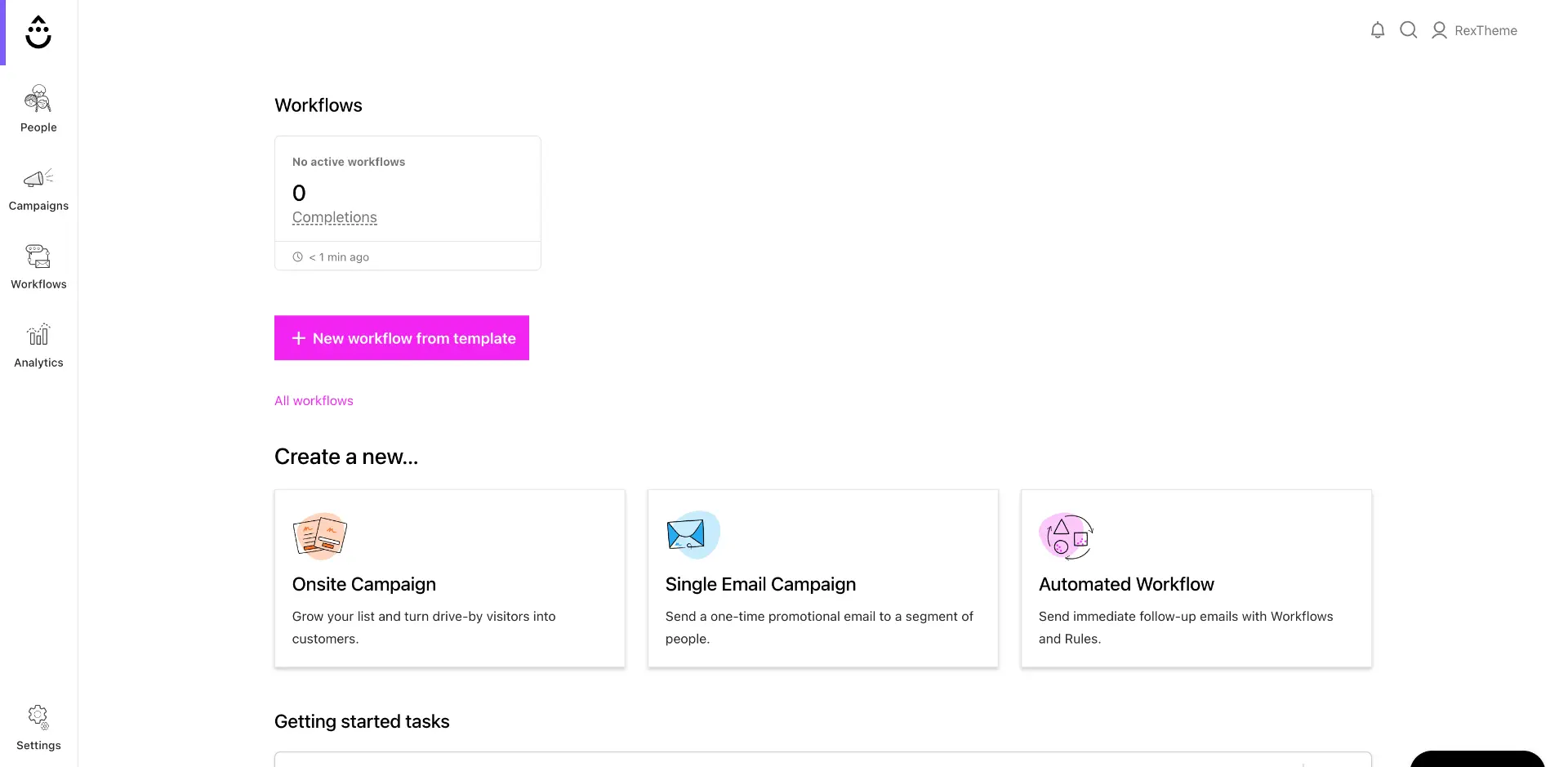
2. Click on Settings in the bottom left corner and then choose User Settings.

3. Here, collect the API Token under User Info.

Now let’s head back to WPFunnels.
Step 3: Drip Integration
1. Go to WPFunnels > Integrations tab.
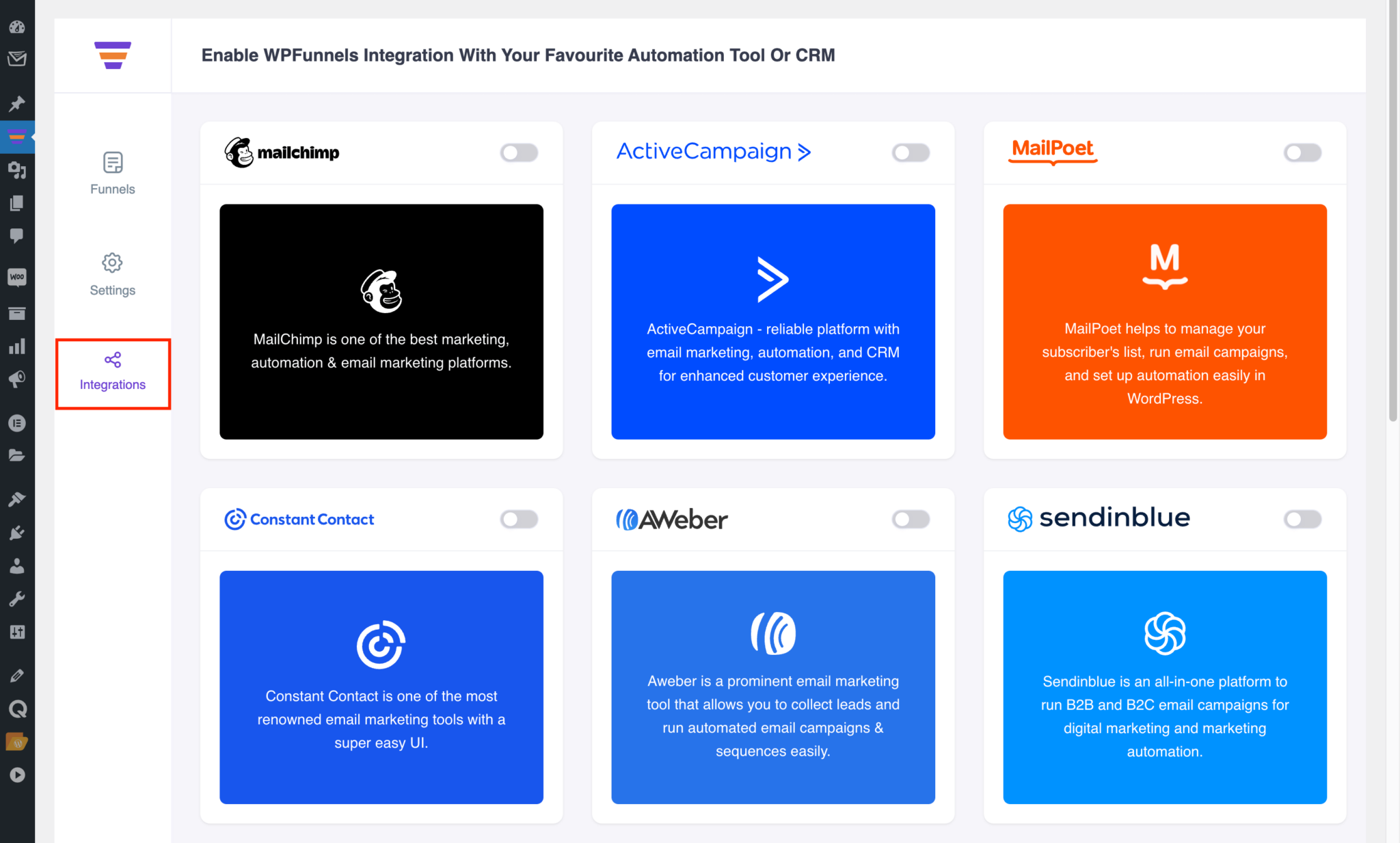
2. Find Drip on the Integrations dashboard.
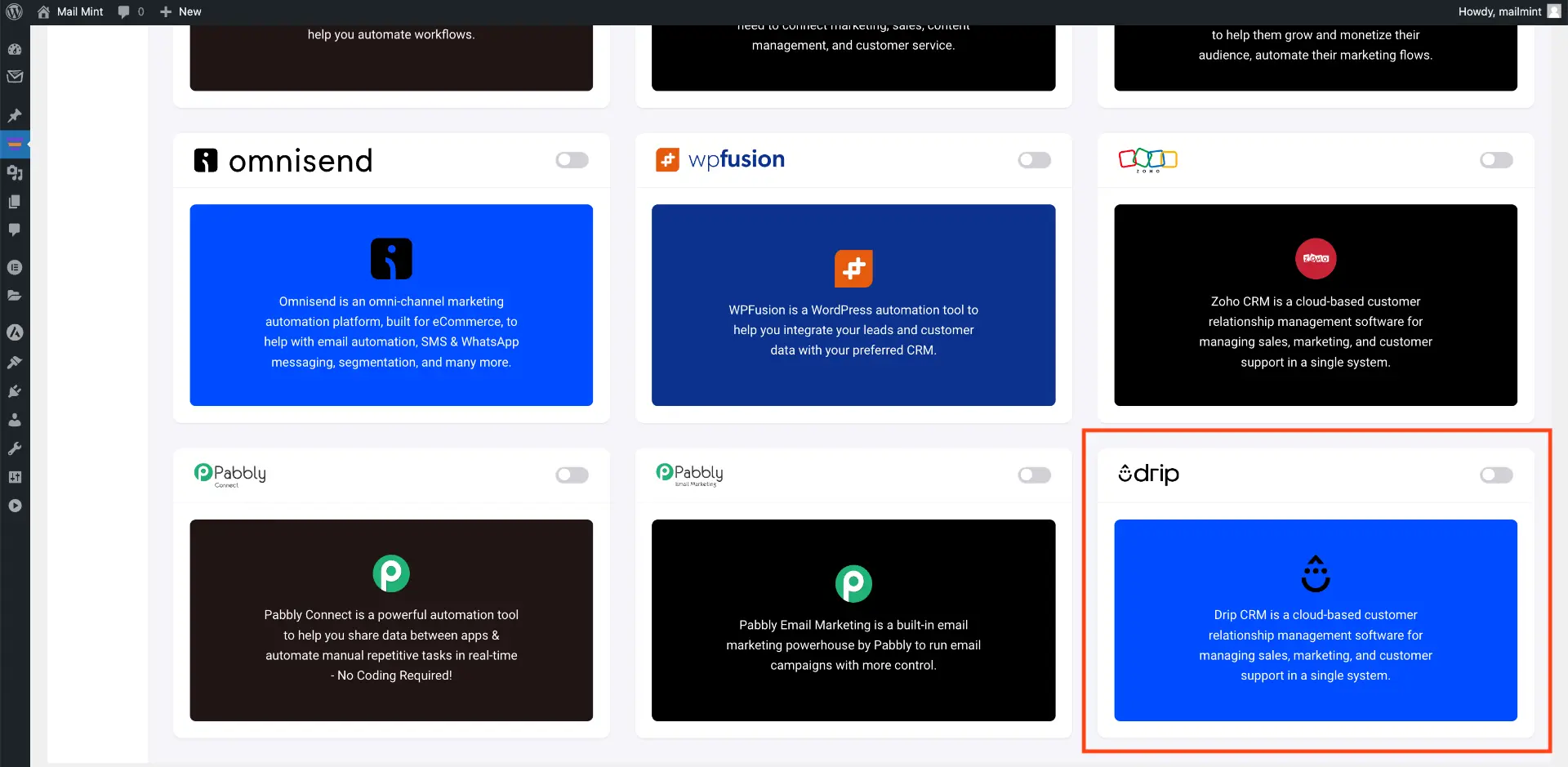
3. Enable it and paste the API Token for authorization. Then click Authorize Now to connect WPFunnels with Drip.
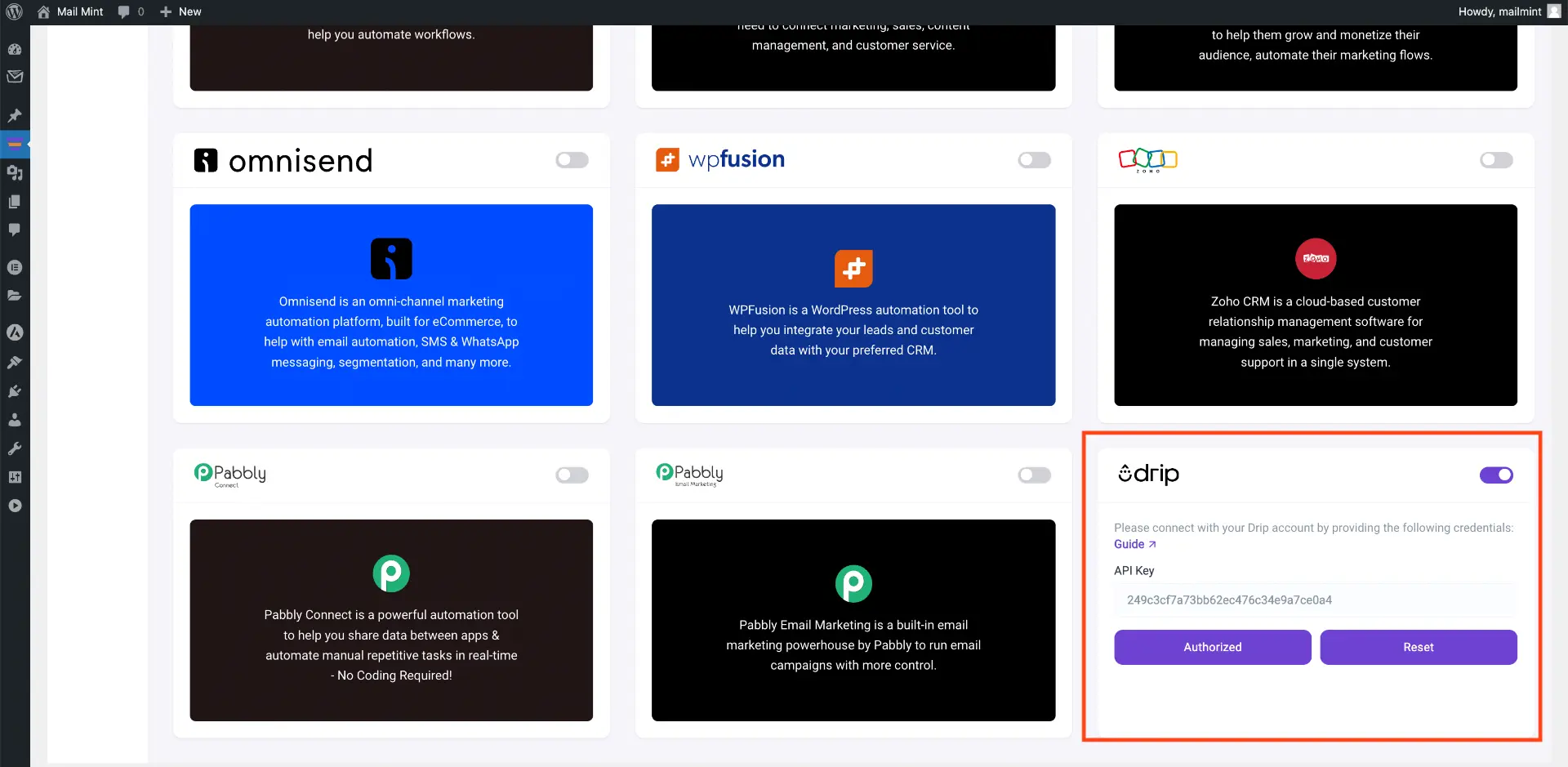
Now let’s add an integration inside a funnel.
Step 4: Add Integration In Funnel
To do this, go to WPFunnels and create a new funnel or edit an existing one.
1. Now, click on the 3 dots icon on the top right corner of your funnel canvas. It will open an Integration drawer.

2. Here you’ll see options to edit the name of your Integration and the option to Connect with your tool.
Now select Drip to connect with it. You will notice that the option to define user events will appear.

Step 5: Configure User Events & Actions
1. Select a User Event from the dropdown.

There are several User Events you can choose from:
- CTA Triggered
- After Opt-in Form Submit
- Main Order Accepted
- Order Bump Accepted
- Order Bump Not Accepted
- Upsell Accepted
- Upsell Rejected
- Downsell Accepted
- Downsell Rejected
2. Choose the Drip account and tags from the drop-down menus on the right site. (They will be populated with your Drip account, and your created tags)
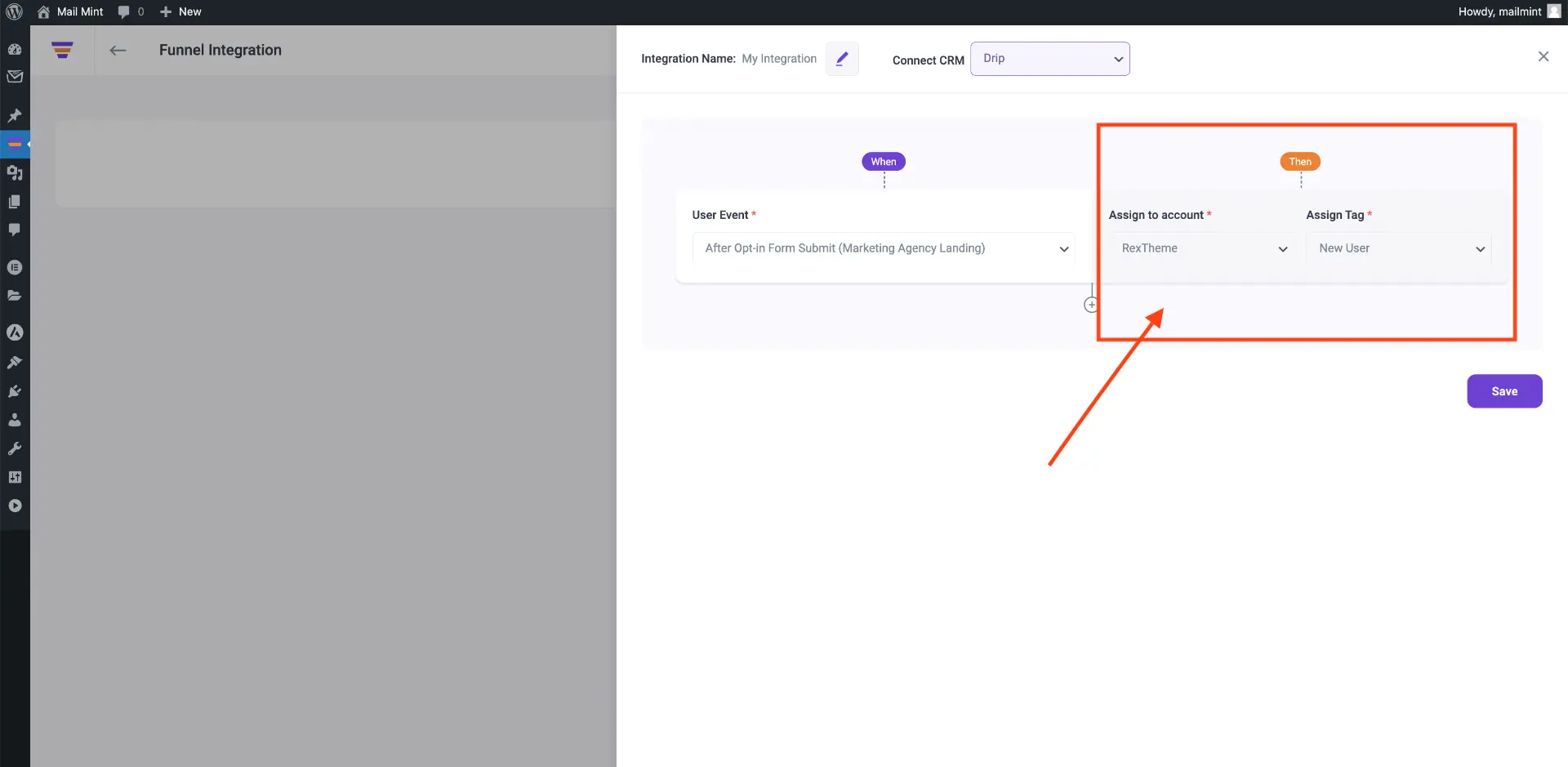
3. Then click Save to save the integration with Drip for this funnel.
4. If you want you can add multiple user events for this funnel by clicking the (+) sign.

So, whenever a prospect takes a specific action, the user will be assigned a specific tag in your Drip account.
If you want to add Drip integration to other funnels, just repeat Step 4 and Step 5.
That’s it! This is how easily you can integrate with Drip and send data from WPFunnels to Pabbly Email Marketing automatically, based on user actions in the funnel.





