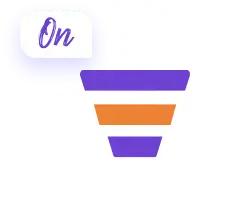With the Auto Coupon feature in WPFunnels, you can make the checkout process easier for your customers by automatically applying discount codes. This feature saves time for your users and boosts conversions by ensuring discounts are applied without any action required from the users.
Let’s go through the steps to enable the Auto Coupon feature in your WPFunnels.
Step 1: Create a Coupon in WordPress
- Go to your WordPress Dashboard and navigate to Marketing > Coupons.

2. Click on ‘Add New Coupon,’ and enter a name for your coupon (e.g., WPFunnels_500).

3. Set the discount type (fixed amount or percentage), amount (e.g., 500), and optionally an expiry date, and click ‘Publish.’

Step 2: Create a New Funnel in WPFunnels
- From your WordPress Dashboard, go to WPFunnels > Funnels. Click on ‘Add New Funnel.’

2. Choose Start from Scratch or pick a pre-built template. In this case, we’re using the “Evergreen” funnel template, which includes three pages: Landing Page, Checkout, and Thank You Page.

Step 3: Set Up the Checkout Page
- In the funnel canvas, from the checkout page. Open the ‘Cart’ Options.

2. Click on Add Product and choose the products for your funnel.

3. From the ‘Additional Options layout,’ enable Allow use of Coupon and enable Coupon (Auto-applied).

4. After enabling the auto-apply coupon option, a new field will appear: Choose a coupon and search for the coupon.

5. Once you’ve saved your changes, click on the View Step icon for the Checkout Page, and the coupon will be automatically applied.