Quizzes in Creator LMS are a powerful way to assess student understanding and track learning progress. This guide explains how to create both Classic and Interactive quizzes, from setting up your course to configuring quiz-specific settings.
Note: Ensure you have LMS Basic installed before proceeding.
Steps to Create a Quiz
Step 1: Access the Course
- From the left-hand menu, navigate to the Course section.
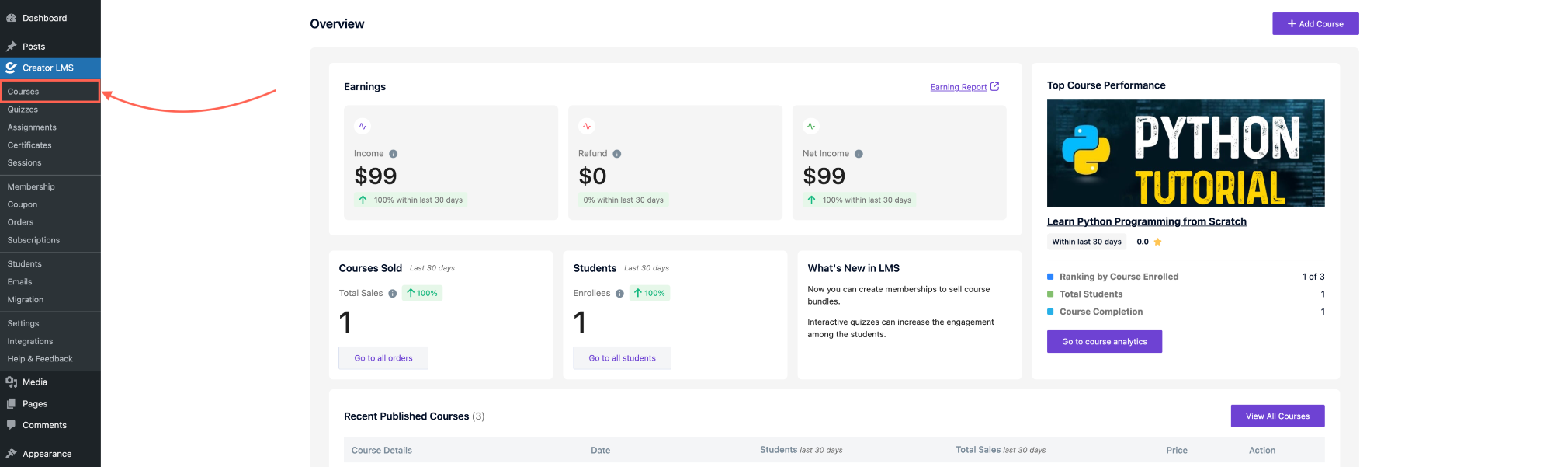
- You can either:
- Start a new course, or
- Select an existing course to add the quiz.
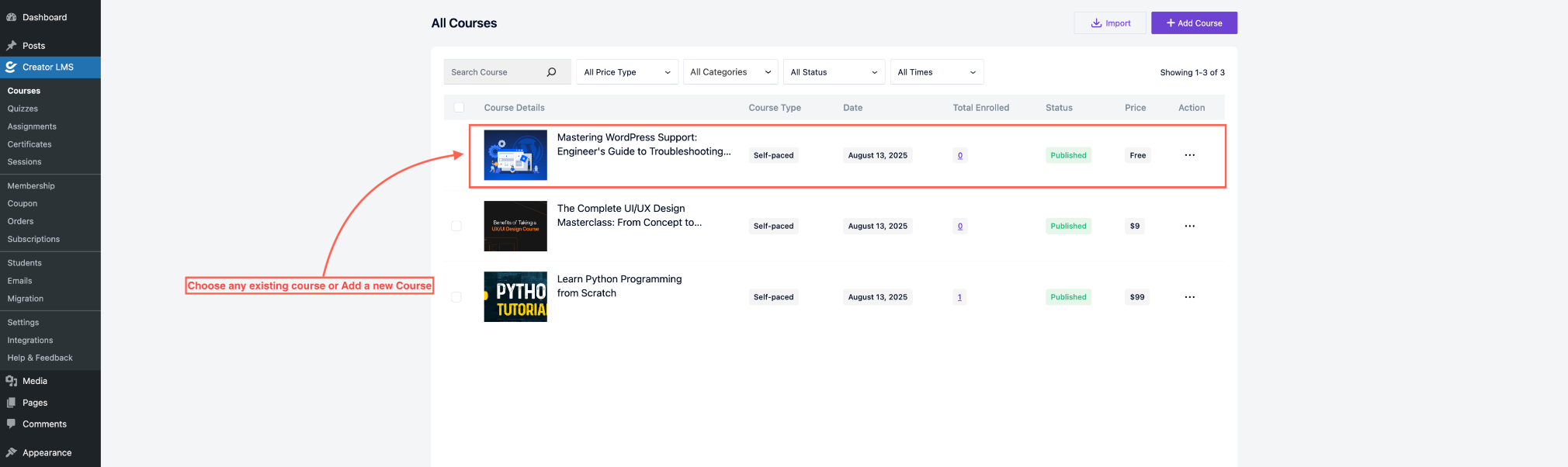
Step 2: Open the Course Module
- Inside the chosen course, go to the Course Module where you want to add the quiz.
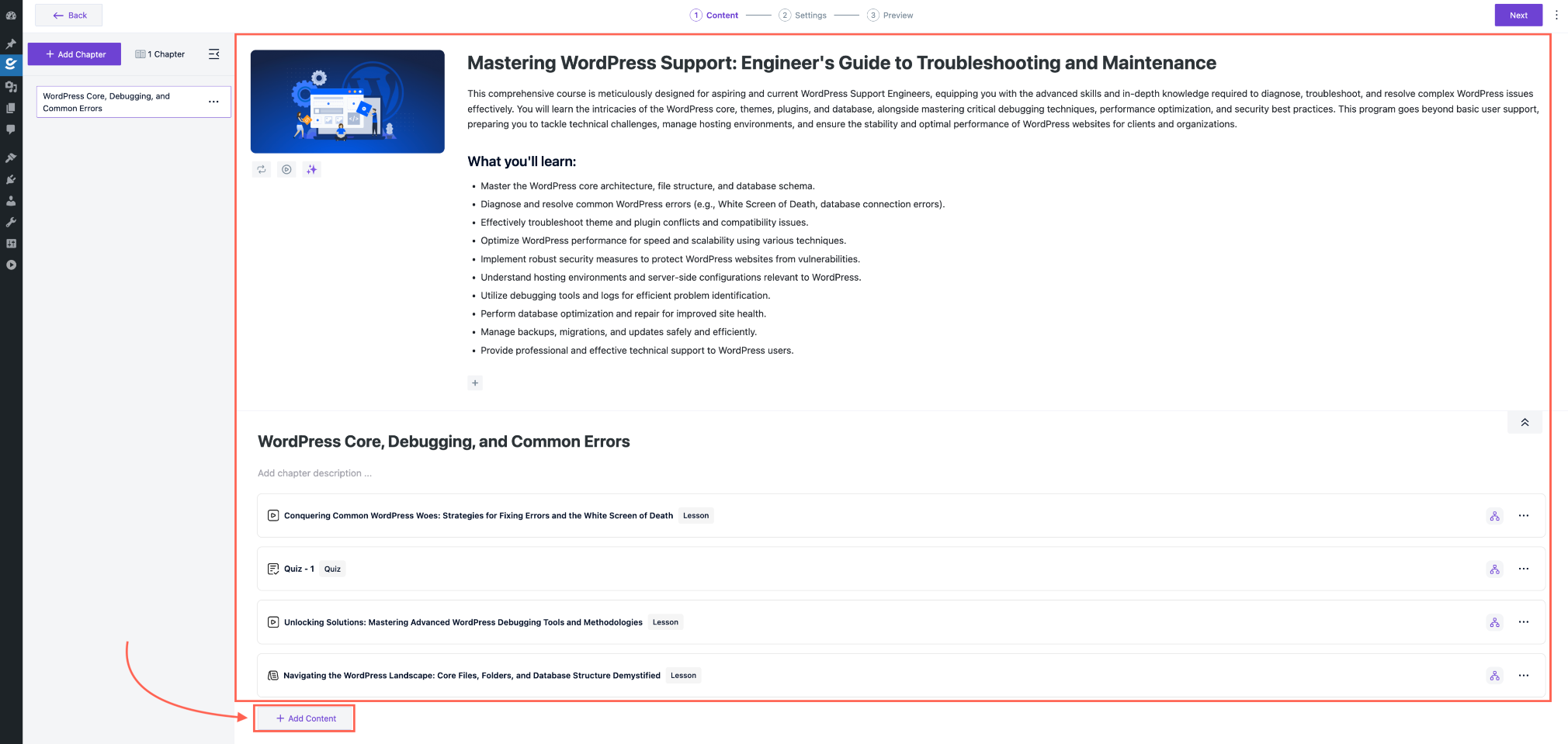
- Locate the Add Content option under the module and click it. In the pop-up menu, select Quiz.
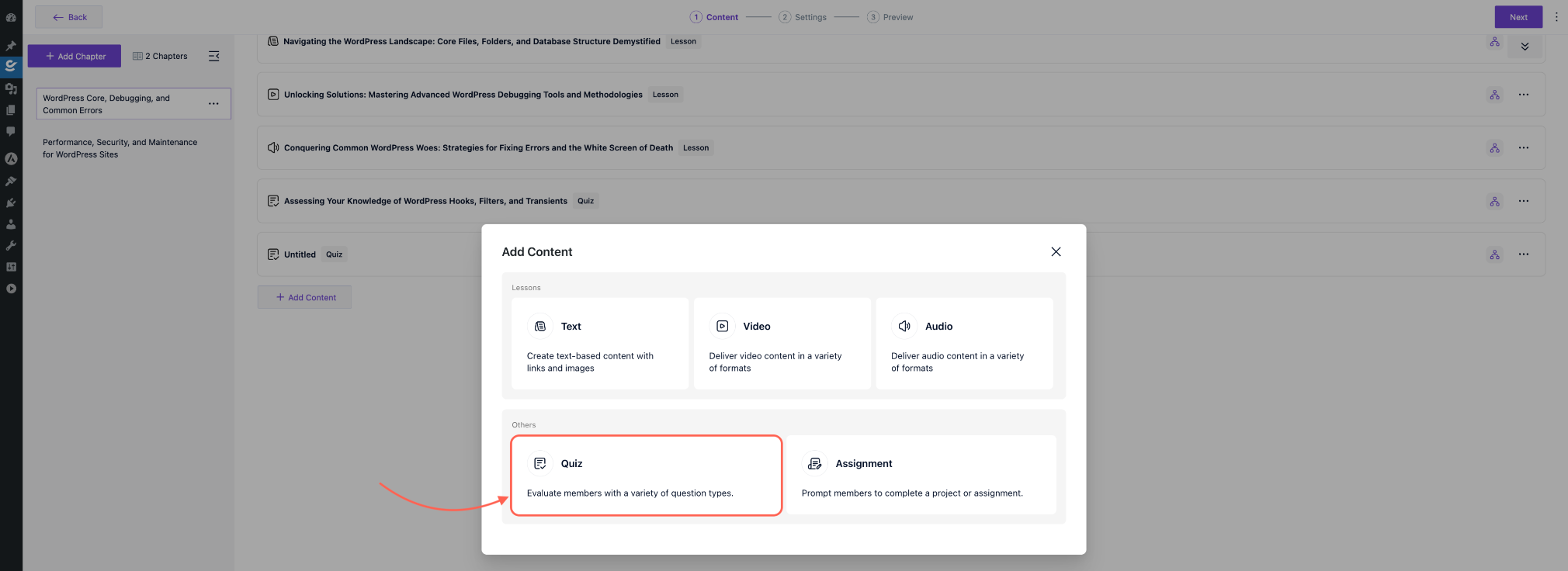
Step 3: Add Quiz Details
- Enter the Quiz Title. Also, add a Quiz Description explaining the purpose or instructions.
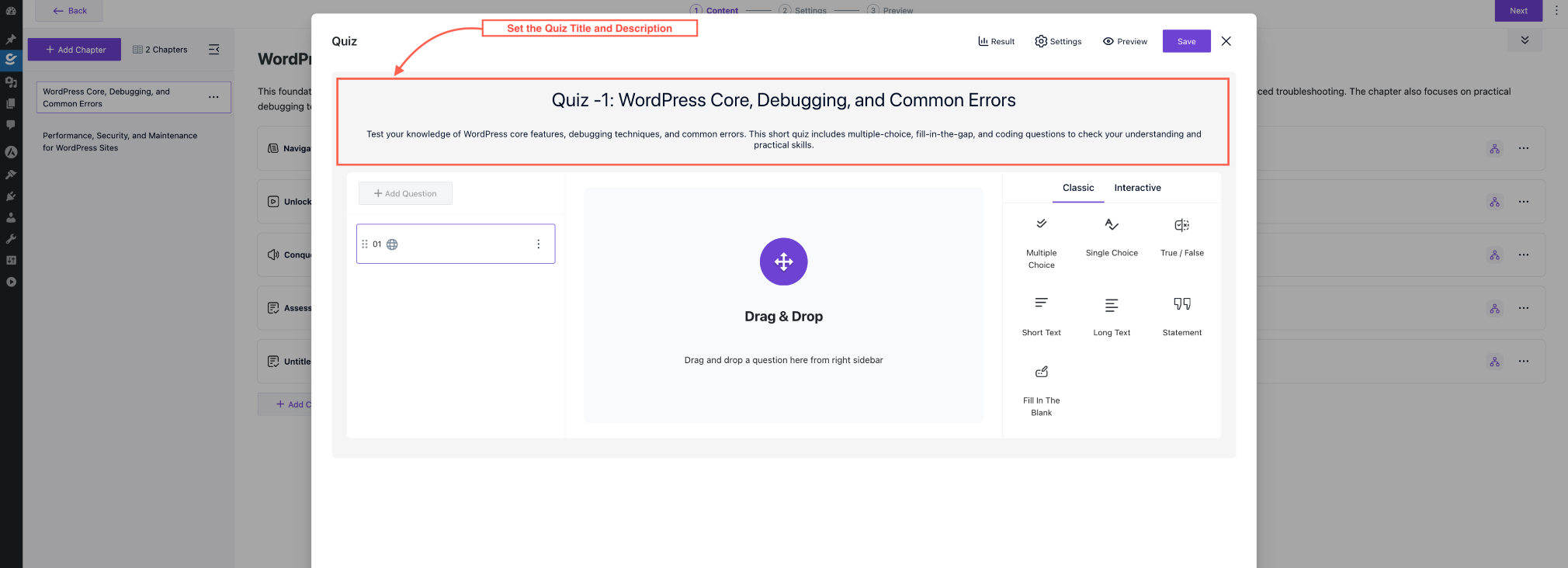
Step 4: Choose Quiz Type
On the right-hand side, you will see two types of quiz options:
1. Classic Quiz
Classic quizzes include the following question types:
- Multiple Choice
- Single Choice
- True/False
- Short Text
- Long Text
- Statement
- Fill in the Blank
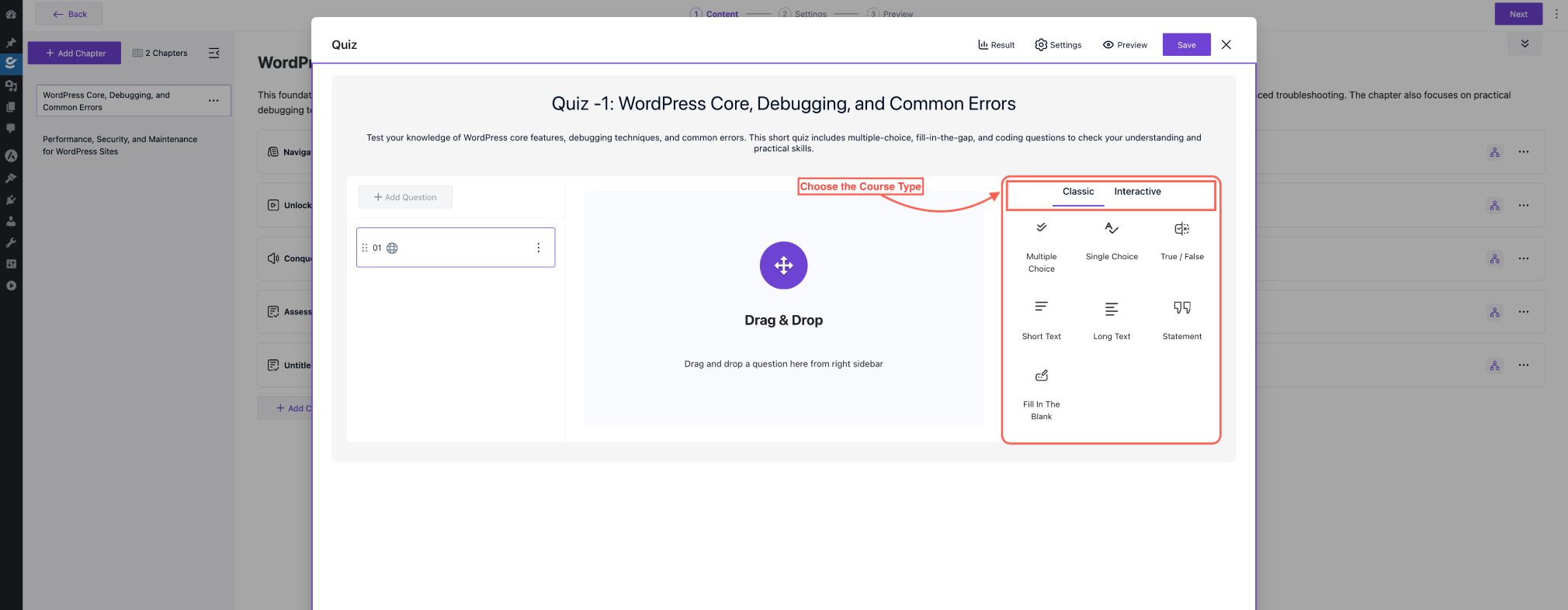
- Drag and drop the desired question type into the quiz area. Configure each question with the correct answer, points, and any additional settings.
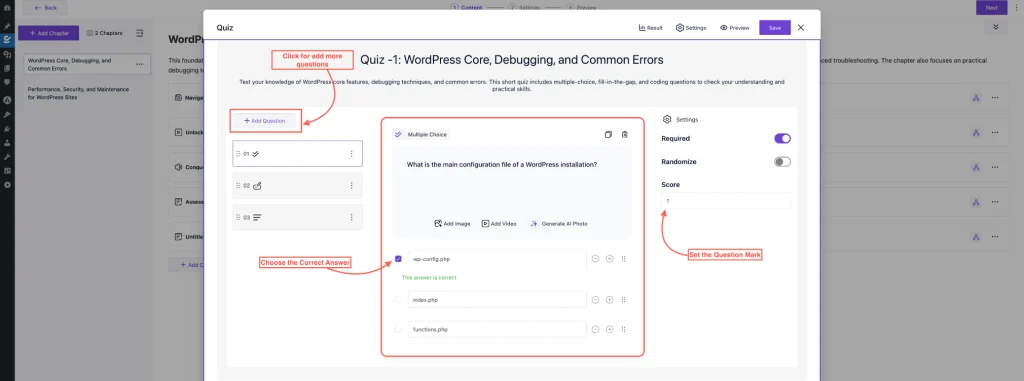
2. Interactive Quiz
Interactive quizzes include the following options:
- Recorder: Allows students to record audio or video answers.
- Matching: Lets students match pairs of items as part of the quiz.
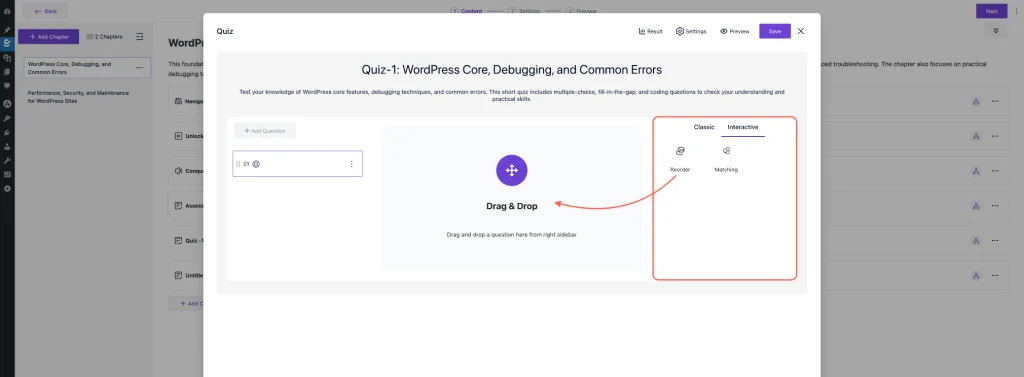
Select the interactive type. Add questions and configure settings according to your quiz requirements.
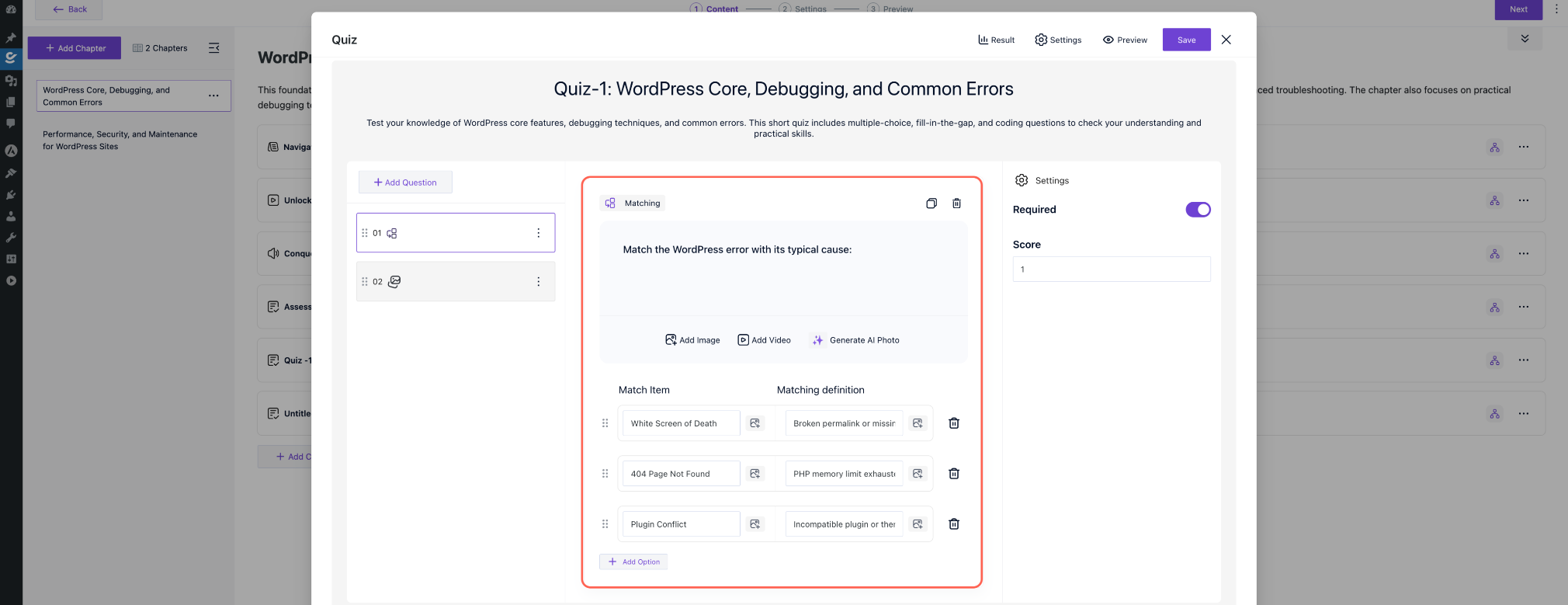
Note: Save the quiz and all its configurations.
At the top of the quiz builder, you will find four important buttons:
- Click the settings Buttons. You can configure quiz-specific settings such as time limits, passing criteria, and submission attempts.
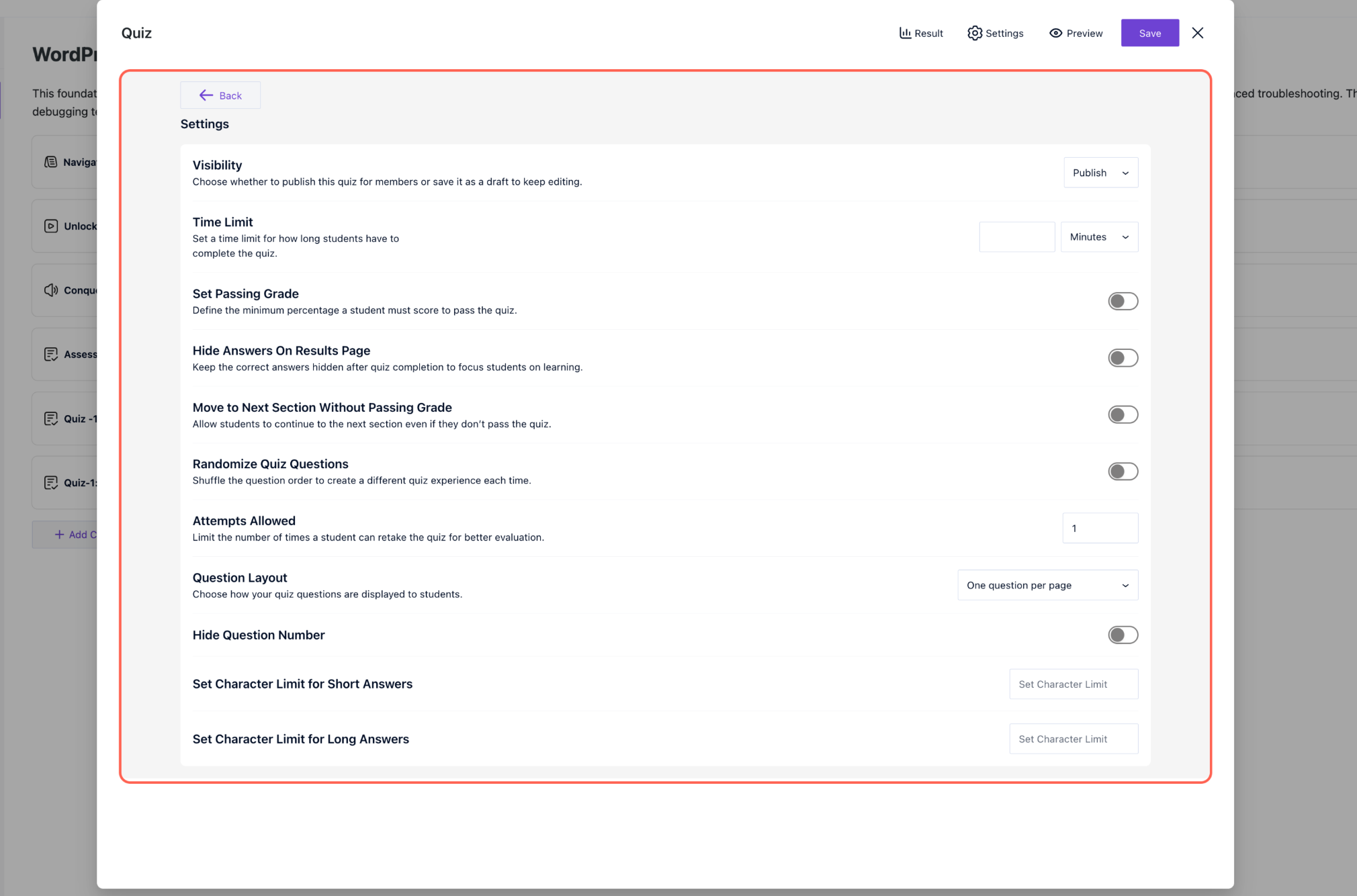
- Press the Preview button to start the quiz attempt.
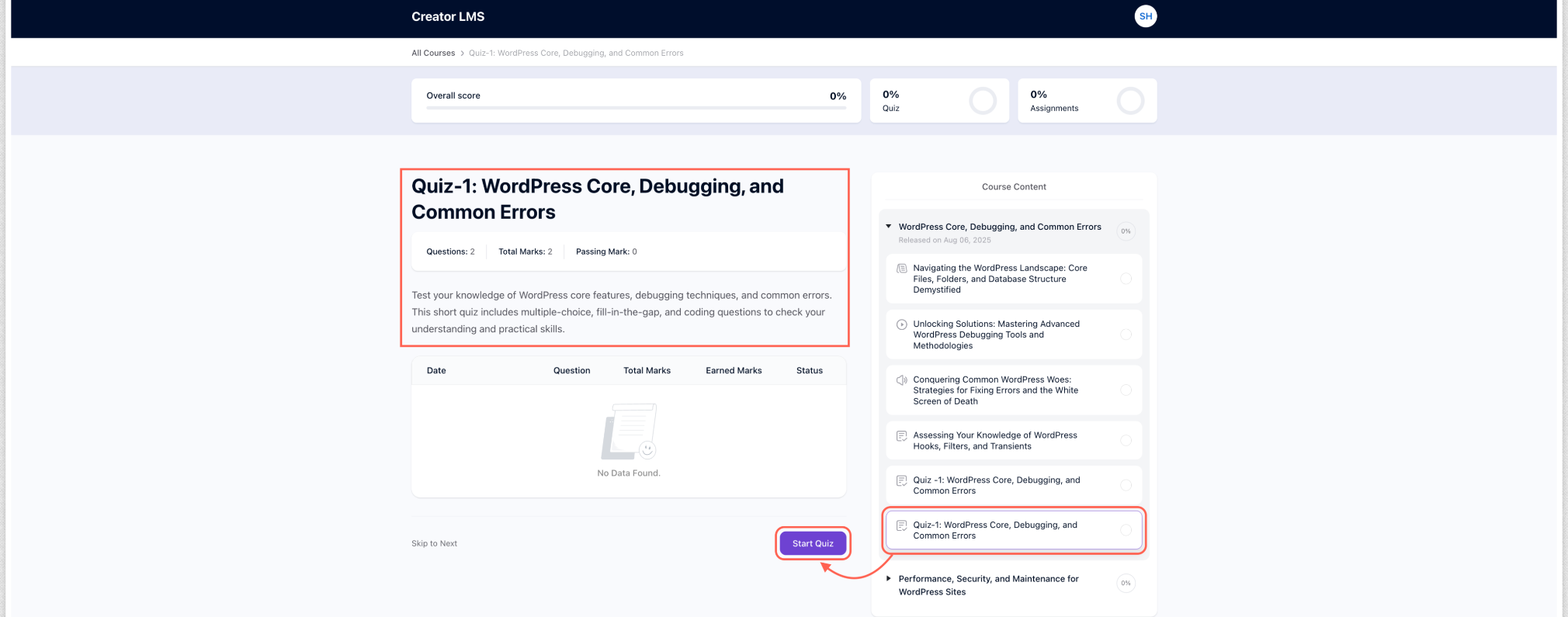
- Also, you can view detailed results of student quiz attempts by clicking the Result Button.
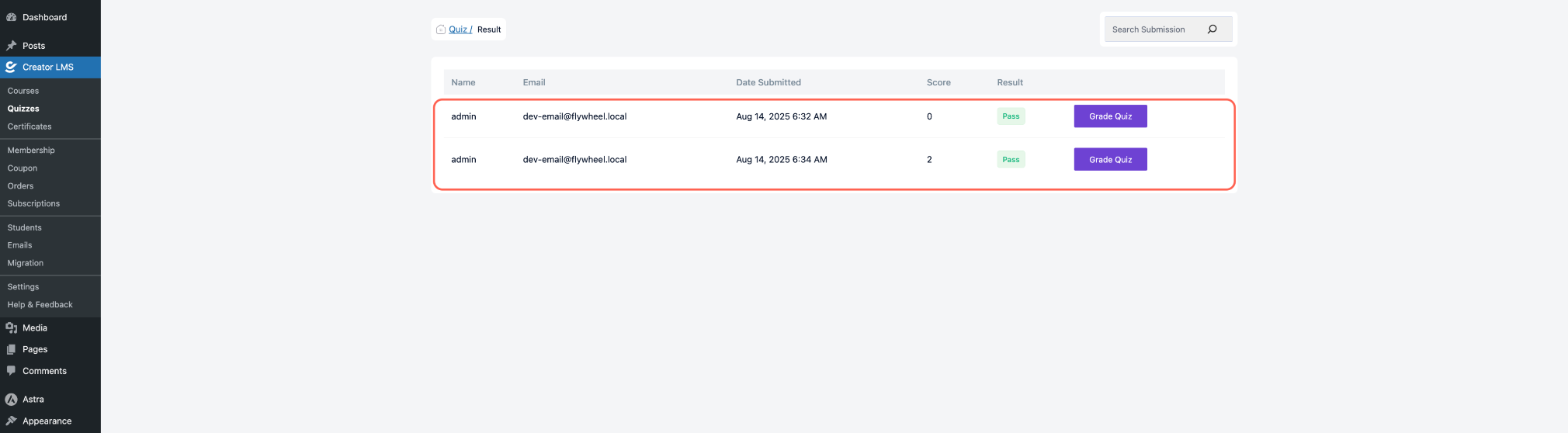
Additionally, on the left side of the Creator LMS, you can find the quiz section where all the added quizzes from different courses are available.
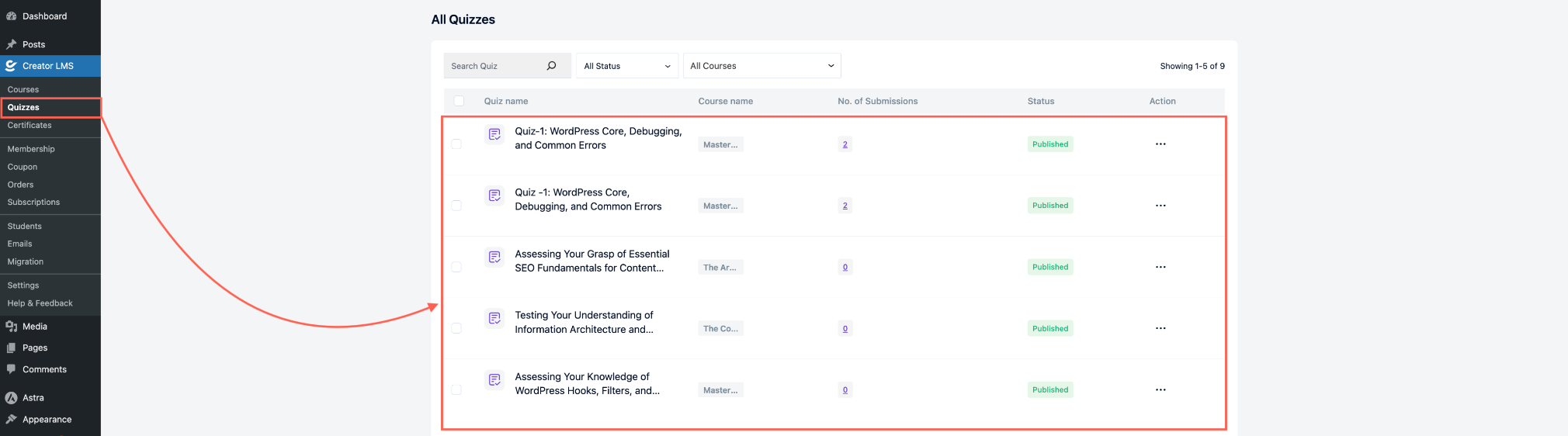
Following these steps will successfully create a quiz in Creator LMS. Students can now access it, attempt the questions, and you can monitor their performance and results.