In this section, we will learn about the Creator LMS Gamification Integration and how it works. Gamification helps creators engage learners, motivate course completion, and make the learning experience more interactive. By awarding points, badges, and rewards, learners stay motivated and track their progress effectively.
[ Note: Ensure both Creator LMS Basic and Pro are installed and activated. ]
How to Enable and Configure Gamification:
- After installing and activating Creator LMS Pro, locate the Addons section in the left sidebar.
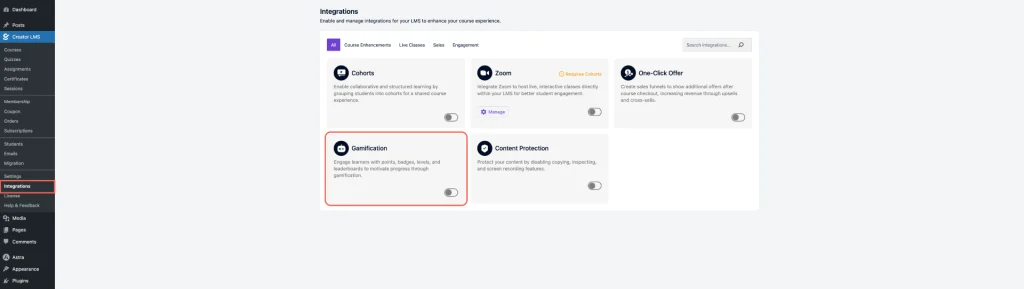
- Click on Integrations → enable the Gamification option.
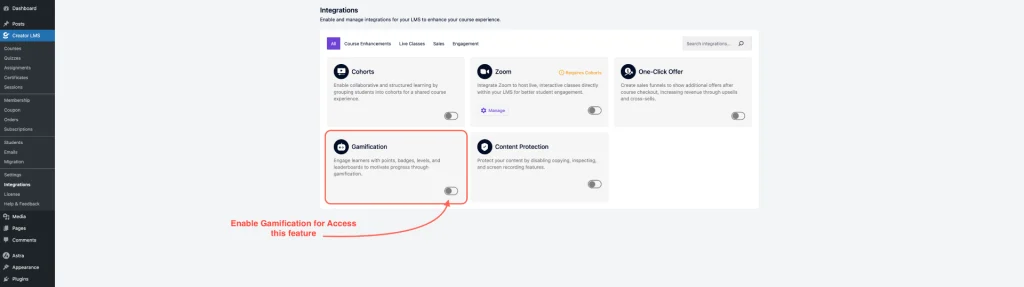
- After enabling, a Gamification menu appears in the left sidebar. Click it to open the Gamification Dashboard.
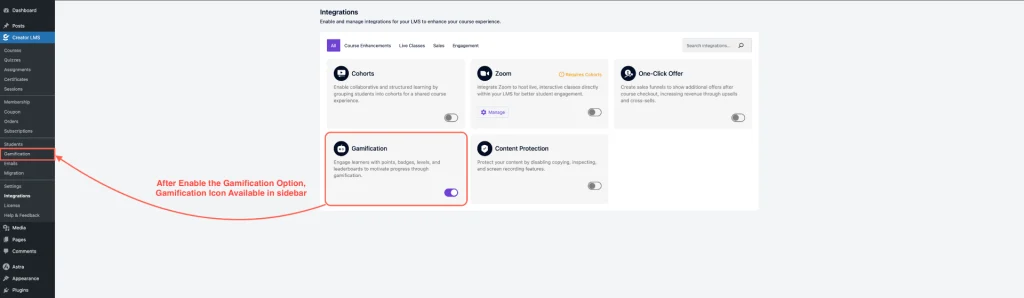
- The Dashboard’s Gamification section offers five distinct options to enhance user engagement:
- Bonus Points
- Achievement Badges
- Learner Levels
- Rewards
- Leaderboard
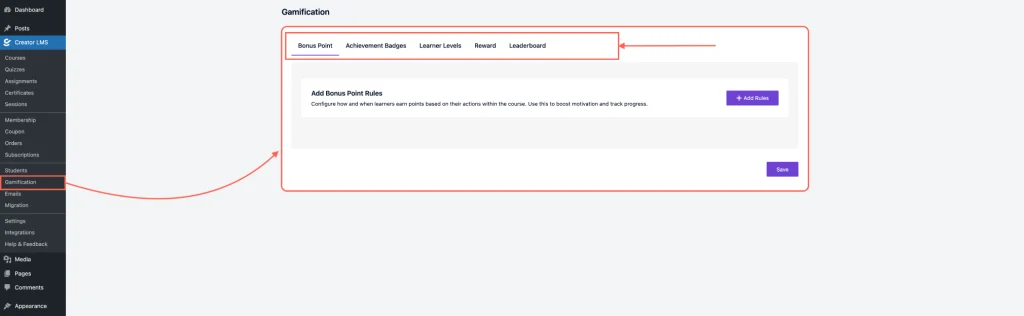
1. Bonus Points
- In Bonus Points, click Add Rules.
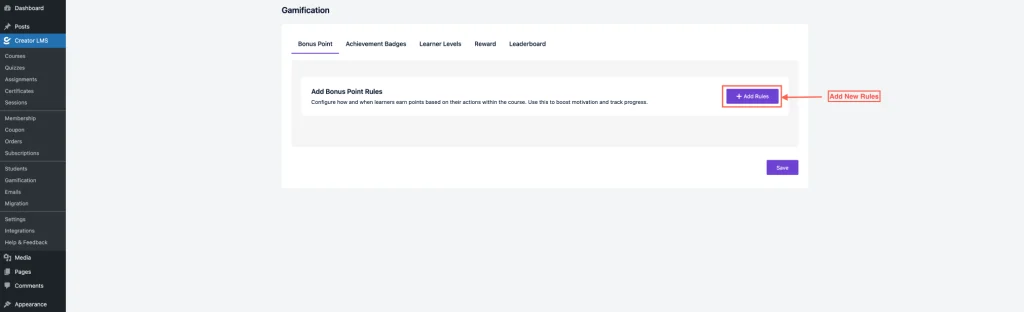
- A dropdown appears with multiple rule options. Like:
- Course Completion – Award points when a user completes an entire course.
- Lesson Completion – Award points when a learner finishes a lesson successfully.
- Quiz Achievement – Award points when a learner scores at or above the pass mark on a quiz.
- Assignment Achievement – Award points when a learner meets the minimum passing score on an assignment.
- Quiz Submission – Award points whenever a quiz is submitted, regardless of the score.
- Assignment Submission – Award points when a learner submits an assignment for review.
- First Comment on a Course – Award points when a learner comments on a course for the first time.
- User Registration – Award points when a new user registers on the site.
- Course Enrollment – Award points when a user enrolls in a course.
- Purchase – Award points when a user makes a purchase on the site.
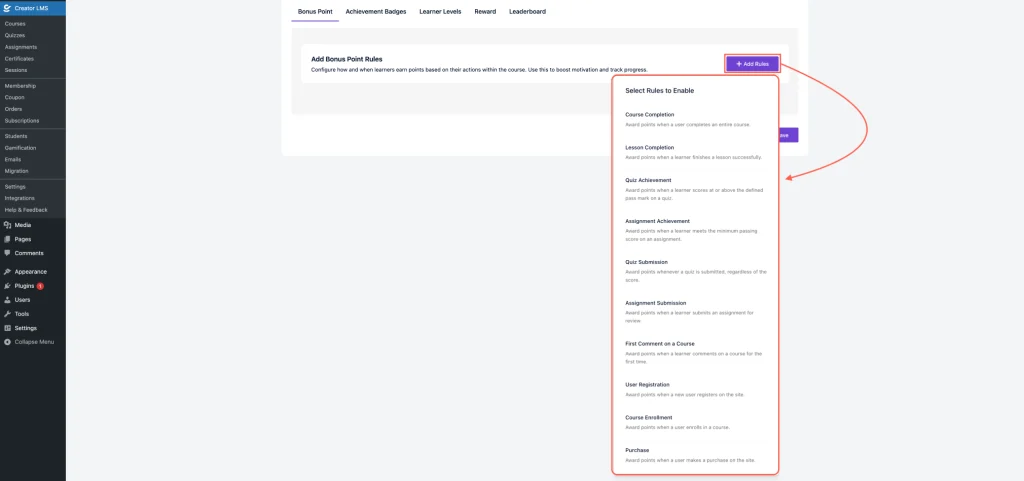
- Now, set a rule for Course Completion. For example, if a learner completes 50% of the course, they receive 10 reward points. Optionally, you can send an email notification to learners informing them of their earned points.
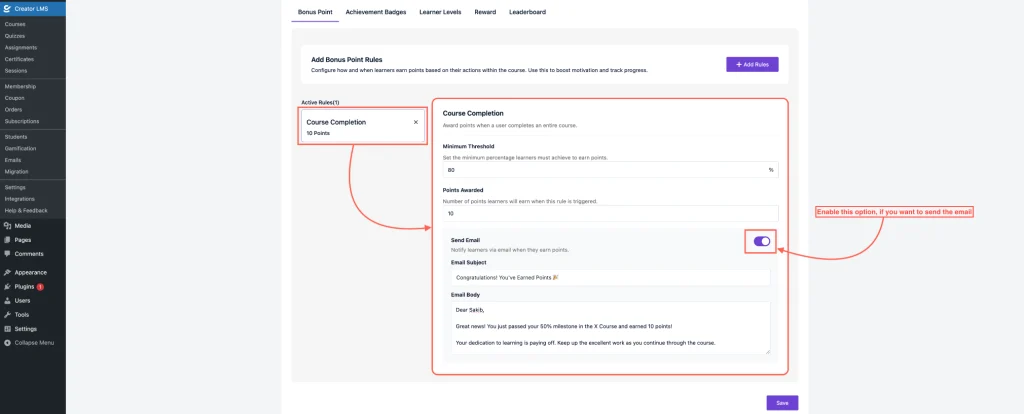
2. Achievement Badges
The Achievement Badge feature lets you recognize learners’ milestones with visual awards.
- Go to the Achievement Badge Section, click Add Badge.
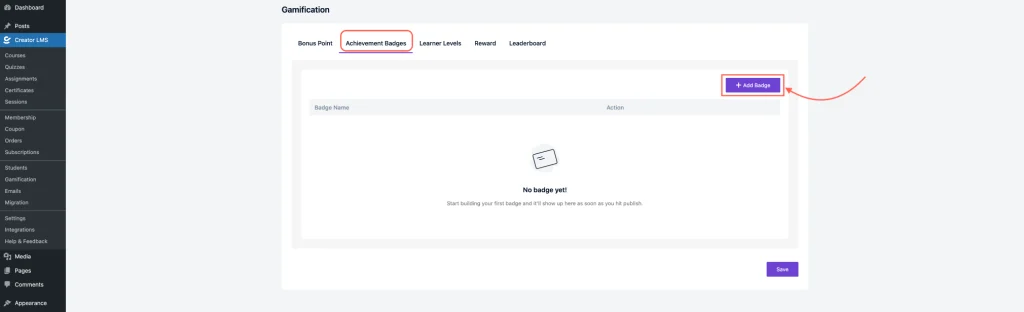
- A pop-up window will appear with configuration options. Fill in Badge Details, like:
- Badge Name* – Give the badge a clear, meaningful name (e.g., Course Master, Quiz Champion).
- Badge Description – Briefly explain when or why the badge is awarded.
- Badge Icon – Upload an image (recommended size: 100x36px, max height: 50px) that visually represents the badge.
- Color – Choose a color code (e.g.,
#6e42d3) to represent the badge theme.
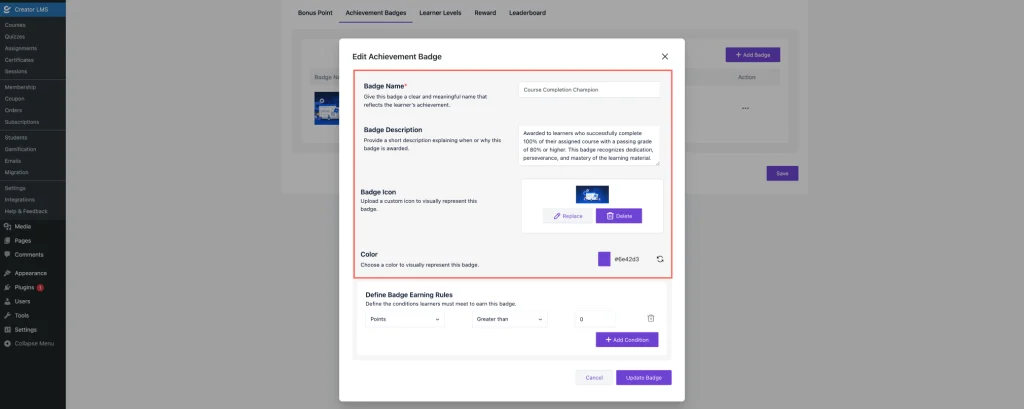
- Now set conditions for a specific batch. You can include multiple conditions here. Finally, click on Create.
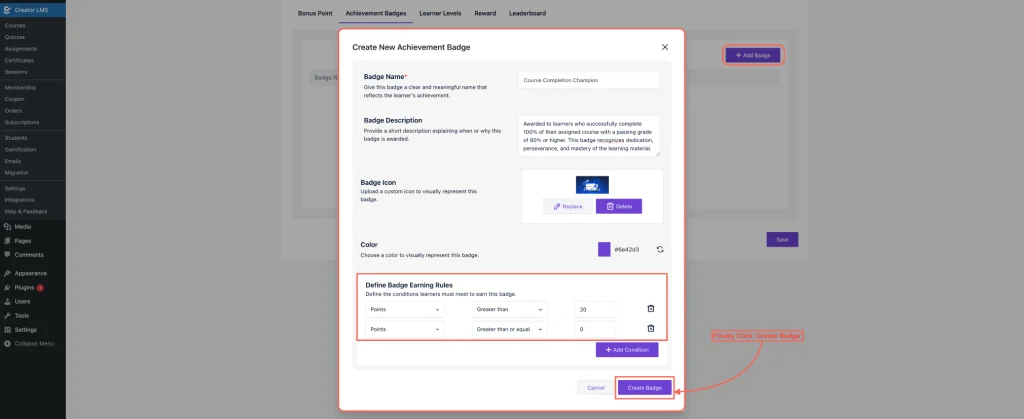
3. Learner Levels
The Learner Levels feature allows you to create milestones that learners can progress through based on their achievements and points.
- Go to Learner Levels Section, click Add Level.
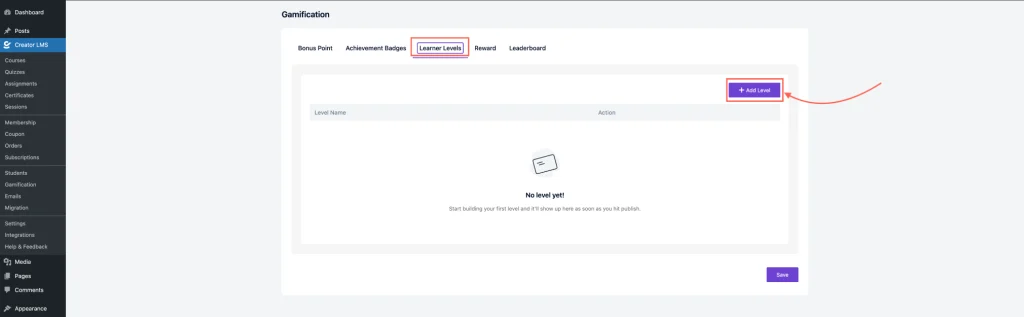
- A pop-up window will appear with configuration fields. Like:
- Level Name* – Give the level a meaningful name (e.g., Beginner, Intermediate, Expert).
- Level Description – Describe what this level represents or how learners can achieve it.
- Background Color – Select a background color for the level badge (e.g.,
#6e42d3). - Text Color – Choose a text color for the badge text (e.g.,
#ffffff).
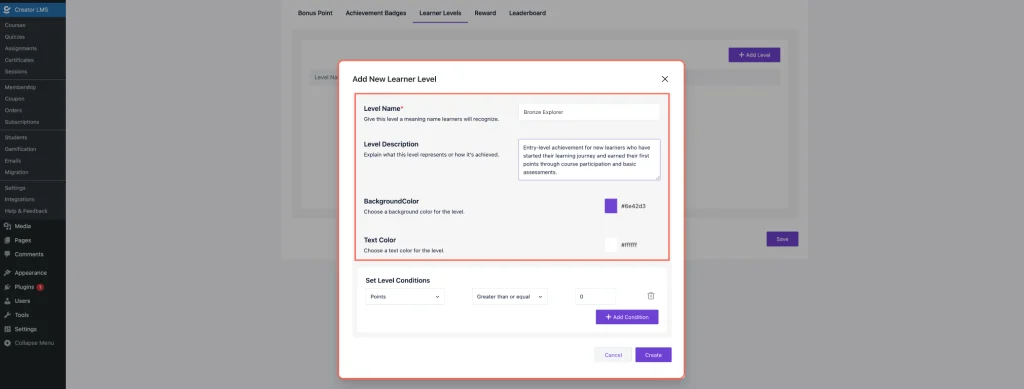
- Now, set the conditions for a specific level. You can include multiple conditions here. Finally, click on Create.
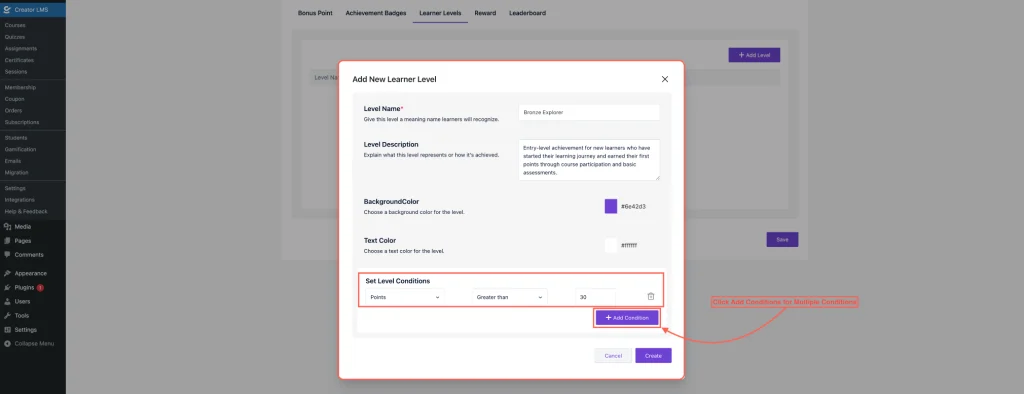
4. Rewards
The Rewards feature lets learners redeem their earned bonus points for valuable benefits such as course access or membership access.
- Here you find two options,
- Allow Course Purchases Using Bonus Points
- Enable this option to allow learners to use their accumulated points to unlock courses instead of paying with money.
- Allow Membership Purchases Using Bonus Points
- Enable learners to exchange points for membership access.
- Allow Course Purchases Using Bonus Points
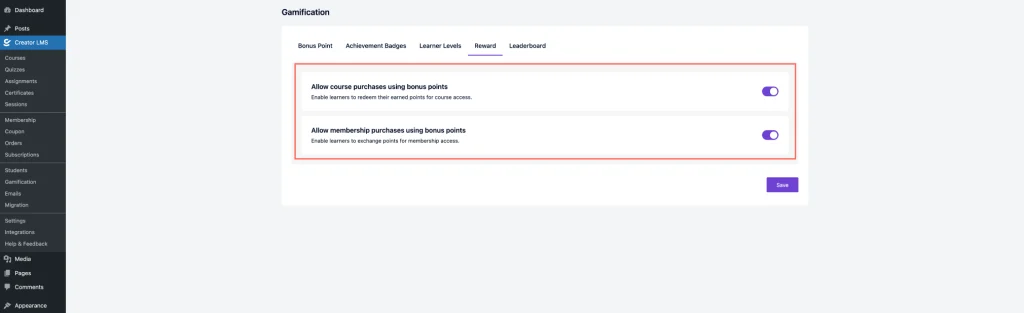
5. Leaderboard
The Leaderboard feature lets you showcase top-performing learners, adding a competitive and motivating element to the learning experience.
Here you will find 3 options to configure:
- Rank Students Based On – Choose whether to rank learners by
- Course completion rate,
- Highest average quiz score,
- Fastest completion time.
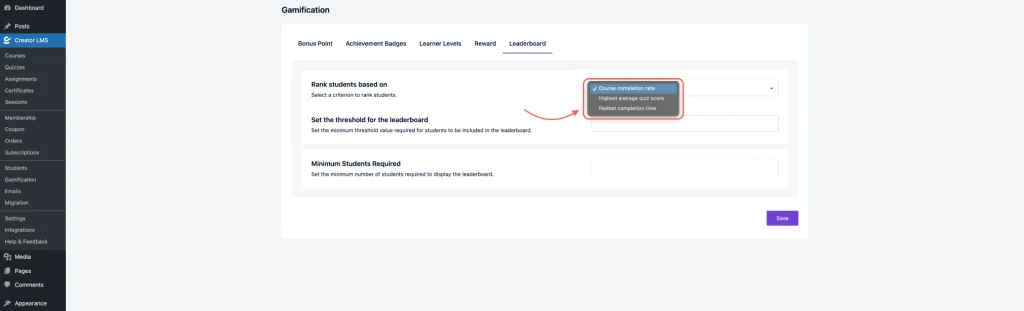
- Set the Threshold for the Leaderboard – Define the minimum score, completion rate, or time needed to qualify for the leaderboard.
- Minimum Students Required – Specify the minimum number of learners needed before the leaderboard is displayed.
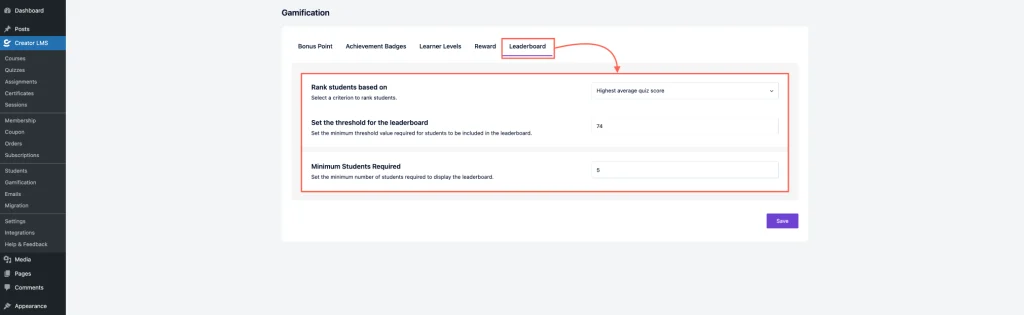
This is all about Gamification in CLMS — turning learning into a fun, competitive, and rewarding journey. By combining Bonus Points, Achievement Badges, Learner Levels, Rewards, and Leaderboards, you can motivate learners to stay engaged, achieve milestones, and strive for excellence. With the right setup, these features can boost learner performance and foster a more vibrant, active learning community.