Before diving into order management and analytics, make sure your Creator LMS setup is ready. You should have the basic version of the LMS activated on your site, and at least one live course available for students. If no courses are live yet or no orders have been made, all analytics, earnings, and student data will show as zero. Therefore, it’s recommended to create and publish a course first so that all analytics and order data will display correctly.
Step 1: Dashboard Overview
From the Creator LMS dashboard, you can get an overall view of your sales and course performance. The dashboard shows:
- First of all, in the Earnings section, you can view the average values of your total course income, refunds, and net income over the last 30 days.
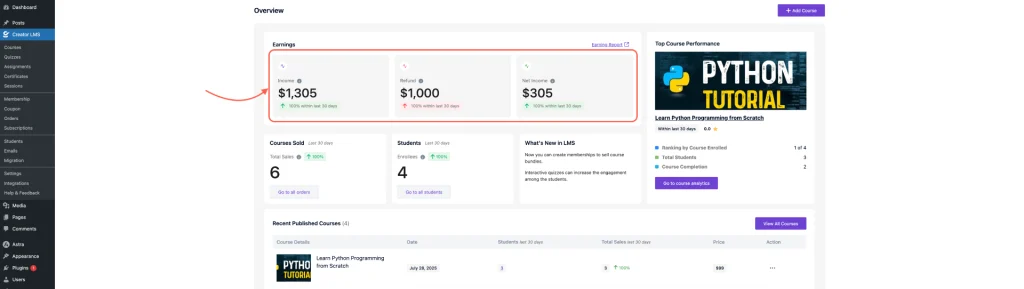
- Now, if you want to see a detailed breakdown of your sales, you can access the Earning Report—note that this requires the LMS Pro version.
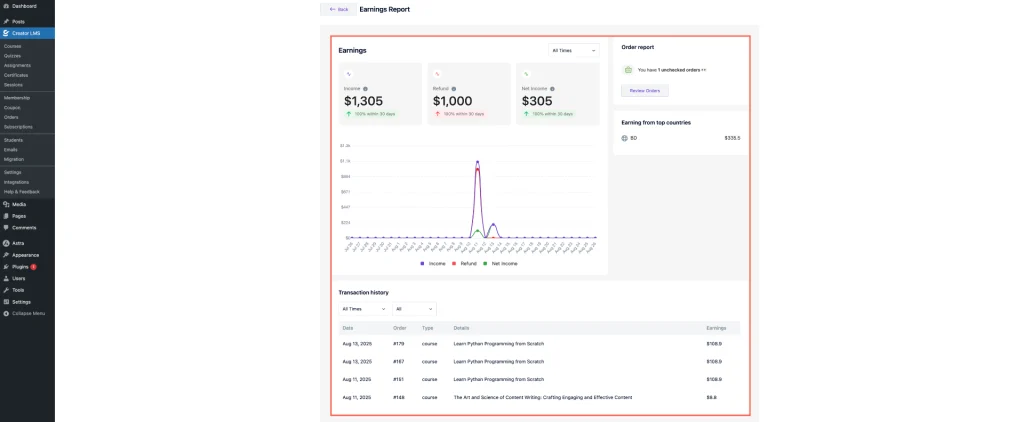
- You can view earnings for different time ranges and click “Review Orders” to see all orders with details.

- From the right-hand corner of the dashboard, you can view the Top Selling Courses among all your courses.
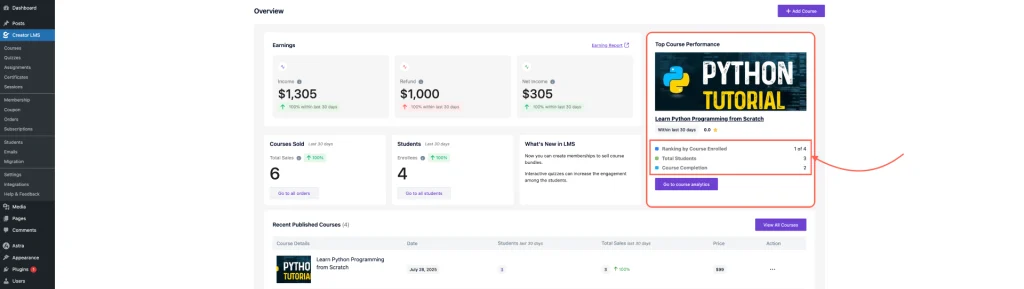
- In the Courses Sold section, you can see the number of sales and student enrollments in the last 30 days.
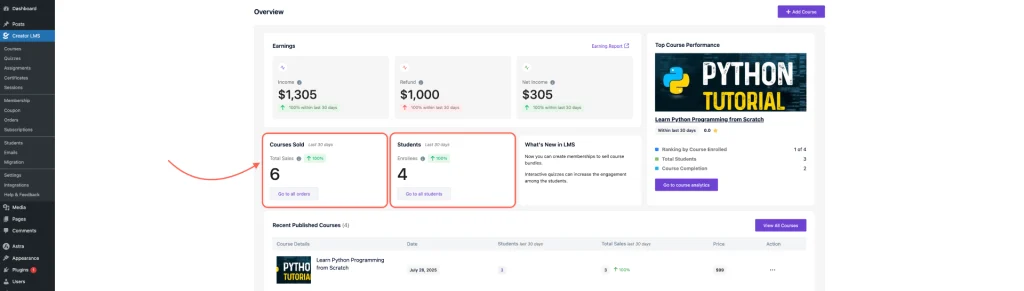
- After that, you can see a list of all published courses along with total enrolled students, how many of the purchase orders, and the growth indicator to indicate course growth or decline in sales/enrollments.
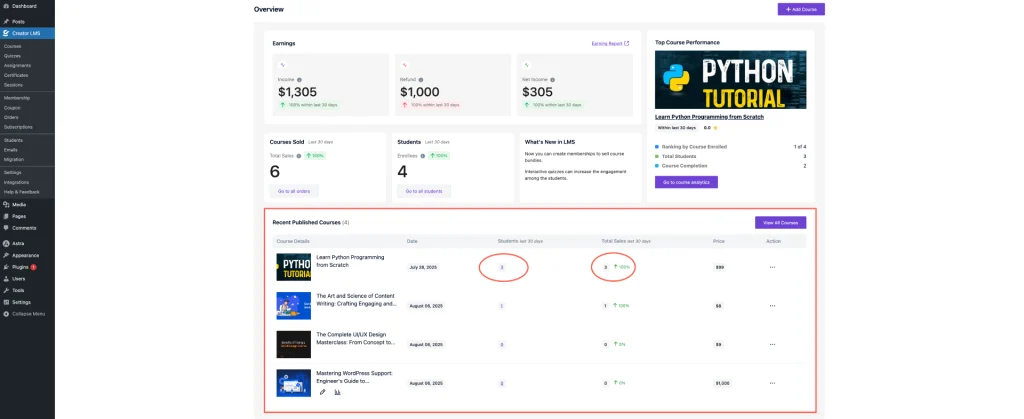
Step 2: Orders and Order Status
- To view total orders and their statuses, click on “Orders” in the left-hand menu of the Creator LMS dashboard.
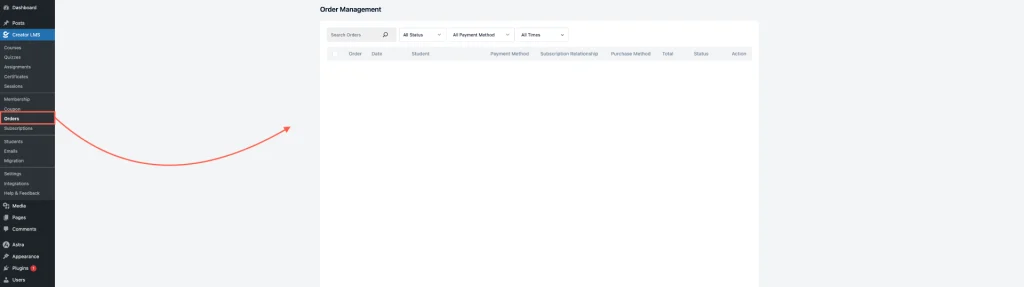
- After clicking on “Orders”, you will see a list of all your orders. Provides a clear overview of each order, including important details such as the student, payment method, total amount, and order status, etc.
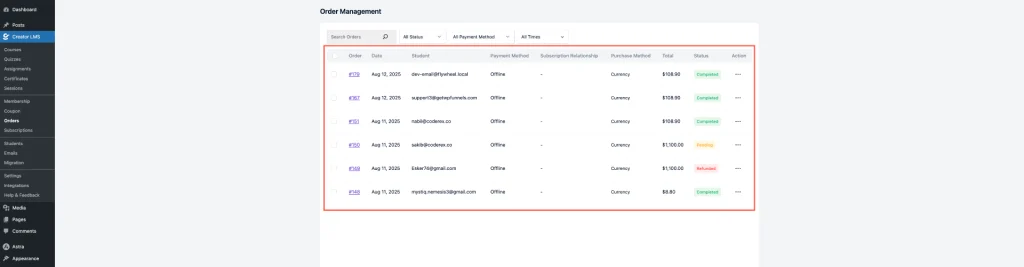
- To see the detailed report of a specific order, click the three-dot menu next to the order and select “View Order.” In the Order Details page, you can:
- See all information related to the order, including the student, payment method, total amount, and purchase details.
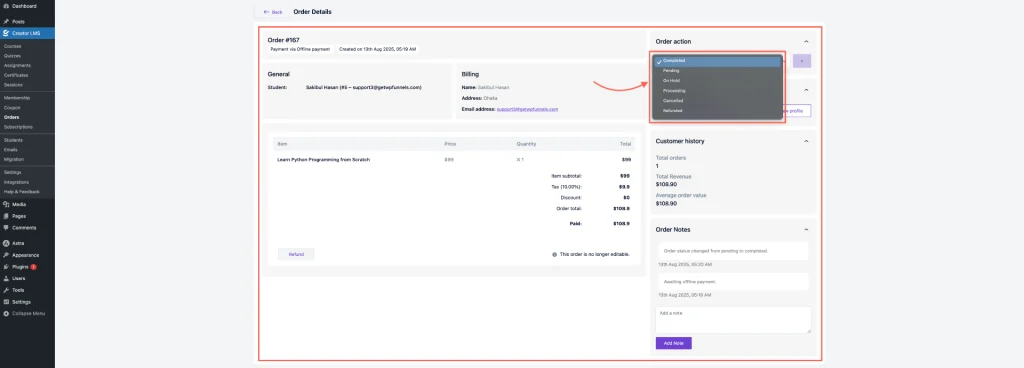
- Also, at the top of the Orders Dashboard, you can filter orders using different criteria,
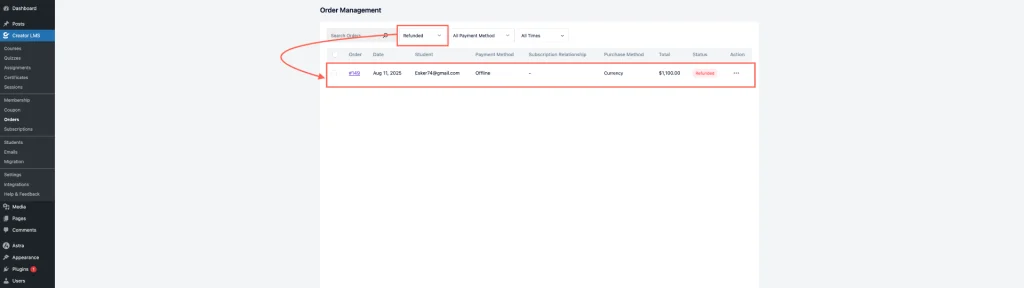
This concludes the Creator LMS Order Management and Analytics guide, giving you a clear overview of earnings, course performance, and order tracking to help you make informed decisions for your courses.