Cohort courses are instructor-led courses where students progress through content together, rather than at their own pace. Unlike self-paced courses, cohort courses have scheduled sessions, interactive elements, and often include live meetings via Zoom. This setup encourages engagement, accountability, and collaborative learning.
Note: To use the Cohort feature, make sure both Creator LMS Basic and LMS Pro are installed on your site.
Step 1: Enable Cohort and Zoom Options
- Navigate to LMS Addons in the dashboard.
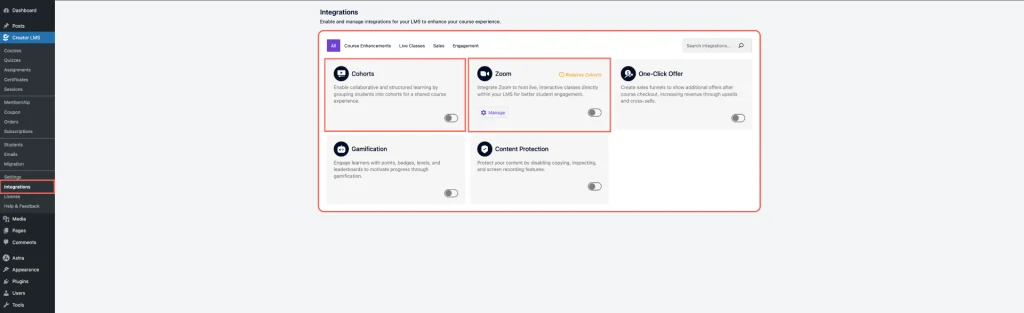
- Enable Cohort and Zoom integration options.
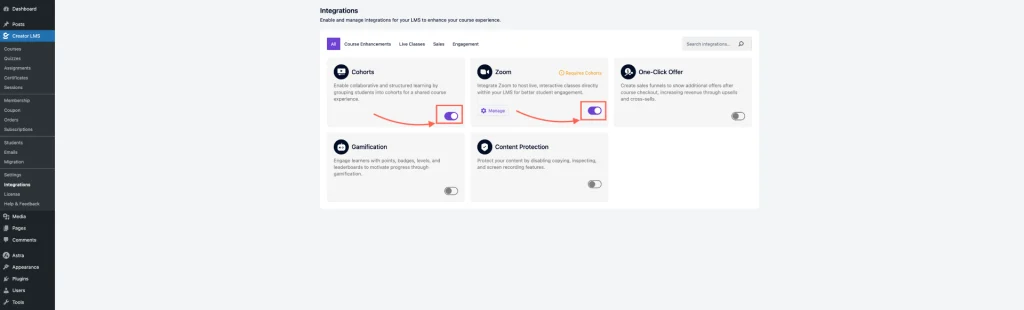
- Click Zoom → Manage and set up your credentials: Account ID, Client ID, Client Secret.
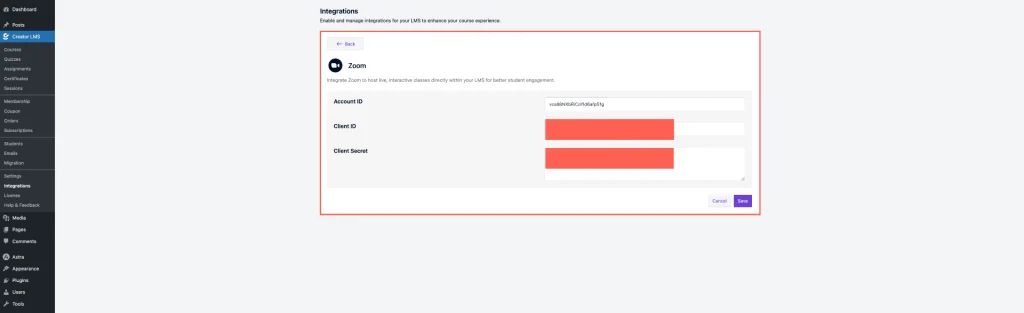
Once these are configured, your LMS is ready to host cohort-based courses.
Step 2: Create a Cohort Course
- Go to Course Sections from the left-hand menu.
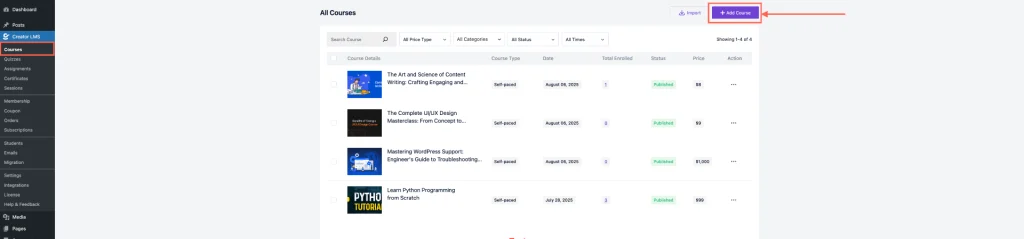
- Click Add Course, then a pop-up will appear asking you to choose the course type: Self-Paced and Cohort-Based → Choose Cohort-Based.
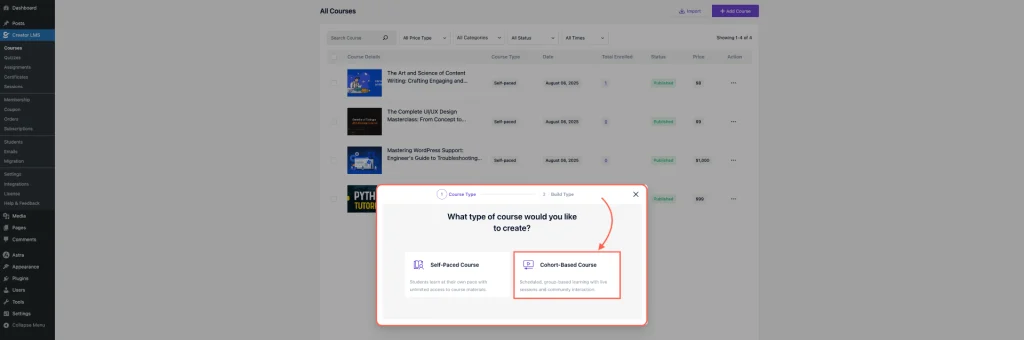
- You can choose to build the course with AI or from scratch. In this guide, we’ll create it from scratch.
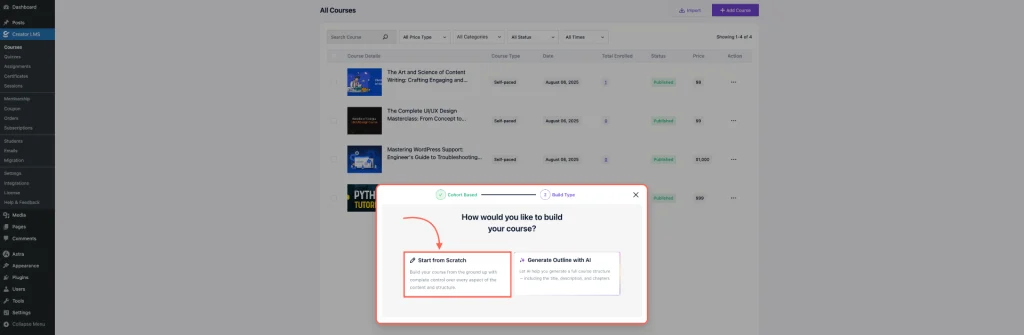
Step 3: Configure Your Cohort Course
- After selecting a cohort-based course, set a clear title, informative description, and an appealing thumbnail to attract and guide students.
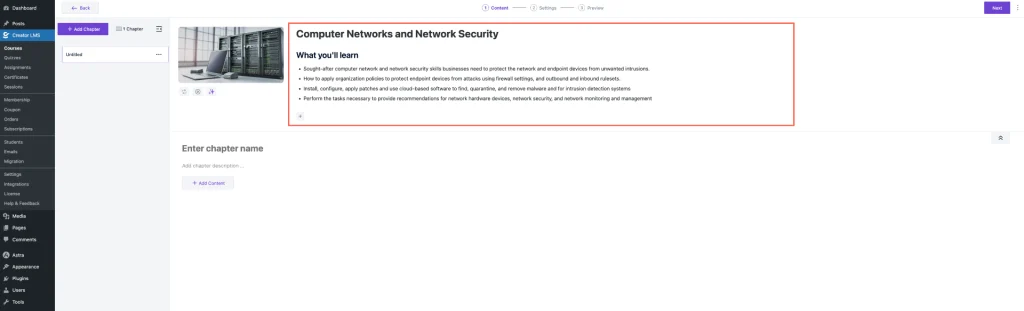
- Then, add course modules such as videos, quizzes, or audio lessons to structure the learning path and provide engaging content for students.
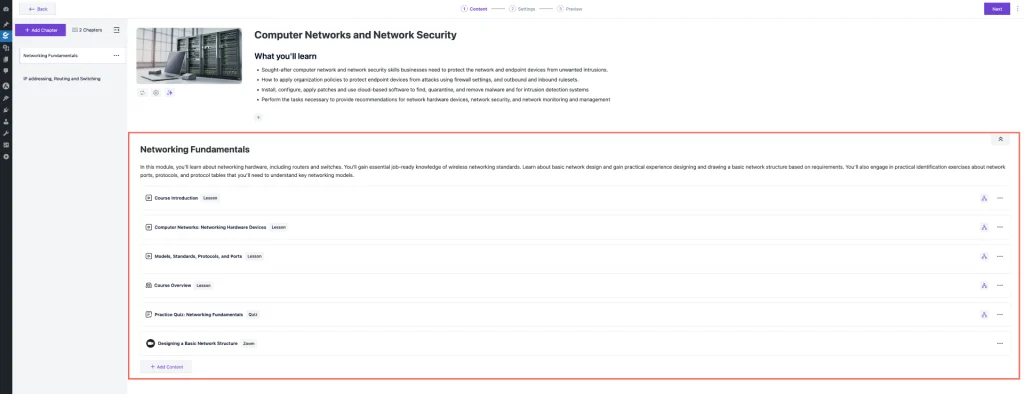
- Since this is a cohort-based course, you can schedule Zoom meetings by adding content and configuring the meeting settings.
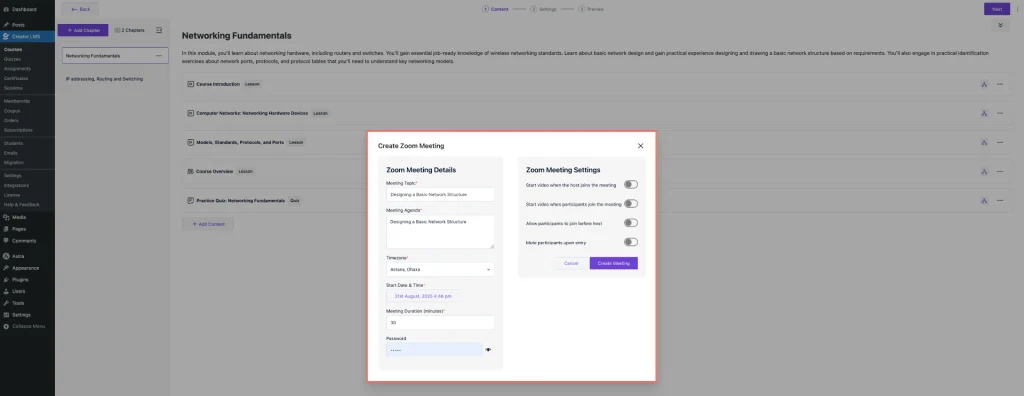
- After setting all chapters, click Next to go to the Course Settings, where you can configure visibility, course duration, level, and other key options.
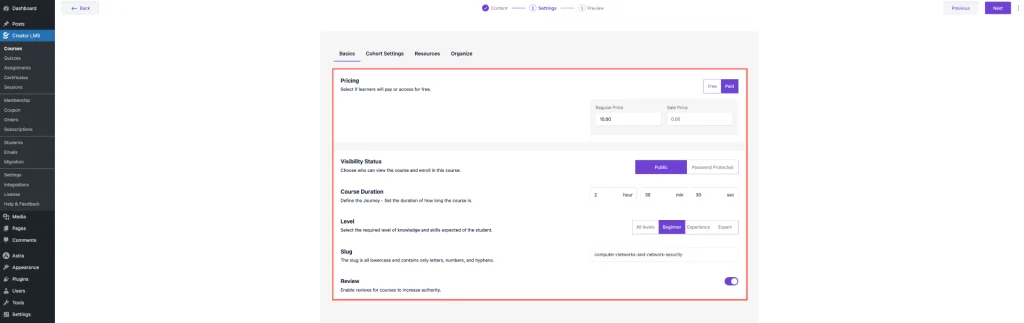
- Now click Cohort Settings, where you can set the Course Schedule Start Date and Course Schedule End Date. The start date determines when the cohort begins, while the end date marks when the course concludes.
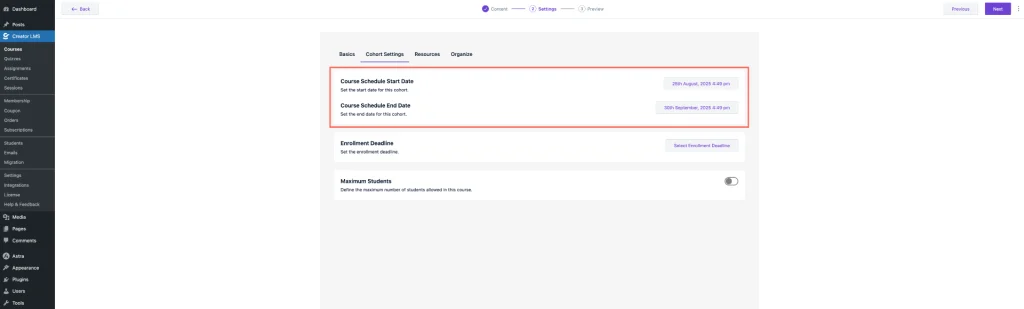
- Set the Enrollment Deadline for the last day to join and the Maximum Students to limit participants.
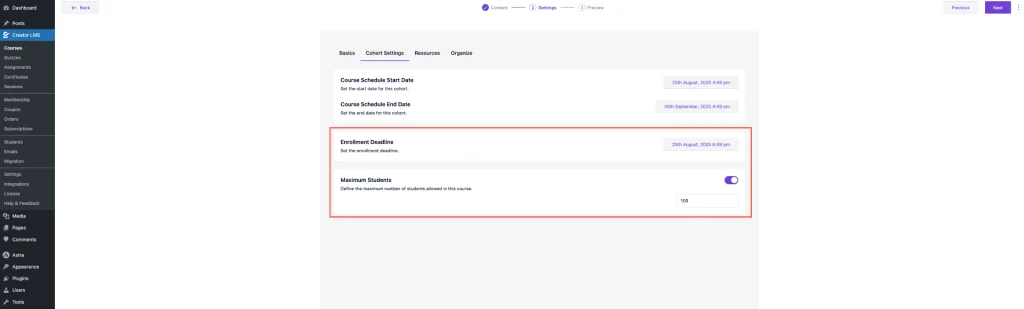
- Once you’ve organized all resources and course content, click Next to proceed.
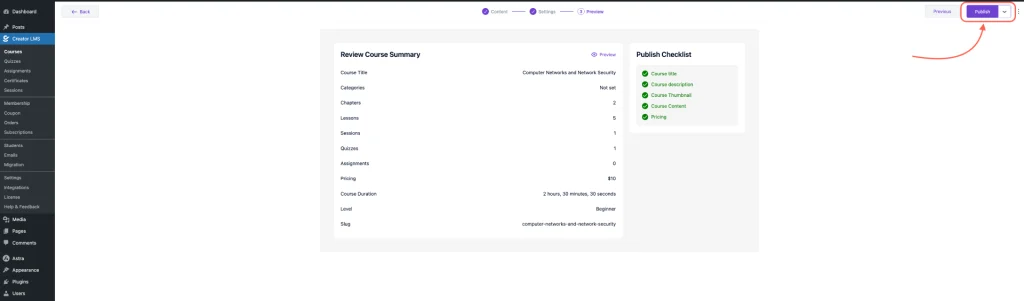
Finally, your cohort course is ready—publish it to make it live for students
- Finally, your course is ready to be released, and you can view it from the course dashboard.
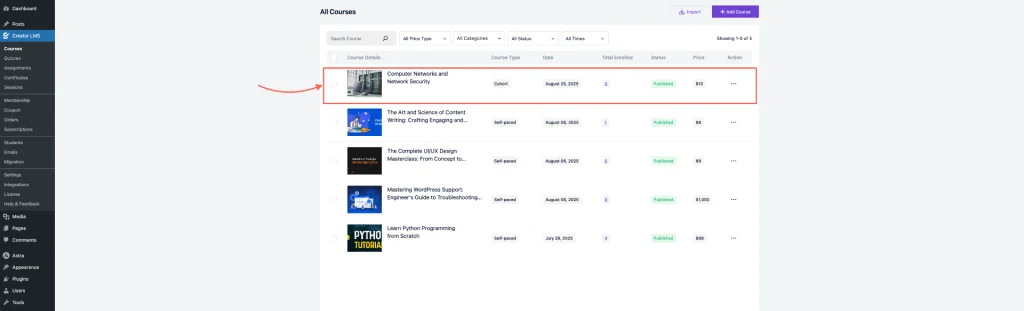
The Cohort Course feature in Creator LMS allows you to create structured, time-bound learning experiences with full control over enrollment, scheduling, and resources. Once set up, you can easily manage your course and monitor student progress from the dashboard, ensuring an organized and engaging learning journey.