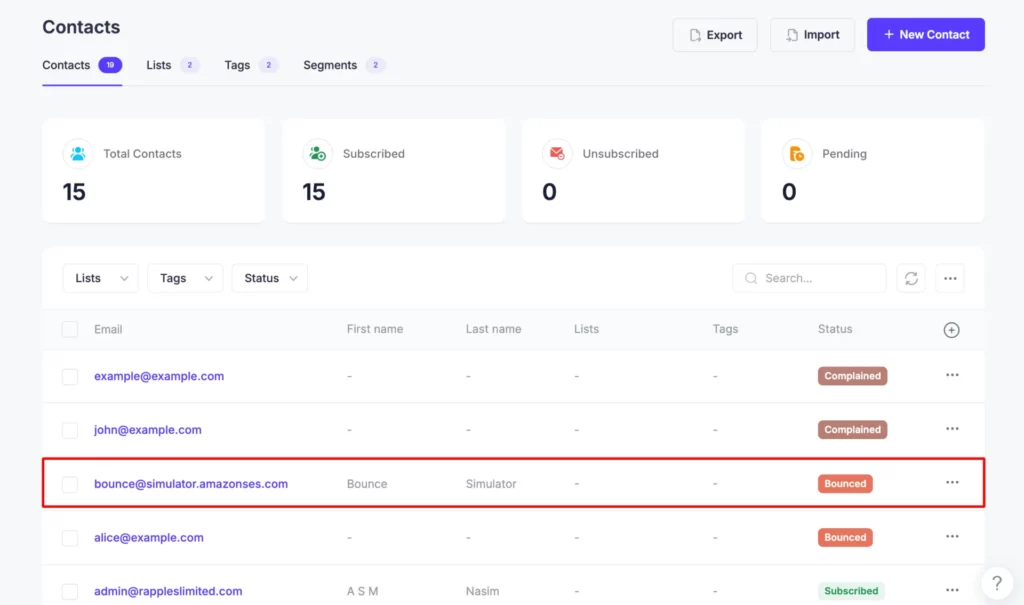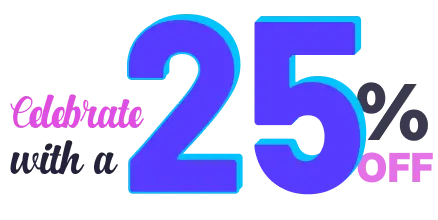Step 1: Log in to Amazon SNS Console
First, go to Amazon SNS Console and log in to your AWS account.
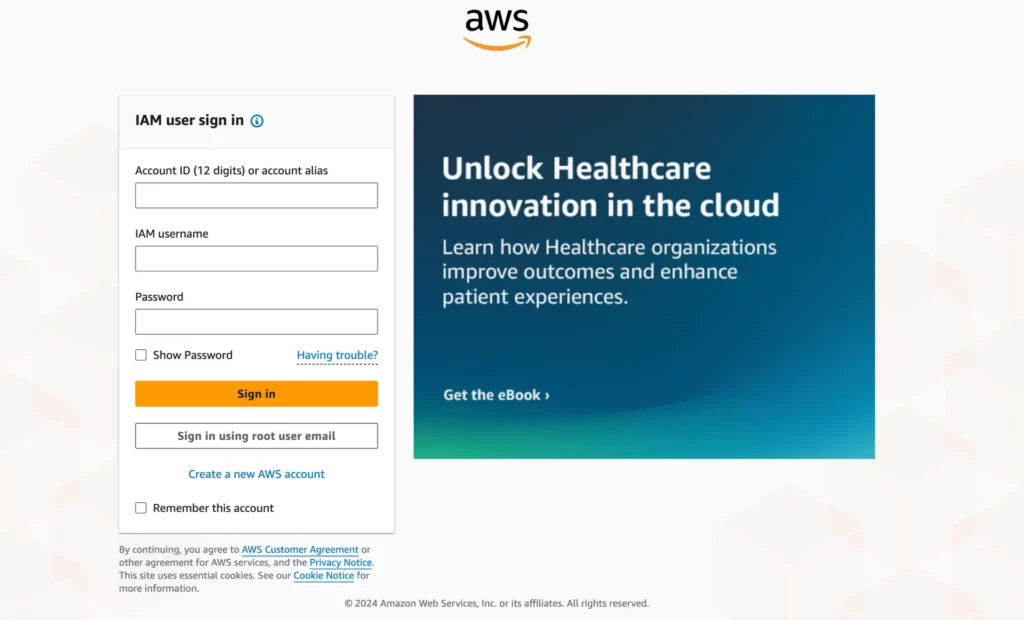
Step 2: Create a topic
Go to Topics and click on the Create Topic button.

Step 3: Name your topic
Select the topic type as Standard. Now, enter a name for your topic. Here, we have named our topic “Mail-Mint-Bounce-Handler.” Please follow the naming convention.
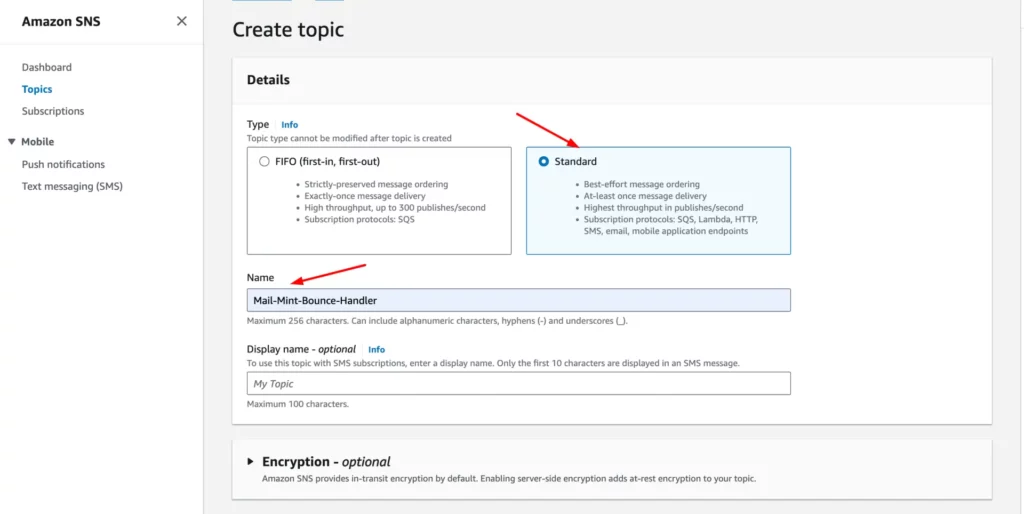
Step 4: Create a new subscription
You’ll now get directed to a detailed view of your topic. From here, click on the Create Subscription button.
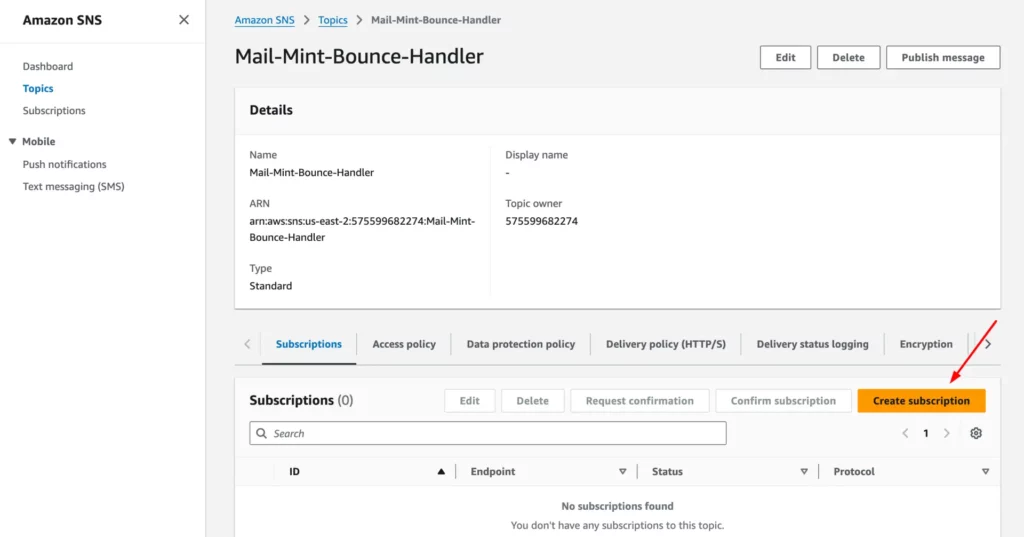
Choose the HTTPS protocol and check the option to enable raw message delivery.

Step 5: Go to Mail Mint ⇨ Settings ⇨ Email
- Open Mail Mint and click on Settings.
- Now, go to the Email Settings section.
- Scroll down and enable the bounce tracking settings.

Select Amazon SES from the dropdown and copy the webhook URL.

Step 6: Configure your Amazon SNS subscription
Choose the HTTPS protocol and paste the webhook URL.

Once done, click on Create Subscription. After your subscription is successfully created, you’ll be redirected to the subscription detail page. Refresh the page after a few minutes, and it’ll update the status as Confirmed.
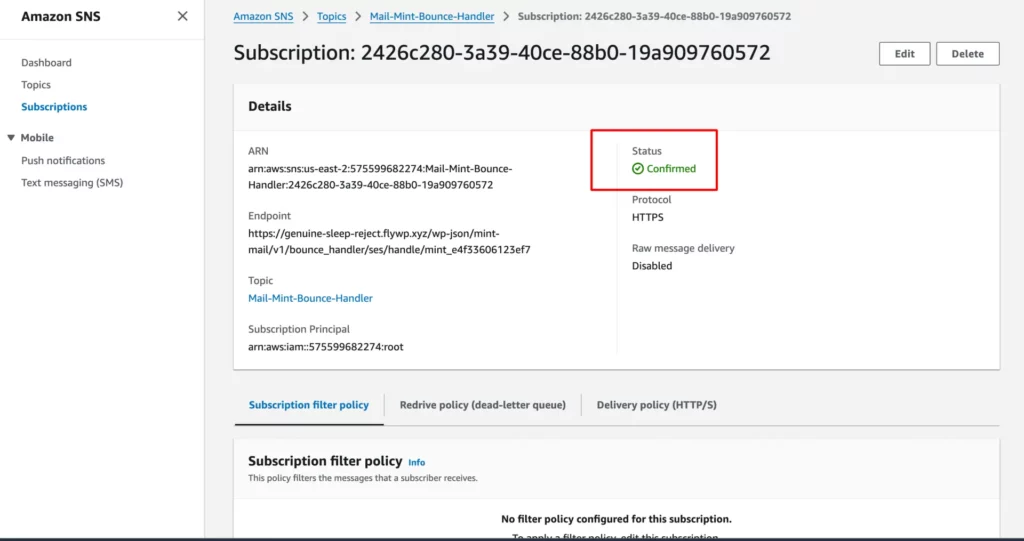
Step 7: Configure the Settings on the Amazon SES Console
Go to Amazon SES console home. In the navigation pane, choose Identities, and click on Create Identity. Here, you can see all the domains and email addresses that have been verified as yours.

Create two identities, one for the domain and another for the email address. Verify the domain and email address to set up the notification.
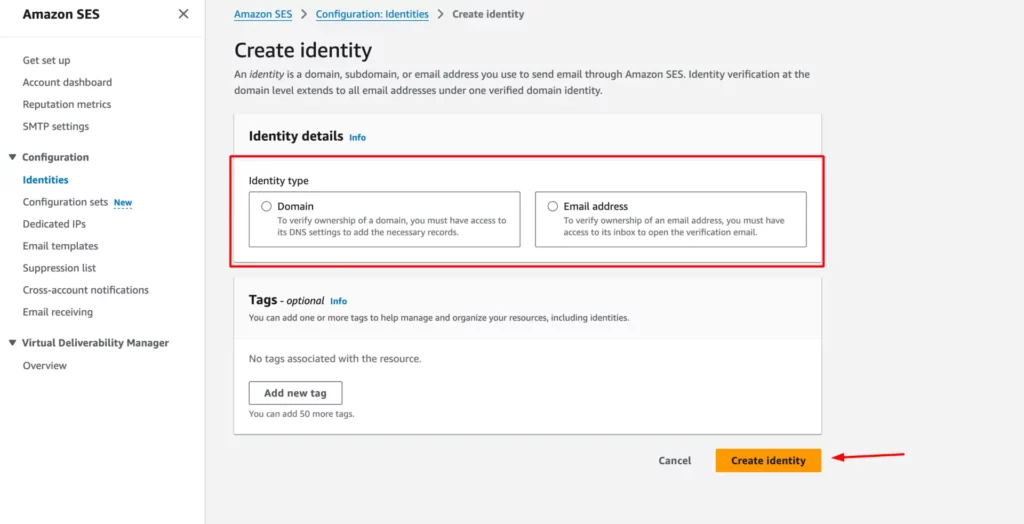
From the identities list, select the domain or email that you have just verified. In the navigation pane, choose Notifications.

Click on Edit next to the Feedback Notifications section.
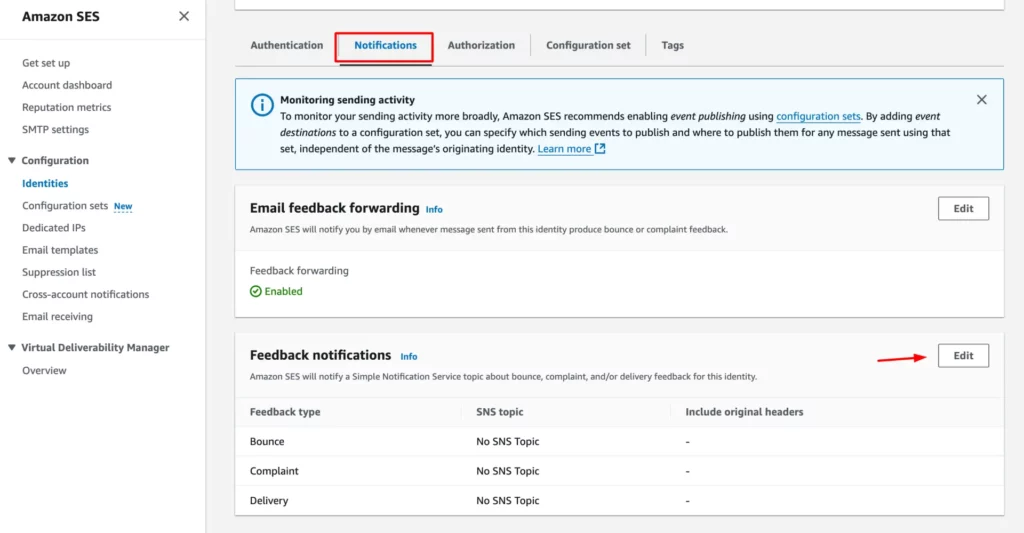
Next, assign the Amazon SNS topic under the Bounce and Complaint Feedback fields and click on the Save changes button when done.
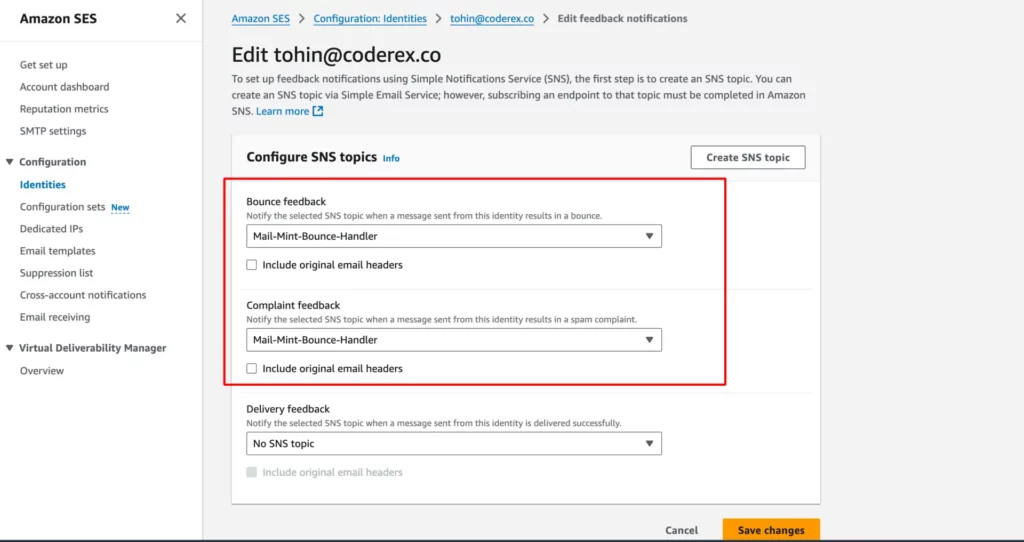
Step 8: Test your settings
Now click on the Send Test Email button.

From the scenario section, choose the bounce and enter the subject and body.

After clicking on the Send Test Email, a contact in your Mail Mint contact list will be created with this email: ‘[email protected]’. Send an email to it. It will bounce back, and the status of this contact will change to Bounced.