This guide explains how to view, analyze, and manage all students who have purchased or enrolled in your courses. You can monitor progress, check enrollment details, and take actions if needed.
Step-by-Step Guide:
- From the Creator LMS dashboard, click Students in the left sidebar.
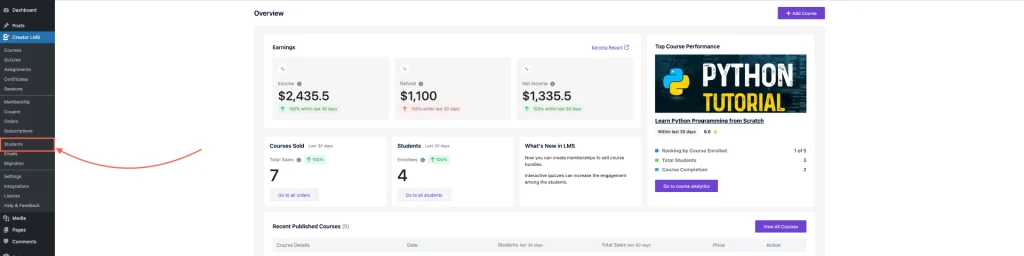
- You will see a list of all students enrolled in your courses.
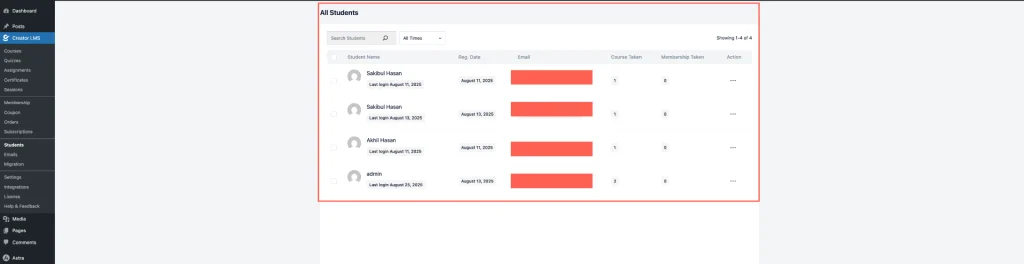
- In the Actions column for each student, you will find two actions,
- Analytics
- Banned Students
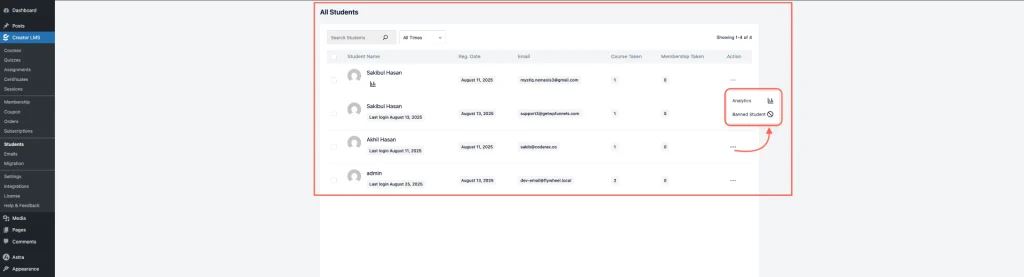
- Now, click Analytics. This opens a detailed dashboard showing:
- Courses the student is enrolled in
- Registration date
- Progress in each course, etc.
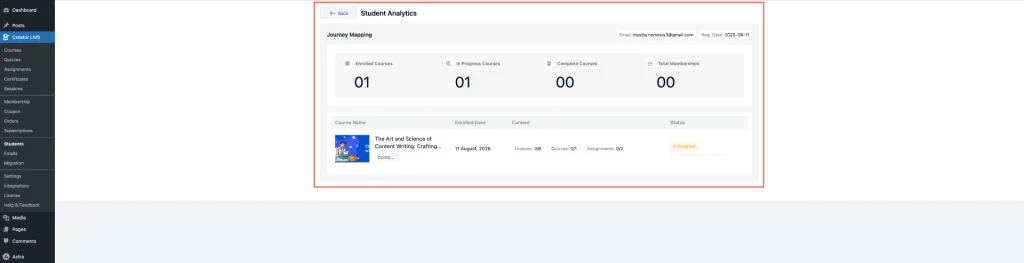
- If a student is found engaging in unethical behavior or anything else, click Ban in the Actions column. Then the student’s account will be deleted and no longer have access to the course.
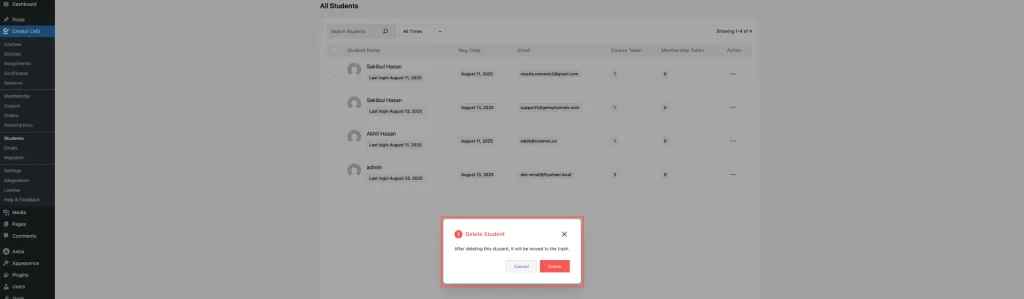
By following these steps, you can efficiently manage your students, maintain course integrity, and ensure a smooth learning experience for everyone.