In this guide, you will learn how to create and set up upsell and downsell pages in Creator LMS using shortcodes.
Requirements: Make sure both Creator LMS Basic and Pro are installed and activated on your site.
Step 1: Create a New Page
- Go to the Pages section in your WordPress dashboard. Click Add New.
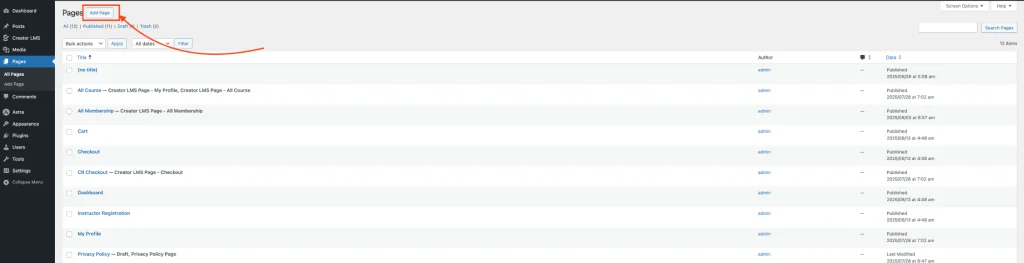
- Now give your page a descriptive title. For Example, for upsell: Mastering WordPress Support – Upsell
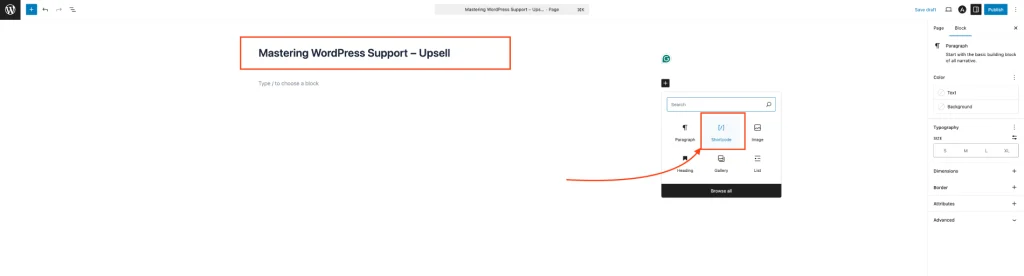
- Take a short code widget. Use the following shortcodes to create action buttons on your page:
[creator_lms_offer_button action='accept']– Button for students to accept the offer.[creator_lms_offer_button action='decline']– Button for students to decline the offer.
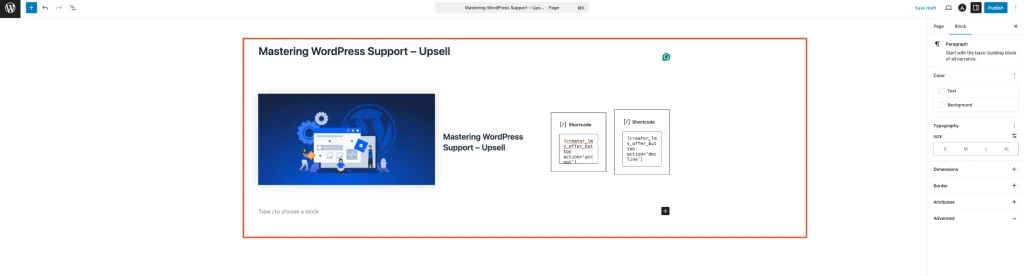
Step 2: Create a New Page
- If you have a downsell offer, create a similar page following the same steps but with a relevant title and the shortcodes. Example: Complete UI/UX Design Masterclass – Downsell
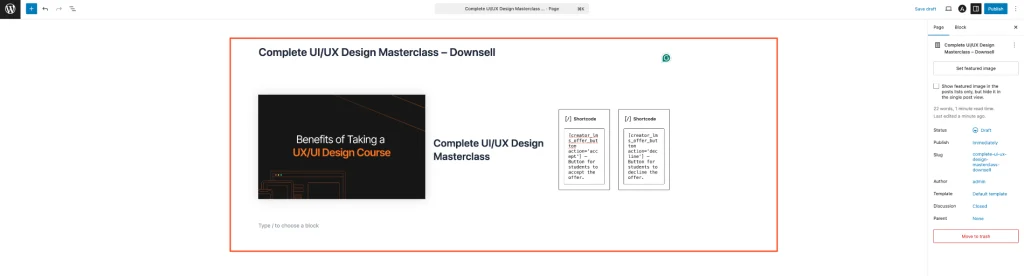
- After setting the shortcodes and designing the page layout, click Publish.
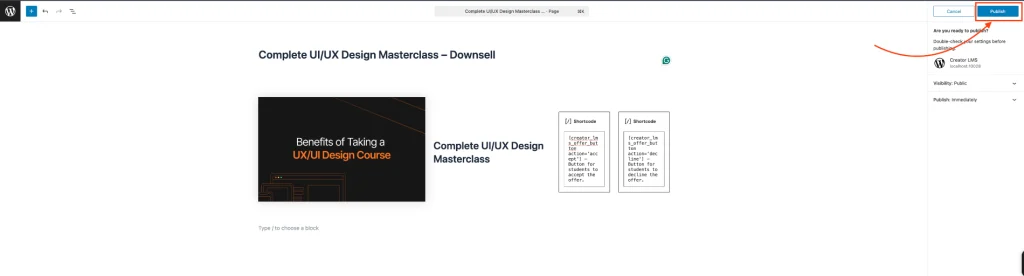
Note: The pages created in this guide are for demo purposes only. You can fully customize your upsell and downsell pages—titles, layout, colors, and content—to match your branding and course style.