In this guide, you will learn how to assign a specific course as an upsell or downsell offer in Creator LMS. This ensures that after a student purchases a course, they are presented with a relevant additional course offer to maximize engagement and revenue.
Requirements:
- Both Creator LMS Basic and Pro versions must be installed and activated.
- At least one course must be created to assign as an upsell or downsell.
Steps to Assign an Upsell/Downsell Course
1. Enable One-Click Upsell/Downsell from Integration:
Go to Creator LMS → Integration from the WordPress sidebar. Enable the One-Click Upsell/Downsell option.
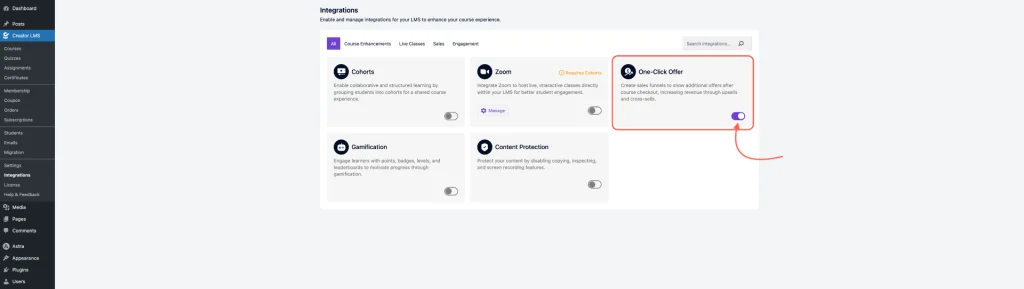
2. Access Course Dashboard:
Go to your Course Dashboard from the CLMS sidebar.
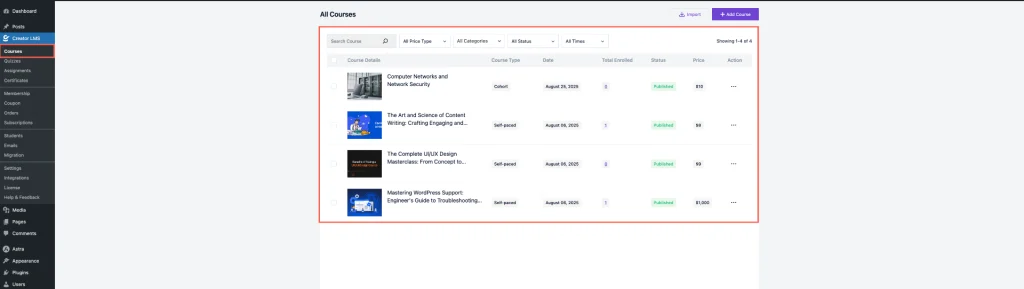
Click Add New Course to create a new course, or click Edit on any existing course you want to attach an offer to.
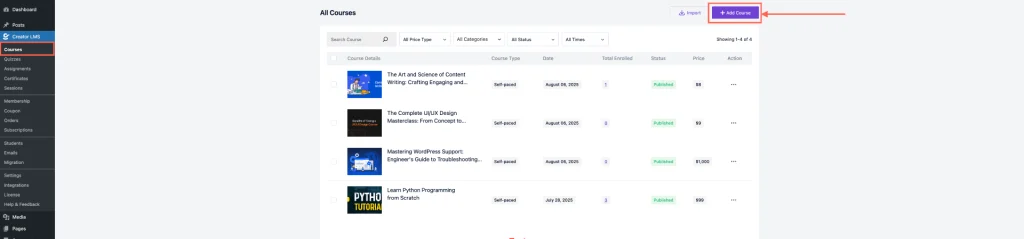
Set all course content and settings before proceeding to assign upsell or downsell offers.
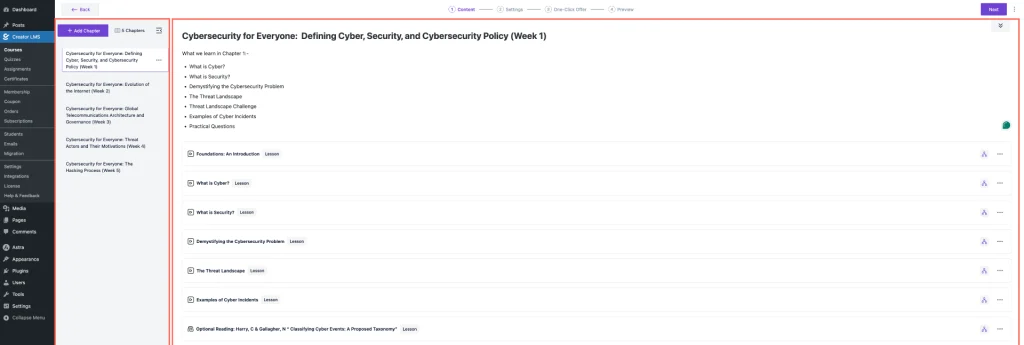
3. Enable Upsell/Downsell for the Course:
In the upper portion of the Course section, you will find the One-Click Offer option.
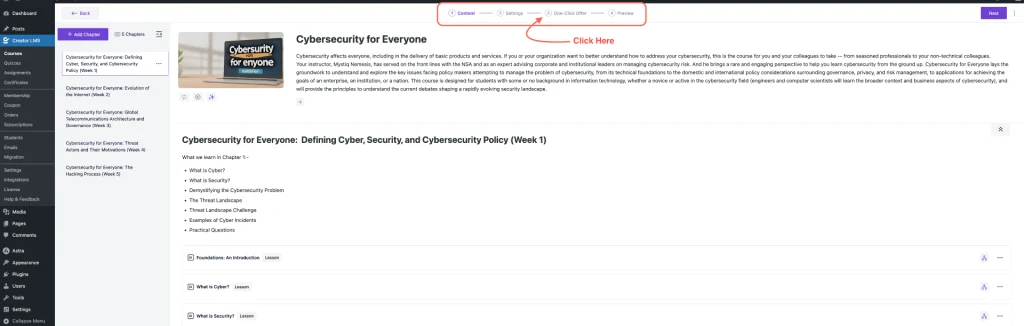
Click on Upsell/Downsell to add a new step and select the course you want to offer as an upsell or downsell.
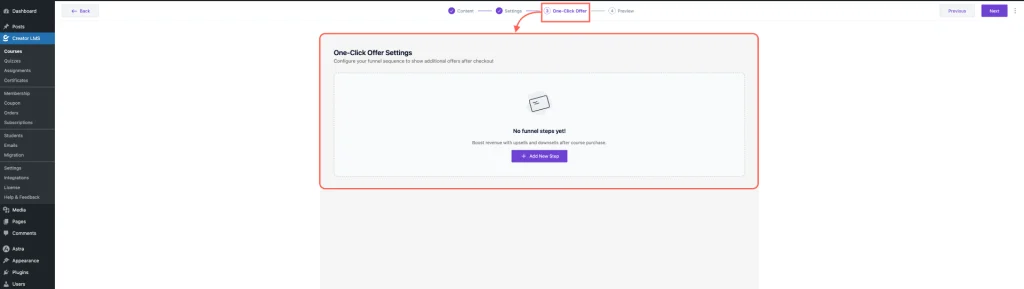
4. Configure the One-Click Offer:
Click Add New Steps. You will see several configuration options.
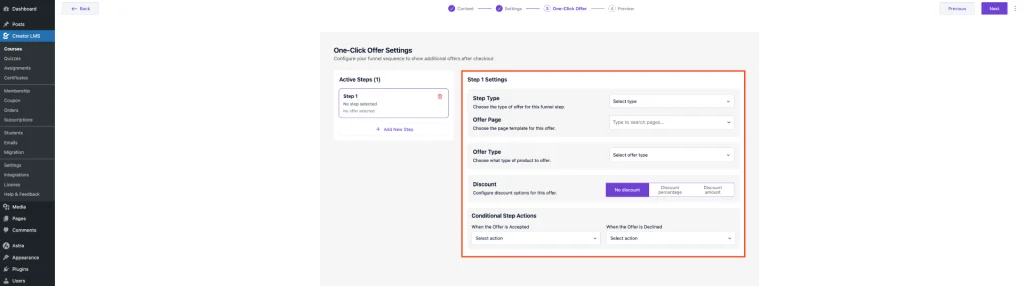
Set the offer type to Upsell or Downsell.
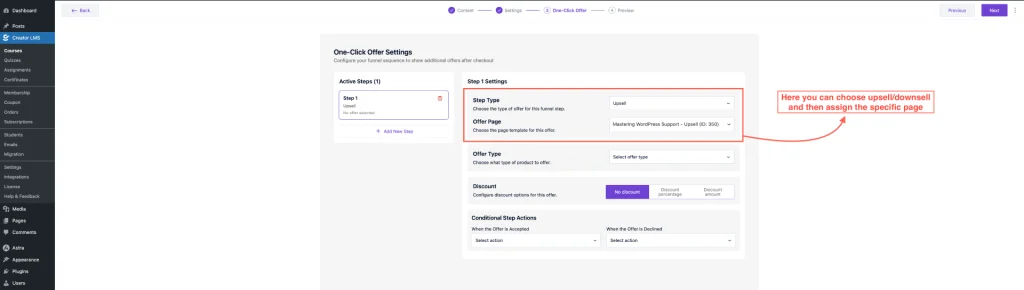
Choose the offer page you designed for the upsell or downsell. If you haven’t created one yet, please take a look at [How to Design Your Upsell/Downsell Offer Page].
Select whether the offer is for a Course or a Membership. Also, apply a discount if required.
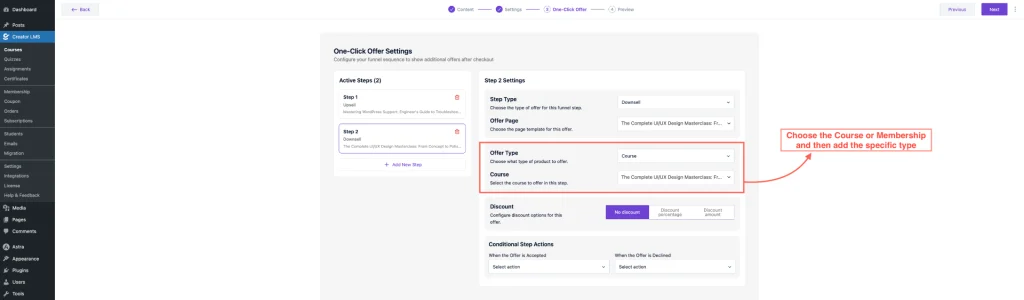
Set the action after checkout, such as redirecting to the Next Step or Thank You Page.
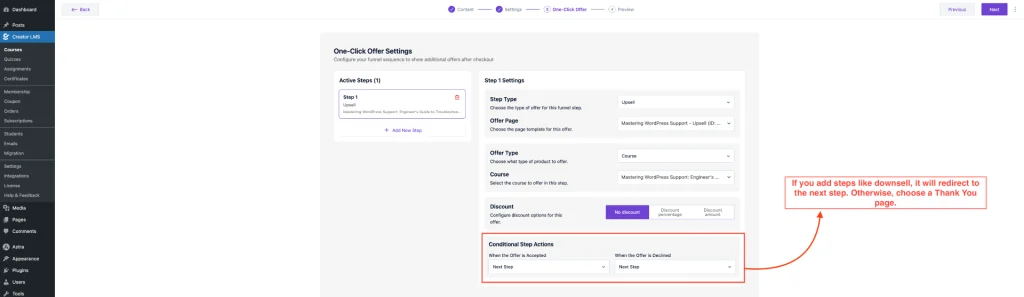
To add additional steps, click Add New Steps again.

If you need additional steps, you can modify this anytime by clicking Add New Steps. And, Finally, finish the steps and publish the course.
5. View from the Front End
After publishing the course, go to the site front end, enroll or purchase the course.
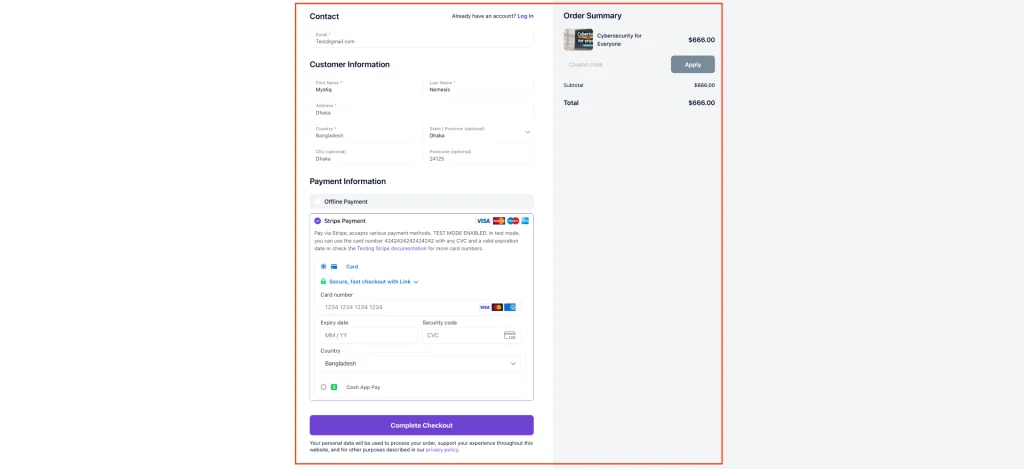
After checkout you will see the Upsell/Downsell offer page. 👉 Note: Upsell/Downsell only works for online payment gateways such as Stripe or PayPal. It is not applicable for offline payments.
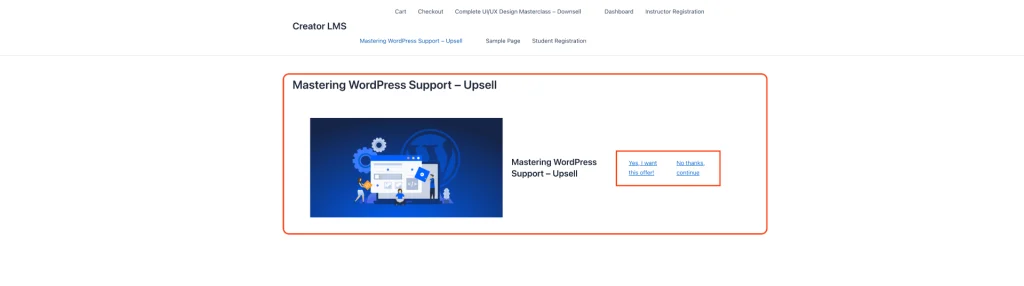
If the student accepts the offer, they will be redirected to the Thank You page where both courses will be visible.
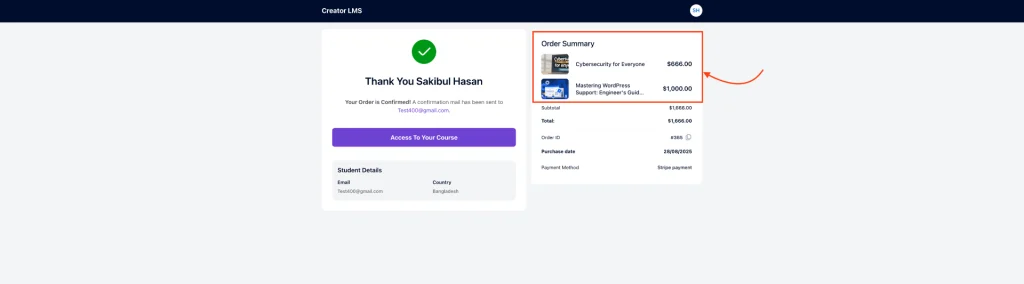
Now everything is set! In the same way, you can offer Upsell/Downsell for any course in Creator LMS to boost sales and enhance the learning journey.