You can connect WPFunnels with Encharge to set up automation based on different triggers.
In this guide, you’ll learn how to create automated workflows by integrating WPFunnels with Encharge.
Step 1: Install WPFunnels Integration Add-on
To use Encharge with WPFunnels, at first you need to make sure that the following plugins are installed and activated on your site:
- WPFunnels
- WPFunnels – Pro
- WPFunnels Integration Addon
Once the plugins are installed & activated, you can go to the next step.
Step 2: Collect the Encharge API key
1. Log in to your Encharge account, then click on the Settings icon.
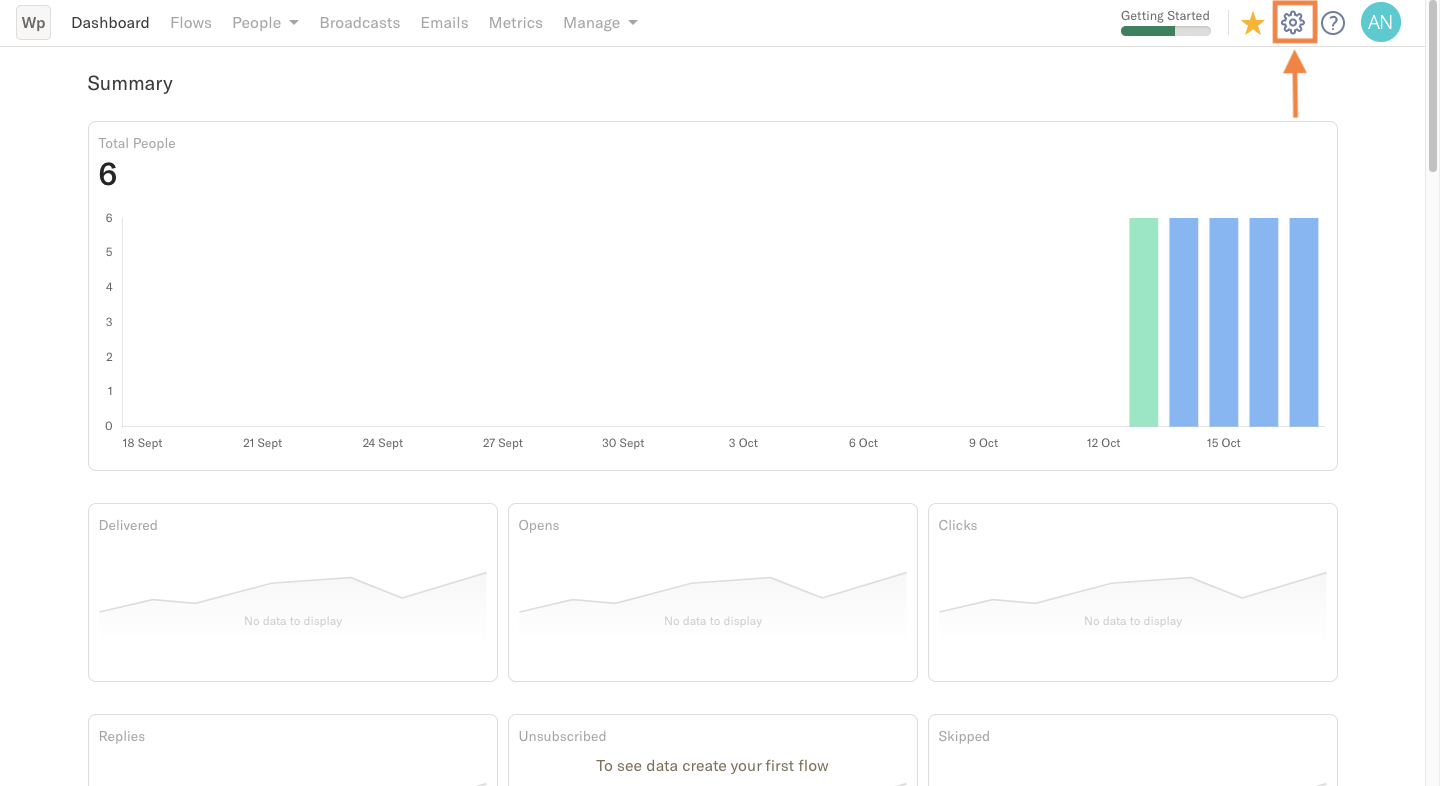
2. Now on Settings page, click on Your Account tab.
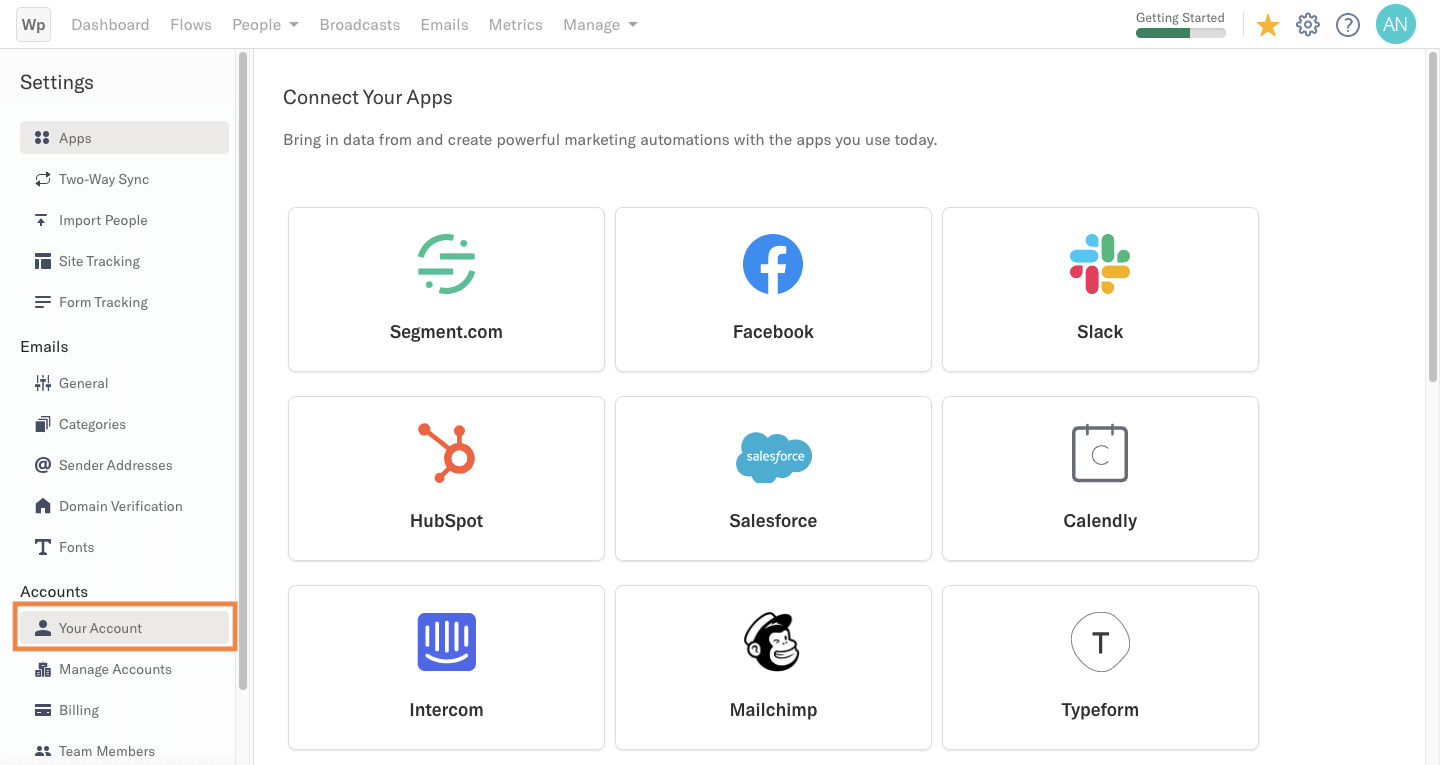
3. Once you are on the Your Account page, set your site URL.
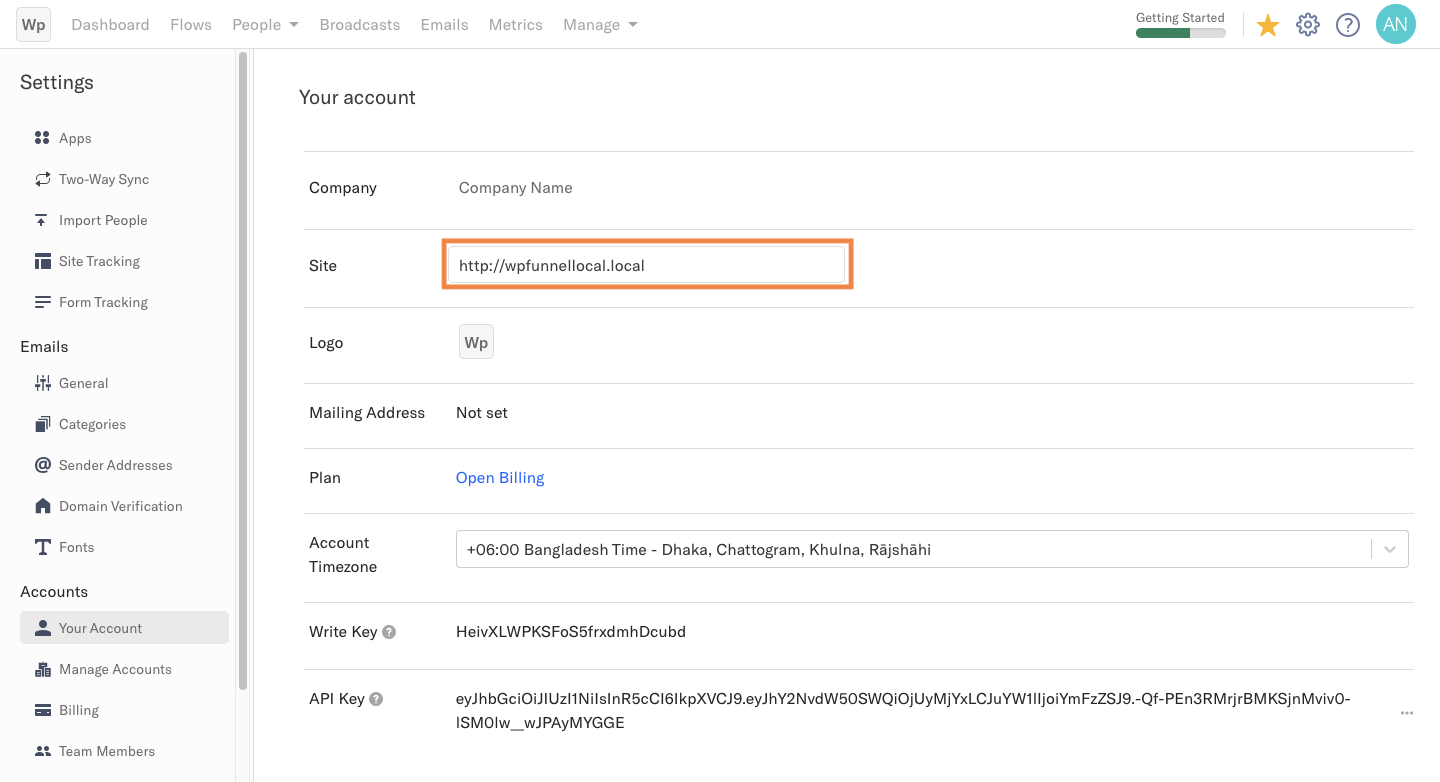
4. Then Copy the API key and head back to WPFunnels.
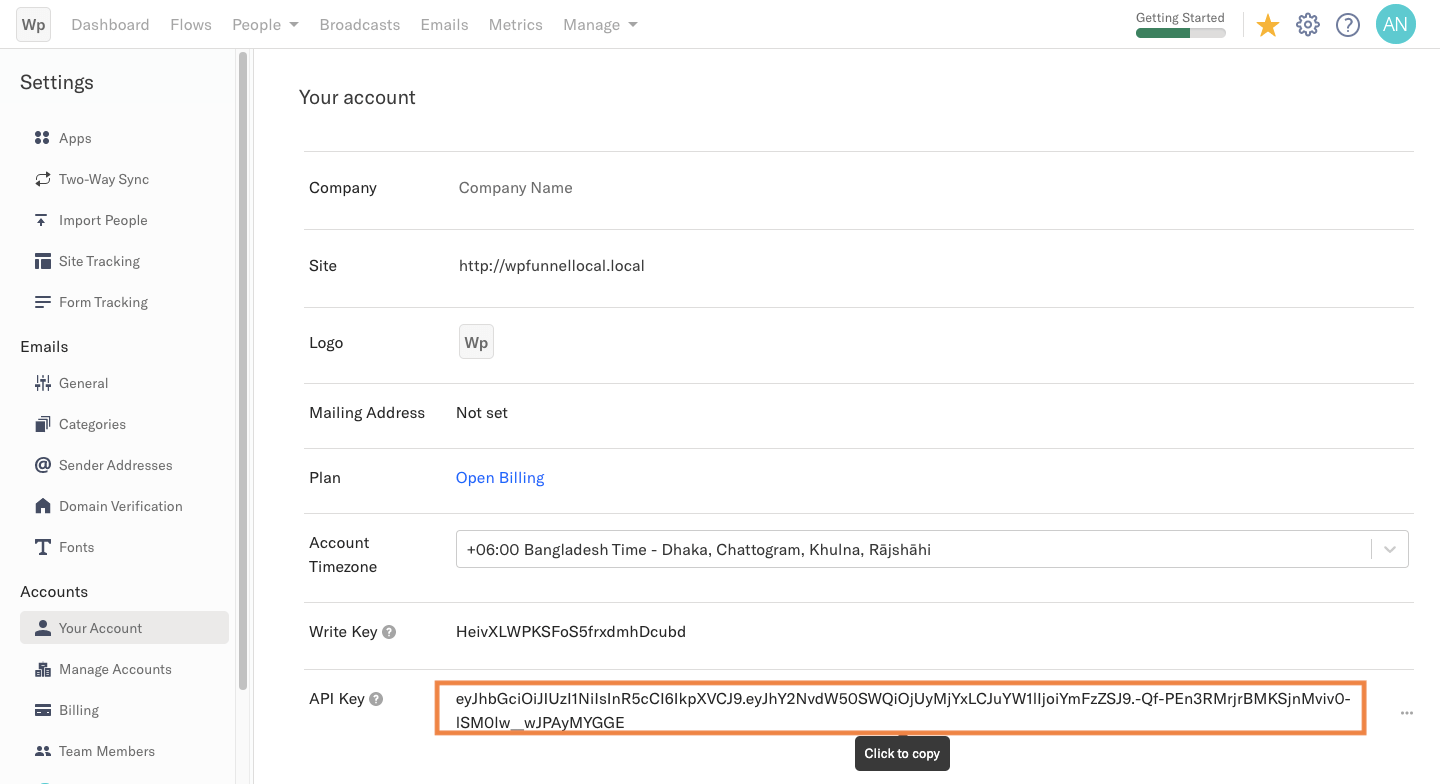
Step 3: Authorize the Encharge API key
1. Next, go to WPFunnels > Integrations tab.
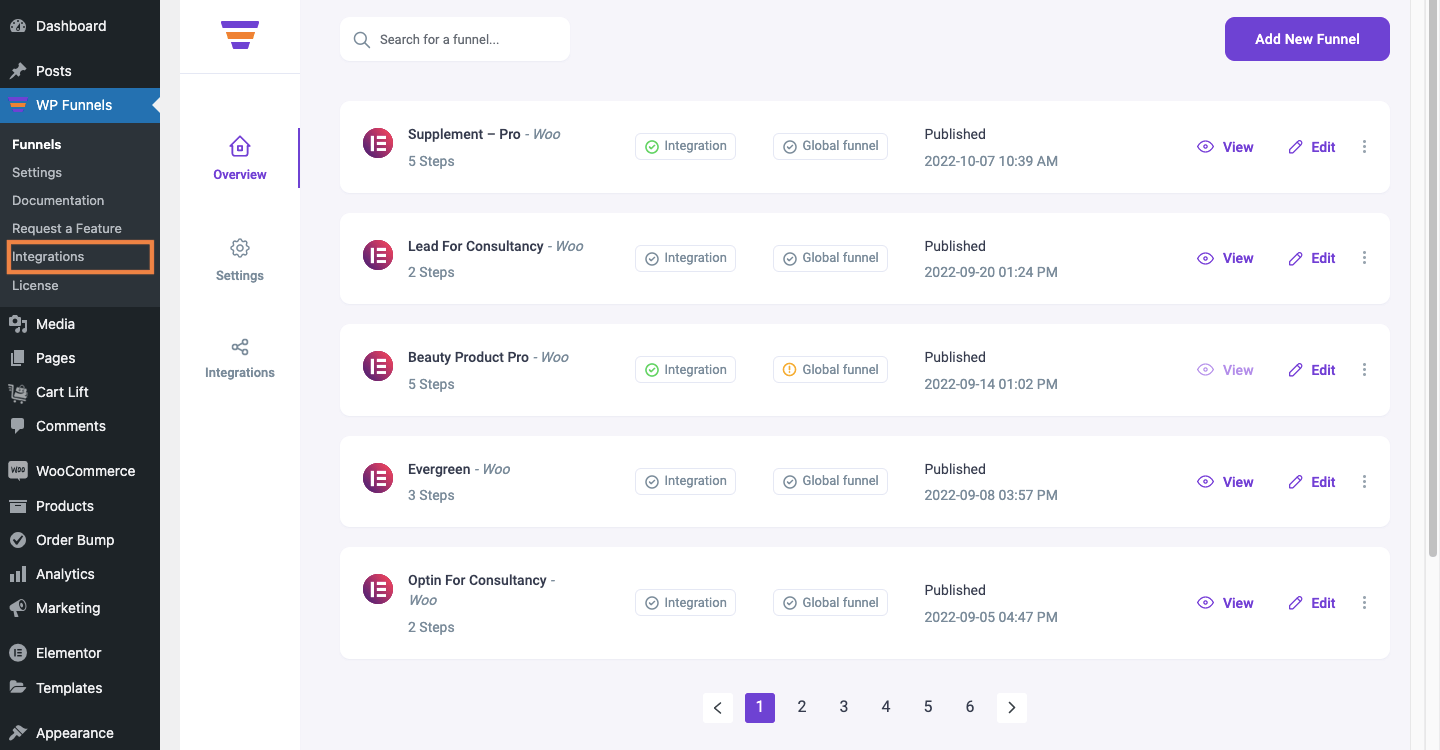
2. Enable Encharge on the Integrations dashboard.
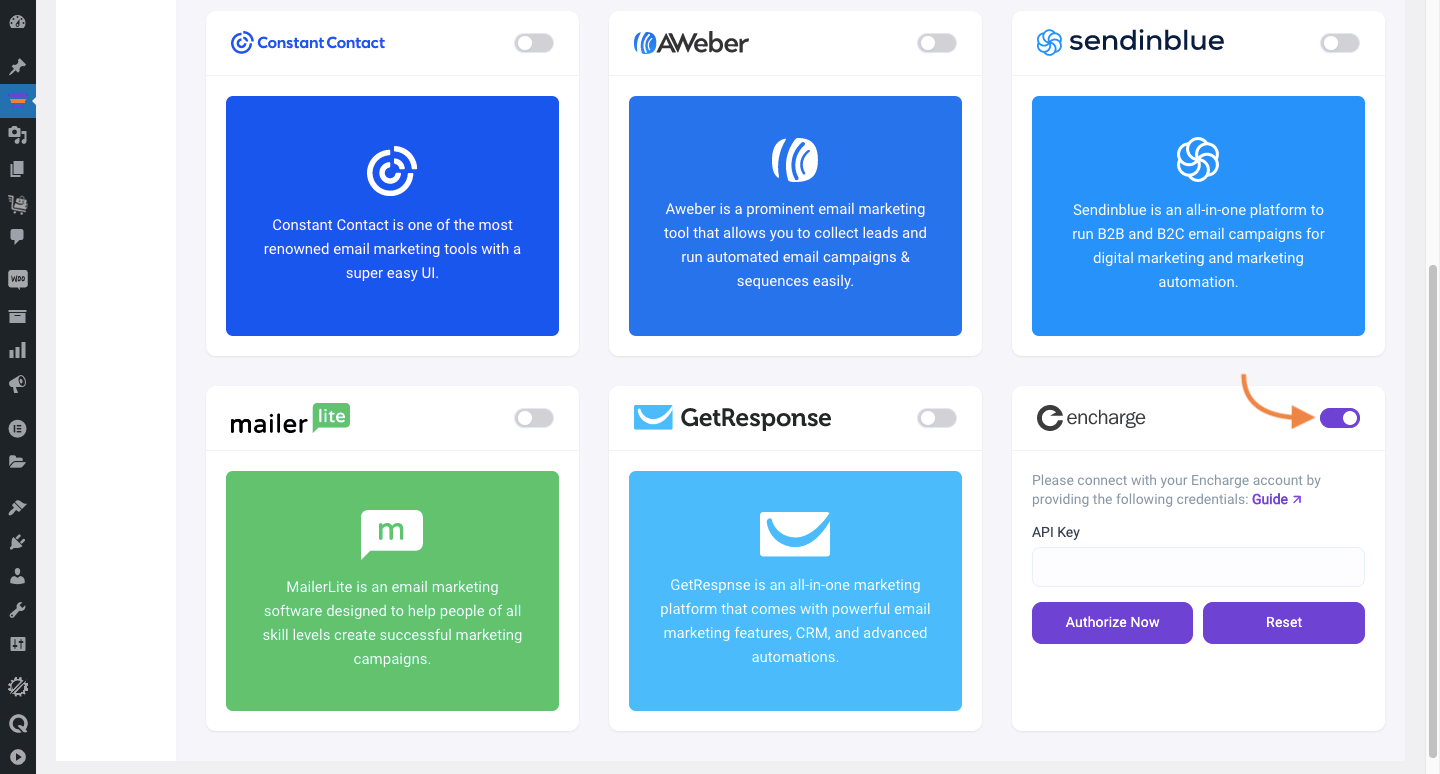
3. Now, paste the API key for authorization. Then click Authorize Now to connect WPFunnels with Encharge.
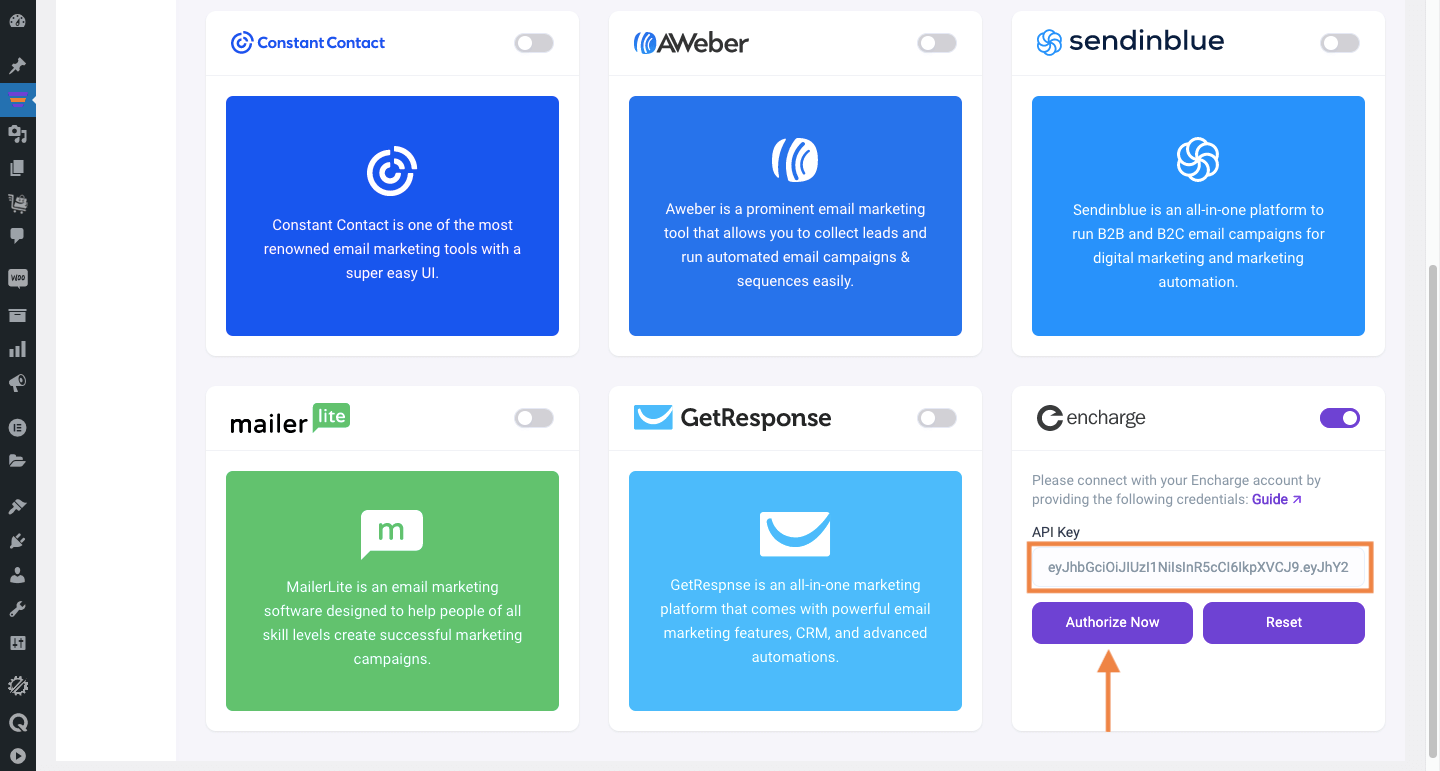
Step 4: Add Integration in Funnel
For this, go to WPFunnels and create a new funnel or edit an existing one.
1. Now, click on the [+ Integrations] button on the top bar of your funnel canvas. It will open an Integration drawer.
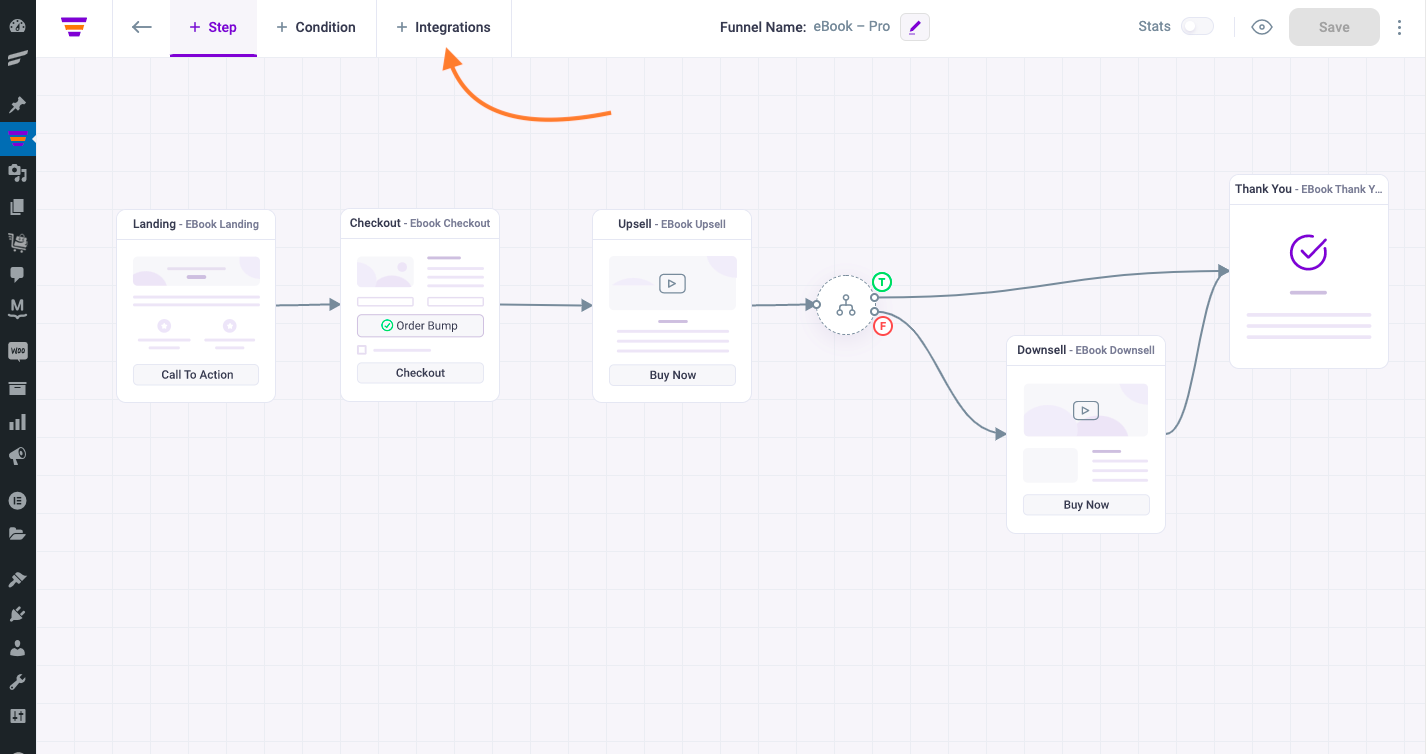
2. Here you’ll see options to edit the name of your Integration and the option to Connect with your tool.
Now select Encharge to connect with it. It will open the integration configurations for you.
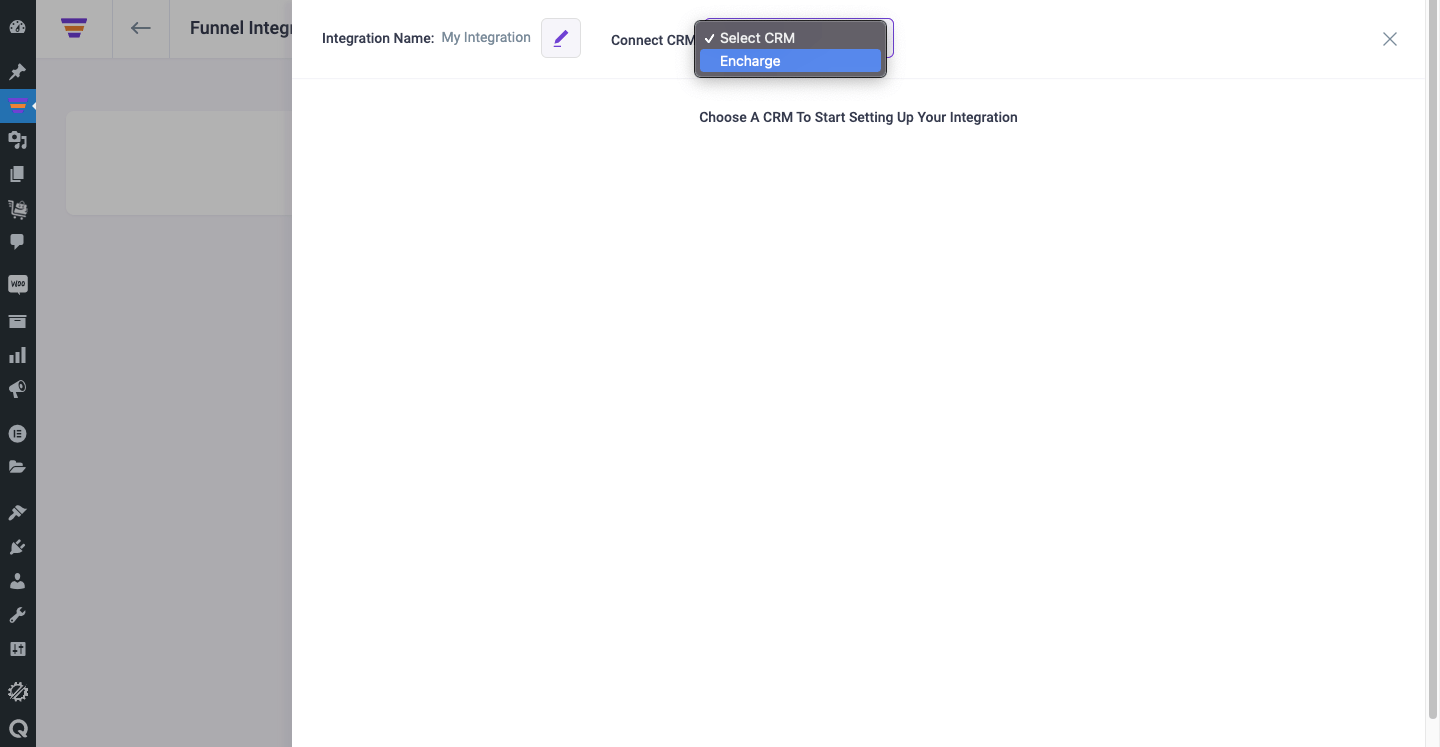
Step 5: Configure User Events & Actions
1. Select a User Event, then select a Tag to assign.
For that, create a Tag in Encharge or use an existing one.
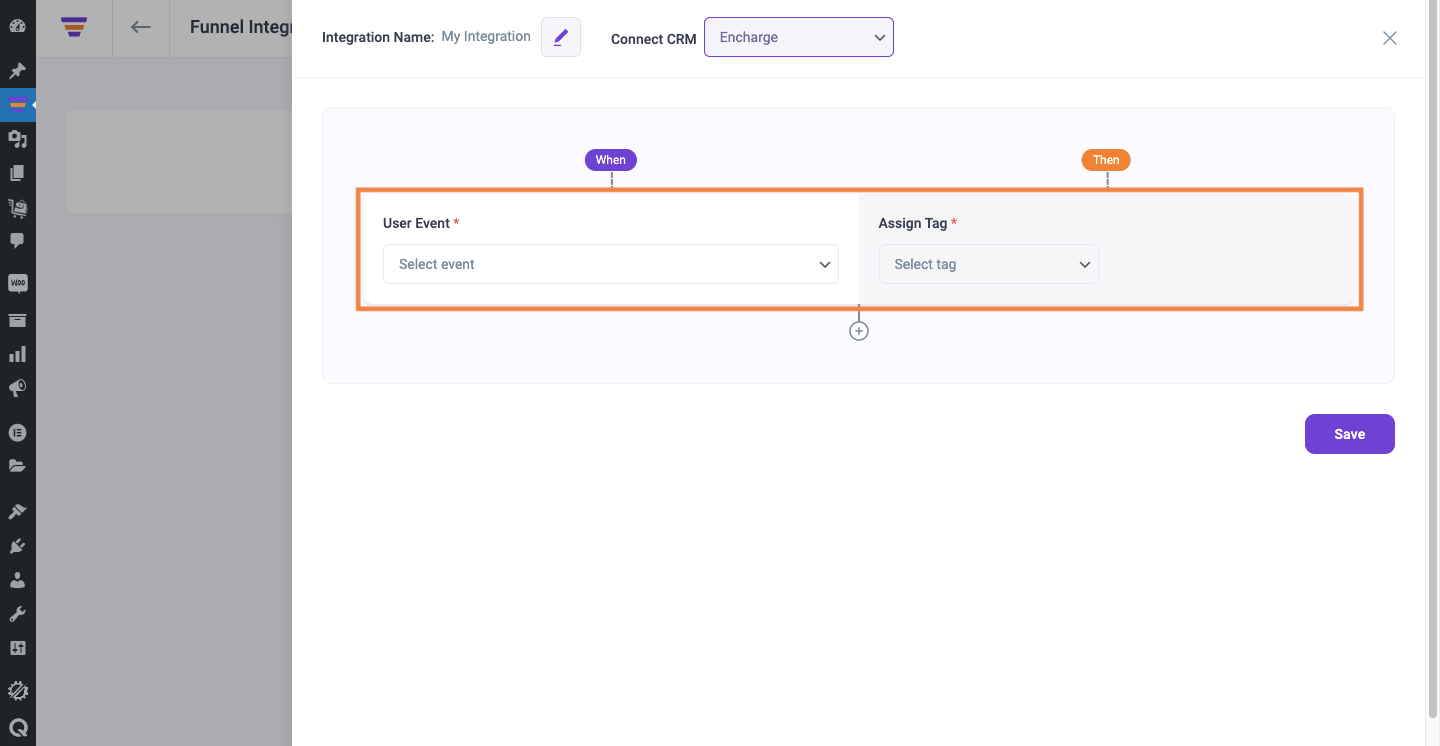
There are several User Events you can choose from:
- CTA Triggered
- After Opt-in Form Submit
- Main Order Accepted
- Order Bump Accepted
- Order Bump Not Accepted
- Upsell Accepted
- Upsell Rejected
- Downsell Accepted
- Downsell Rejected
2. If you want you can add multiple user events for this funnel by clicking the (+) sign.
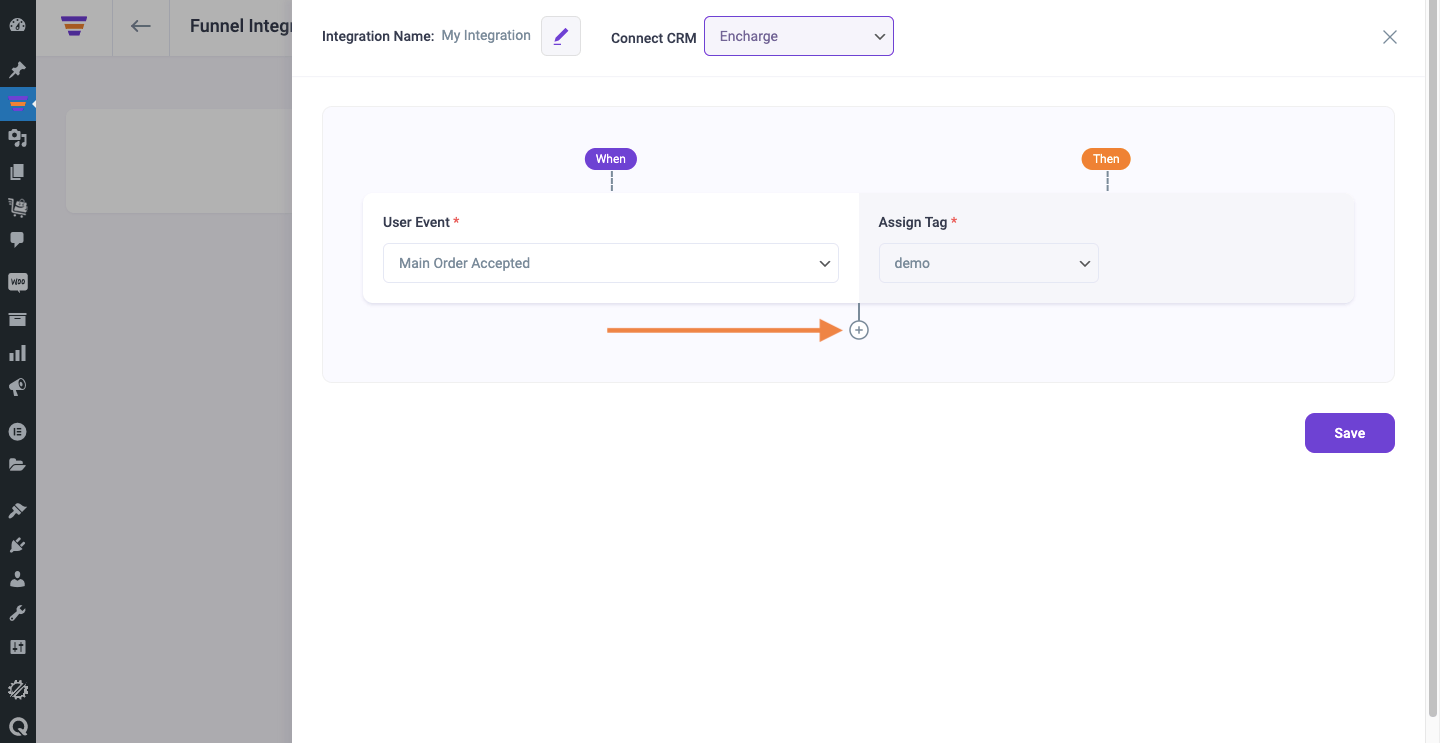
3. Then click Save to save the integration with Encharge for this funnel.
So, whenever a prospect takes a specific action, the user will be added to a specific Encharge List and a specific tag will be assigned to him. Then you’ll be able to run the required Automation in Encharge easily.
If you want to add Encharge integration to other funnels, just repeat Step 4 and Step 5.
That’s it! This is how easily you can integrate with Encharge and send data from WPFunnels to Encharge automatically, based on user actions in the funnel.
