You can connect WPFunnels with Sendinblue to set up automation based on different triggers.
In this guide, you’ll learn how to create automated workflows by integrating WPFunnels with Sendinblue.
Step 1: Install WPFunnels Integration Add-on
To use Sendinblue with WPFunnels, at first, you need to make sure that the following plugins are installed and activated on your sites:
- WPFunnels
- WPFunnels – Pro
- WPFunnels Integration Addon
Once the plugins are installed & activated, you can go to the next step.
Step 2: Collect the Sendinblue API key
1. Log in to your Sendinblue account, go to Settings-> the SMTP & API tab. In the API Key section, click on “Create a New Key.”
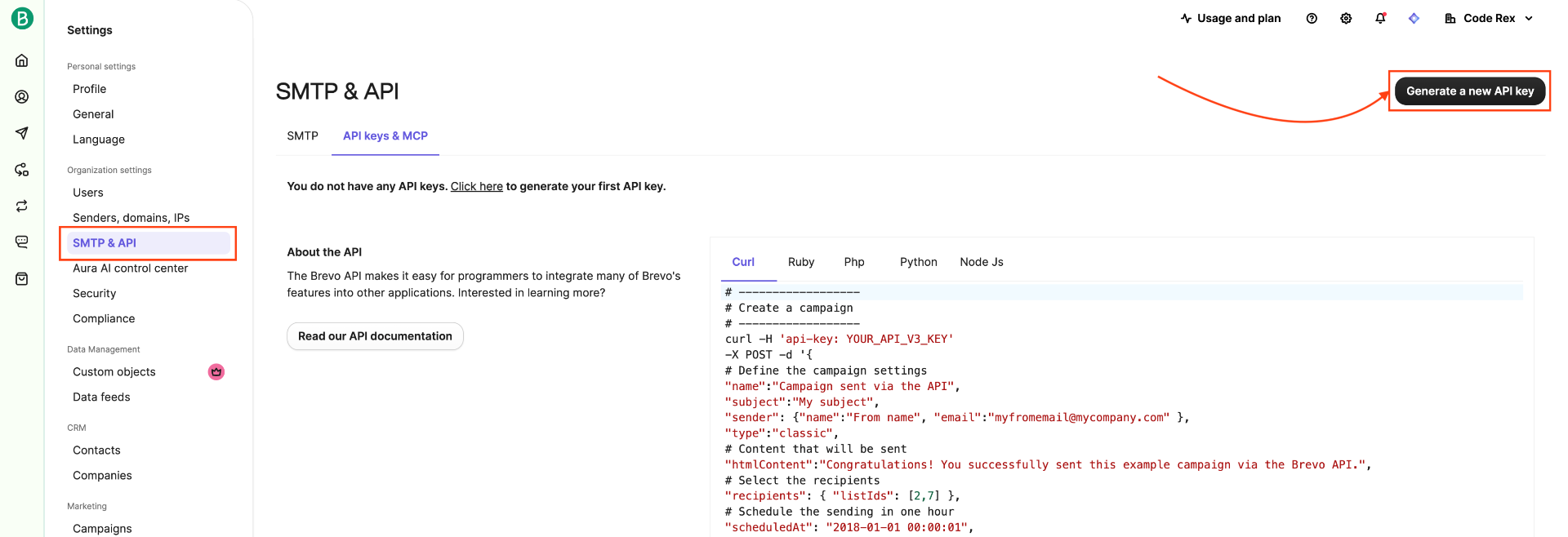
2. Name your API key and click on Generate.
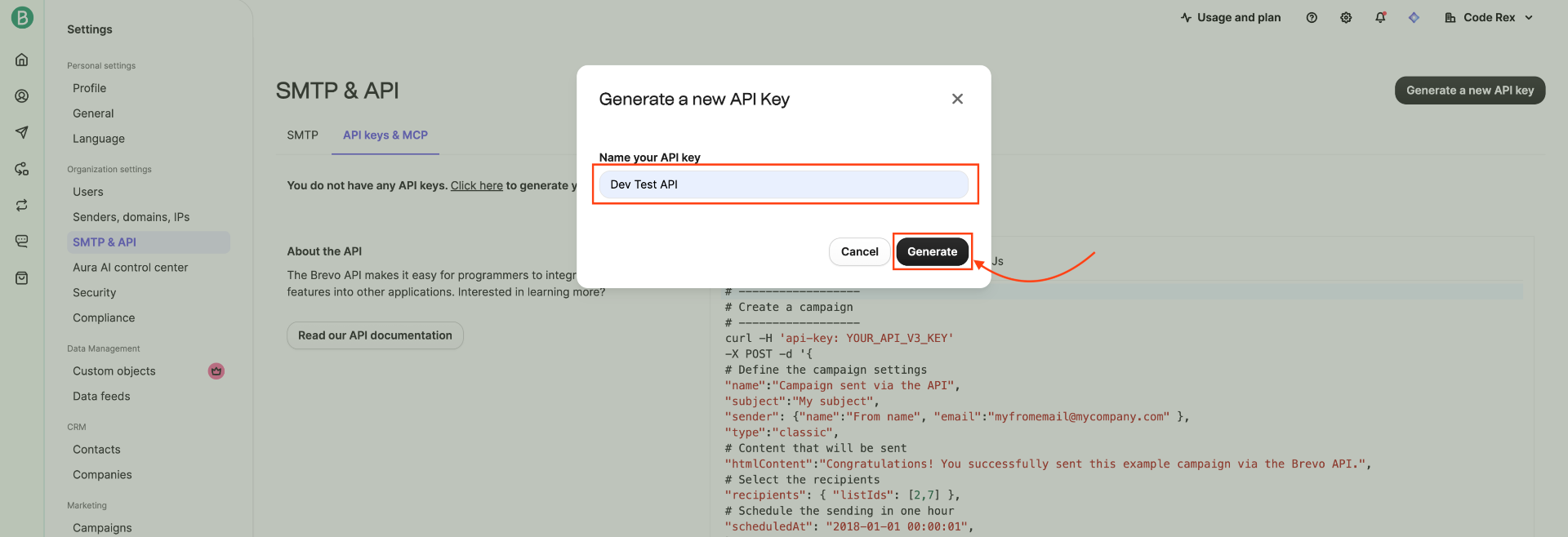
3. Your API key will pop up on the screen; just copy it.
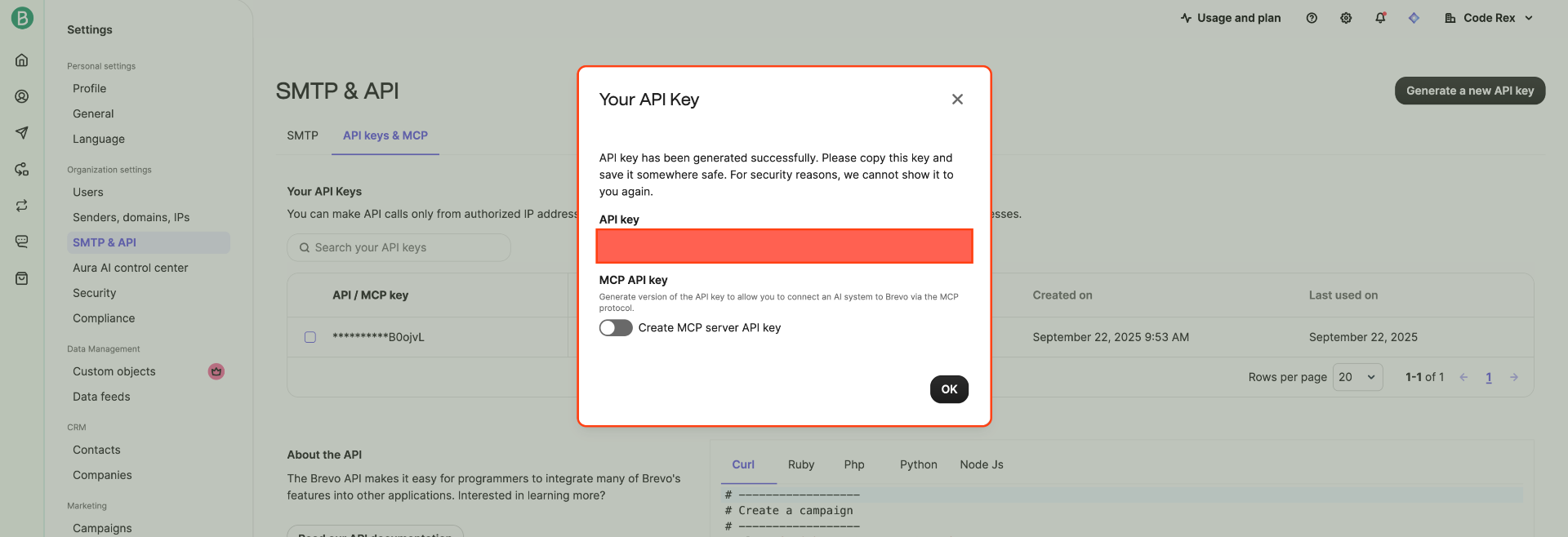
Step 3: Authorize the Sendinblue API key
1. Next, go to WPFunnels > Integrations tab.
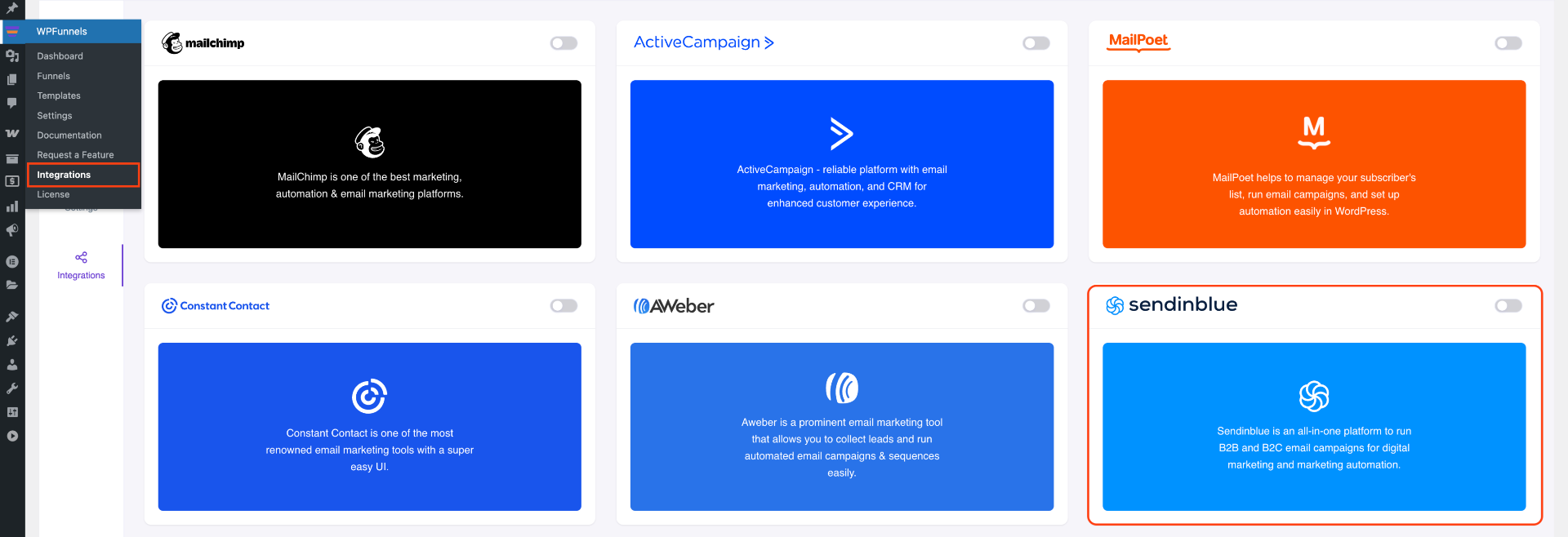
2. Enable Sendinblue on the Integrations dashboard.
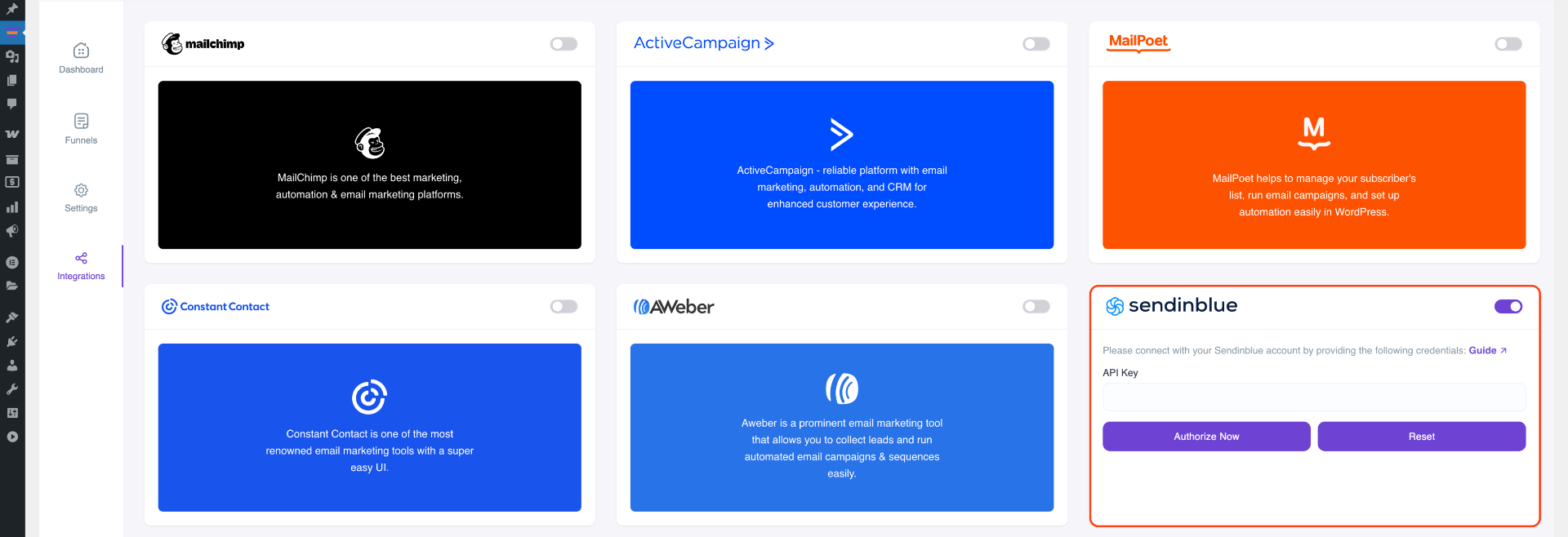
3. Now, paste the API key for authorization. Then click Authorize to connect WPFunnels with Sendinblue.
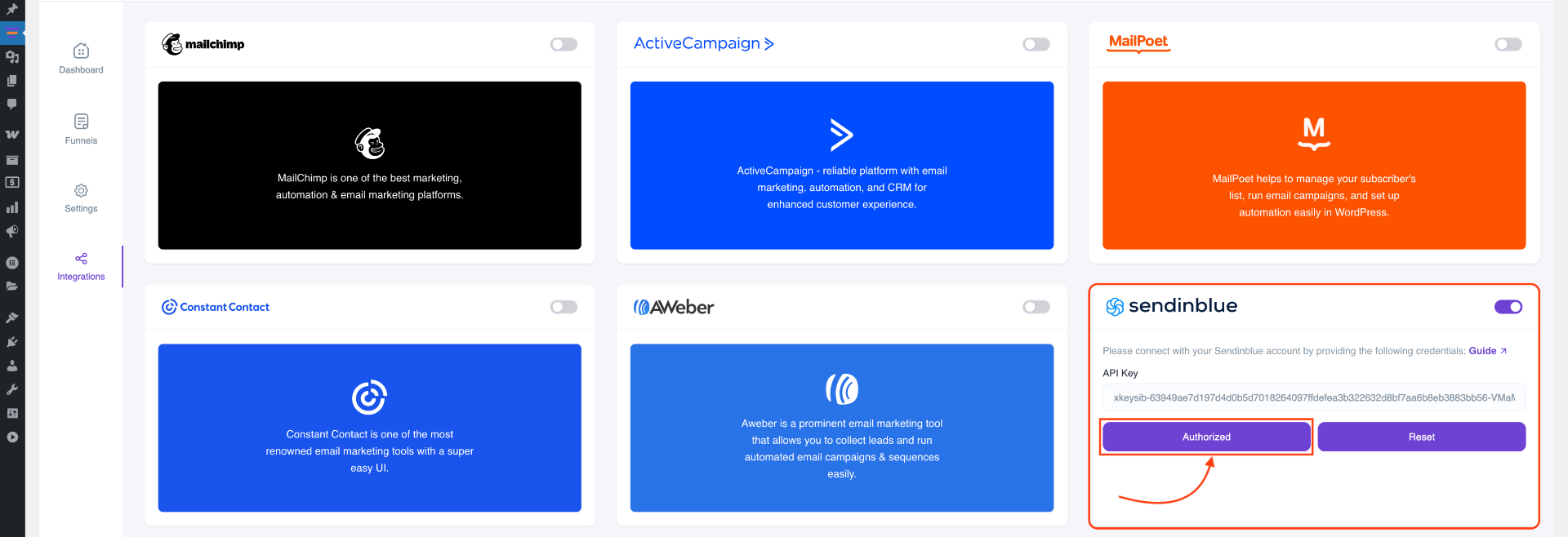
Step-4: Enable & Add Integration in Funnel
For this, go to WPFunnels and create a new funnel or edit an existing one.
1. Next, click the [three dots] button located at the top left of your funnel canvas. This will display the integration options—select it to proceed.
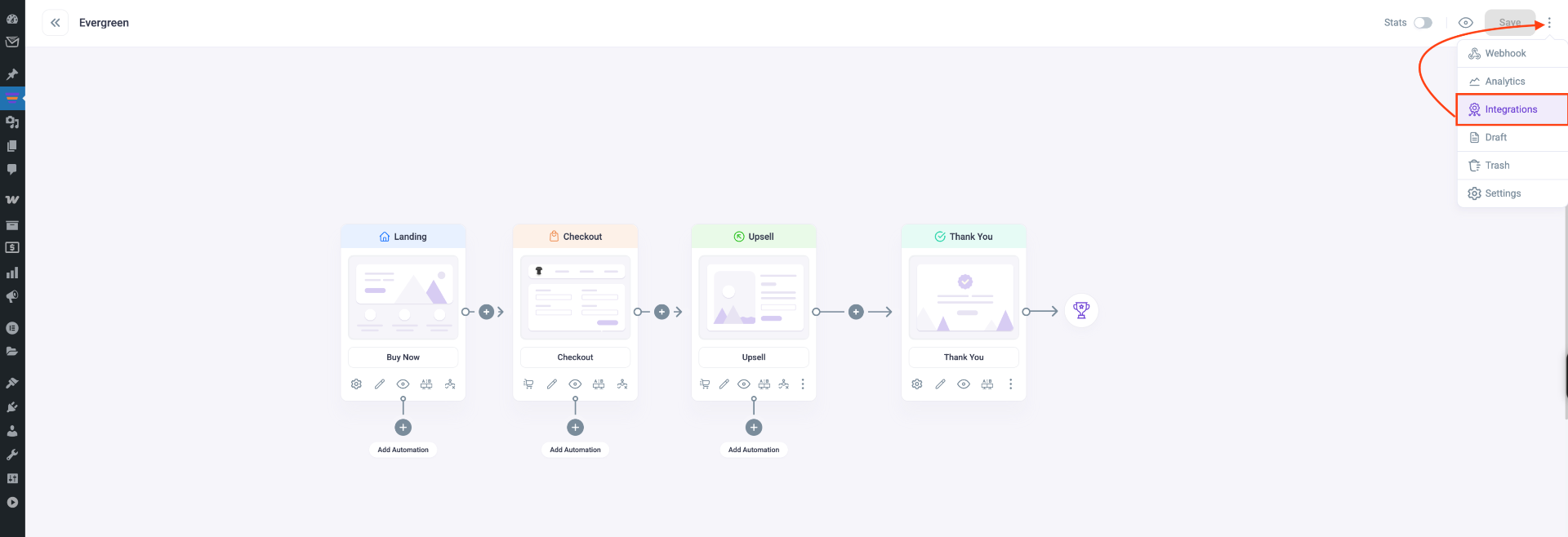
2. Here you’ll see options to edit the name of the Integration and the option to Connect with your tool.
Now select Sendinblue to connect with it. It will open the integration configurations for you.
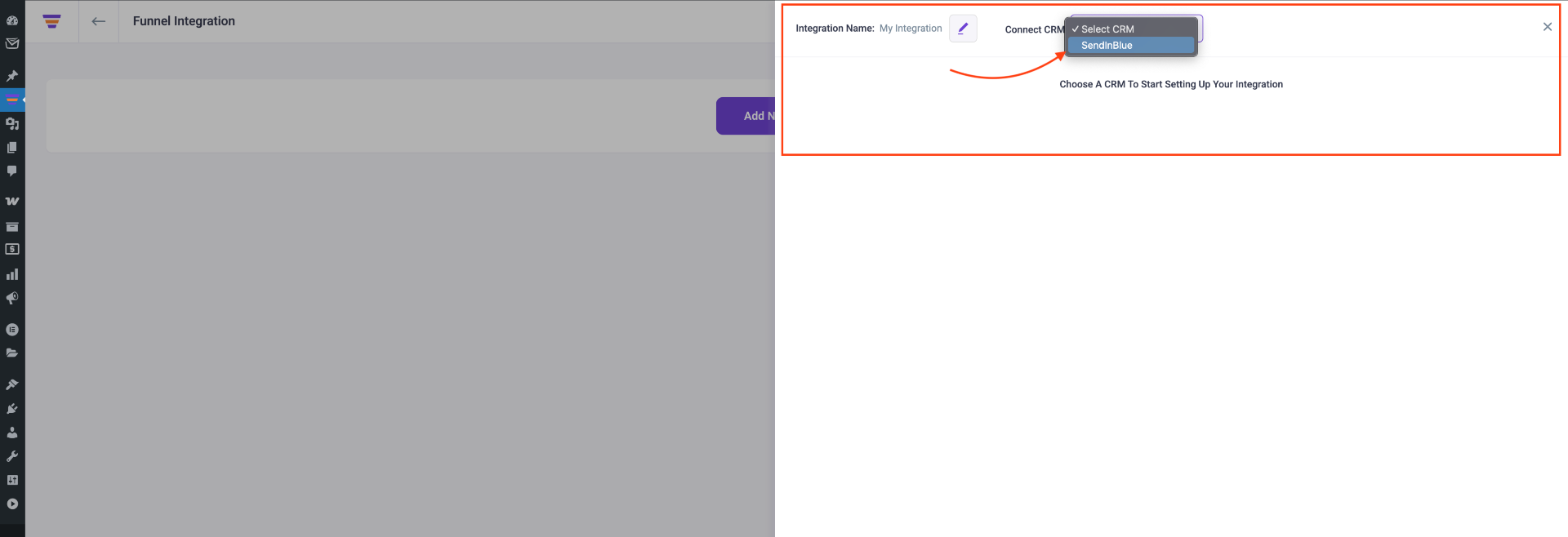
Step-5: Configure User Events & Actions
1. Select a User Event, then select a List for adding the user to it.
For that, create a List in Sendinblue or use an existing one.
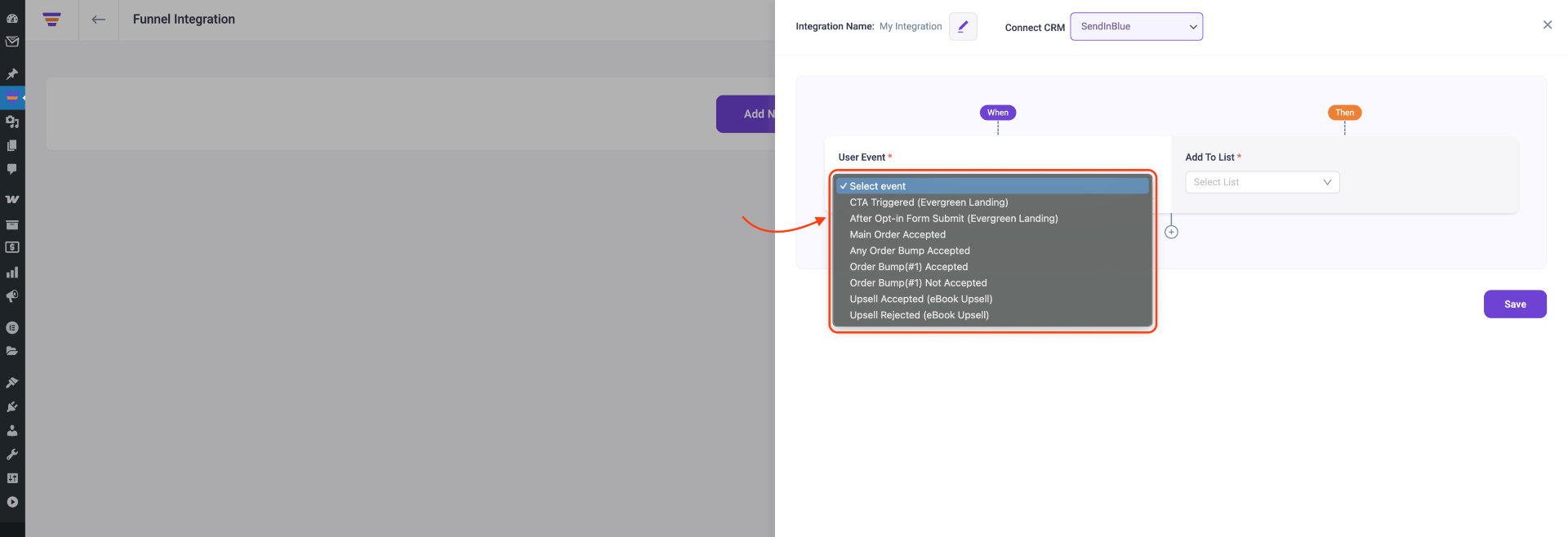
There are several User Events you can choose from:
- CTA Triggered
- After Opt-in Form Submit
- Main Order Accepted
- Order Bump Accepted
- Order Bump Not Accepted
- Upsell Accepted
- Upsell Rejected
- Downsell Accepted
- Downsell Rejected
2. If you want you can add multiple user events for this funnel by clicking the (+) sign.
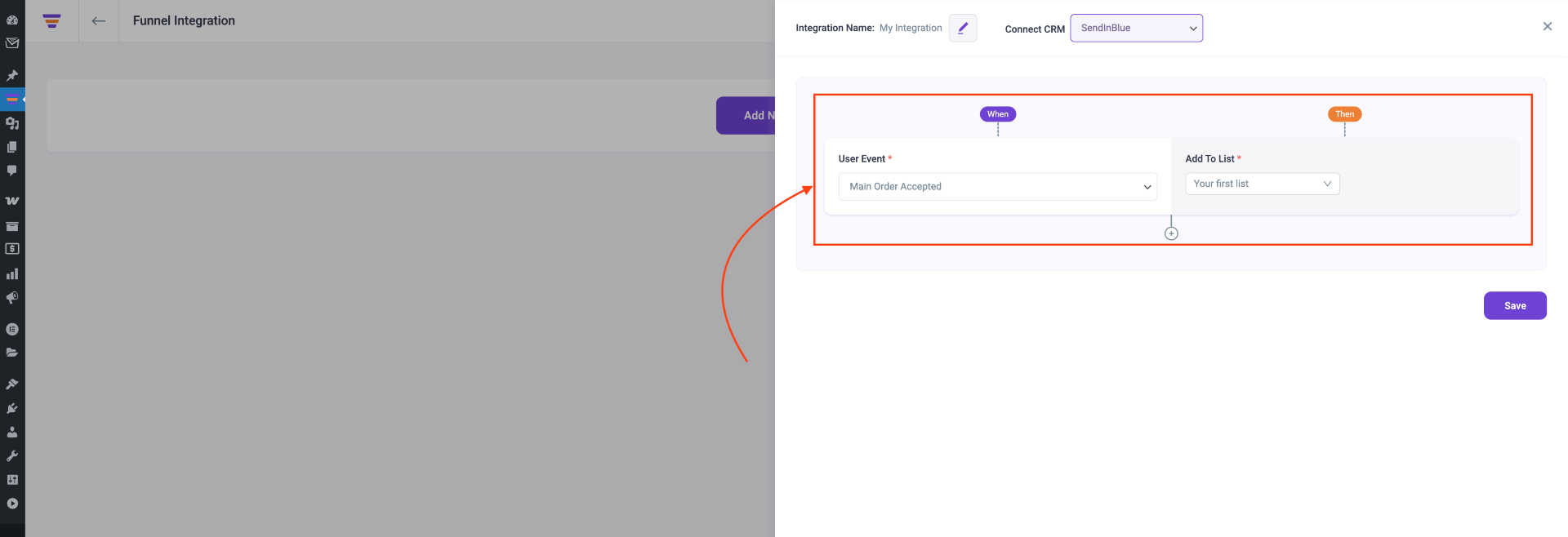
3. Then click Save to save the integration with Sendinblue for this funnel.
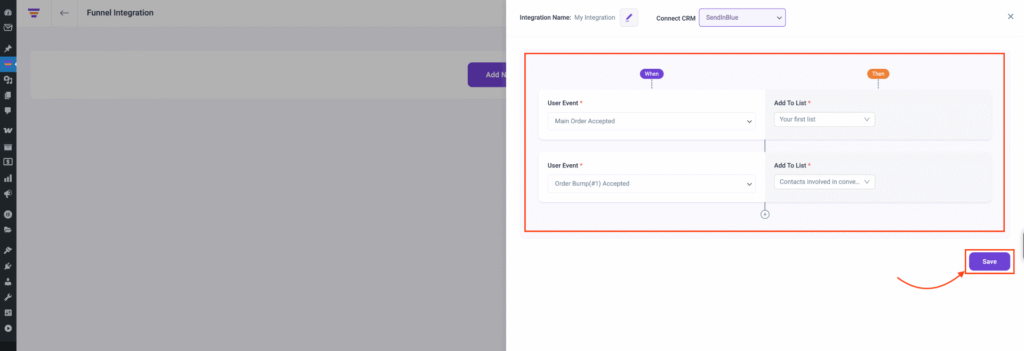
4. Now you can see the integration in the integrations dashboard.
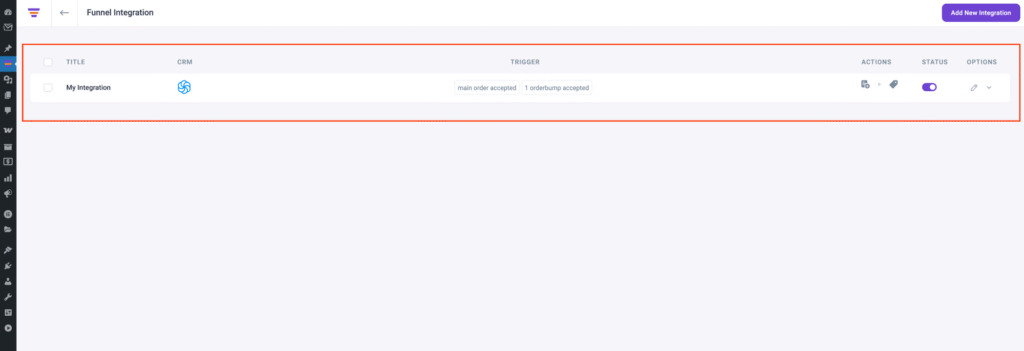
So, whenever a prospect takes a specific action, the user will be added to a specific Sendinblue list. Then you’ll be able to run the required Automation in Sendinblue easily.
If you want to add Sendinblue integration to other funnels, just repeat Step 4 and Step 5.
That’s it! This is how easily you can integrate with Sendinblue and send data from WPFunnels to your lists automatically, based on user actions in the funnel.
