In some funnels,
- you may want to either not show the thank you page and take users to a different page or an external link, or
- you may want to display the thank you page, but then, after a few seconds, you want to redirect the user to another URL.
With WPFunnels, you can auto-redirect your Thank You page to another page or link easily.
How To Set Thank You Page Auto Redirect
First, create a typical sales funnel. You may import a template or create one from scratch. After configuring the whole funnel, follow the steps below to set redirection for your Thank you page.
1. Click on the settings icon for the Thank you page:

It will open up the Thank you page settings window.

2. Here, enable the option “Thank You Page Redirection” and some more options will appear under it.
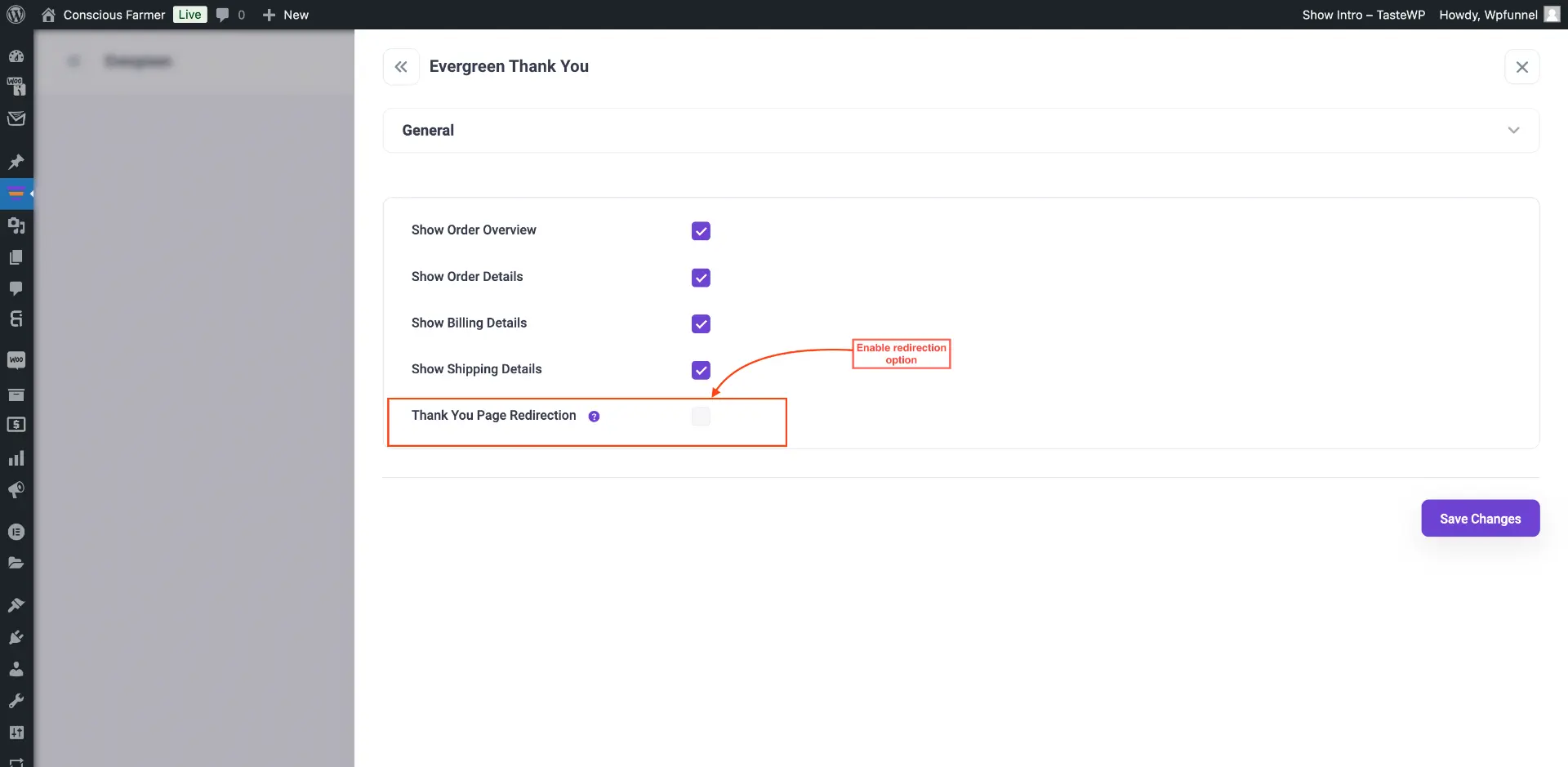
3. Enter the link where you want users to redirect to in the Redirect URL field.
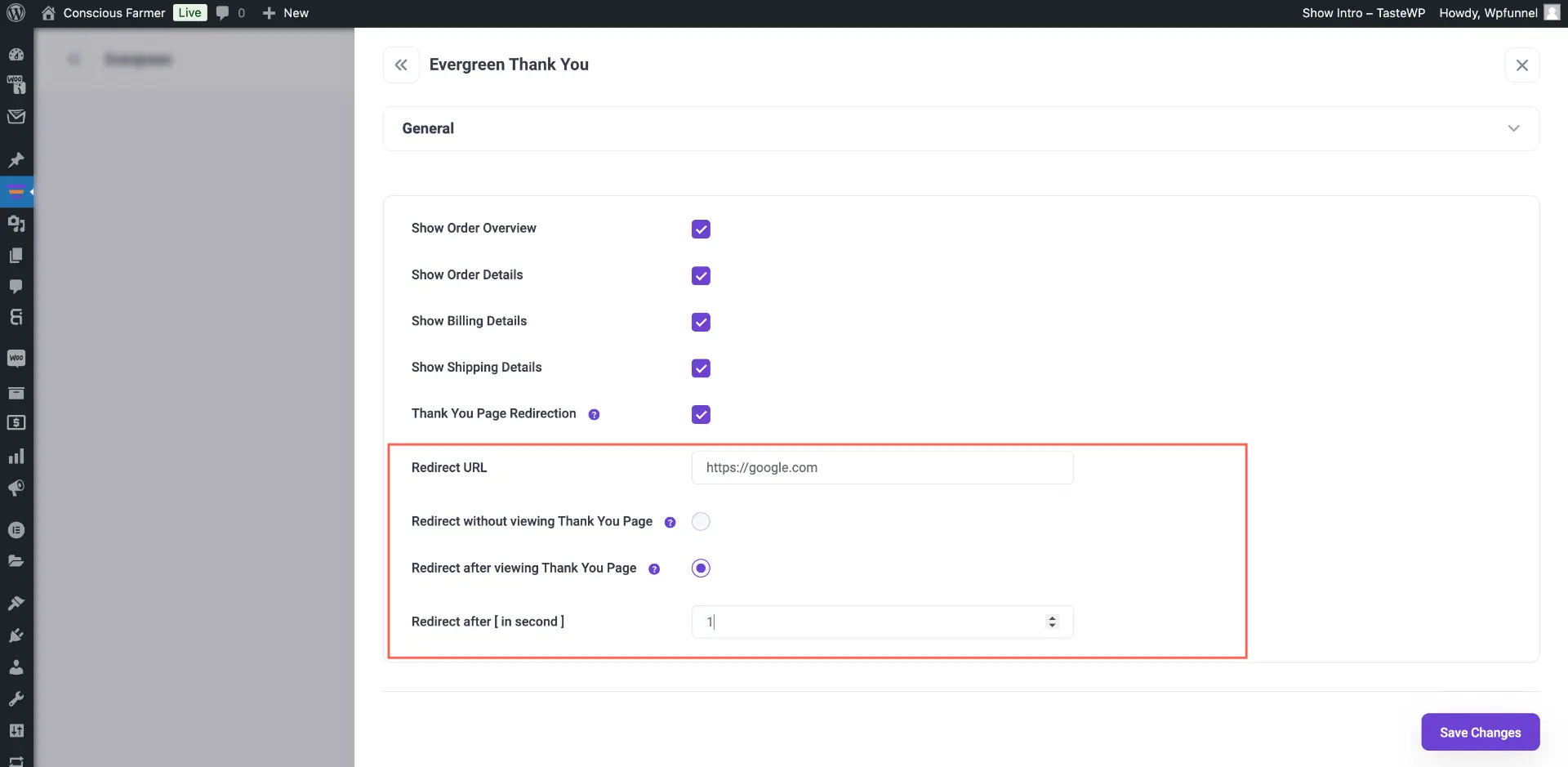
4. Choose the required redirection option.
Here, you will get the following two options:
- Redirect without viewing the Thank You Page
Choosing this will mean, after checkout, the customer will not view this thank you page at all. Rather he/she will be directly taken to the link you added in the Redirect URL field.
- Redirect after viewing the Thank You Page
If you choose this, you will get a field “Redirect after [in second]” to input a time. What this will do is, after checkout, the customer will view the thank you page. But after the set time, he/she will be redirected to the link you added in the Redirect URL field.
That’s how you can easily set up the Thank You page Auto Redirect.





