Once you have upgraded to Creator LMS Pro, the next step is to activate the Pro plugin on your website.
To use the Pro features, make sure the Creator LMS Free version is already installed and activated on your site.
Here’s how you can install and activate the Creator LMS Free version.
Next, follow the steps below to download the Pro plugin, get your license key, and install and activate it on your site.
Step 1 – Log in to Your Creator LMS Pro User Account
When upgrading to Creator LMS Pro, you created an account as a valued user. Use that email and password to log in.
Go to the WPFunnels User login page and it will take you to the following page:
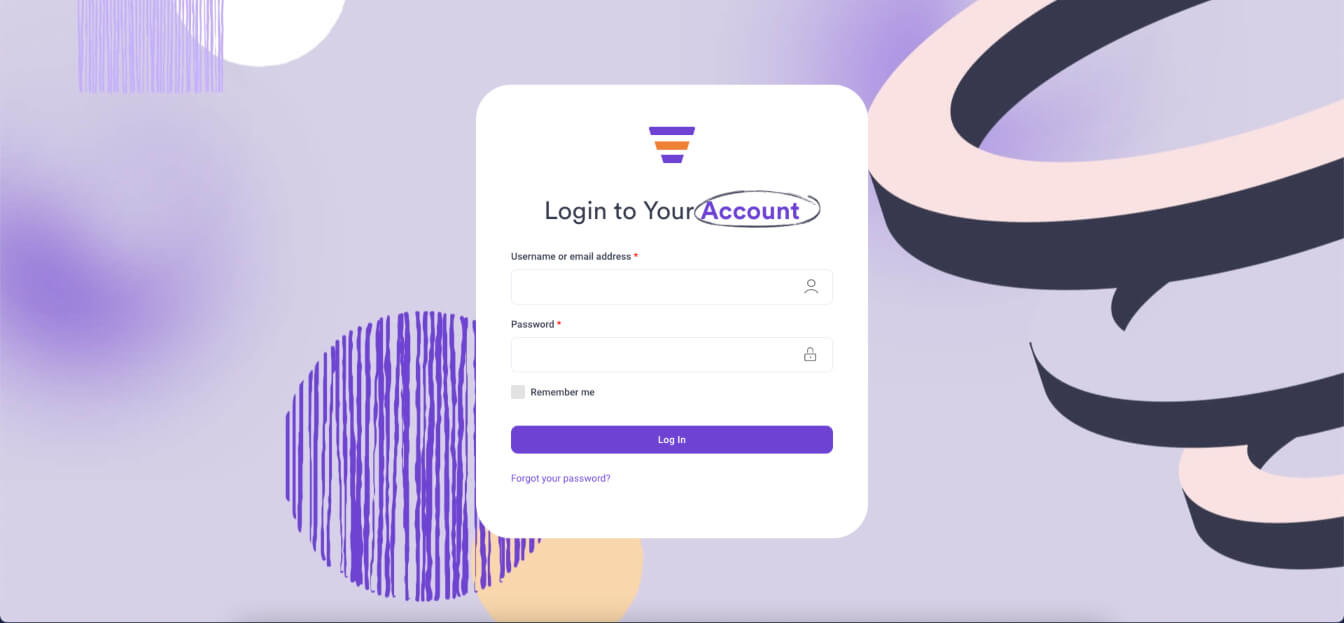
Here, log in with your Email and Password, and it will take you to the user dashboard.
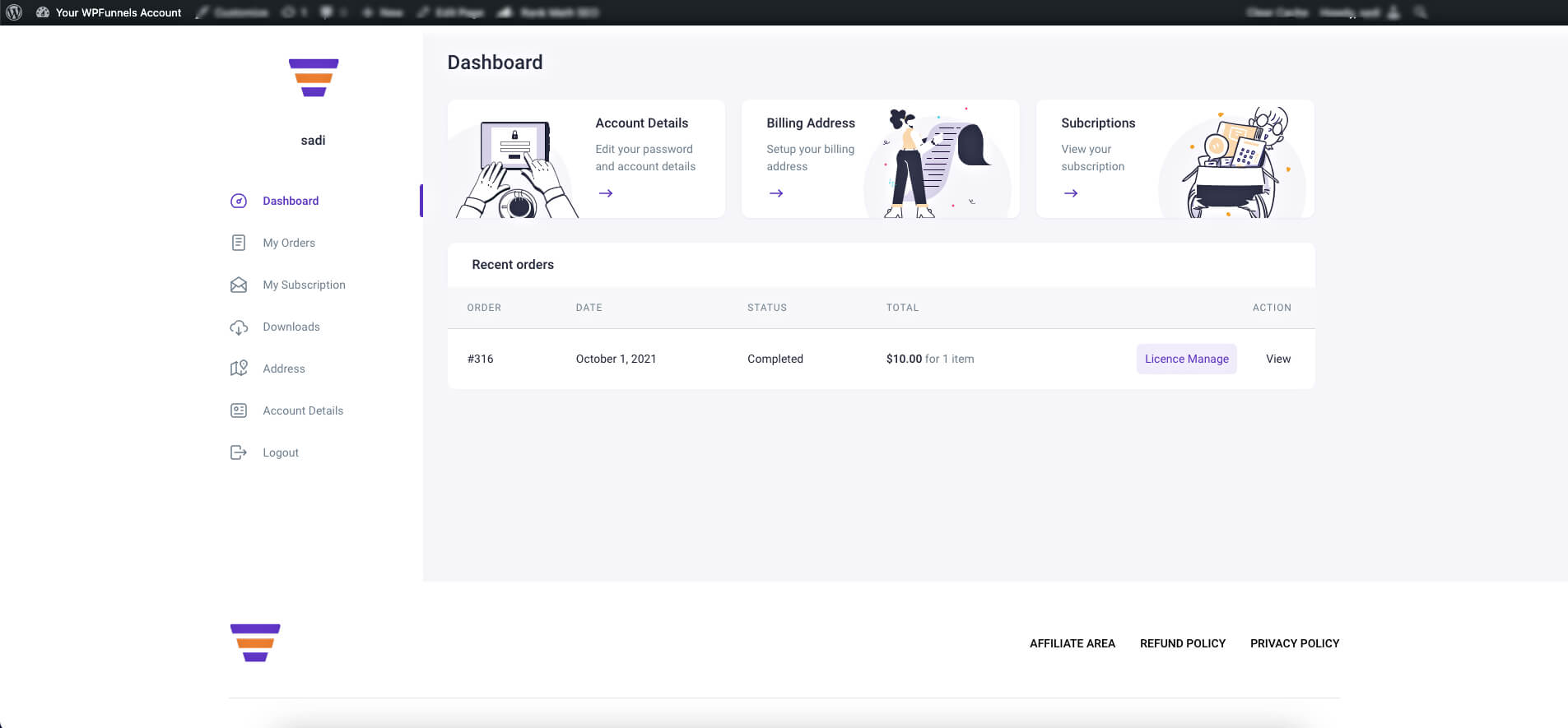
Step 2 – Download the Latest Creator LMS Pro Plugin
On your user dashboard, go to the Downloads tab.
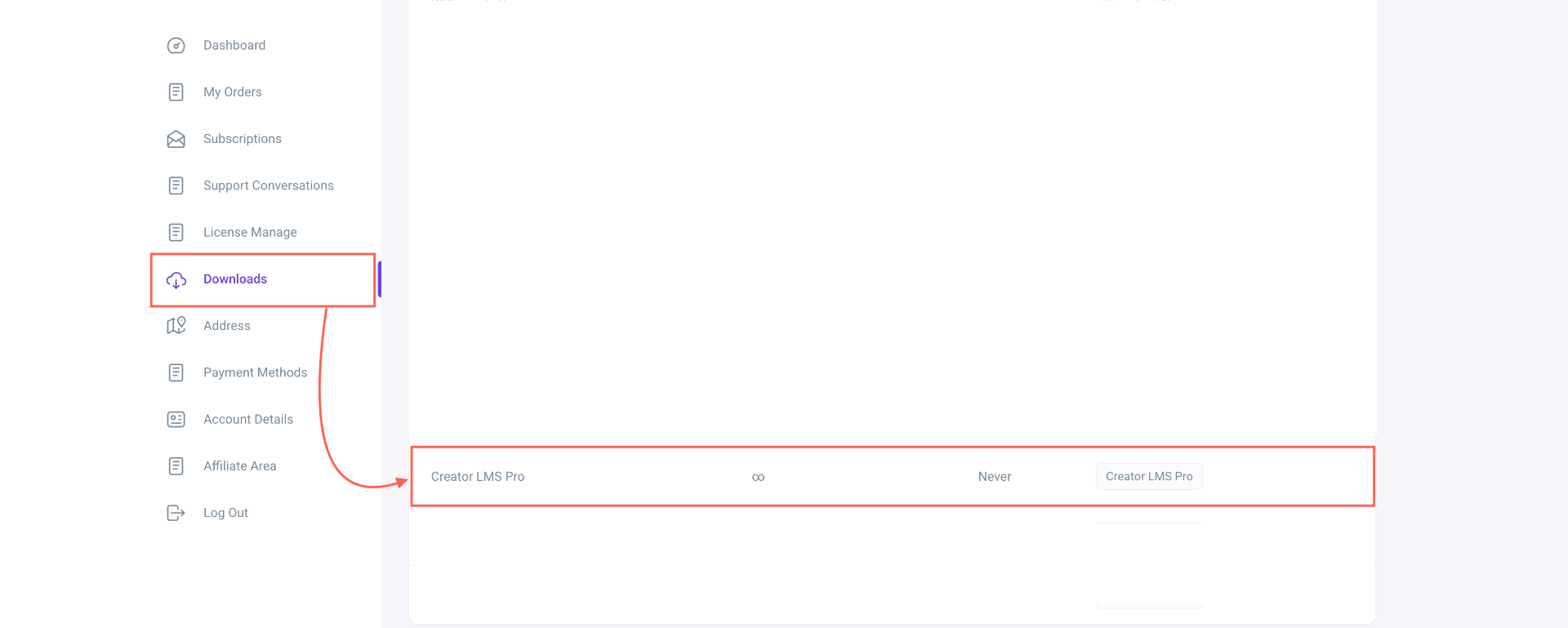
Click on the latest version of Creator LMS Pro to download the zip file.
Step 3 – Copy Your Pro License Key
Now that you have the Pro plugin, go to the My Orders tab.
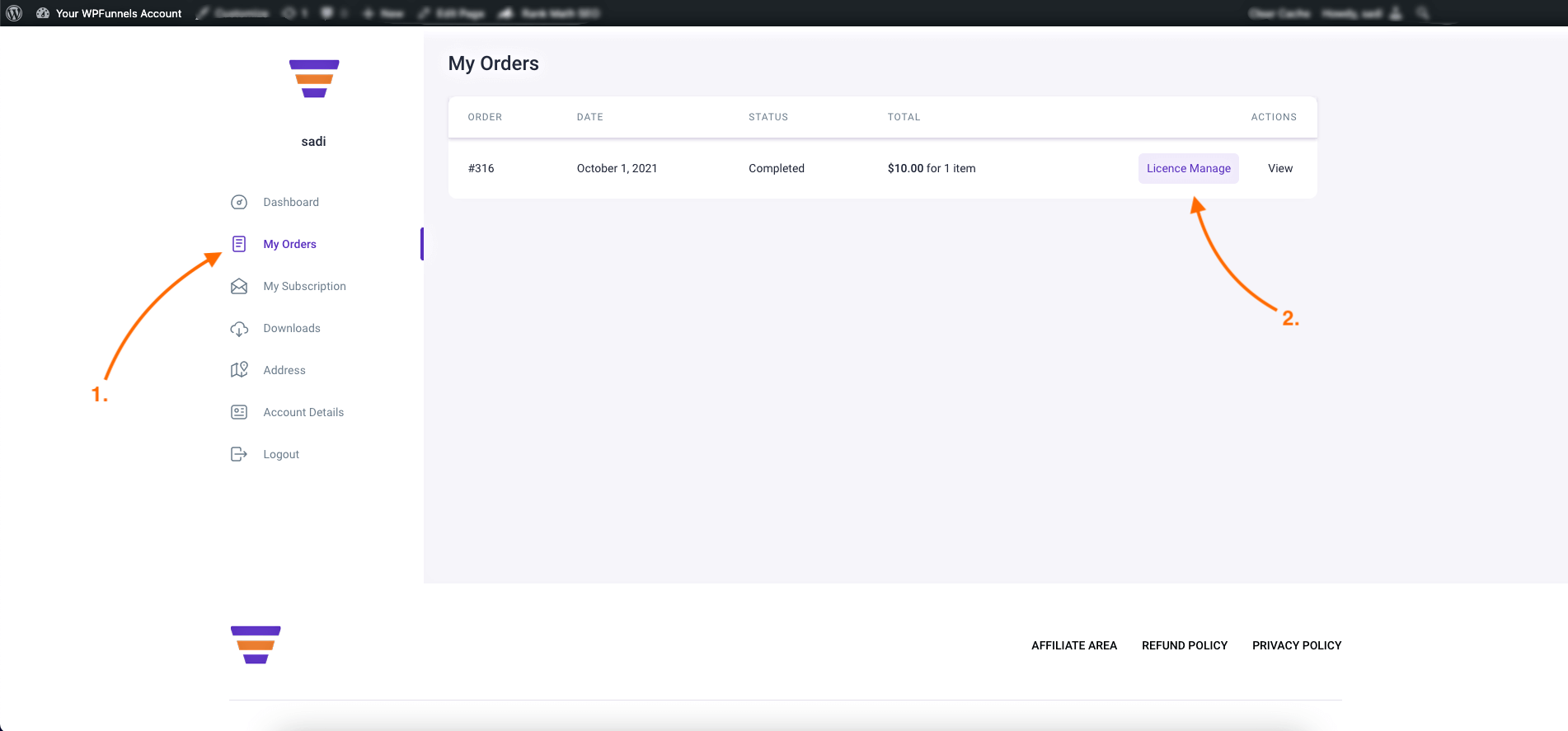
Here, click on the License Management button. It will take you to the following page:
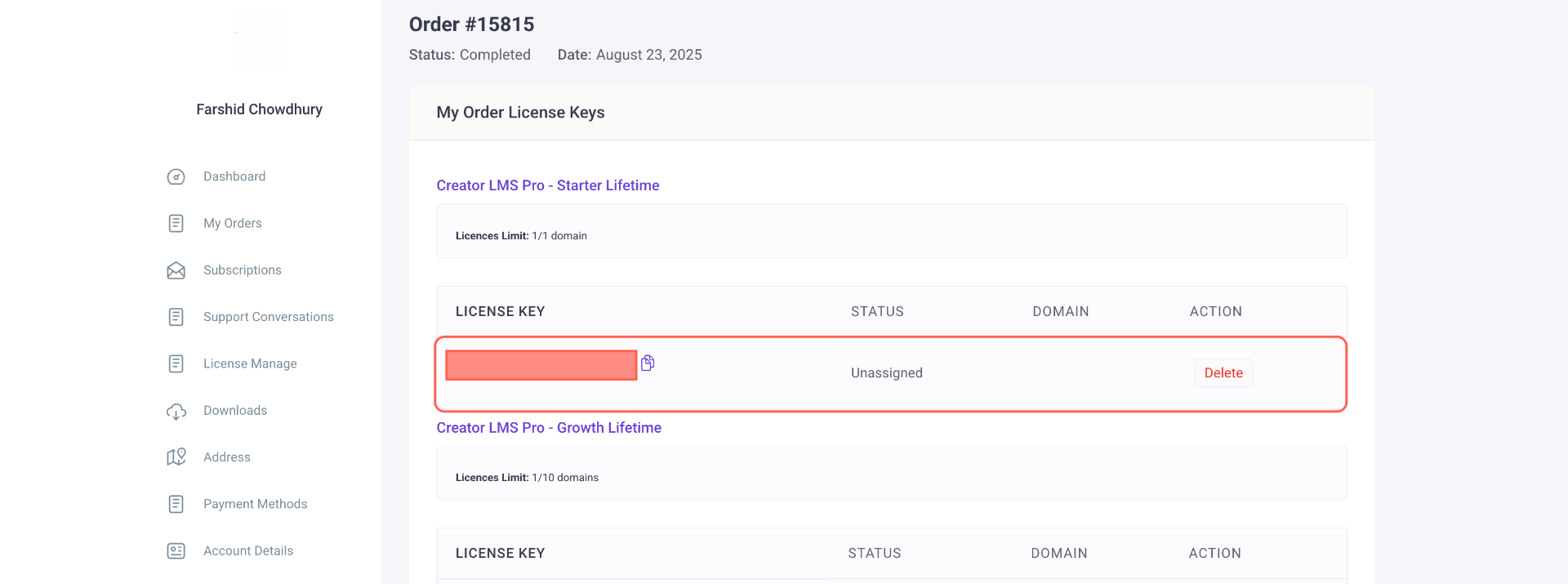
Here, in the table, under the heading, License key, you will see your dedicated license key.
Select and copy the license key.
Step 4 – Install & Activate Creator LMS Pro
So, you have the zip file of the Pro plugin, and you have your license key copied.
Now, log in to your WordPress site, and on your dashboard, go to Plugins > Add new.
Upload the Creator LMS Pro zip file you downloaded earlier, then click Install and Activate.
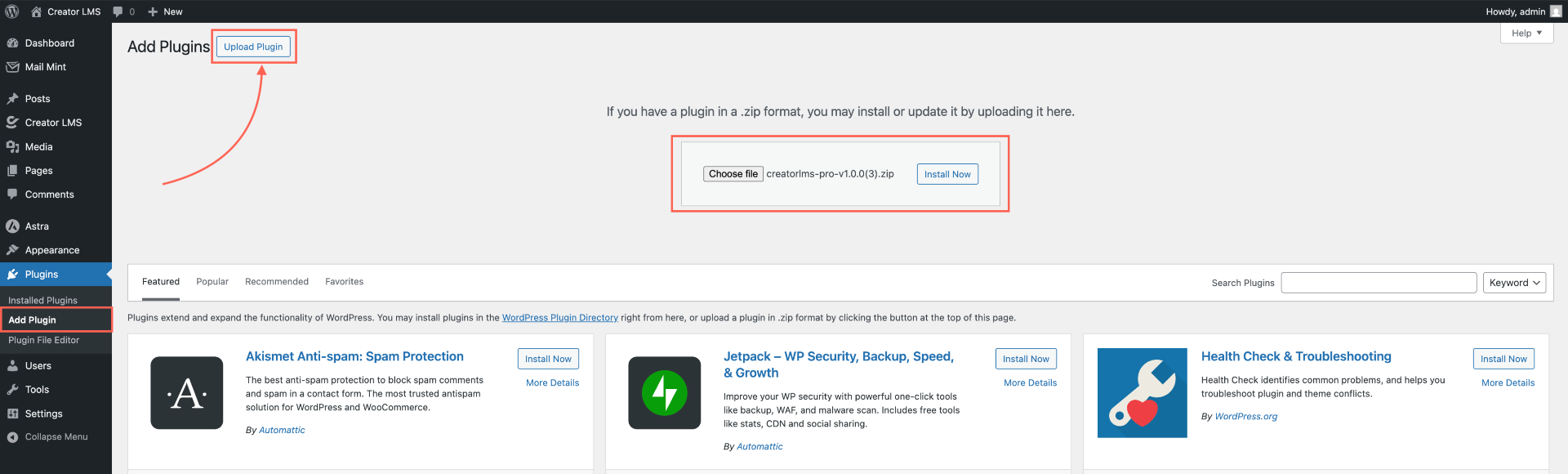
Then click on install, and then activate it.
Step 5 – Activate The License Key For WPFunnels
Once the plugin is active, hover over Creator LMS on your dashboard and click License.
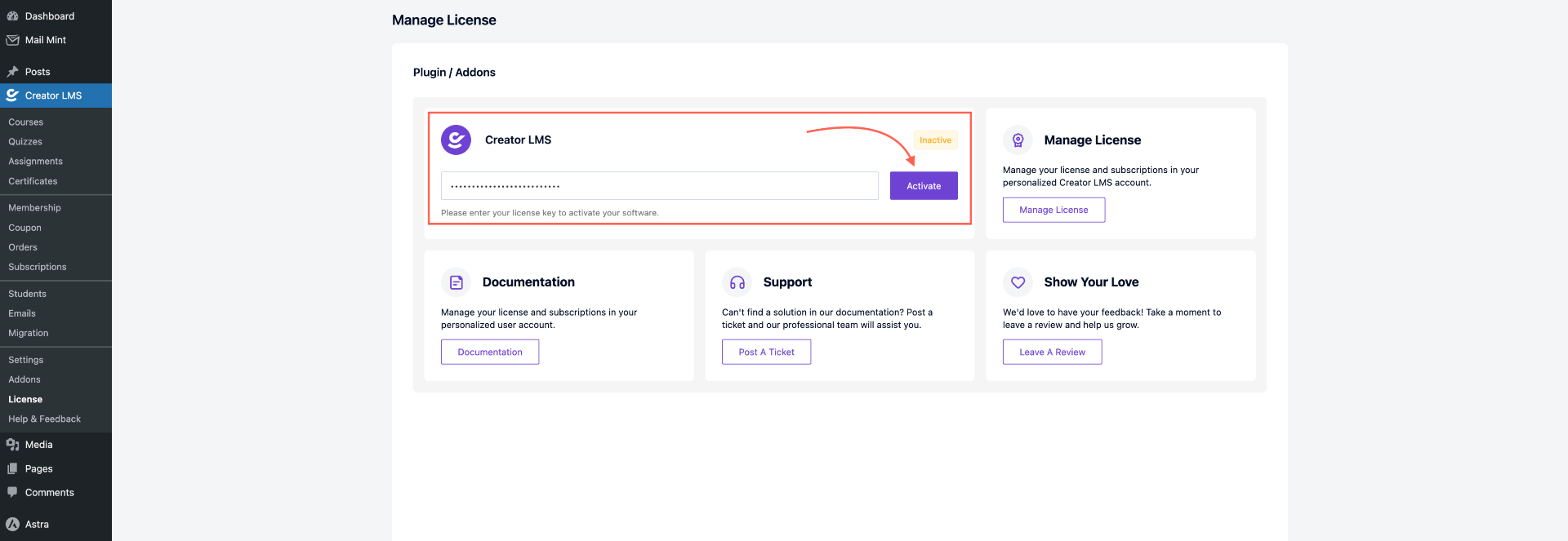
Paste your license key in the field provided and click Activate License. You will see a confirmation once activation is successful.
Once activated, you will get a confirmation.
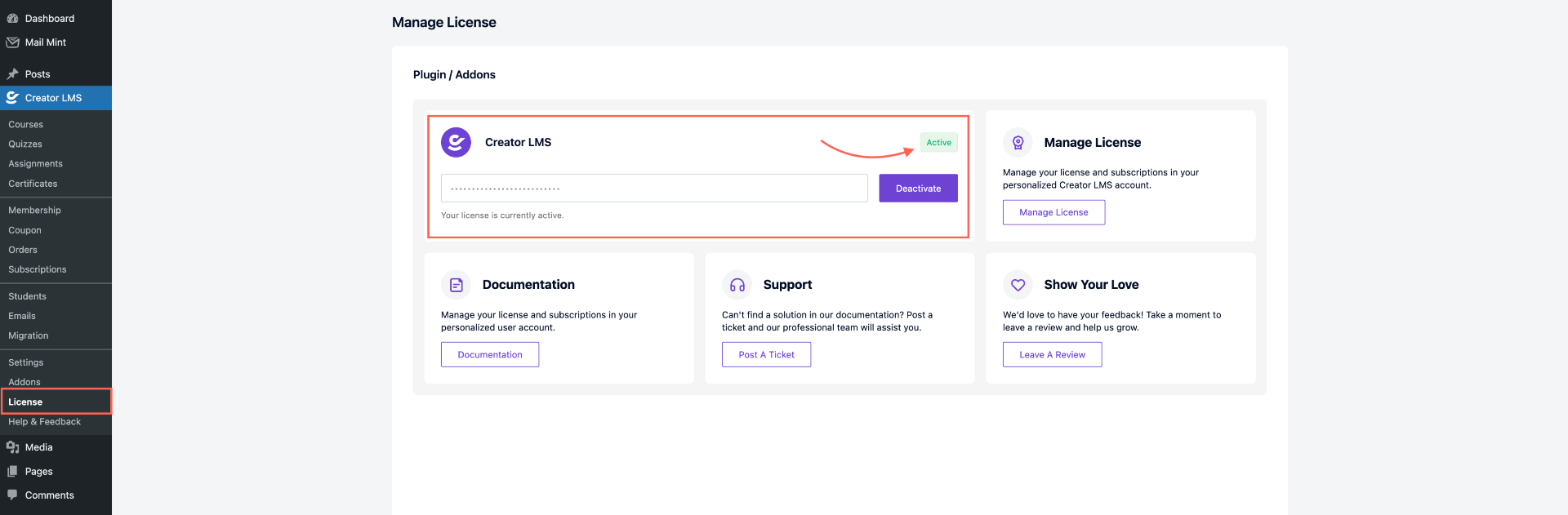
And that’s it! You can now use all the Pro features of Creator LMS and create powerful courses and cohort experiences.
For further help, check out our Creator LMS resources.