This guide will help you set up an automation in Mail Mint that is triggered when a contact clicks a link in a specific email campaign. This is useful for tagging engaged contacts, sending follow-up emails, or triggering other actions based on user interest.
When a contact clicks a specific link in your email campaign, you can automatically:
- Add tags to categorize interested contacts
- Send targeted follow-up sequences
- Move contacts to different lists
- Track engagement and behavior
- Create personalized customer journeys
Before setting up this automation, ensure you have:
- Mail Mint Plugin: Basic or Pro version must be installed and activated
- Active Email Campaign: You’ll need an existing campaign or create a new one
Step 1: Create or Identify Your Email Campaign
- Go to Mail Mint → Campaigns. Create a new email campaign or choose an existing one. Ensure that the campaign includes a link that you want to track (e.g., a product page, blog post, or button).
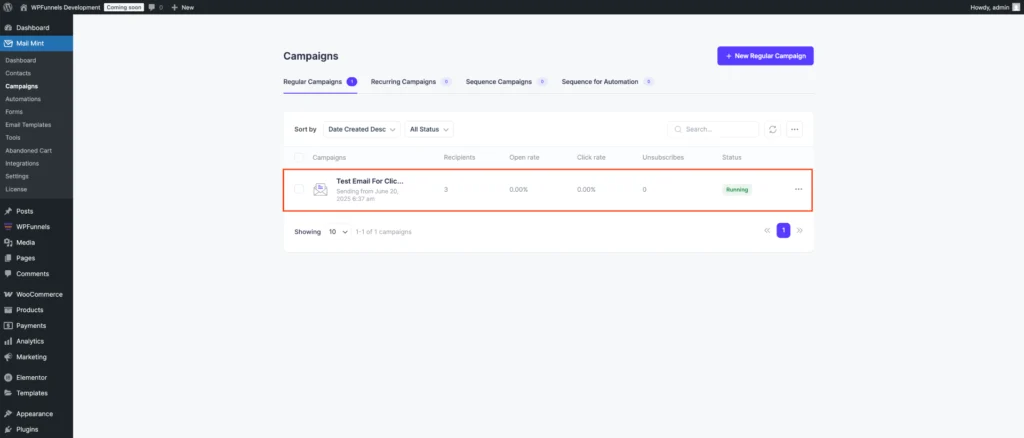
[Note: To avoid directly using a link in your camping, create a special link using Mail Mint’s Link Trigger tool; then, use that new link in your camping.]
Step 2: Create a new automation and set up the “Click a Link” automation flow.
- Go to Mail Mint and select the Automation section. Then, click on “Create Automation.”
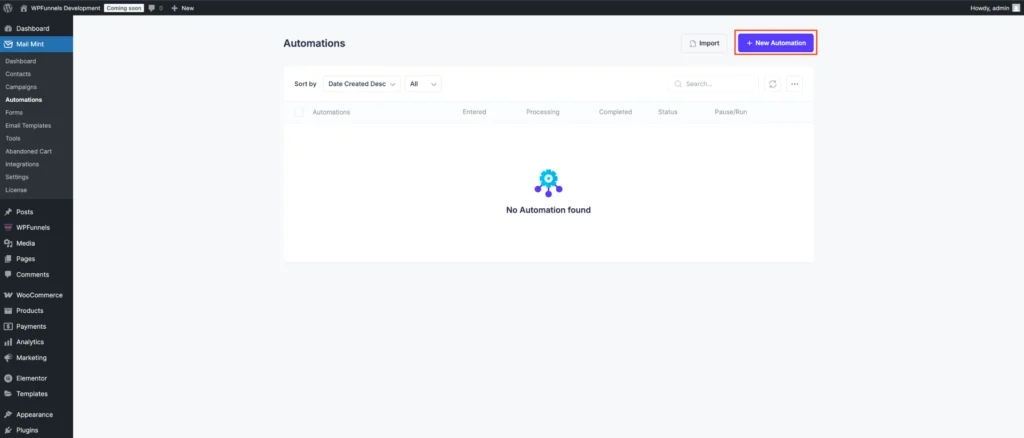
- In the trigger selection, choose:
???? Contact Clicks a Link in Email
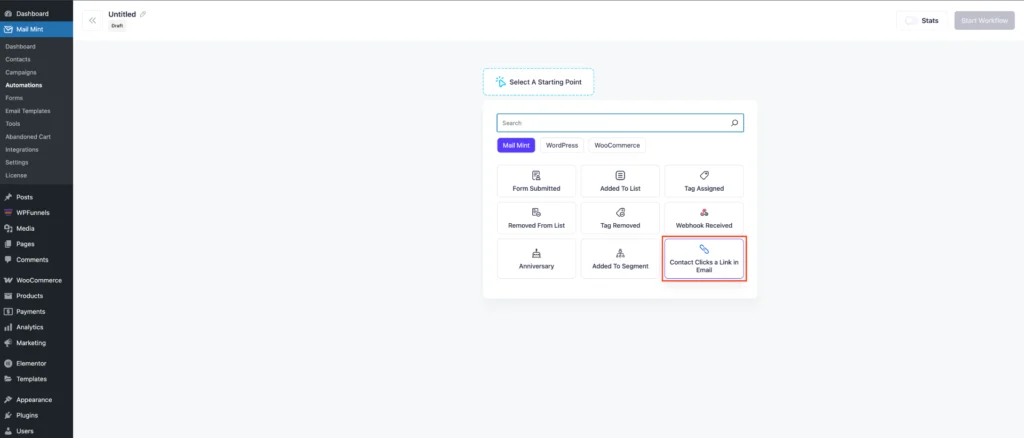
- Now, a panel will appear. Under “Select Campaign,” search for and select the campaign you created in Step 1.
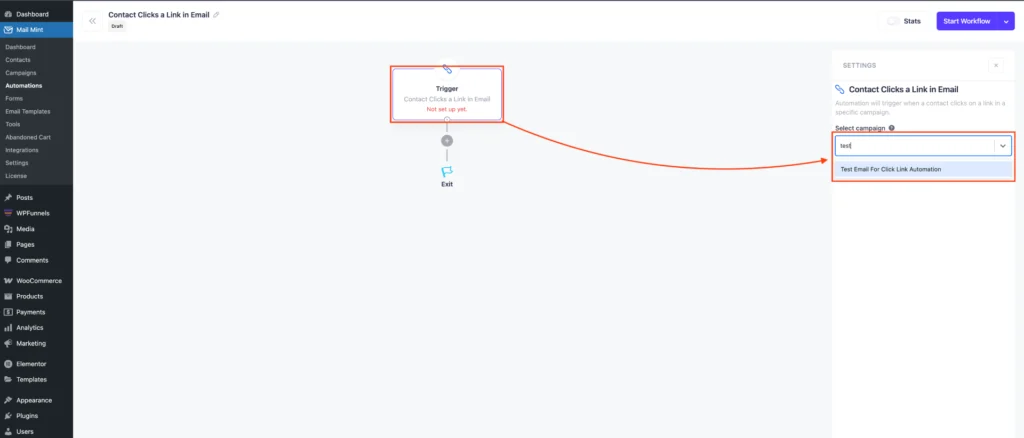
- After configuring the trigger, you can add various actions. In this guide, we use a tag action for segmentation, allowing us to perform different actions based on this tag.
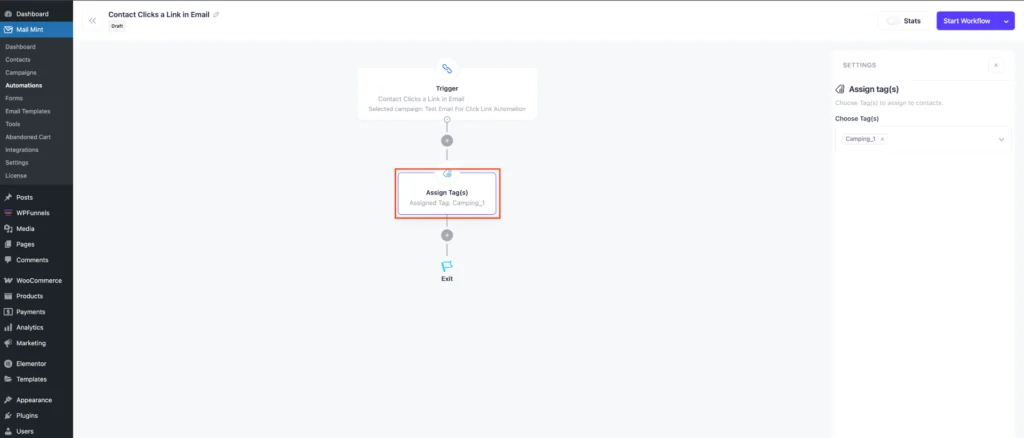
- If needed, we can send them another email.
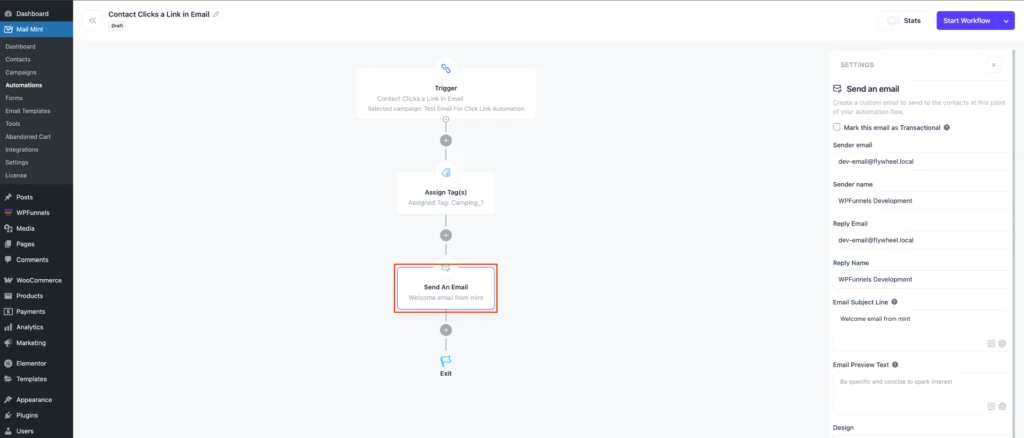
- Now that automation is ready, update your automation with a name (e.g., “Clicked Product Promo Link”). Click ‘Start Workflow‘.
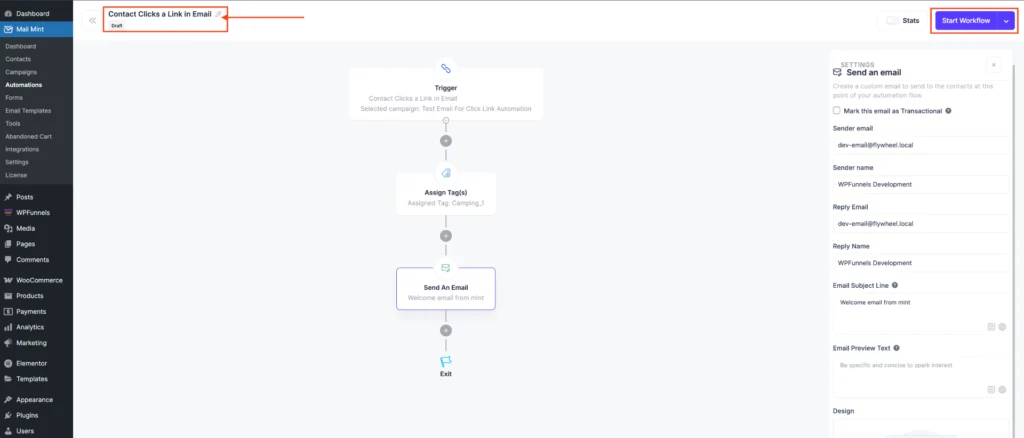
Your automation is now fully set up!
From now on, whenever a contact clicks a link in the selected campaign email, the automation will trigger automatically. This allows you to track user engagement, tag interested contacts, and send targeted follow-up emails — all without any manual effort.