ChatGPT integration with Mail Mint will now help you to create catchy subject lines as well as preview texts that align with your email campaign goal.
Create Catchy Subject Lines With ChatGPT
To create subject lines using ChatGPT – OpenAI, first you need to create an Email Campaign. Once you create one, you should be getting the Open AI Sign in your Subject Field.
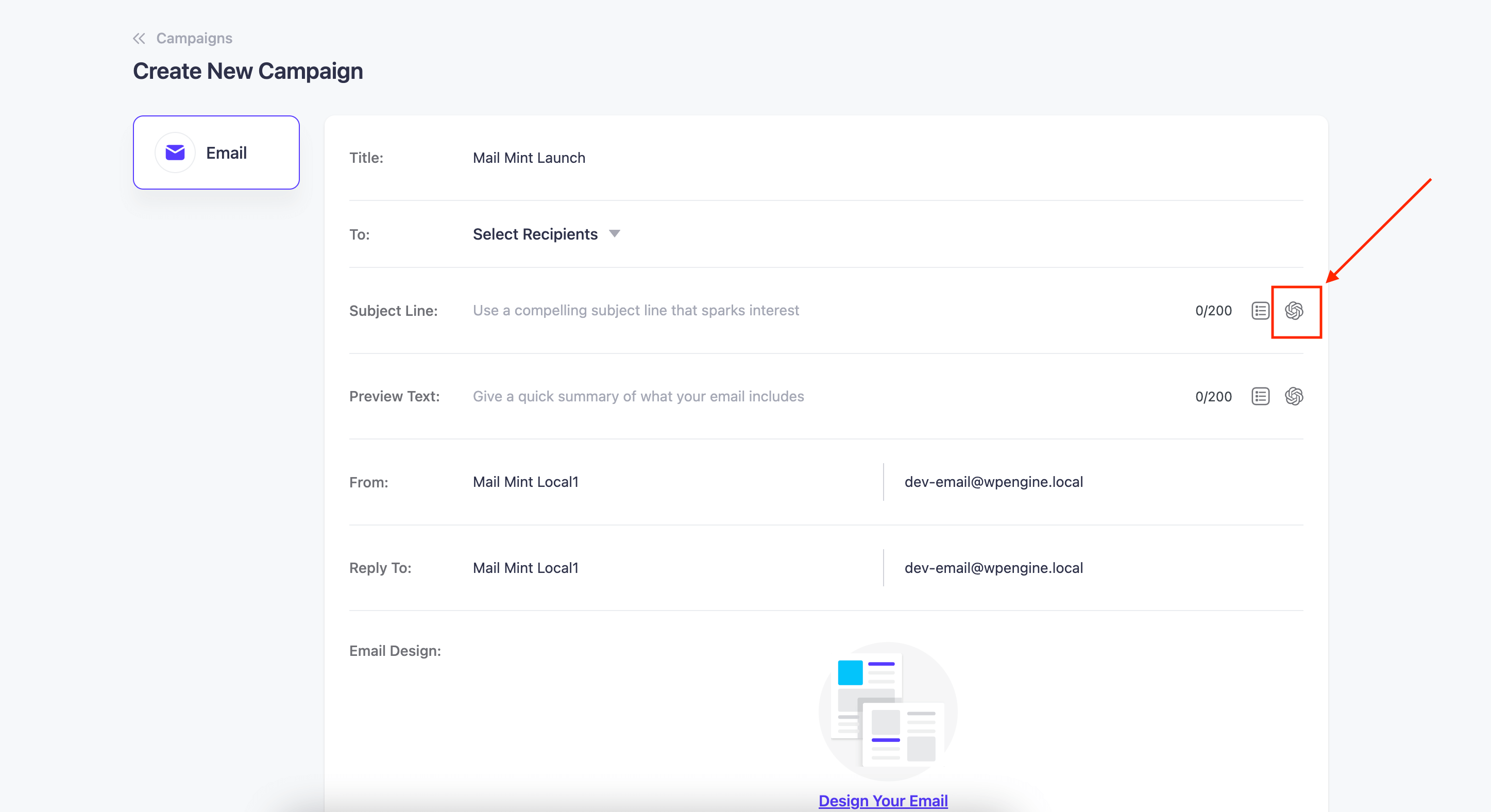
Once you click on it you’ll be able to see this window appear,
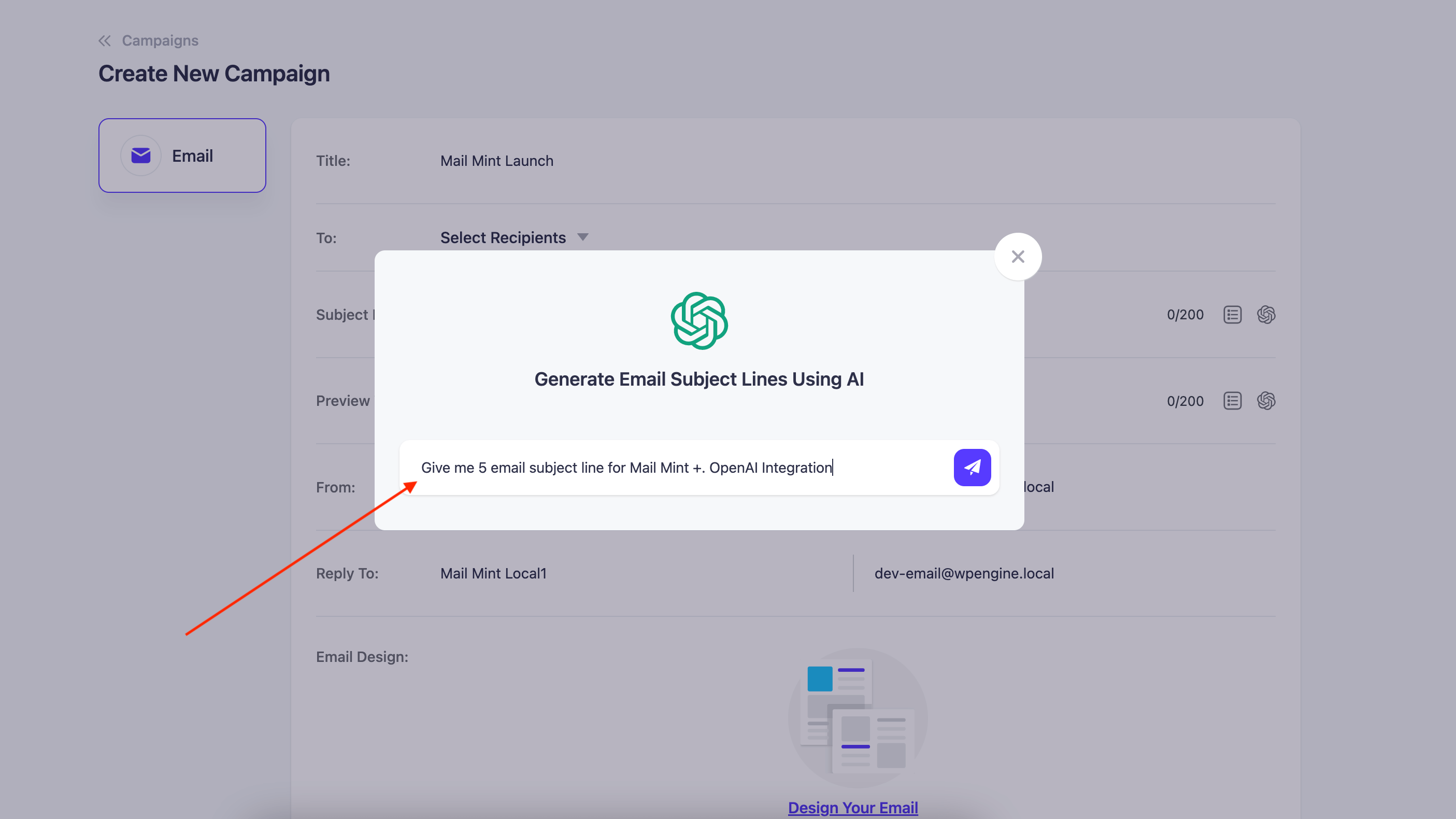
Ask ChatGPT AI to give you a catchy subject line according to your intention,
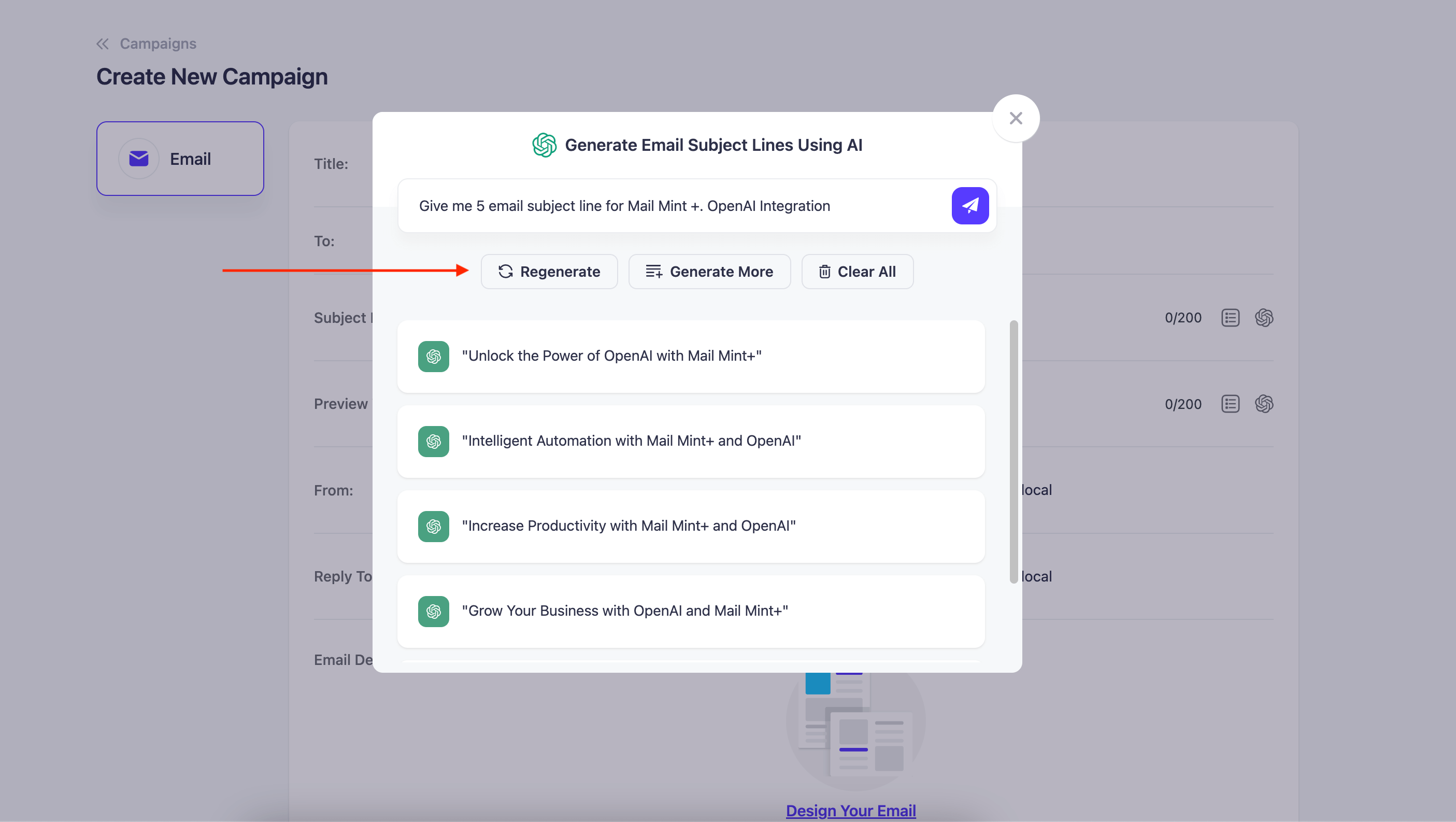
You may choose from the various options that AI gives you or you may regenerate the results or even generate more results.
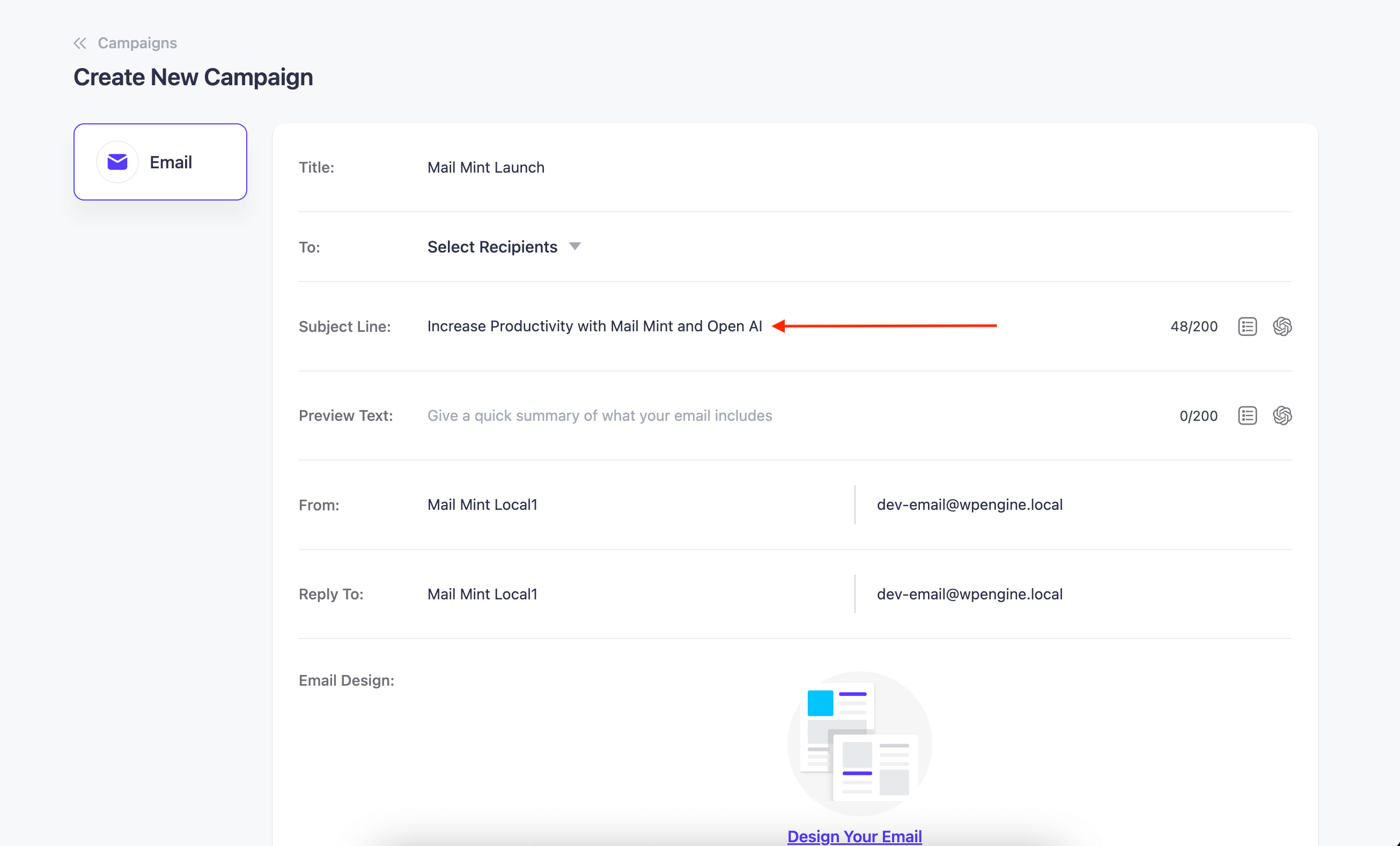
Finally, Add or refine the chosen subject line however you like.
Create Catchy Preview Texts With ChatGPT
In the same way, you have added the subject line, click on the ChatGPT – OpenAI sign to generate a preview text for your email.

Once you click on there, you will be able to generate your Preview Text as you want,
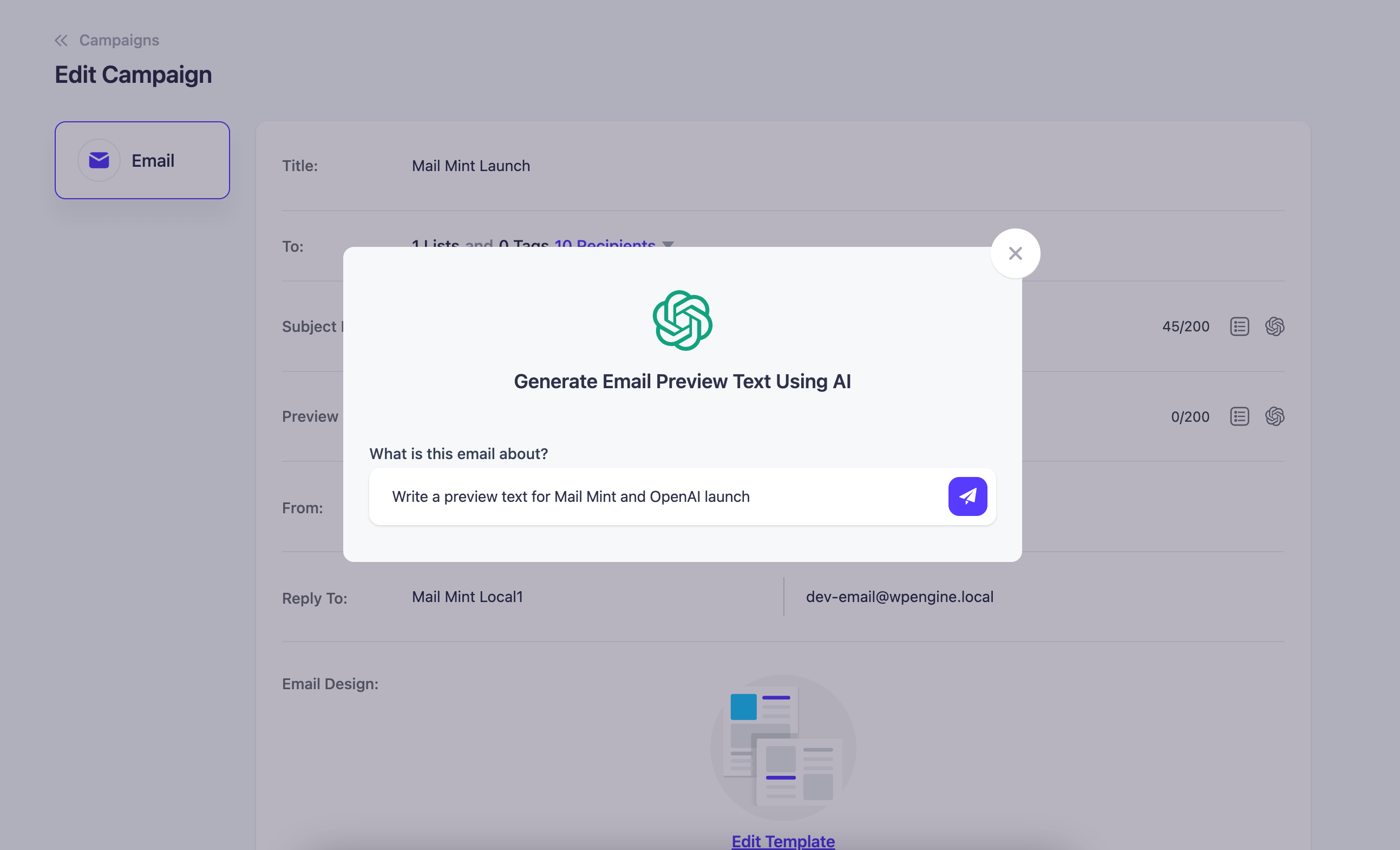
Ask ChatGPT to give you a preview text that aligns with your email topic click on the Send sign.

Once a preview line is generated you may use that or Regenerate and also ask the AI to generate more lines for you.

Choose the line that suits your email goal and refine it if needed.





