You can easily analyze the automation performance with stats and reports once you have set the email marketing automation with Mail Mint,
In this short guide, you’ll learn how you can check the performance of your marketing automation.
Let’s get started.
Analyze Email Marketing Automation Performance with Mail Mint
Follow these to properly analyze the performance of your email marketing automation:
1. Turn on the Stats
Enable the Stats to toggle for your automation.
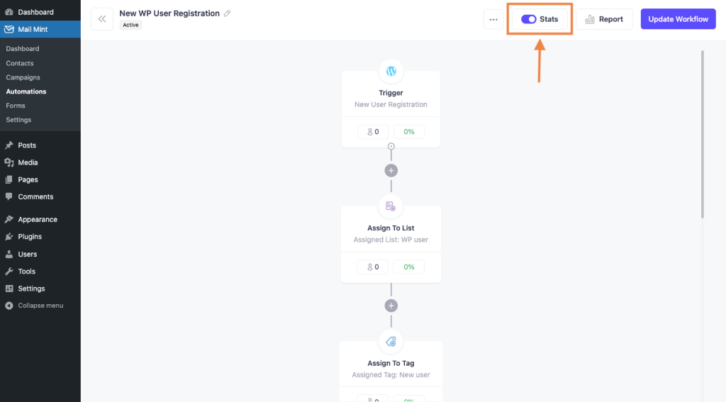
You’ll find your User and Conversion data at every step of this automation.
2. Use Reports
For the full automation report, click on the Report option.
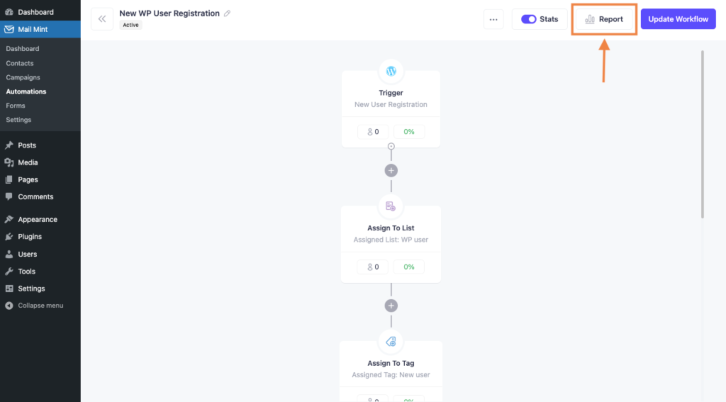
This will take you to the full Reports Dashboard.
On the Automation Report dashboard, you’ll see data on:
- Entrance.
- Number of Emails Sent.
- Subscriber Completed.
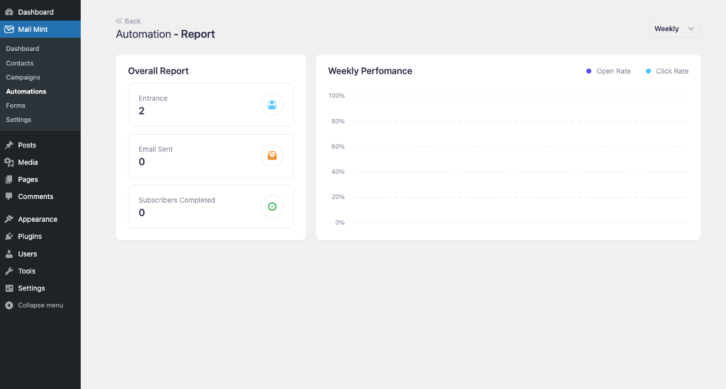
Also, you’ll get performance data on Open Rate, Click Rate, etc on a Weekly and Monthly Basis.
So, it’s really simple to view the performance of your automation and make any changes to make them perform even better.
