This guide will help you set up automated email sequences for subscription-based digital products using Mail Mint. With this integration, you can send welcome emails, renewal reminders, and follow-ups to your subscribers—automatically triggered by their actions on your site.
Before you begin, make sure Mail Mint and Mail Mint Pro are activated and you have at least one subscription product already published on your site.
Step 1: Create An Automation
Go to the Automations Module and click on ” + New Automation.”
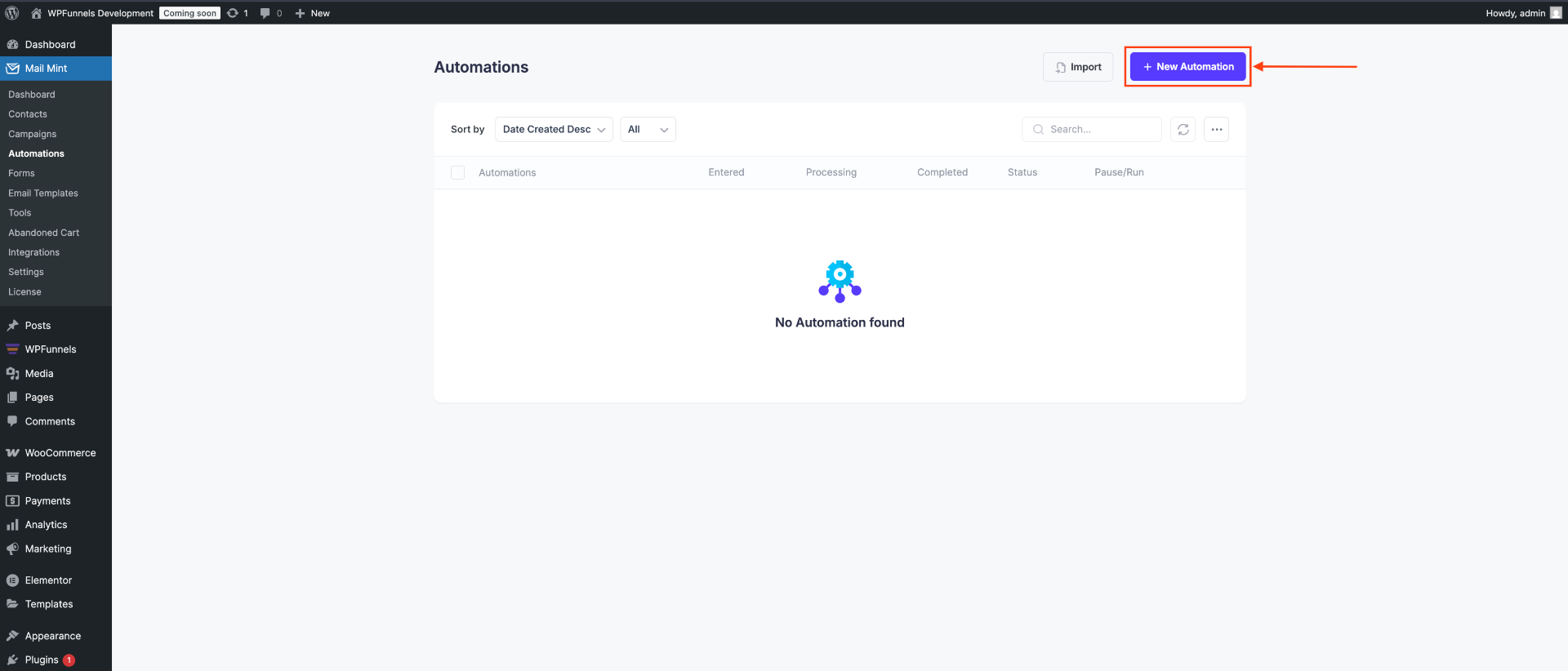
Here’s a rewritten version:
“Once you click on it, a new module will open displaying several pre-built templates, or you can choose to start a new automation from scratch.
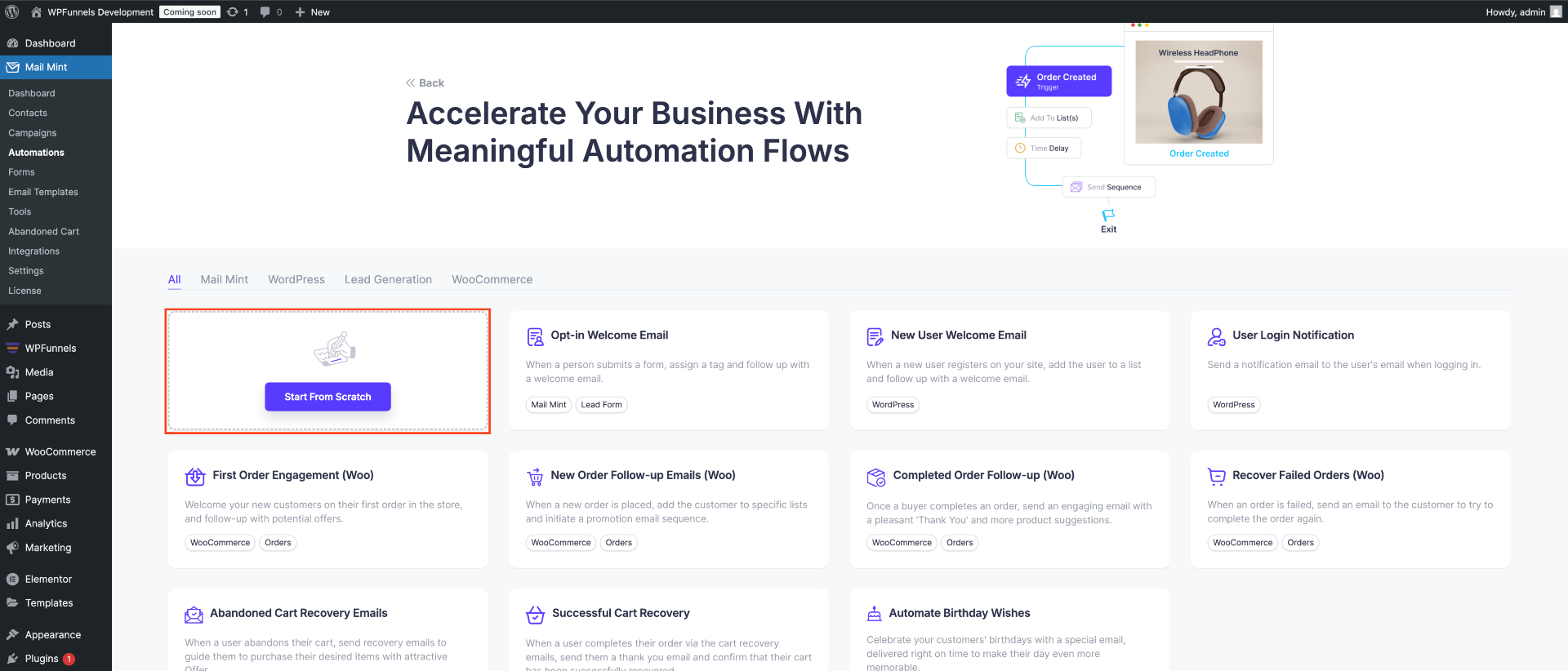
Step 2: Select The Type of Automation You Want To Create
You will find various types of triggers and events available for WooCommerce subscriptions.
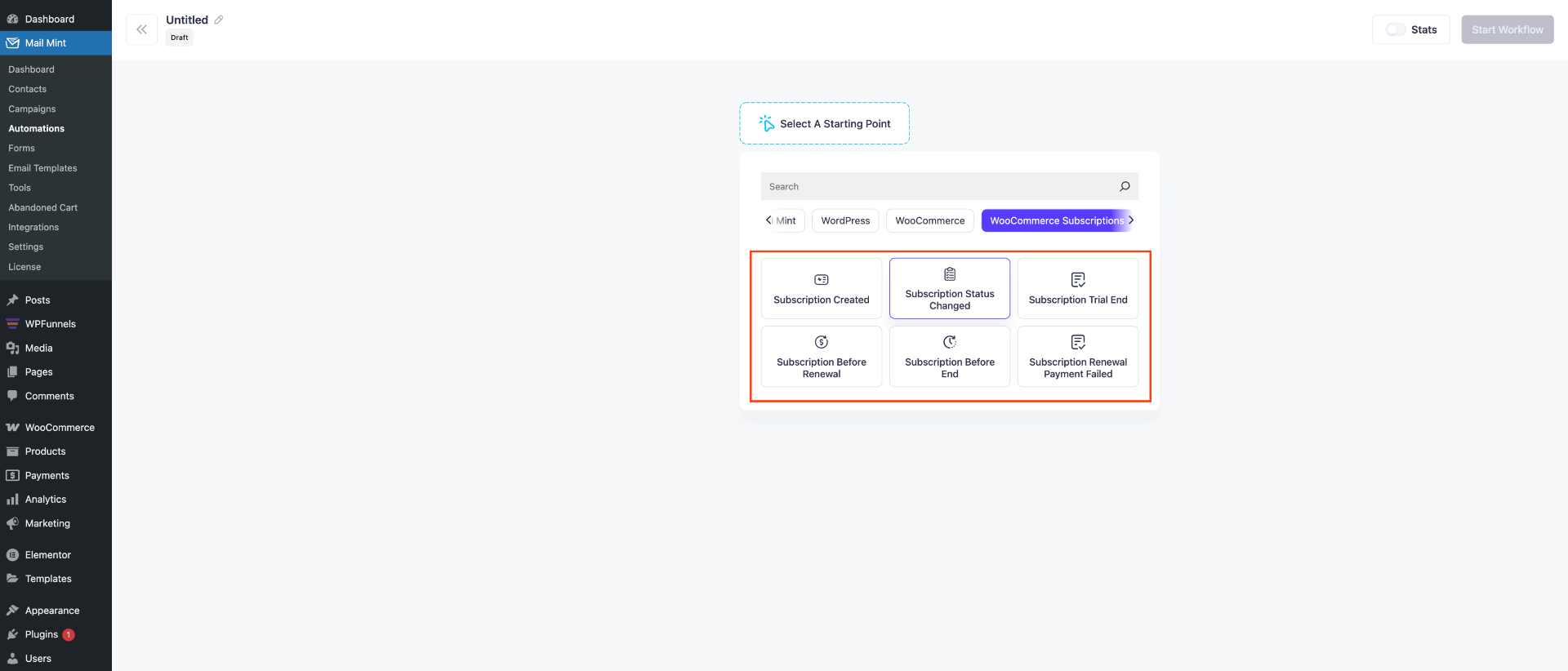
Let’s see one by one what these triggers do and how they work.
Subscription Created:
This trigger activates immediately after a subscription is created, which occurs before payment confirmation.
Example:
If you select “Specific products” and choose your “Premium Monthly Plan,” this automation will only trigger when customers subscribe to that particular plan. However, if you choose “Any product,” the automation will trigger whenever any subscription-based product is purchased, regardless of which plan or category it belongs to.
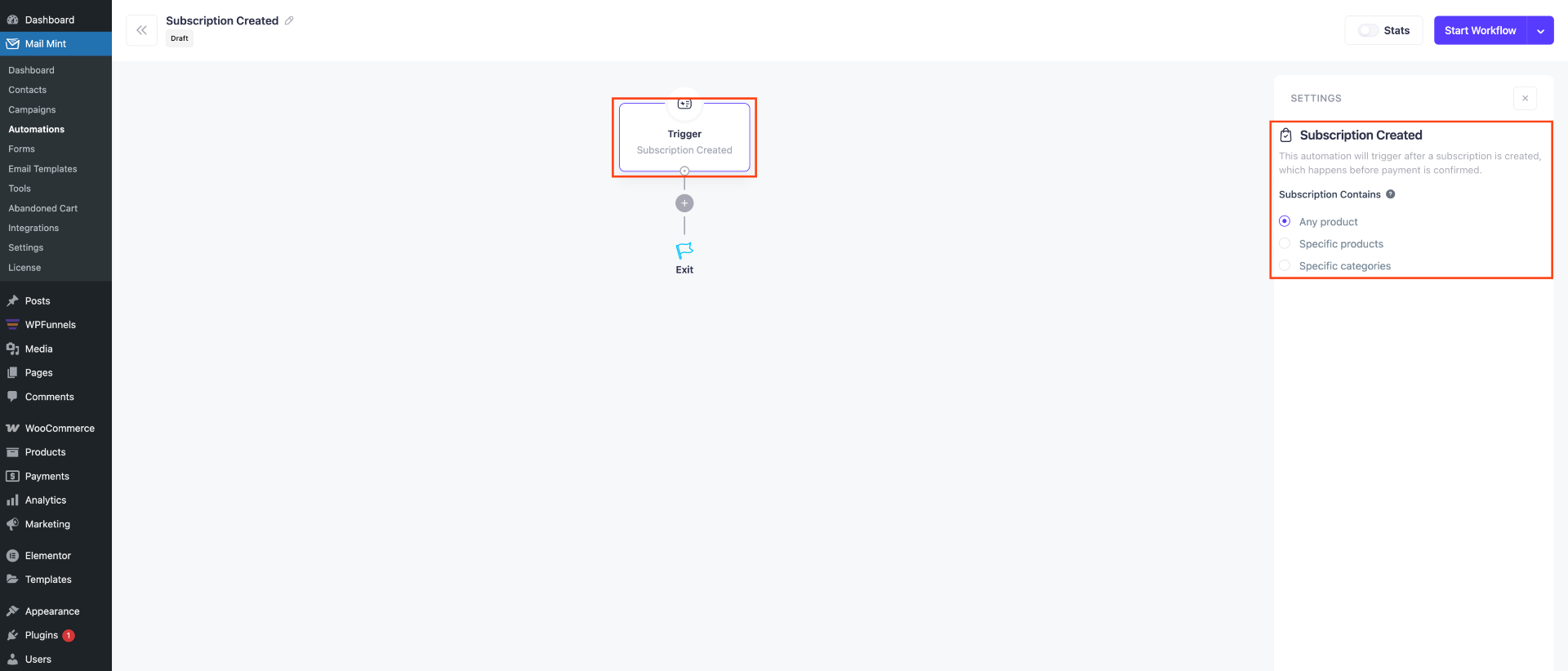
Subscription Status Changed:
This trigger activates whenever a subscription’s status transitions from one state to another, allowing you to automate responses based on specific status changes.
Example:
You can set this trigger to fire when a subscription status changes from “Active” to “Cancelled.” This would automatically send a cancellation confirmation email or trigger a win-back campaign. Alternatively, you could configure it to trigger when status changes from “Pending” to “Active” to send a welcome email once payment is confirmed. You can also specify which products or categories this applies to – for instance, only triggering the automation for your “Premium Plans” category when subscriptions are cancelled.
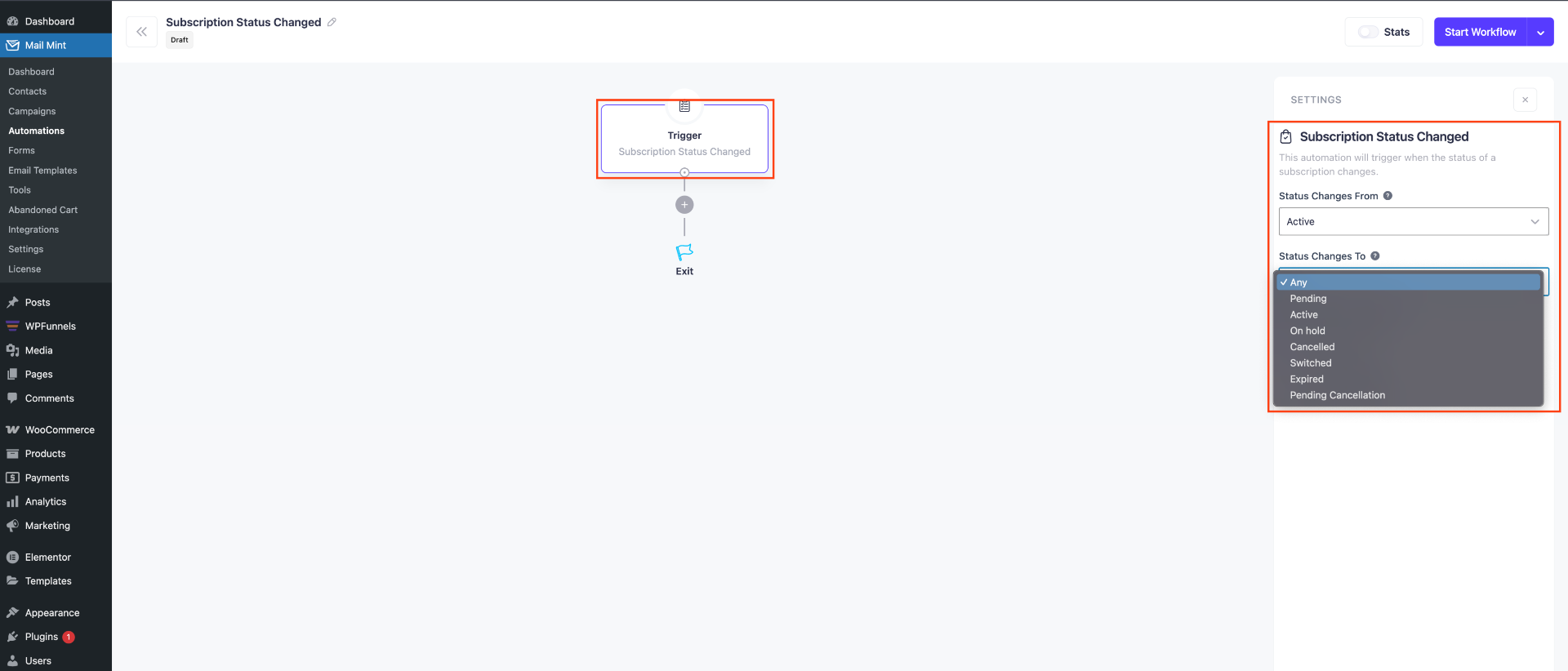
Subscription Trial End:
This trigger activates when a customer’s subscription trial period comes to an end, regardless of whether they convert to a paid subscription or let it expire.
Example:
When a customer’s 14-day free trial for your “Pro Plan” expires, this trigger will fire automatically. You can use this to send a trial completion email, offer a special discount to encourage conversion, or start a follow-up sequence for users who didn’t upgrade. If you select “Specific products,” you could target only your premium subscription tiers, while choosing “Any product” would trigger the automation for all trial-based subscriptions across your store.
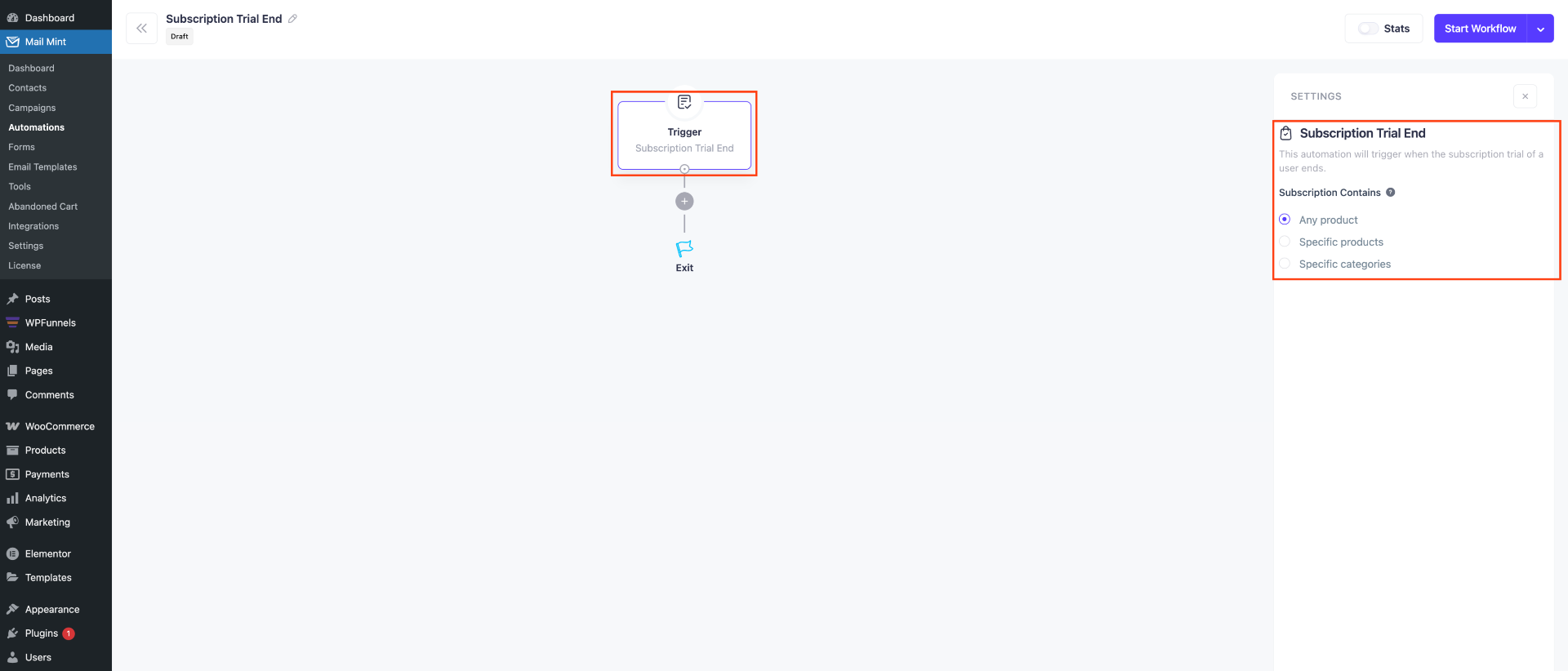
Subscription Before Renewal:
This trigger runs once per day for any subscriptions that are due for renewal on the automation’s target date. For example, if set to run 7 days before renewal, it would look for subscriptions that are due for renewal on the date exactly 7 days from now.
Example:
If you set this trigger for “3 days before renewal” at “2:00 PM,” the system will check daily at 2:00 PM for any subscriptions that are scheduled to renew exactly 3 days later. This allows you to send timely renewal reminders, payment notifications, or special offers to retain subscribers. For instance, you could target only your “Monthly Premium Plans” category to send exclusive upgrade offers before their renewal date, helping increase customer lifetime value and reduce churn.
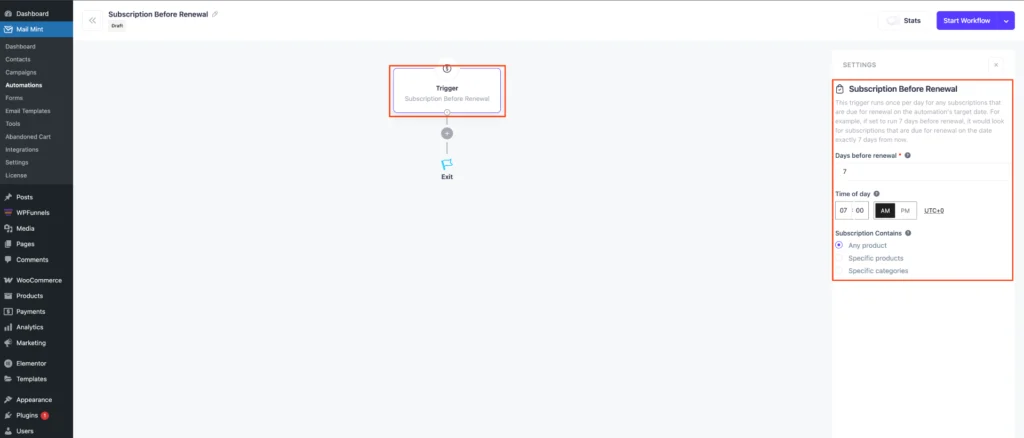
Subscription Before End:
This trigger runs once per day for any subscriptions that are due to expire/end on the automation’s target date. For example, if set to run 7 days before end, it would look for subscriptions that are due to end on the date exactly 7 days from now.
Example:
If you configure this trigger for “5 days before end” at “10:00 AM,” the system will check daily at 10:00 AM for subscriptions scheduled to expire exactly 5 days later. This is perfect for sending win-back campaigns to customers whose subscriptions are about to end, offering special discounts to encourage renewal, or providing information about alternative plans. For instance, you could target customers with expiring “Basic Plan” subscriptions and offer them an exclusive upgrade deal to your “Premium Plan” before their access ends.
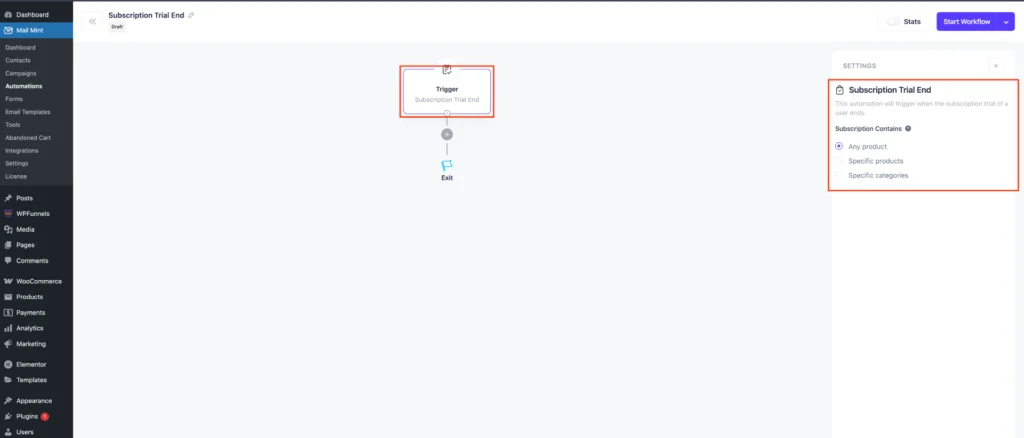
Subscription Renewal Payment Failed:
This trigger activates when a payment attempt fails for a subscription renewal, allowing you to immediately respond to payment issues and recover potentially lost revenue.
Example:
When a customer’s credit card is declined during their monthly subscription renewal, this trigger will fire instantly. You can use this to send an immediate payment failure notification with instructions to update their payment method, offer alternative payment options, or provide a grace period before service suspension. For instance, you could target only your “Premium Subscription” products to send personalized recovery emails with special retention offers, helping to minimize churn from failed payments and maintain customer relationships during billing issues.
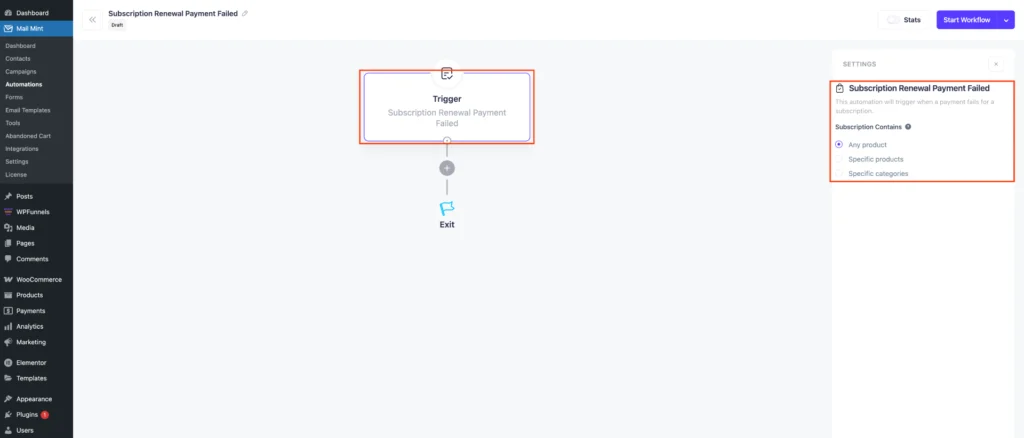
With these subscription email triggers, you can now create automated workflows that engage customers at every stage of their subscription journey, from initial sign-up to renewal and beyond. Start implementing these triggers today to improve customer retention and maximize your subscription revenue.
