Introducing Conditions In Email Automation. Now you can add conditions in Automation and send targeted email campaigns based on user behavior and action.
Here’s how to do that,
In this case, we will look at an Automation Workflow that is for Lead Collection.
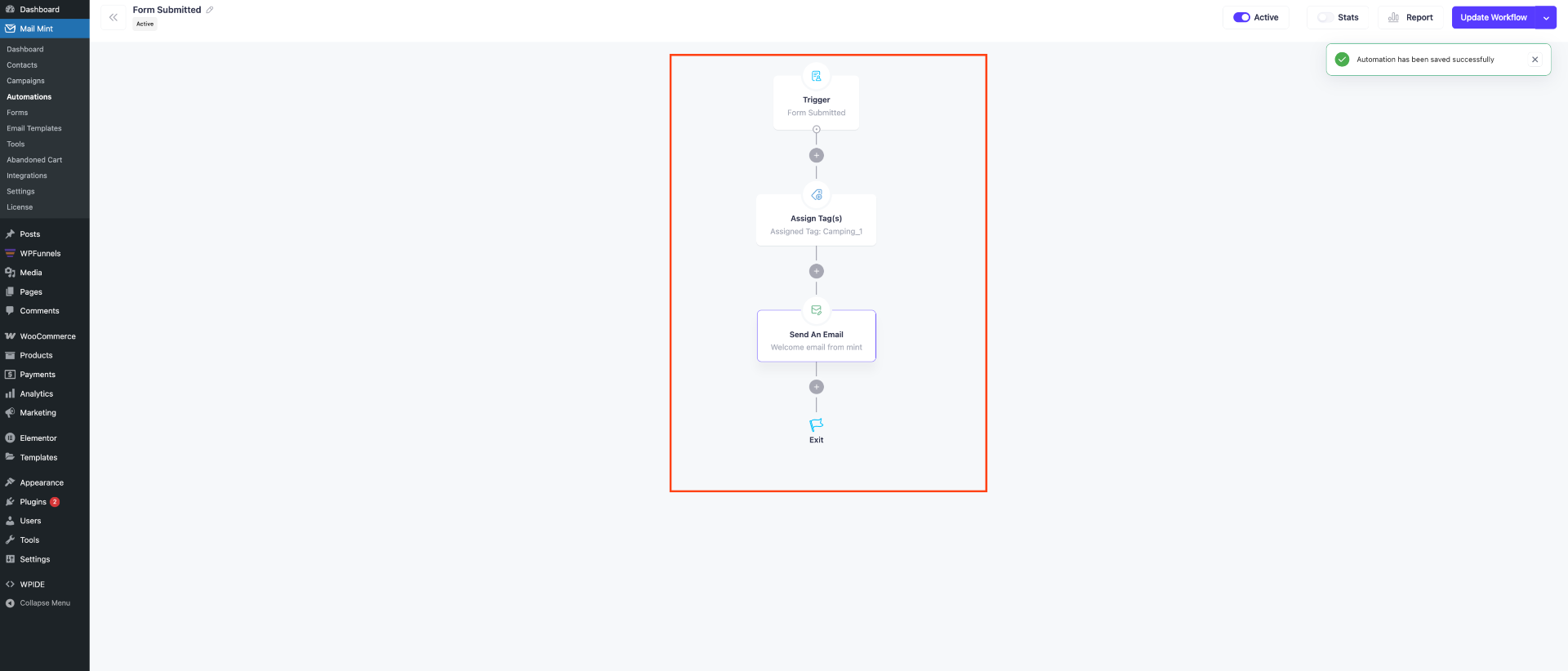
Add Conditions In The Automation Workflow
1. Click on the “+” icon and select If/Else condition.
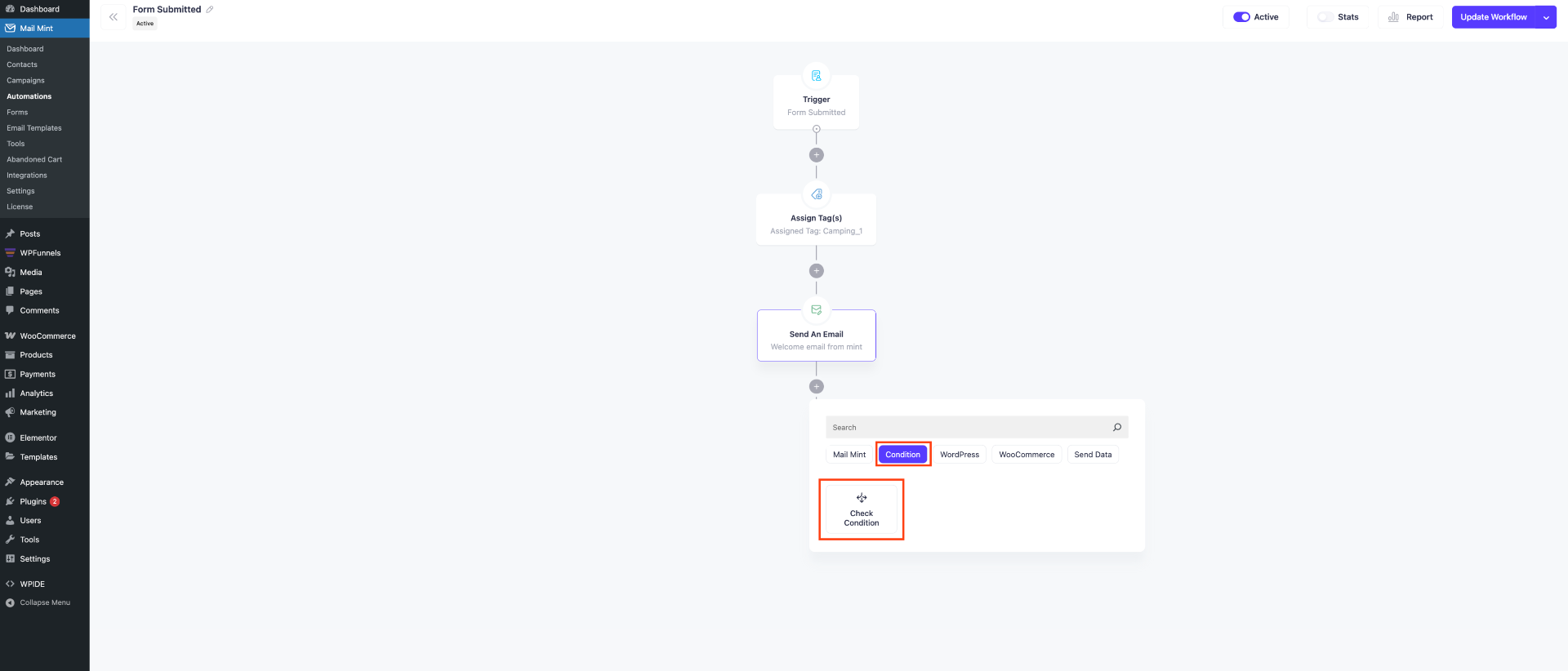
2. Once you select this, you will find a settings module open on the right.

In this document, we select user actions based on email interactions. Here you find two options:
- Email Opened
- Email Clicked
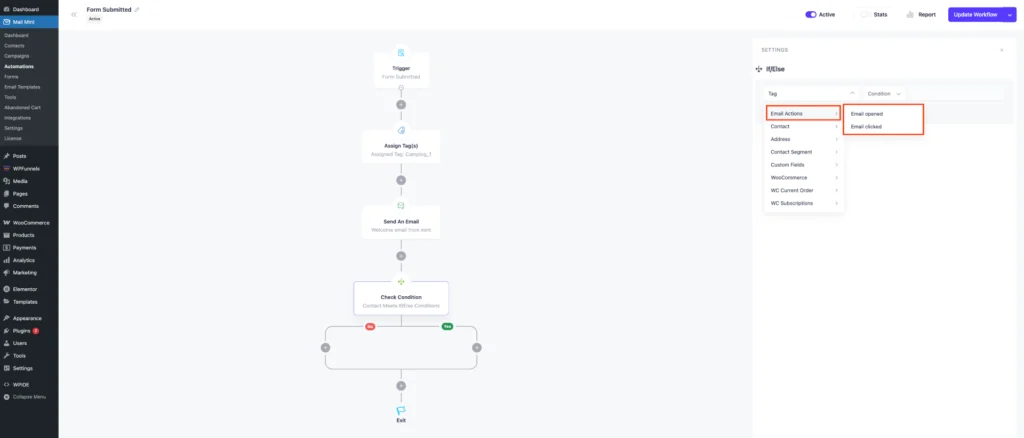
Based on you may set conditions on who opened or clicked the first email you sent in this Workflow.
3. Once you set up the Criteria, you need to set up the date range,
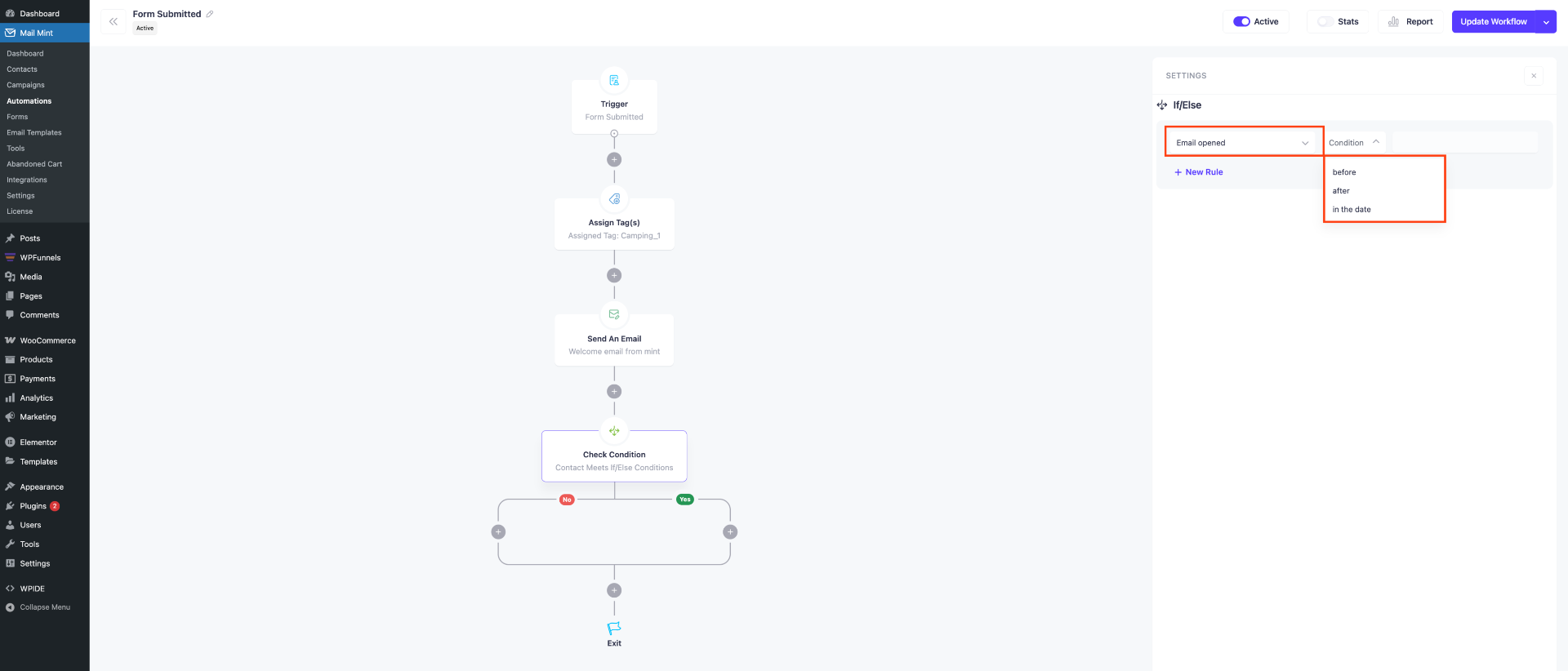
There are three options to select the range.
- Before a specific Date and Time
- After a specific Date and Time
- On a specific Date and Time
- Before a specific Date and Time: With this option, you can set up whether you want the user to open or click the email before a specific date.
- After a specific Date and Time: With this option, you can set up whether you want the user to open or click the email after a specific date. But to use this After option, you need to set up a specific time delay after the Send Email Action. Here’s how,
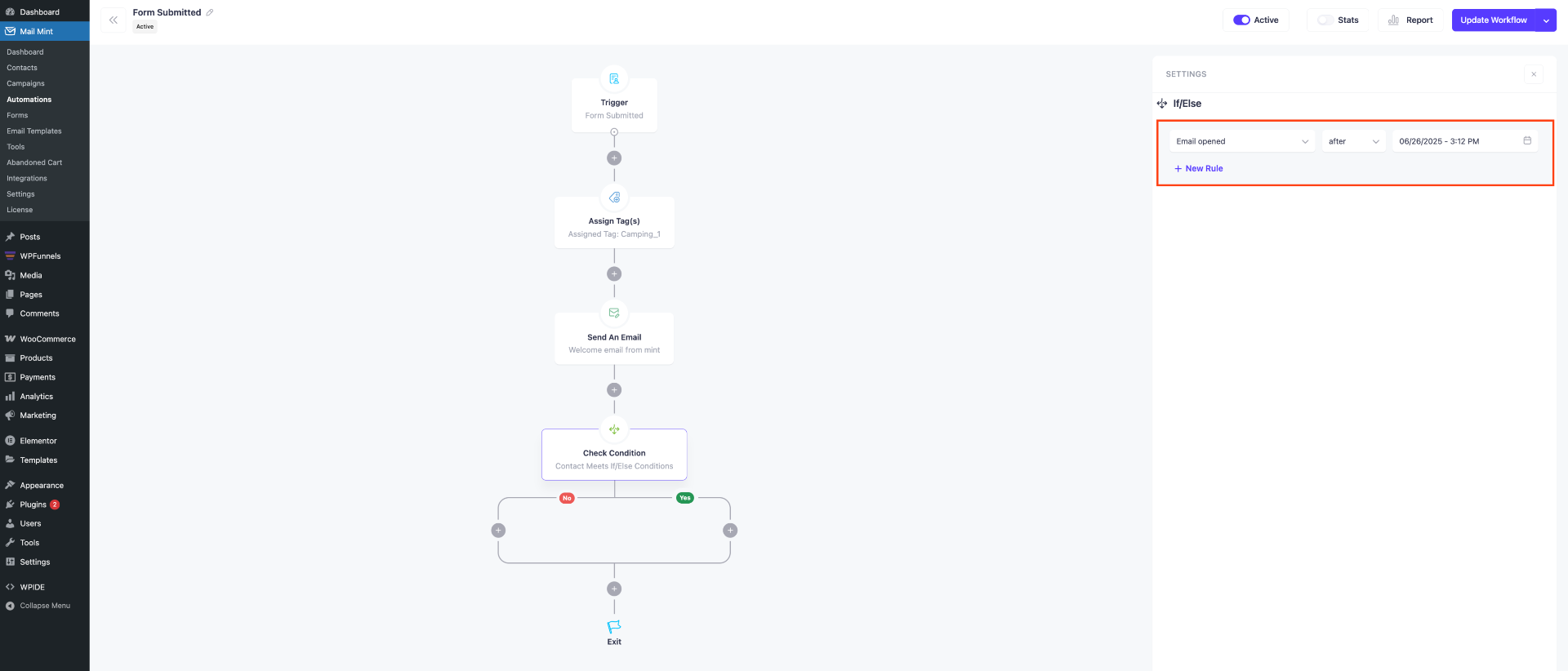
- On a specific Date and Time: With this option, you can select the condition that your email will be opened or clicked on a specific date.
Once you’re done selecting this, you have to select the date and time.
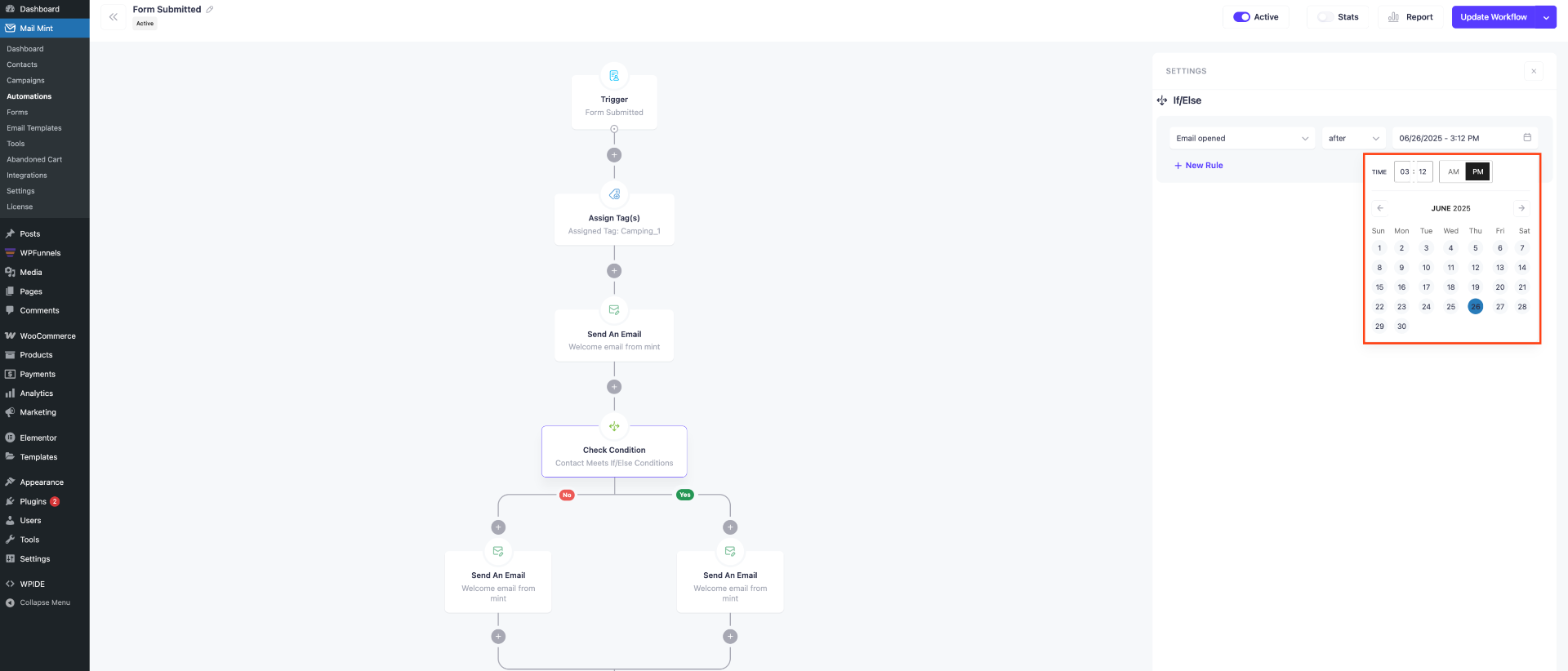
4. You can also select multiple conditions at the same time. Here’s how: Click on “+ New Rule” and select another condition.
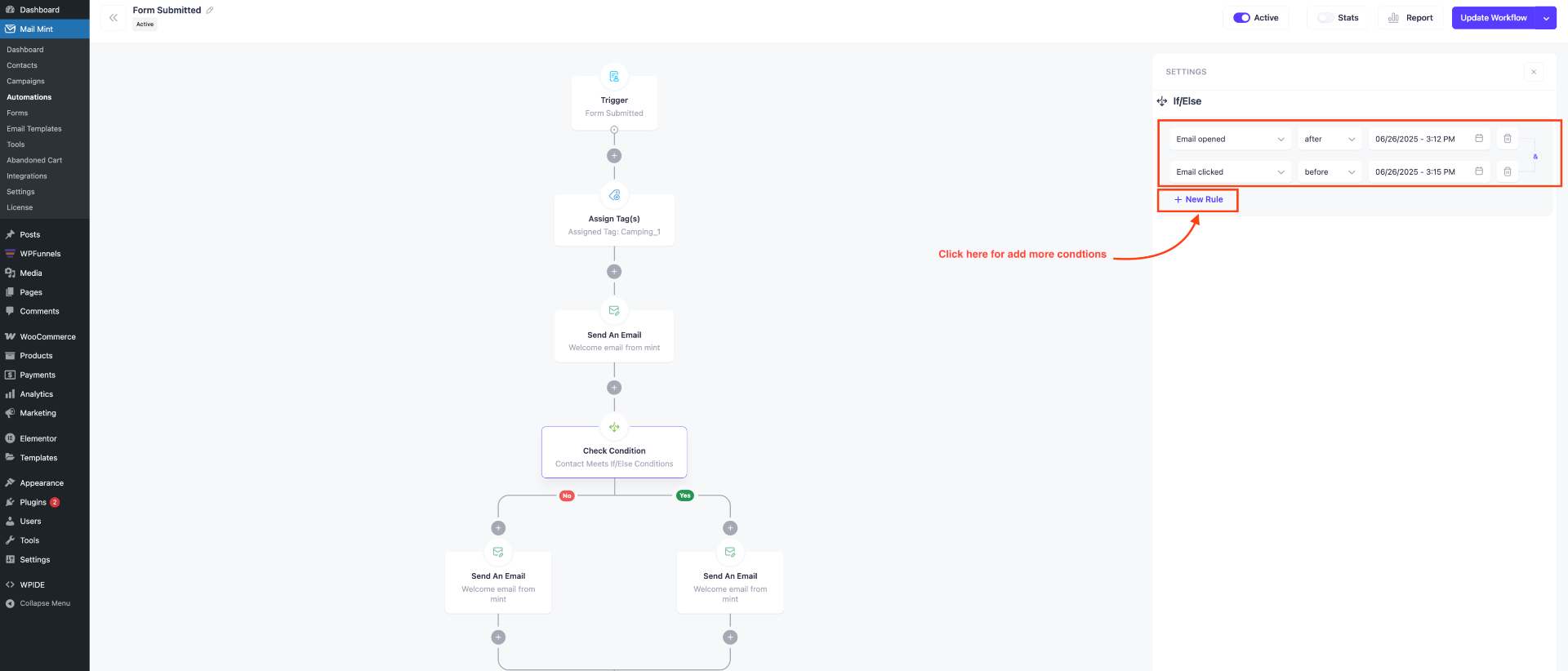
Send Targeted Emails Based On User Actions
1. Let’s say you have set up the condition that your user will open the Welcome email from Mail Mint by 20th May.
Now, if your user completes the action as you set it up, then the condition will be true and the flow under “yes” will run. So you may send an additional email to them that includes a discount coupon,
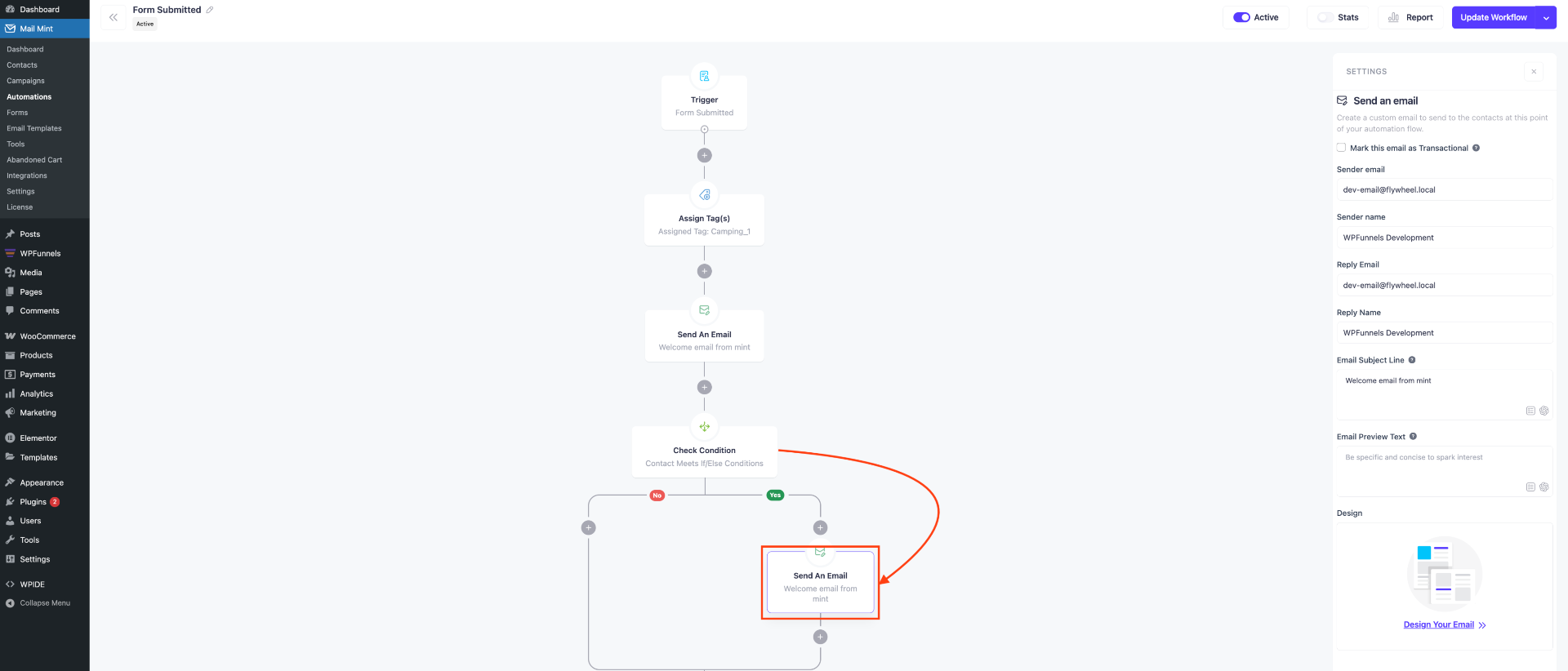
2. Otherwise, if the condition is not met and the user doesn’t open the email, then you may send a follow-up email,
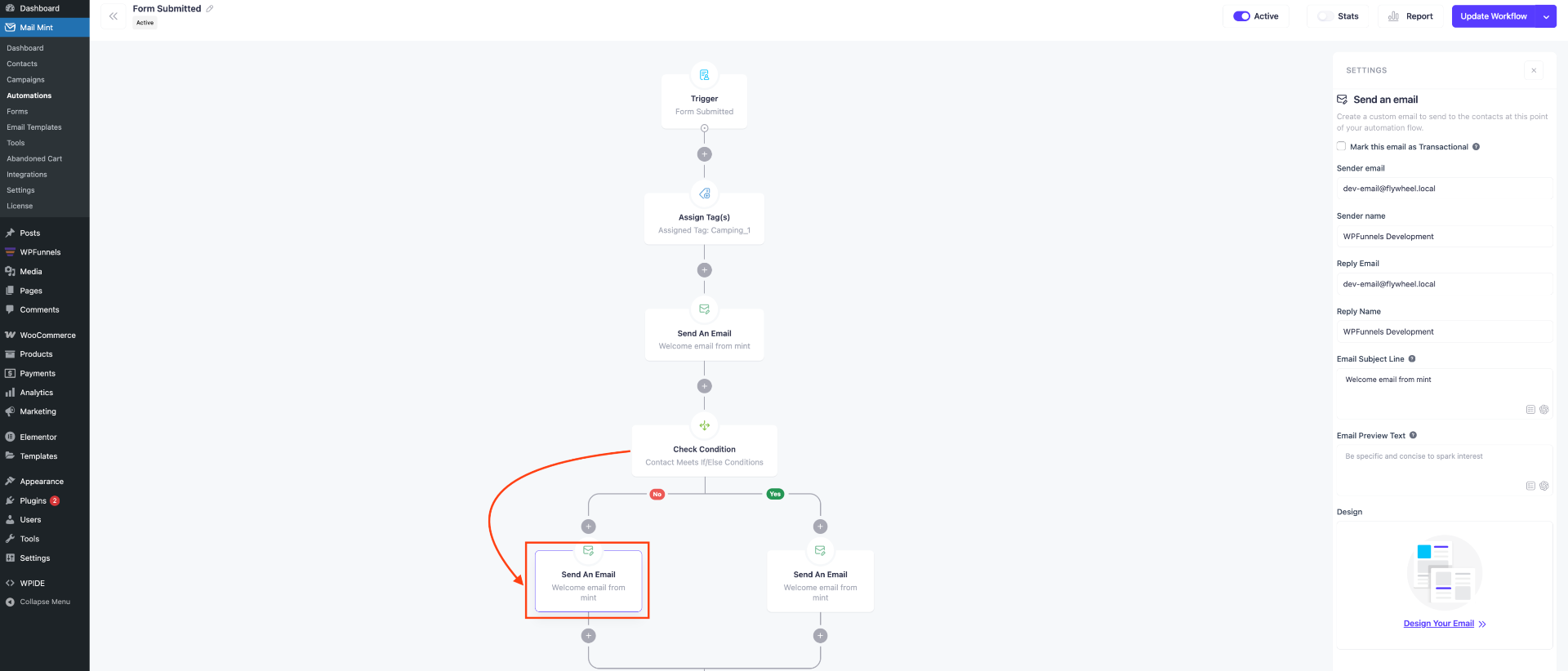
So, now you can take your email marketing efforts to the next level with more precise email automation workflows for different campaigns.
