You can connect WPFunnels with MailChimp to set up automation based on different triggers.
In this comprehensive guide, you’ll learn how to integrate WPFunnels with MailChimp to build automated email sequences that nurture leads and boost conversions.
Prerequisites: Please ensure you have either the WPFunnels Medium or Large plan, as these are the only plans that include the integration addon. The integration functionality is not available on other plans and requires this add-on to connect with MailChimp.
Step 1: Install WPFunnels Integration Add-on
To integrate MailChimp with WPFunnels, you must first ensure the following plugins are properly installed and activated on your website:
- WPFunnels (Core plugin)
- WPFunnels – Pro (Premium version)
- WPFunnels Integration Addon (Required for third-party integrations)
Once all three plugins are successfully installed and activated, you can proceed to the next step of the integration process.Retry
Step 2: Collect the MailChimp API key
1. Log in to your MailChimp account, click on your user profile, and select the Account option.
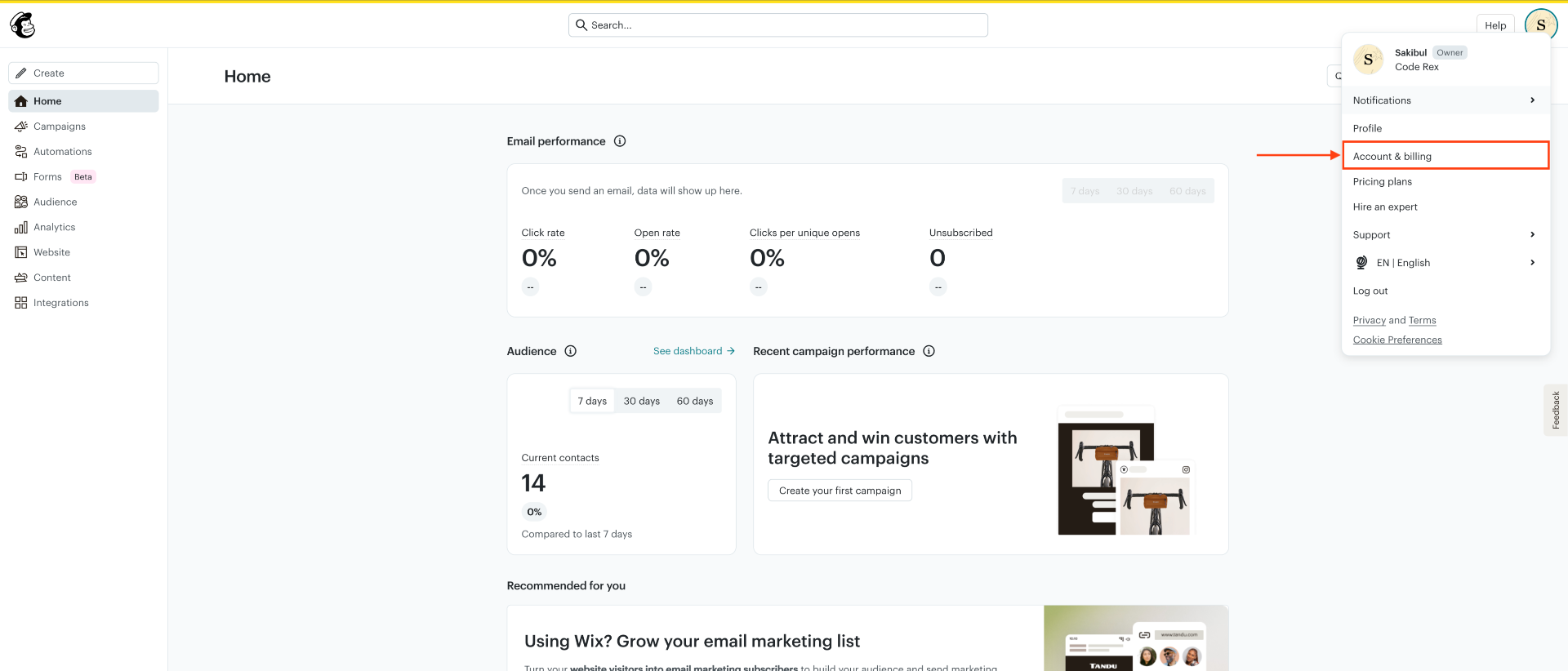
2. Now click on the ‘Extras‘ tab and select the API keys. It will take you to your API dashboard.
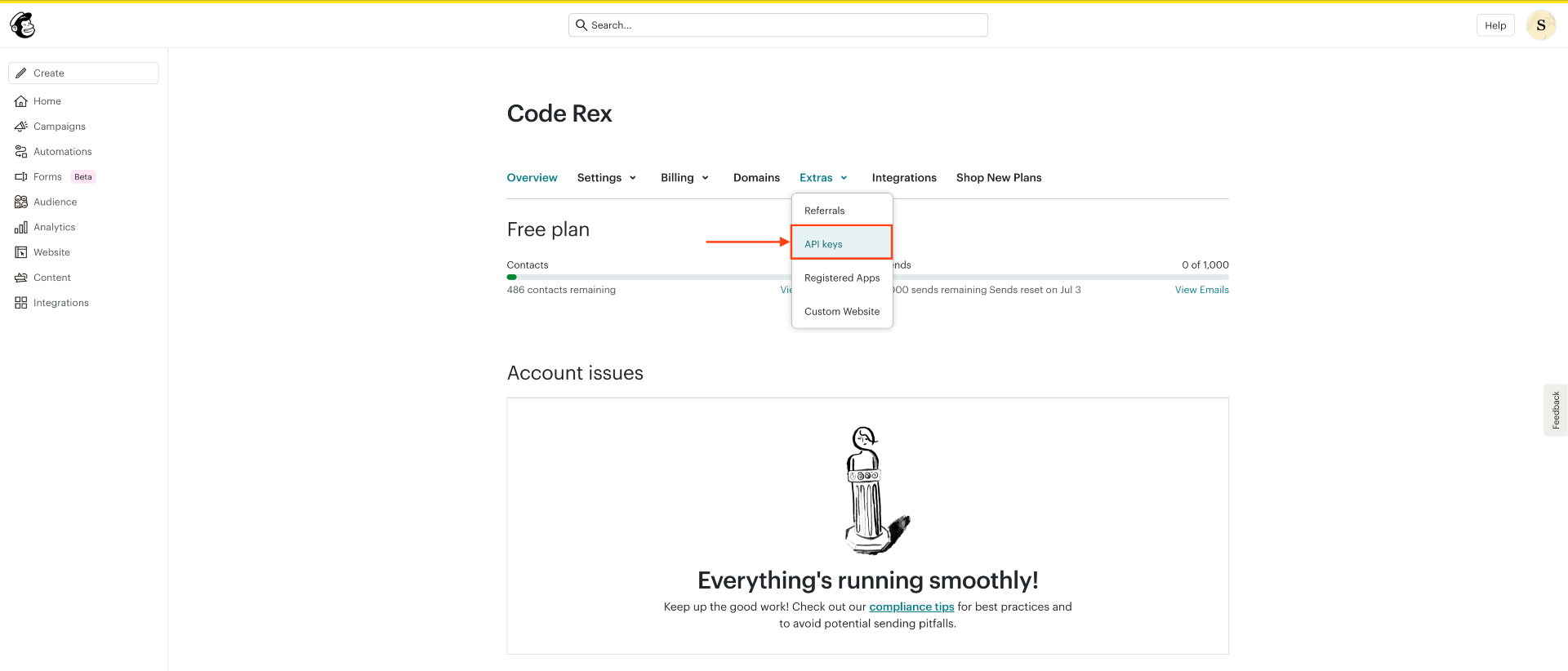
3. Here, click on the Create A Key button to generate a new key.
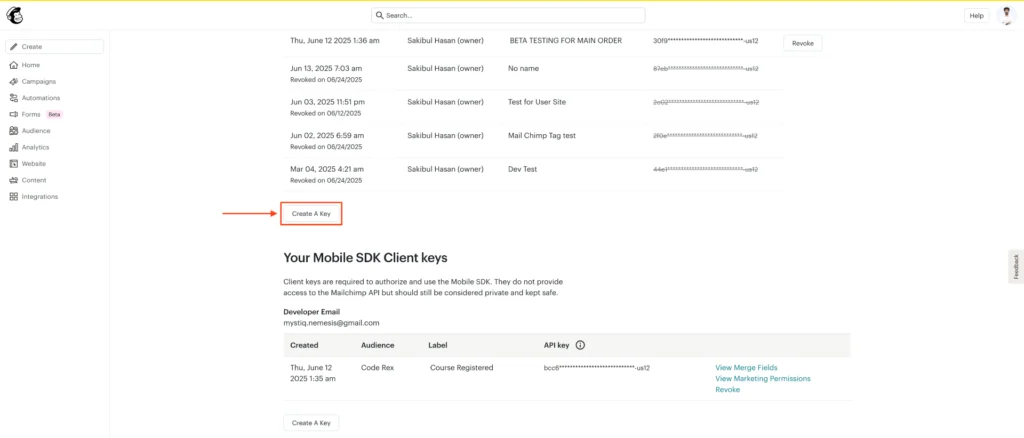
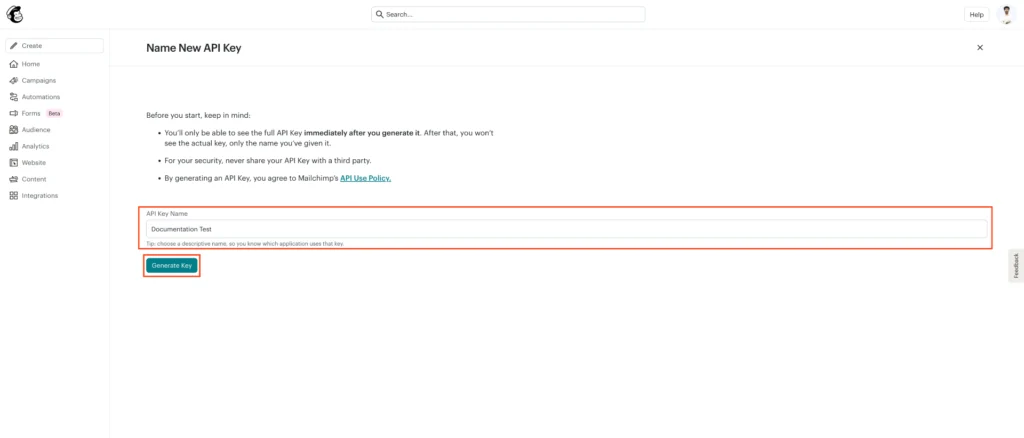
4. Now copy and paste this API key into a notepad for further use.
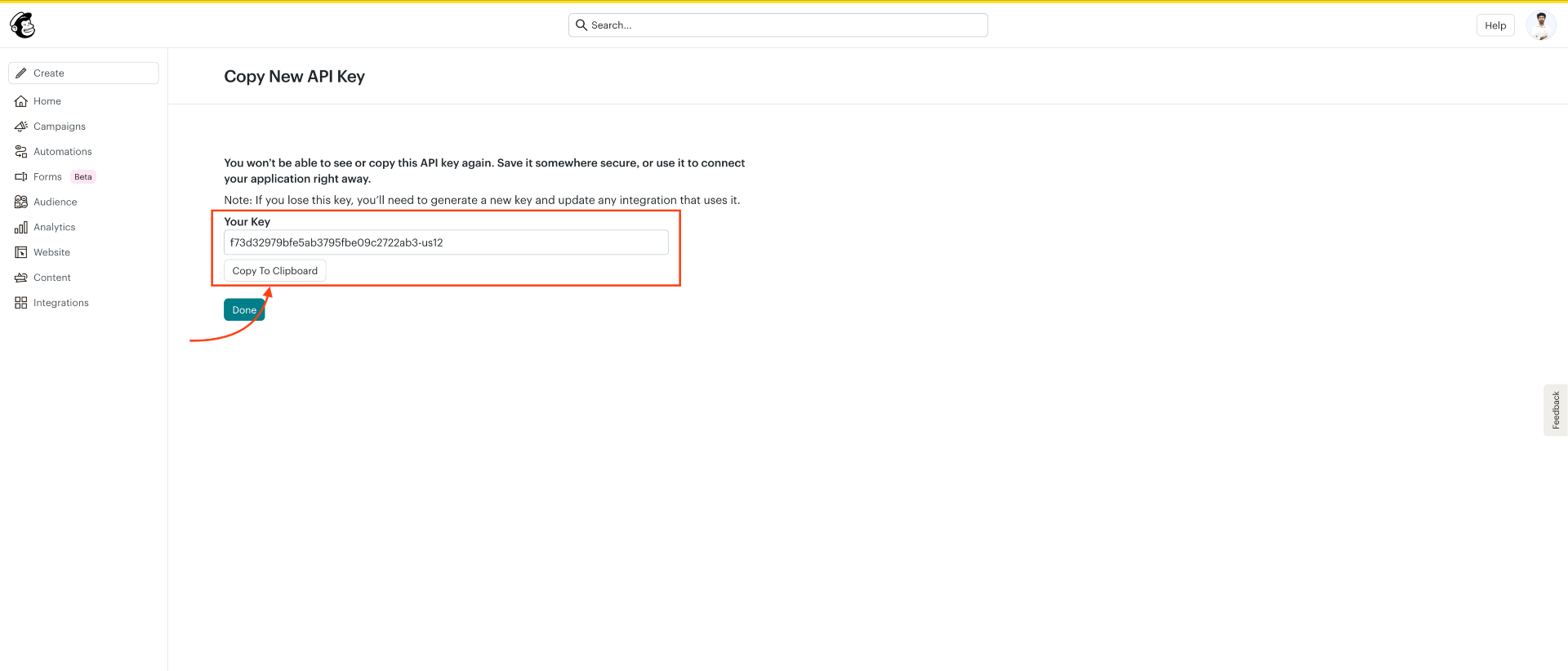
Here the MailChimp API key has 2 segments: the first part is the API key and the last part is the API Server. You will use the API key and Server to connect with WPFunnels.

Step-3: Authorize the MailChimp API key
1. Next, go to WPFunnels > Integrations and enable MailChimp on the Integrations dashboard.
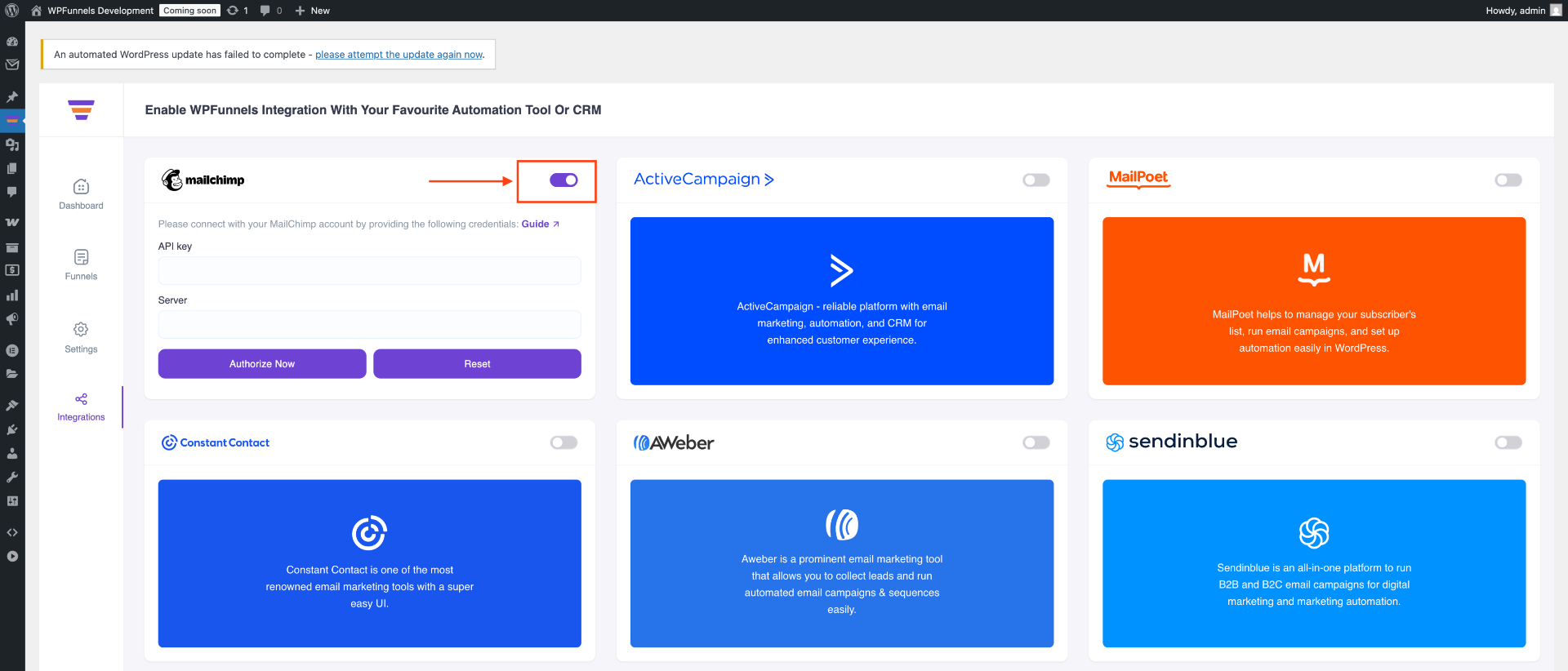
2. Now, paste the API key and API Server for authorization.
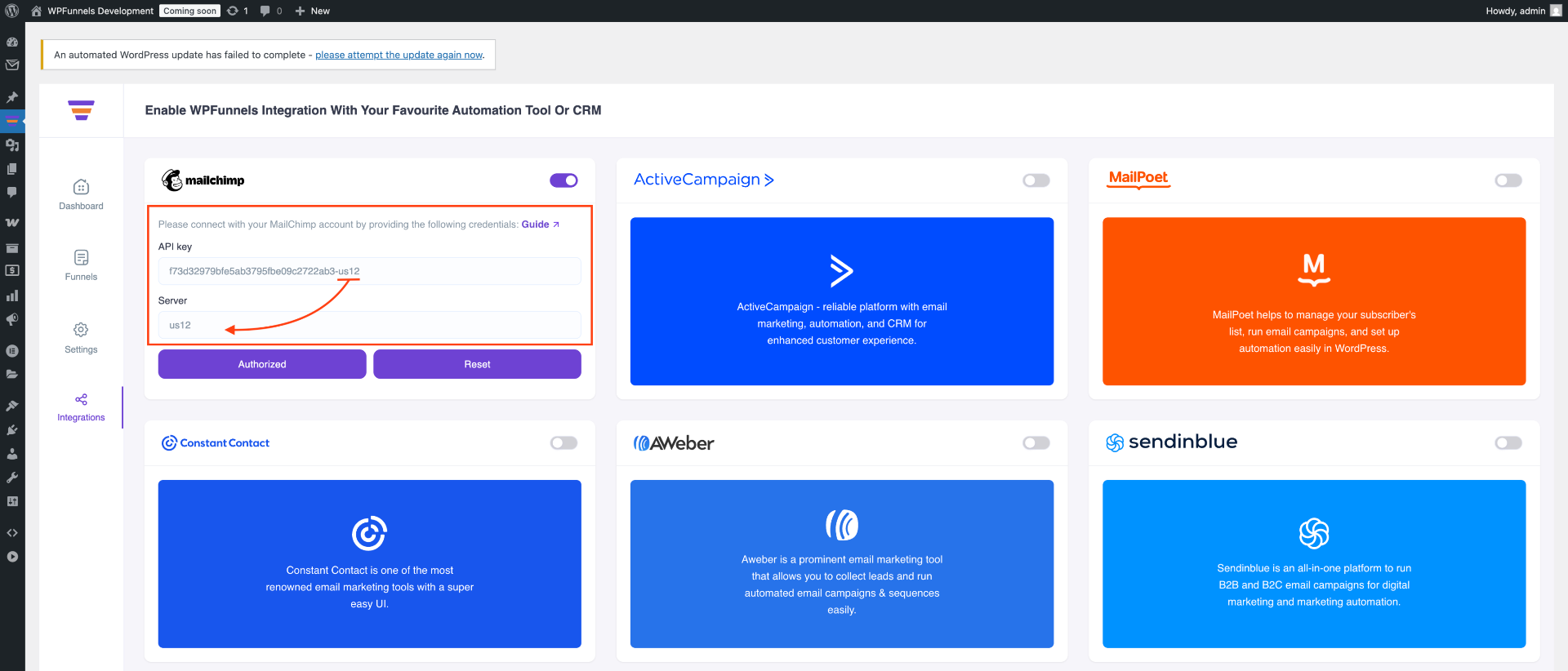
3. At last, click Authorize to connect WPFunnels with MailChimp.
Step 4: Enable & Add Integration in Funnel
Navigate to WPFunnels and either create a new funnel or open an existing one for editing.
- Click on the 3-dot menu located in the top-right corner of your funnel canvas, then select Integration from the dropdown menu. This will open the Integration settings panel.

2. In the Integration panel, toggle on Funnel Integration, then select MailChimp Integration from the available options.
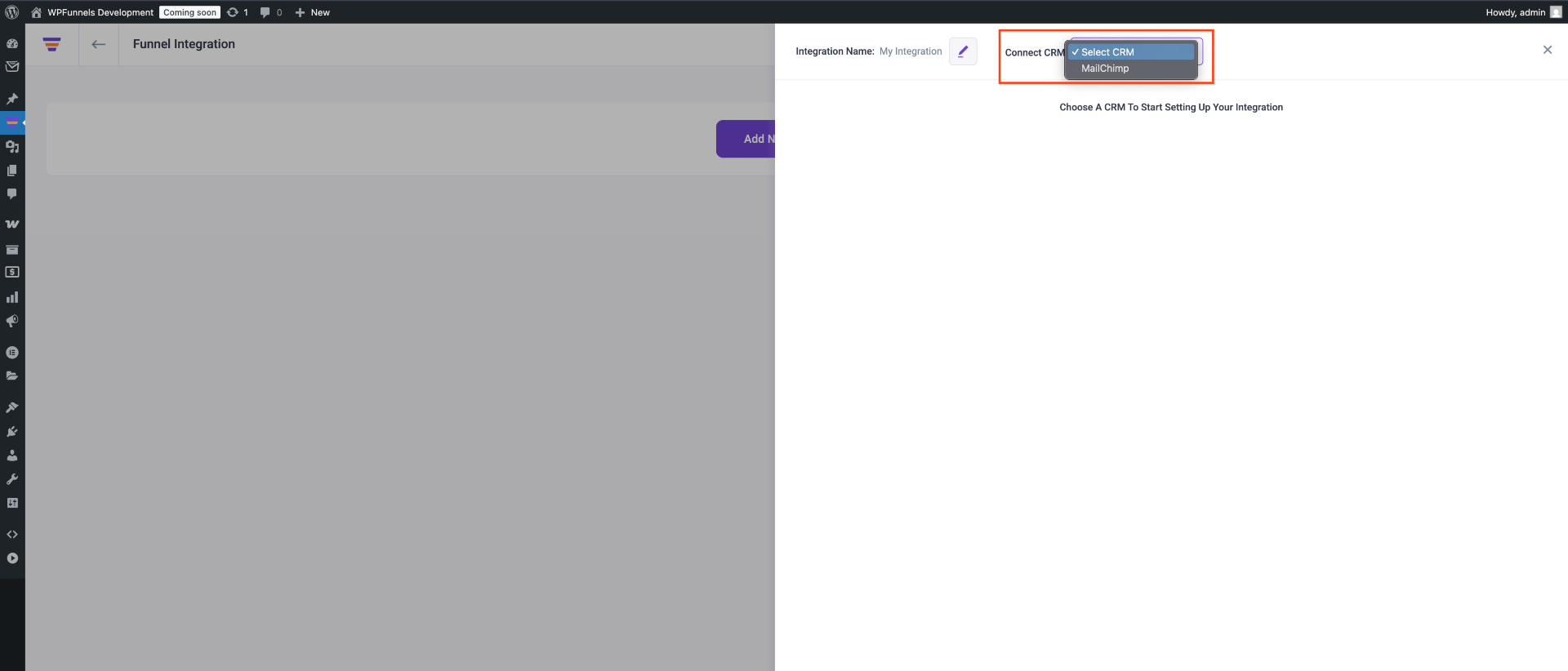
Step-5: Configure User Events & Actions
1. Now, select a User Event, then select a List for adding the user to it, and assign a Tag to the user.

For that, create a List & Tag in MailChimp or use the existing ones.
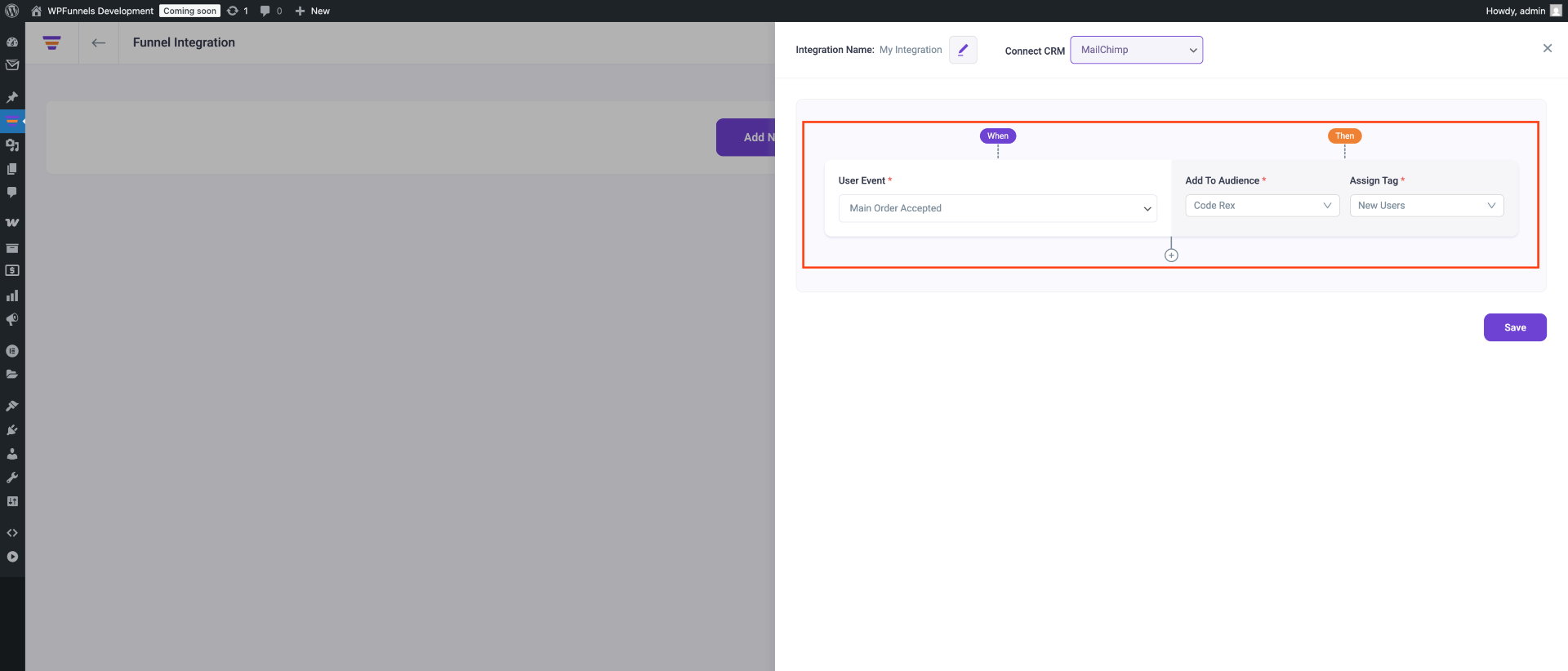
There are several User Events you can choose from:
- CTA Triggered
- After Opt-in Form Submit
- Main Order Accepted
- Order Bump Accepted
- Order Bump Not Accepted
- Upsell Accepted
- Upsell Rejected
- Downsell Accepted
- Downsell Rejected
2. If you want you can add multiple user events for this funnel by clicking the (+) sign.

3. Then click Save to save the integration with MailChimp for this funnel.
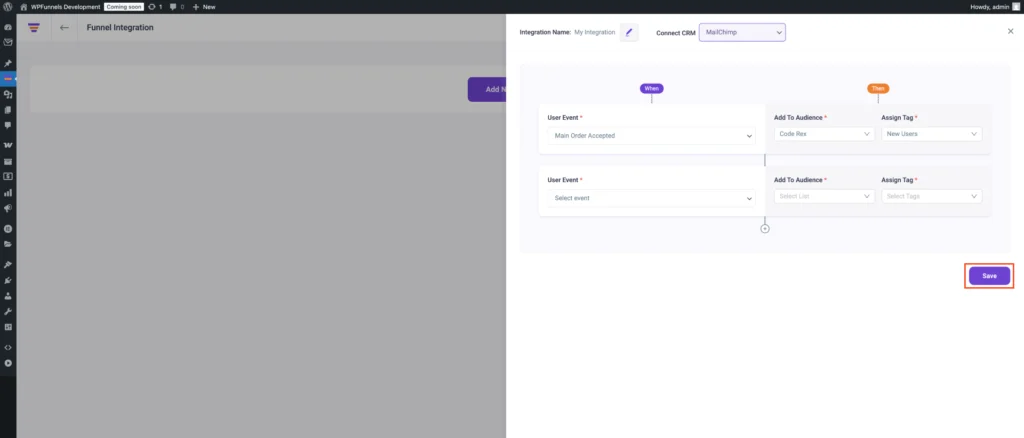
So, whenever a prospect takes a specific action, the user will be added to a specific MailChimp list and a specific tag will be assigned. Then you’ll be able to run the required Automation in MailChimp easily.
If you want to add MailChimp integration to other funnels, just repeat Steps 3 and 4.
That’s it! This is how easily you can connect WPFunnels with MailChimp.