This guide will help you integrate Mail Mint with Creator LMS to automate emails and manage course-related workflows. Make sure you have Creator LMS Basic and Pro installed, as well as Mail Mint Basic for the basic setup.
Steps to Integrate Mail Mint with Creator LMS
- First, create a course in Creator LMS. If you don’t have any courses yet, refer to the guide: How to Create a Course in Creator LMS.
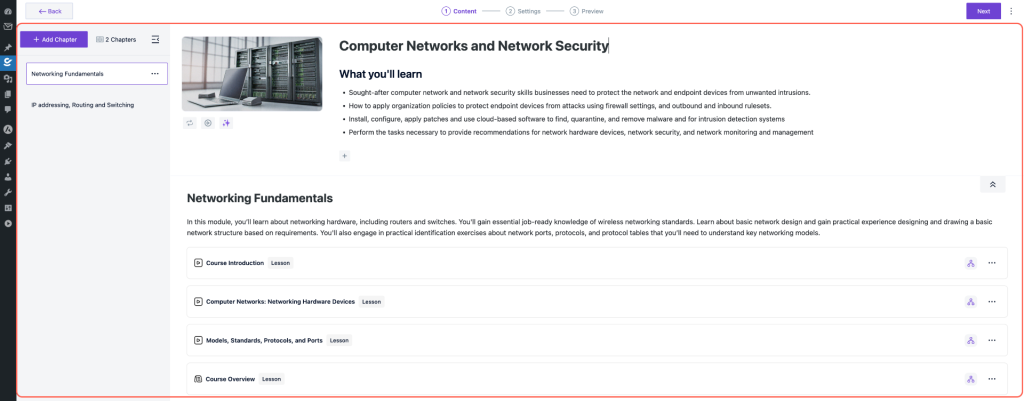
- Go to your course and open the Preview. Click the three-dot menu (⋮) in the top corner.
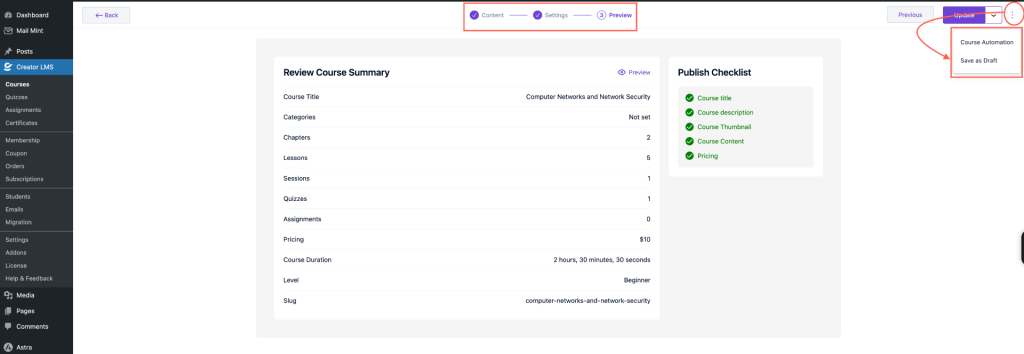
- From the dropdown, select Course Automation. This will open the automation dashboard for your course.
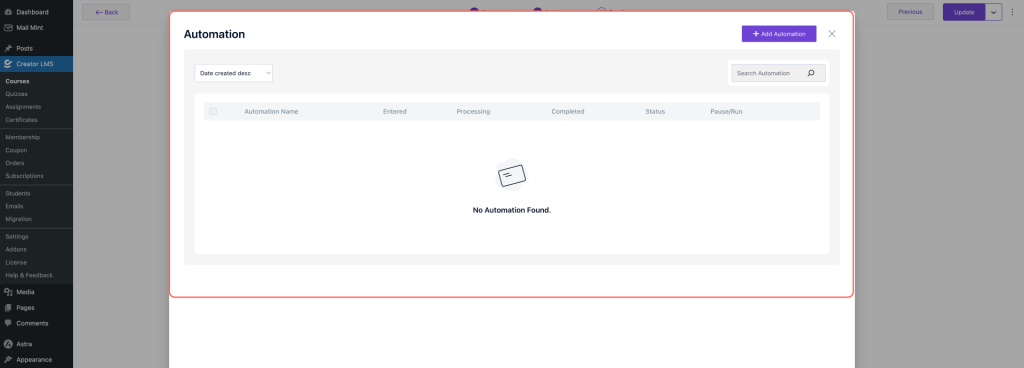
- Click Add Automation.
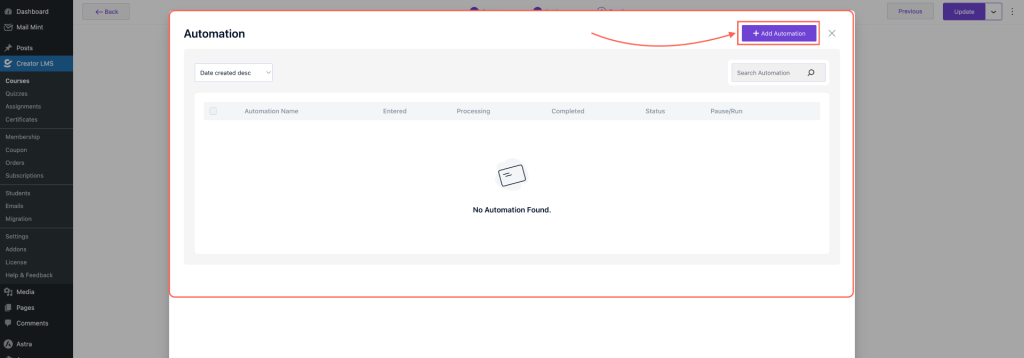
- Now, you can choose from pre-built automations or start from scratch.
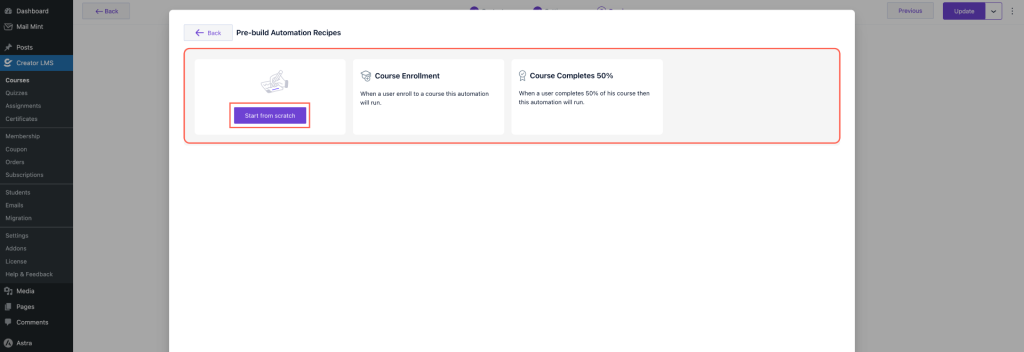
- Rename the automation to something relevant to your course.
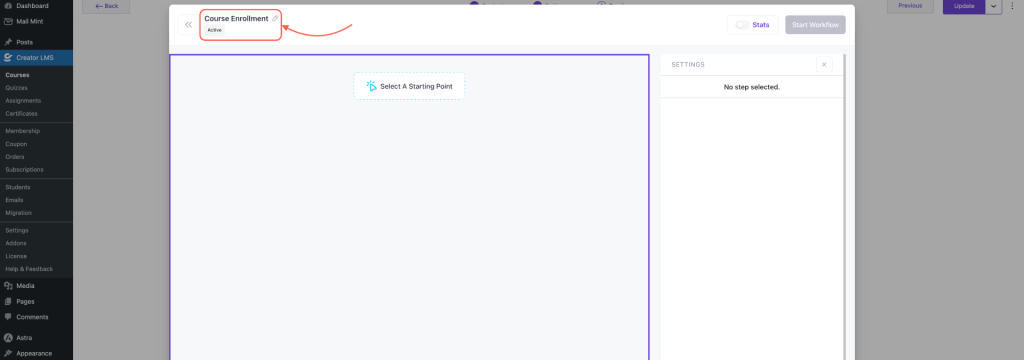
- Select the trigger for your automation. For example, you can use Course Enrollment as a trigger.
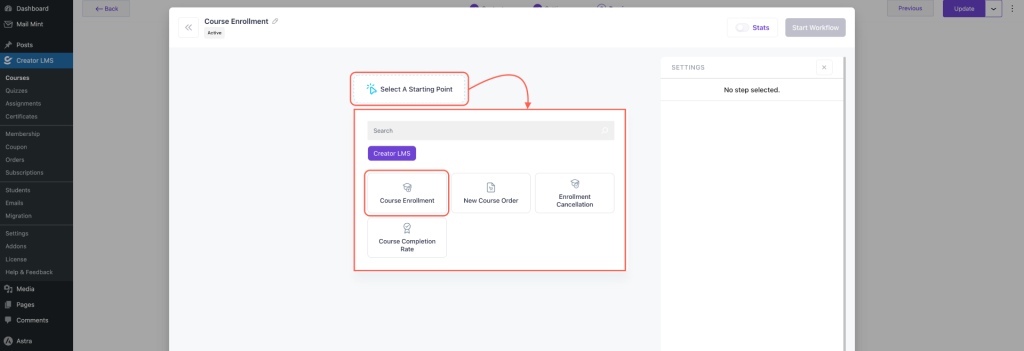
- Click the plus (+) icon to add actions. Options include adding tags, sending emails, and more. Now, here we choose Add Tags
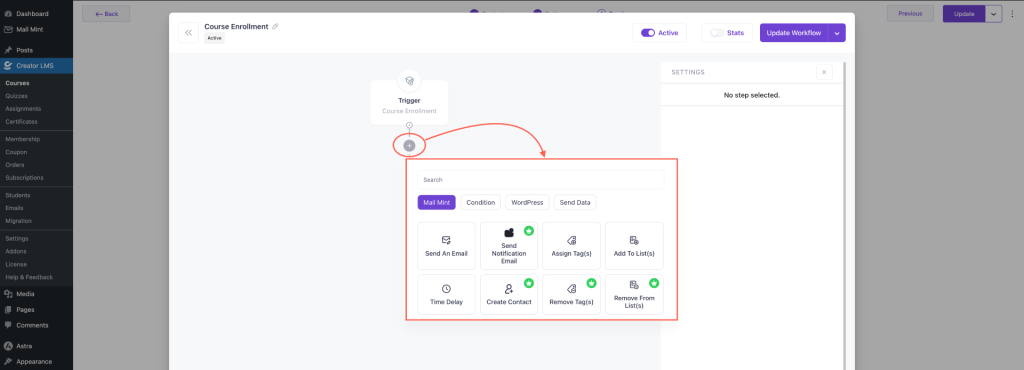
- Choose Send Email and configure your email content, recipients, and other details.
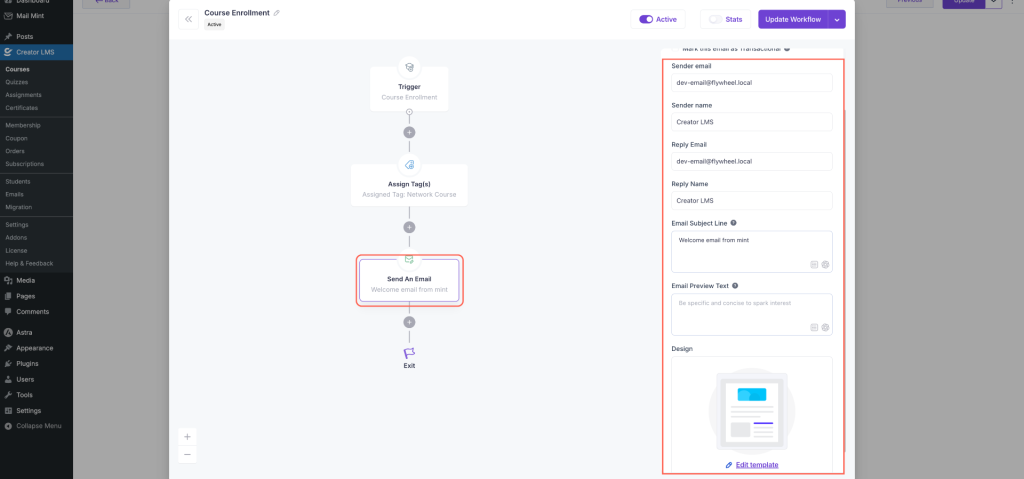
You will find additional advanced options if you have Mail Mint Pro installed, such as conditional actions, multi-step automations, and integrations with other tools.
This setup allows you to automate course-related emails efficiently, keeping your students engaged and improving course management workflows.