In this guide, you will learn how to design a Course Sales Page using Creator LMS (CLMS) Shortcodes. Before starting, make sure you have installed and activated the Creator LMS plugin on your WordPress site.
Step-by-Step Guide to Creating a Course Sales Page
- Go to your WordPress dashboard. Navigate to Pages → Add New.
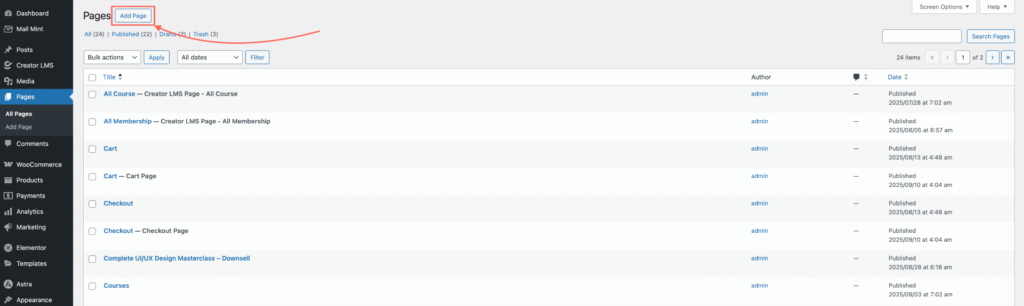
- Enter a page title (e.g., “Course Sales Page”).
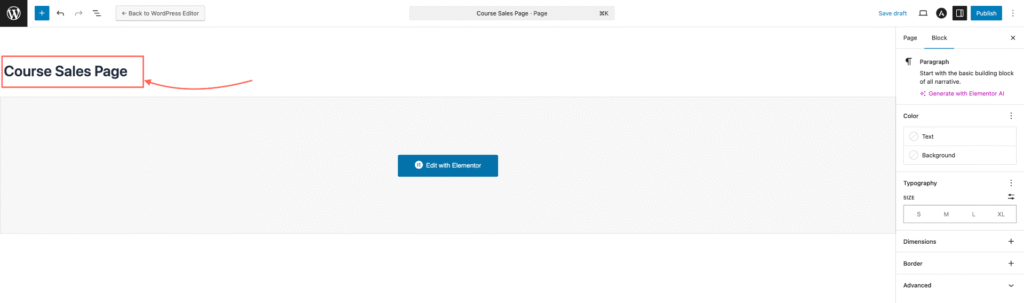
- You can edit the page using any page builder. In this guide, we are using Elementor, so click ‘Edit with Elementor.’
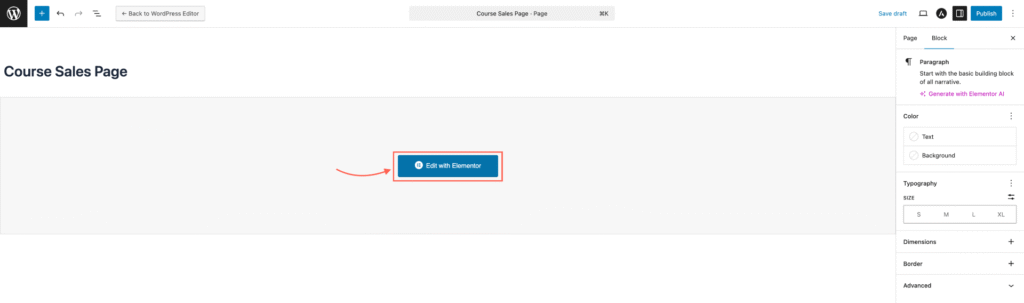
Add any course description, images, or content you want to display.
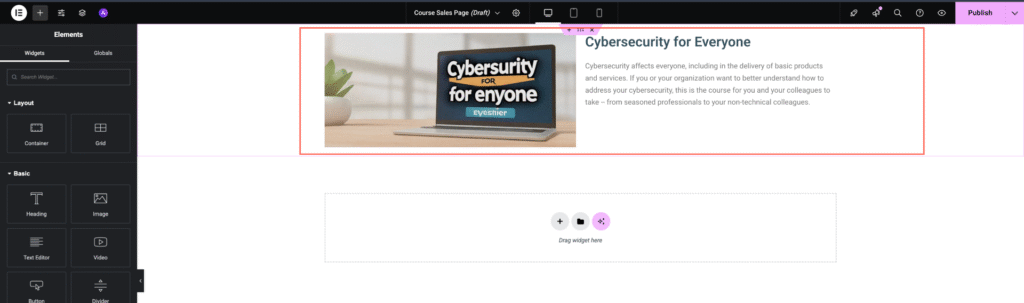
- Insert a Shortcode block (or Custom HTML block) in the page editor. Paste the following. shortcode: [creator_lms_buy_now course_id=”123″ btn_text=”Buy Now” background=”#28a745″]
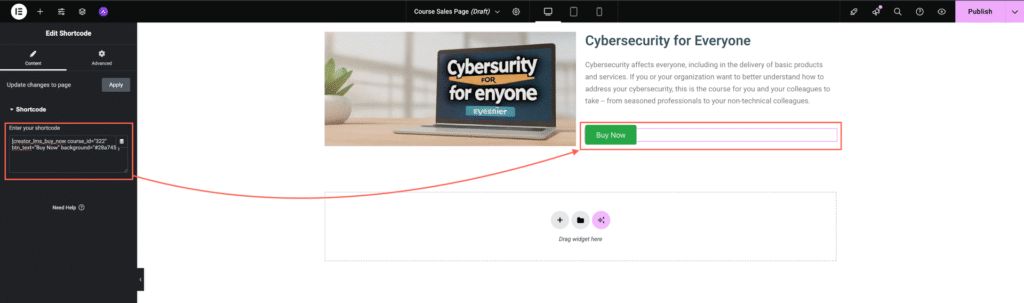
- Replace 123 with your course ID, and customize the button text and background color to fit your page design.
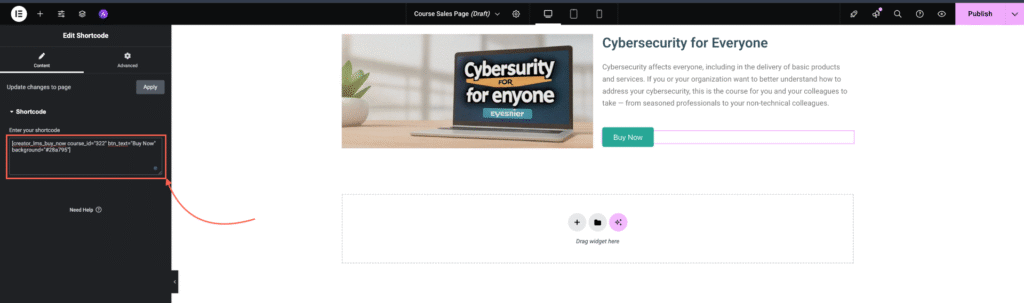
- Review your content and click Publish.
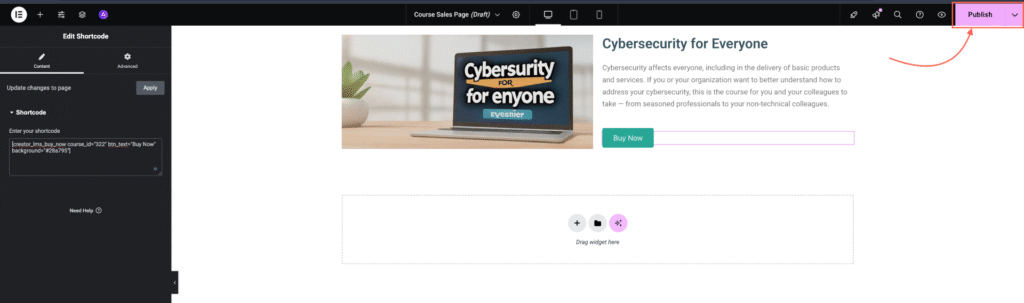
That’s it! The Buy Now button should appear with your custom color and text. When clicked, it will direct users to the checkout page.